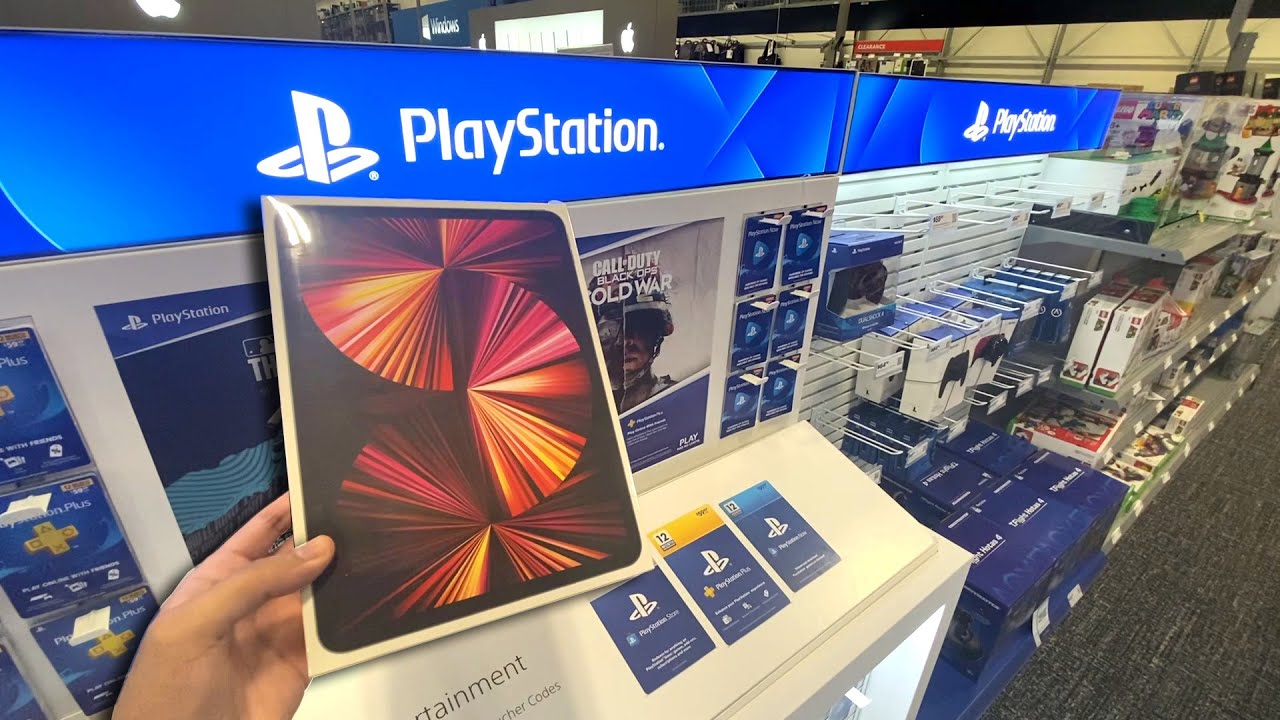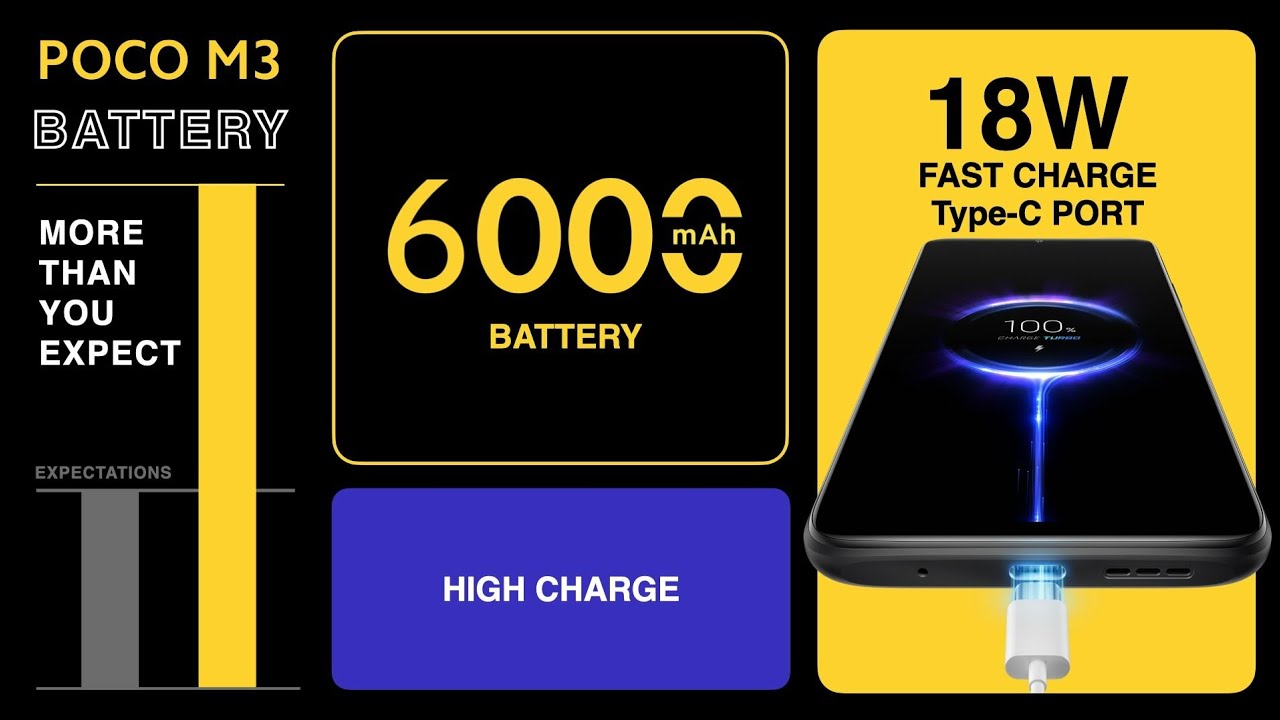{NEW 2021} MAKE ANY SONG YOUR RINGTONE FAST & EASY!! (GOOGLE/SAMSUNG/ANY ANDROID DEVICE) By Stream & Tech NOW
Hello everyone and welcome to stream it tech. Now thanks so much for joining me, how would you like to take your favorite song and turn it into your ringtone for your phone? Well, I know. Some of you probably already know how to do this. Well. I actually had a few people ask me the other day how to take a song and turn it into your ringtone and I promised you I'd do a video well here it is in this video I'm going to show you two simple ways to take any song and make it your ringtone coming up next, okay, so I'm going to show you the very first way which is directly through your phone settings, and it's really easy. So all you need to do is head to your settings.
The easiest way to access settings is to scroll from the very top you'll notice in the top right hand, corner there's a little gear, looking icon go ahead and click that, and then that will take you right into your phone settings now I'm presenting this on a Samsung device. So my ringtone, which is what you're looking for, is under, sounds in vibration. So if you're on a different Android device, look for ringtone, it might be an hour sounds it might be under. You know something similar to that. So go ahead and click that now what you want is actually ringtone so go ahead and find ringtone and click if it's right there in the middle and then once you do that it's going to populate all the sounds or songs.
That's pre-installed on your device when you first get it now. What you want to do is you want to actually choose one of the songs that you've? You know you've installed on your device, so you might have you know a thousand two thousand songs, and you can actually choose any one of those songs and make it your ringtone. The way you access that is you'll notice. In the top right hand, corner I have a little plus sign on my Samsung device. You might have a little Add button or something similar so go ahead and click that, and once you do, you'll notice.
All of your songs that you have installed on your device will populate, so I can actually choose any one of these songs and make it my ring now for the purpose of the video I'm gonna simply take one of these. No copyright songs so that I don't get any trouble with a copyright strike and make it my particular ringtone, and all you have to do is simply click it. It will sample it. You can listen to it for a few seconds and make sure that's the one you want once you know. That's the song you want.
All you have to do is simply click done now. You do have an option, at least on the Samsung phone. You can actually click this little radial button right here, and it says highlights only so. If you have that selected, which I do right now, then it's actually going to the device is actually going to pull selected highlights of the song. You chose and use that as a ringtone.
Now, if you don't want the device to do that, you can unselect that just turn that little button off, and it's basically gonna just choose the beginning part of the song. Okay, so that's the option you have at least on a Samsung device, so your particular device might have you know a few different options, or it might not have that option at all. So but that's really it that's how you do it and then once you select that click done and then right there next to ringtone, as you can see it just changed to the song I chose. So that's how easy it is to set your ringtone through your phone's settings. So now let me go ahead and show you the second way.
Okay, so the second way is through an actual music player app. Now, if you already don't have one now, let me just let you know in the beginning, some apps will allow you to create a ringtone in some apps will not. But if you go to the Google Play Store and you simply type in music player, you're going to get a bunch that pop up now one. That's perfect. Is this third one down, it says: music player, that's it, and it has a four point: eight rating, and if you click that I already have this one installed, and I'm going to go ahead and open it up.
It's a perfect one. That's called Auto fie music player, and it will literally take all of your songs and kind of put it in this application, and so this is what it's gonna look like, and all you need to do is if you look to the right, you'll see three vertical dots. If you click that you're going to be presented with a few different options, if you scroll down you'll, see right there, it says set as ringtone. All you have to do is simply click that, and then you can click either set as default or cut the ringtone. That's right, you can actually cut whatever piece of the song you want and make it your ringtone so just to make it easy.
I'm going to hit set as default, and there you go I just changed my ringtone successfully. Now, let's say I want to use that same song, but I want to use a particular part of that song. So I'm going to do the same thing: I'm just going to click those three dots, I'm going to click set as ringtone I'm, this time, I'm going to click that box that says, cut ringtone and then once you do that it's going to load it, and you're. Going to have this. You know option right here, and can actually, you know, play whatever part of the song you want.
You can kind of move this around. So let's say I want it right here. You know, let's say I want this part of the song right here. So that's the part of the song that I want as my ringtone, and so you can hit play and make sure that's what you want. So let's say I've already hit play, and I've that's what I want as my ringtone.
So all you do is click Save and then right here it says, save again, and then I'm going to go ahead and hit it as set as a default. You can also, you know, set a specific ringtone for a specific contact if you want to do that, but for the purpose of the video I'm, just gonna, simply click set as default, and there you go. It says ringtone changed successfully, so guys, that's how easy it is to change your ringtone and set it as your favorite song I hope. You found this video helpful, don't forget to hit that thumbs up subscribe share this with your friends. Thank you.
So much for joining me today and I will see you next time on stream attack. Now you.
Source : Stream & Tech NOW