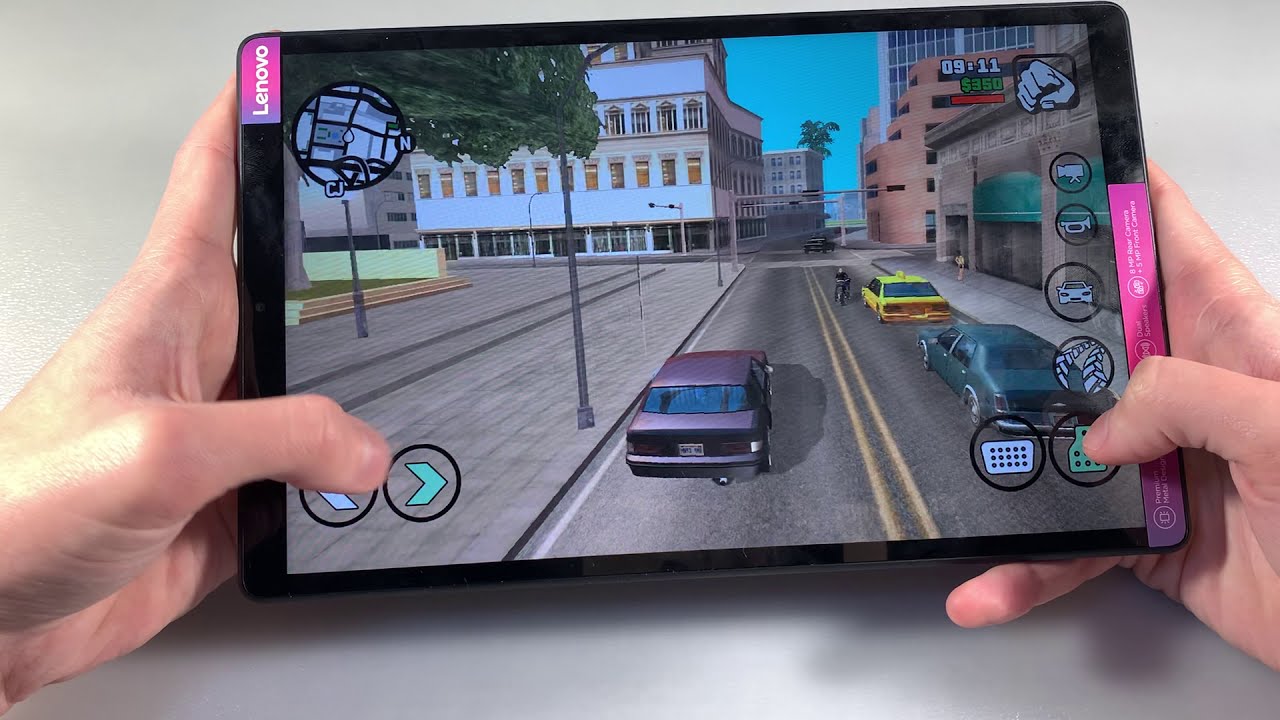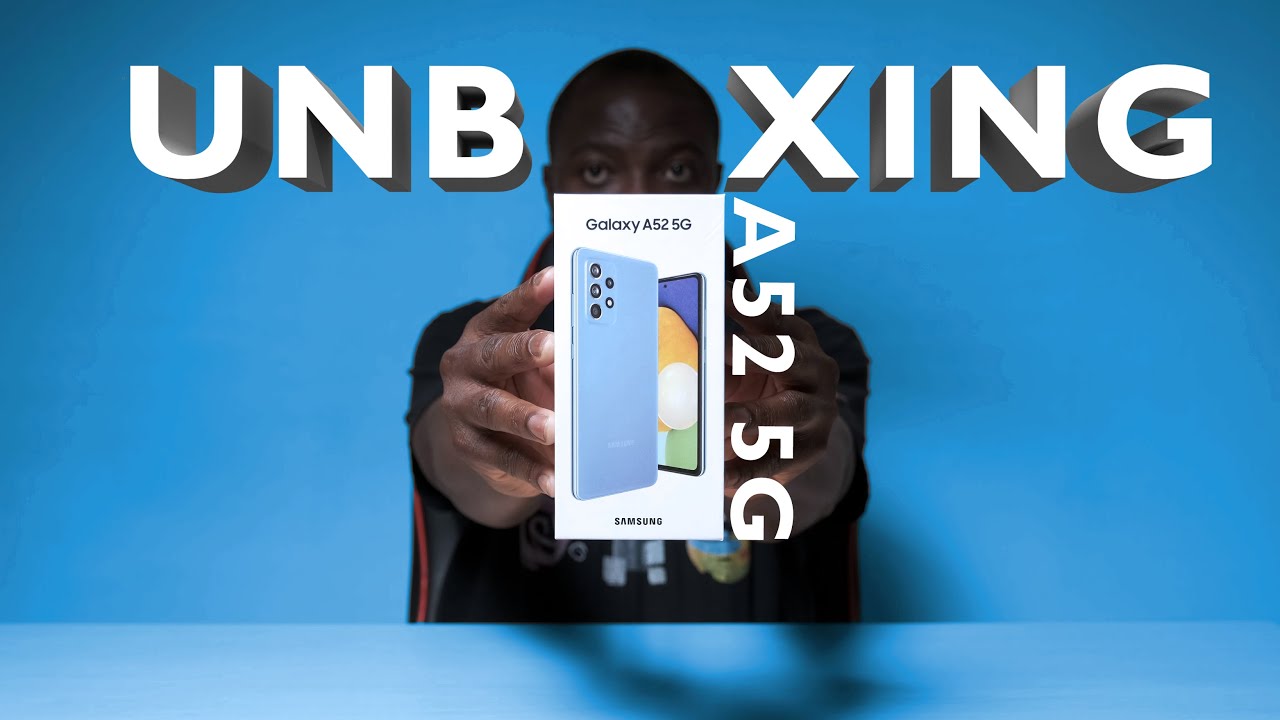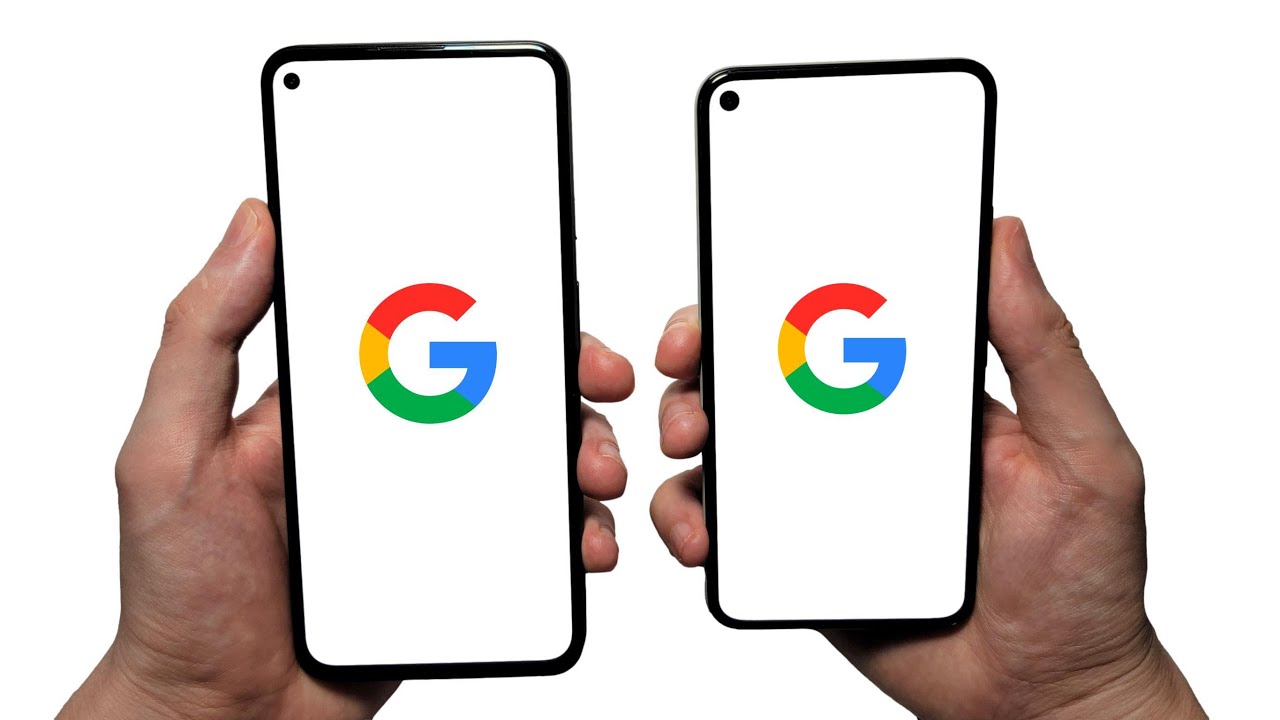My iPad Setup is a Productivity Game-Changer By Thomas Frank
- Thanks to Brilliant for sponsoring this video and supporting my channel. Hello. So if you clicked on this video, you are probably interested in this here hunk of metal, glass, and silicon which is a good thing because I have some thoughts and some experiences that I wanna share with you. For the past month or so, I have been doing a lot of my creative work on this iPad Pro and in this video I am going to walk you through my setup and my creative process that I use while using this device. I have to say I tried this experiment once a couple of years ago and that ended in failure. The iPad running experience, the time left, quite a bit to be desired.
But at the urging of my editor, Tony, who does a lot of his creative writing and creative work on an iPad Pro, I decided to give it one more go and I must say that now this may be my favorite device for certain parts of the creative process, namely reading, research, and initial drafting when writing scripts. I still like doing the in depth revision and editing and final drafting on my computer, it feels a little bit more precise there, but for initial stream of consciousness writing, for getting a first draft down on the virtual page, I really, really like this. So, I am gonna organize this video by each of the three stages. Reading, research, and writing. And for each of those stages, I'm gonna show you the setup that I'm using, along with one unique app for each of the stages and how I use it and maybe give you an overall kind of verdict on whether or not this may be worth your time and money.
So let's start with the reading stage. Earlier this year I talked about how I take notes from physical books using those little colored flags to mark my spot and by actually underlining and highlighting parts of physical books. This and specifically an app called Readwise which is on iPad, iPhone, and it's on browser extensions, it's basically on everything, has me now using Kindle once more and there is a very good reason for that. You can actually highlight passages in Kindle books using the Apple pencil or using your thumb if you don't wanna buy an Apple pencil and in the past it's always gone to your Kindle highlights for that particular book. But Readwise actually syncs those highlights from Kindle to a Readwise app where you can look at your highlights every day, you can do daily review, you can even do spaced repetition style memorization exercises, but Readwise has integration with Notion which means that now all of my Kindle highlights go to a Notion database and I can put my regular book notes in there with my highlights and I find that that is a great process for doing research which I'll talk about a bit later.
First, a few words about the overall hardware as it pertains to reading. I went with the 11 inch Pro which is quite a bit lighter and quite a bit smaller than the 12.9 inch which was the one I bought back when I got the first generation iPad Pro and I have to say the size difference is actually really nice. I have not missed the additional screen real estate and the difference in size and the weight reduction is a really, really nice thing while reading. Anyway, onto step two of my creative process which is research. So in addition to reading a lot of books on the Kindle app, reading a lot of physical books, I also do a lot of article based research for writing my videos.
I was digging into tons and tons of interviews with people like William Gibson who wrote "New Romancer," with Steve Jobs, tons of people in the research for my last video and there is a specific app on the iPad, also on the iPhone, that really, really helped with that process. It's called Command and it is an alternative browser to Safari that actually allows you to highlight what's on the page. Now there is a Readwise extension that works with mobile Safari so if you want to highlight a passage and sync it to Readwise in mobile Safari you can do that, but Command actually takes it a step further. Number one, there is far less friction in the process. With the Safari version, you gotta highlight the text and then you gotta go to the share menu, you gotta hit the Readwise button, there's a whole big process you have to go through.
With Command, you simply highlight whatever it is you wanna highlight and you hit highlight. That will automatically sync it to Readwise which again syncs it to Notion if you have the integration set up. So that means in Notion I have a centralized database of all of my highlights, all of my research from not only Kindle books, not only physical books because you can actually take pictures of physical books and highlight that way in Readwise, but also all the articles I read. It gives me a centralized repository for everything that I might wanna reference for a video and then I can use the back link system while doing my research in my initial drafting process to create links to those research sources. It is awesome.
And beyond just the Readwise integration, there are a couple of other features of note. One is tab groupings. You can actually create different sets of open tabs so you can group your tabs by different research projects. That's very helpful for somebody like me who often has a few different research projects going all at once and when you highlight a passage on a page and then reload that page later, it stays highlighted. This actually wasn't something that was originally in the browser's build, but I asked the developer to implement it and they were really, really quick about it.
So now if I've got that database of Notion links and I wanna open up the original article to see a highlight in context, I can go right to that highlight, see it in yellow, and then you know, get the context from wherever it was in the article or the interview. That's really, really nice for good, deep research. And that brings us to the final part of the creative process that I do on this iPad which is the initial drafting for all of my scripts, along with any sort of initial stage writing. For instance, I've been getting up every morning and trying to write every day because I find that when I have a daily writing process, even if it's a stream of consciousness writing, even if it's not stuff that I'm gonna use, my writing gets more interesting. I tend to use more stories, I tend to use more analogies, it just gets better, so I wanna keep that habit up and I've been doing that every day in a little daily writing notebook in Notion.
And that is actually where I do all of my writing. We've got a content ideas area where whenever I have a video idea, I'll write it down there, I write down some initial notes and then whenever we know we're gonna create a video, I spawn a video project from a template we've created which has a deep research area and then a scripting area. Now there's one little gripe that I have about Notion on the iPad. Well, at least one that I'll talk about here and that is the fact that you cannot do split screen of the exact same app with Notion right now. I believe that certain apps now have that capability where you can put two instances of the same app side by side, but the dedicated Notion app does not currently have that ability.
But there is a workaround for that. Because Notion is essentially just a web app in a wrapper, you can open up one instance of Notion in the Notion app and then open it up in Safari and put it right next to it. So I've done that for when I wanna do some initial scripting, initial drafting, but I wanna have a bunch of research to the side as well and I can independently scroll through the research while also writing my draft. I've experimented with having the research next to the drafting area in one page of Notion but it means that if I wanna scroll to see something in the research I am losing my place where I was writing. So this hack is a little bit better than doing it that way.
Now while we're talking about the writing process, I gotta talk about the keyboard a little bit. This is great, again, for resting in my lap when I wanna read a book, but how good is it for actually writing. Well the first I'll say is that going with the 11 inch version involves a bit of a compromise. The full size 12.9 inch version of the iPad Pro has a full size keyboard on the Magic Keyboard case. This one does not.
They don't have a bunch of room here, so they had to shrink some of the keys, including the dash key here, the shift keys are a little bit smaller, the return keys are a bit smaller and initially I thought this was going to be an issue. My editor told me that he got used to it, but my hands are kind of big so I was a bit worried about it. But actually after a couple of days, I got used to this and I'm able to context switch between this and my laptop and my mechanical keyboard on my desktop pretty easily. So that's not really a big deal. The main thing that I see as a benefit with the iPad is I don't have Slack on this.
I don't have email on this. I don't have social media on this. This is kind of a single context device. I use it for learning, I use it for research, I use it for content creation. That is it.
And I value having tools that keep me separate from the bits of my work that are a bit more tempting to get into when I don't wanna be doing my writing or when I don't wanna be doing deep research. So that is quite valuable to me. And like I said earlier, when I tried this experiment a couple years ago, the software was really not up to snuff, the experience wasn't good. Now I think they've rectified a lot of that. The Magic Keyboard is a big improvement on its own, but the addition of the touch pad here and the touch pad drivers in iOS means that this kind of operates almost like a laptop.
There are still certain compromises, but for my purposes in content creation, none of those compromises matter. Beyond that, Notion has all of the same keyboard shortcuts I'm used to. I remember that being a huge frustration point when I was trying this before. A lot of the apps I would use on a desktop either weren't on the iPad or if they were, the keyboard shortcuts were just not there half the time or they were different and almost always the experience was a bit of a downgraded one and like I said, Notion still doesn't work quite as well as it does on the desktop side. You know, dragging blocks around doesn't work quite as well, you can't do multi column layouts.
But again, for just getting ideas out of my head and for doing research, it's perfect and that integration between Command and Kindle on the research and reading side, Readwise is sort of a glue between everything and then Notion as my central database for all my research and as where I write my scripts is just awesome for me. So final verdict. Should you use an iPad Pro for your creative work? Well I do think that with the pricing on both the iPad Pro, the iPad Air even, and then the edition of the Magic Case, this thing gets near the price of a base laptop, even a base MacBook Air, so if you're trying to decide between a computer and an iPad, if you're on kind of limited budget, I still think that a computer is a better investment, a laptop or a desktop. But if you have the means, if you're looking into, you now, using a tablet alongside a laptop or maybe you're an artist and you also do a lot of drawing, you also get a lot of value out of, say, the Apple pencil, this is now a much better contender for being a laptop replacement. In the past I would have said absolutely no.
Now it's a bit of a toss up. Either way, what I wanna leave you with is this. Whether you're working on an iPad or a regular computer or a sheet of notebook paper in a notebook, set up your tools and processes to enable you to do focused work for long periods of time, to work deeply. One of the problems with these all in one devices is that everything is at our fingertips which means that when we feel the slightest bit of resistance towards what we're supposed to be doing, an alternative is just a click or a tap away. So by building separation between tasks in our devices, in our tools, in our workflows, we better cultivate the ability to focus deeply on one singular task for a long period of time and that is one of the number one qualities that's gonna help you elevate your work and stand out from the competition.
Another quality to help you do that, by the way, is cultivating the ability to solve tough problems, to come up with creative, innovative solutions for those problems and if you wanna cultivate your ability to do that, Brilliant is an excellent resource that you should check out. If you're interested in math, science, and computer science, Brilliant has a library of more than 60 courses that can teach you them in an active way and the team Brilliant knows that just passively intaking information isn't the best way to learn some things which is why when you get into one of their courses, like their new statistics course or their Python programming course or any of the courses in their comprehensive math library, you're gonna be immediately thrown into challenging, bite sized, logically structured problems that will frustrate you a little bit, but that little but of frustration is a good thing because it forces you to actively wrangle with the concepts you've just learned, use them, and retain them for longer. So if you wanna give Brilliant a try, if you want to start developing your creative problem solving abilities, you can head to the link in the description down below and check it out. And if you're one of the first 200 people to use that link, you're even gonna get 20% off their annual premium subscription. Big thanks as always to Brilliant for sponsoring this video and supporting my channel and thank you as well for watching.
If you enjoyed this video, hit that like button to show the YouTube algorithm what's up. I'll have a subscribe button somewhere in the corner here and a couple more videos you can watch. If you're still on a break, not supposed to be doing something else, just using YouTube as distraction time, distraction time, that's not a word. But you know what I mean. Anyway, I will see you in the next video.
Source : Thomas Frank
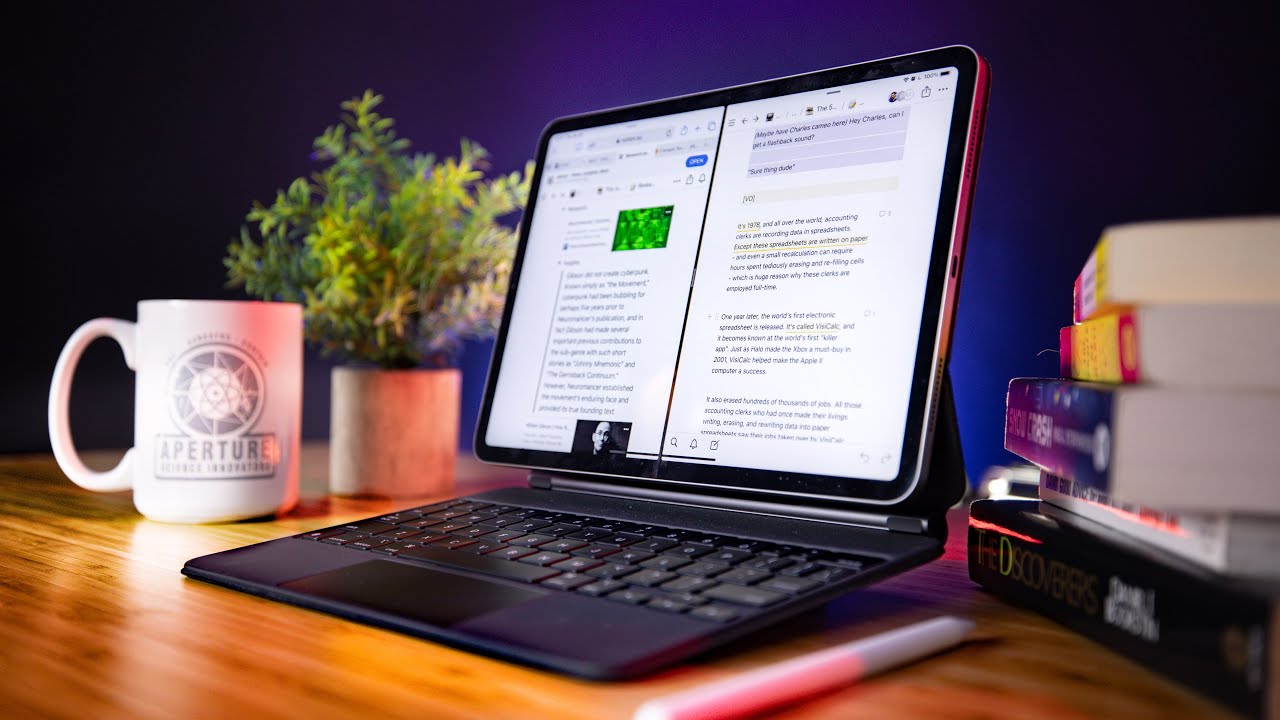



![How To Fix My Apple Watch Won't Pair With My iPhone [Solved]](https://img.youtube.com/vi/6pj3ayZIzxY/maxresdefault.jpg )