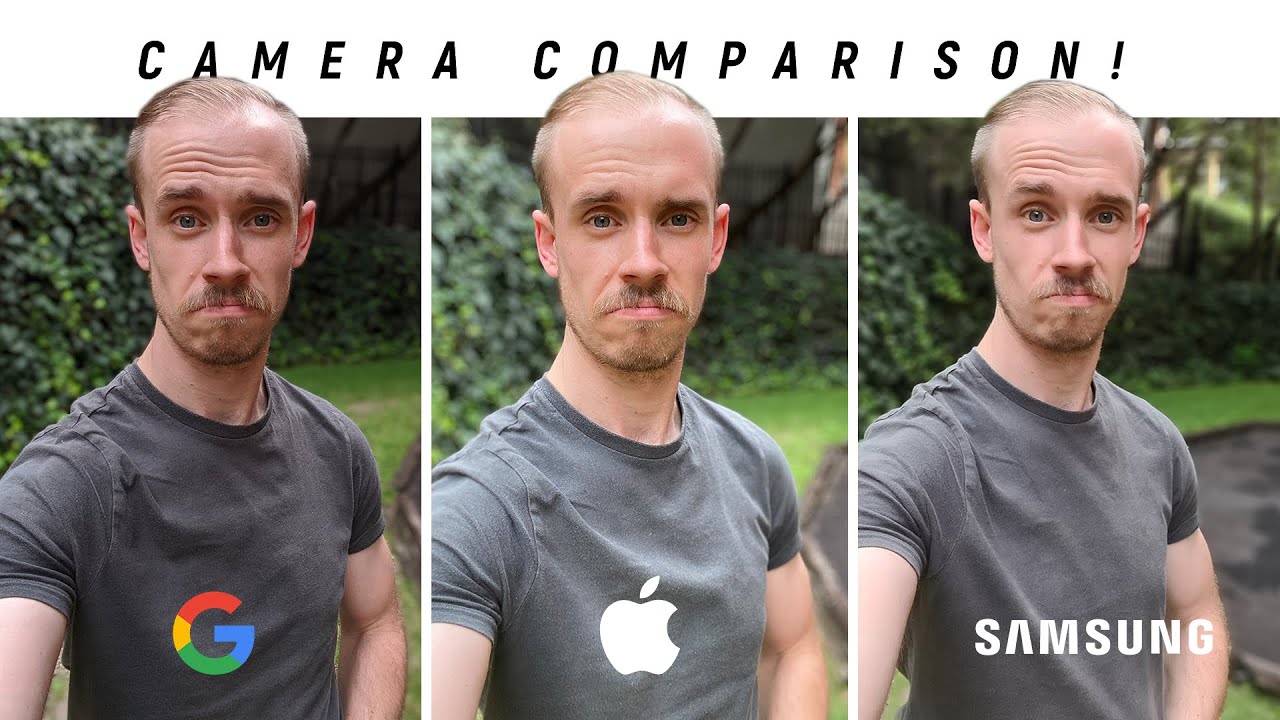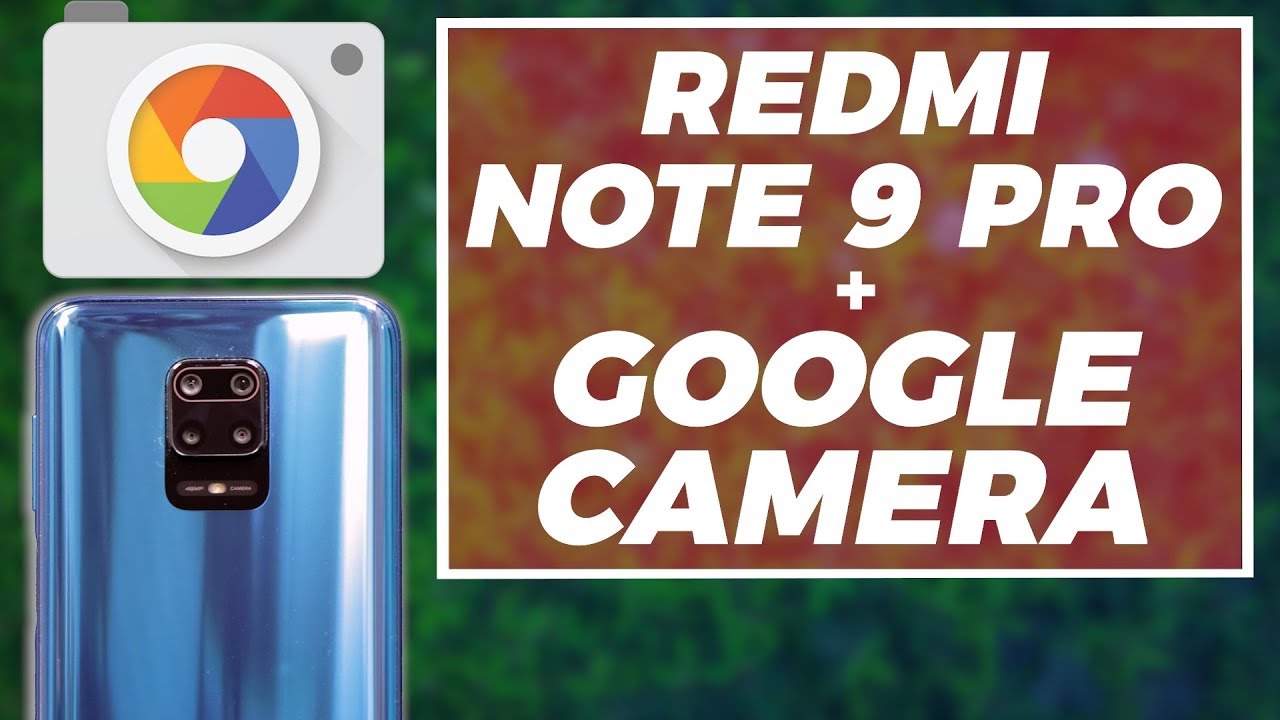Motorola Edge-First Things To Do| Tips & Tricks By Forbes Tech Reviews
Hi everyone- this is Joseph from forest tech reviews, aka your favorite Cajun tech review back with another video today, today's video, yes, I have some things that you should do, or some tips and tricks with the motor edge, but before I get into this video check this out, okay, everyone! So I'm back with another video today, today's video, I'm gonna, show you think that you should do if you decide to pick up the motor edge from their website or Amazon. Again, these are the things I do. If you do something different, let me know if you don't like any of these tips. Also, let me know in the comments, but let's go ahead and get into this video, because I don't like making them too long. The first thing that you want to do is set up what they call motor lite. So on the side you have the edge.
That's why it's called the edge dash display the edges actually light up. When you get notifications in and the way you can set that up the easiest way, they have a motor app. Yes, it comes installed. You have tips and tricks. You can do everything in here, so the easiest way you can get to the motor lights is called edge lights, and it actually tells you what it is, and you can learn more how it lights up, it's actually pretty cool, and then you can change you, you minimize on what you can change, so you can do incoming calls, alarms at no app notifications on the apps.
Furthermore, you can't really pick on what apps you want to notify. It will notify you on all your apps. You can't pick it maybe an update, they can change it and all these different things, so I actually have it scheduled off at 11 and then turn back on at 7 00 p. m. So that way you can, I mean 7 a.
m, so you can control it. So that's the first thing I would do set up the motor edge lights. So that way you can know when you get a notification, and you don't even have to have the sound on. So that's actually a pretty cool feature. It's something similar to my v60 and also the v40 had it.
I think the v20 and 30 had it too. The next thing I wanted to show you all and the things that you should do is set up your edge touch. Yes, it has an edge panel, so it has the edge touch of my thing, with focus see that little swipe right there. So if you swipe to the right, it brings up what they call a touch. So you can.
I can get to my settings quick. I have it to YouTube. Furthermore, I have a contact in there and also like YouTube studio, and you can change that by actually, if you go into motor, you go all the way down to edge touch down here. There you go, and it will let you it will go through it again. It will tell you the settings you can swipe up and down swipe in double tap to turn off the edge display.
You can set the action bar position. You can do a lot of different things with this uh edge panel. So if I swipe to the right, if I want to change the apps, you can go in there and change the app she has tools. I won't go to contacts because it does show the phone numbers on there, but you can put any um apps you want on there. You can even put the contact app, so you can put six at one time.
I would suggest going in there picking the apps that you want to use the ones that you use the most, and it's a great little feature because you have the edge phone on there, so that was edge touch. The next thing that I always do when I get a phone is going to the display. So you go into settings. You go into your display and in here you can actually set up the colors on your display right now it comes saturated, but you can do the three different options which is boosted or natural. So I have it on saturated, that's what I'm going to leave it on, but that was under display.
So if you want to do it, it's your choice. The next thing that you want to do is what Motorola is known for is the modal actions. You can set that up like if you do the chop. Yes, you get. The uh flashlight, if you do the little twist the camera comes up.
So if you want to set that up again, they make it pretty simple everything's in this motor app. So if I go back, and you can go to modal actions, and you can do or turn on all of those different modal actions like the three finger screenshot, you can pick up to silence which I have off control. Your media lift to unlock the phone go in. There turn off the ones that you want off and then turn on the ones that you use. I like the flashlight.
The flashlight is easy to turn on, especially when you know you need it pretty quick, it's there. It's easy to do the next thing. I didn't mention this in the unboxing, but you actually have face unlocked. So why not set that up again, you go to your settings, you go into security, and you go into face unlock, and you can set up your face unlock. You can unlock your phone there are different options on there.
So if you don't want to use the in display fingerprint scanner, you can always set up face unlock. The next thing that you want to do is set up is what they call motor audio and that is to get the best sound. Coming from your speakers all right, the way you get to the motor audio is you go into your settings? It's under sound. You can go to motor audio and there it is. I have it on auto, but you can turn that off, and you can do music movie or game, but I will let motor you know, give me the best experience based off of what they think I'm doing, and it works out great.
The next thing that you want to do and set up if you skip it on the opening of the phone or the initial setup, is actually gestures. If you want to use gestures great, if you don't how you get into that, is hit settings again, and then you go into system gestures and then system navigation. So you can use the navigation where you use just the gestures, or you can use the three button. Navigation and have the little buttons at the bottom that is so 2019, so I use the gestures like that. It's pretty simple to use you get very used to it once you've been using it again.
These are just little tips that will make your experience with the phone a little better. The next thing I want to talk about is set up the phone. The way you want it and that's, including wallpapers, also what they call styles, and you can see how my phone is. You can actually see with the notifications. The little fonts that I use and the font that I have on here is set up based off of the style.
Again. How do you get to styles, pretty simple motor once in here you want to go into personalize, and then you can go to styles, and here you can actually pick your own styles. You can use the default. I made one called Forbes, but if you want a different one, you can pick with the different fonts. So let's say basic font, then you can choose the color you want.
So if you want yellow, you can even change the apps and the layout, I'm gonna just say theme: two, I'm going to apply it, and then you can look at the apps. They all look different. My font looks different now too everything's yellow at the top. So that's pretty cool. I mean you can go in their styles change out the wallpaper and then also the layout.
The last thing I want to talk about is actually right on the screen, too. You want to set up your fingerprint animation. You can do radio waves, you can do that cool. Looking, I'm going to leave it on that one. So when you lock the phone, that's actually pretty cool, so that was some things that you should do with your motor edge.
Once you pick it up, if the video helped you in any way give it a thumbs up, if you haven't subscribed to my channel, yet please do so for more coverage on the motor edge. Also make sure you follow me on Twitter, at forza reviews become part of the bam nation and until next time, peace, I'm out of here, you have a great day.
Source : Forbes Tech Reviews