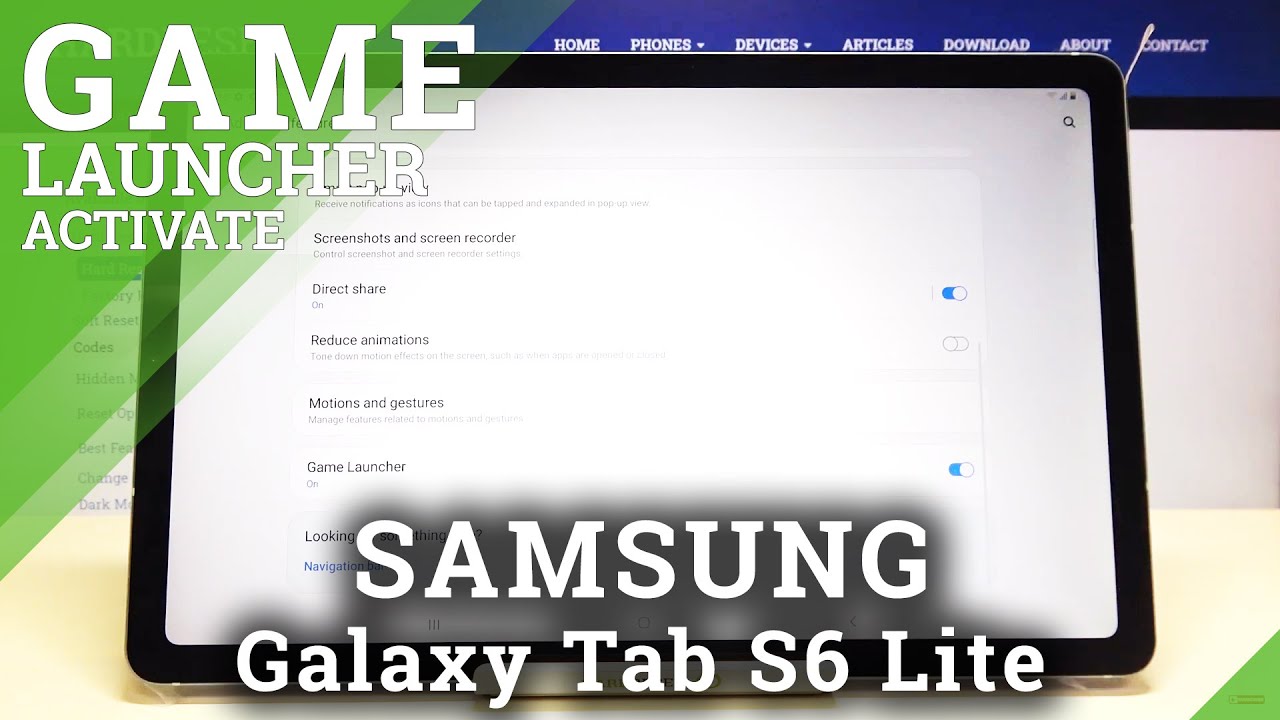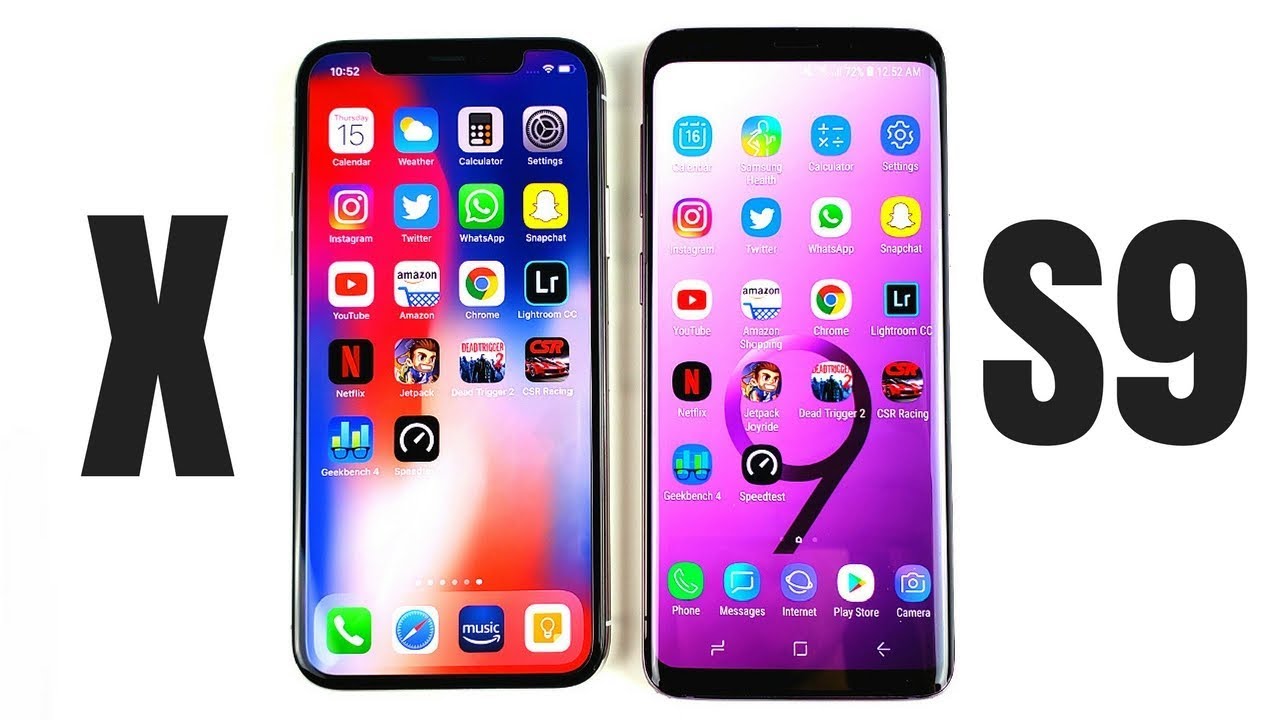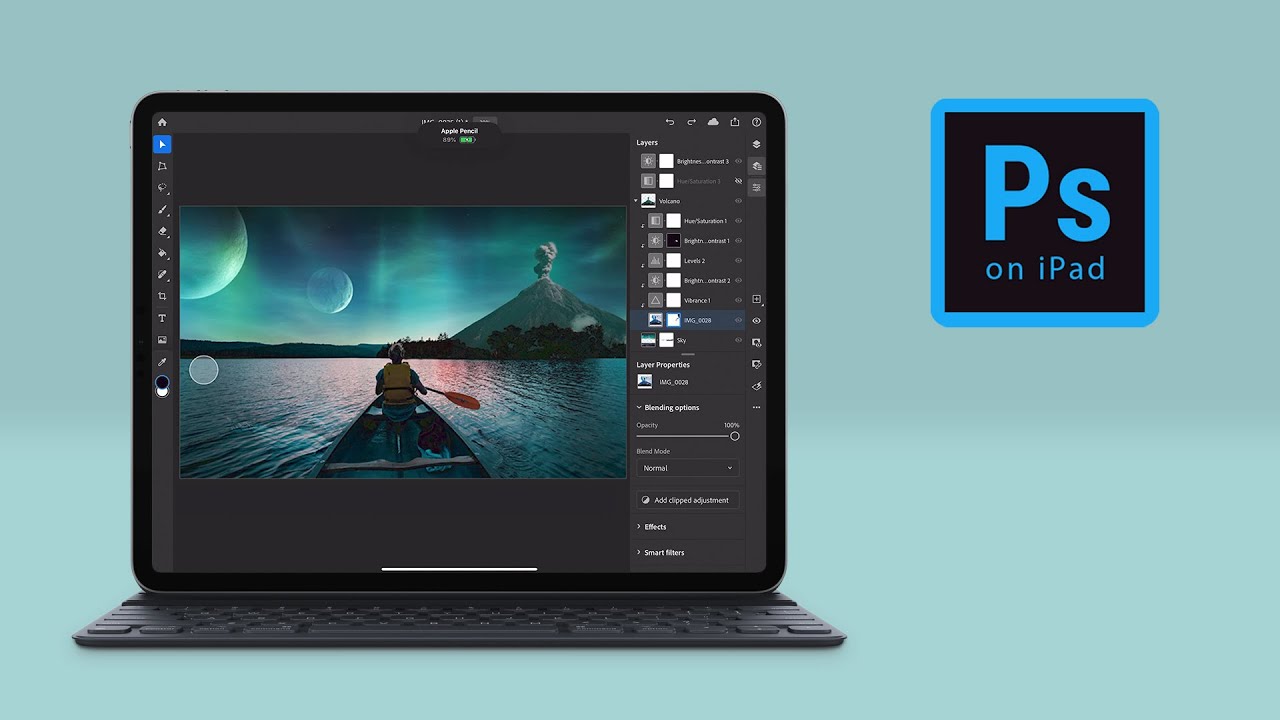Best Laptops for Photoshop and Lightroom By MobileTechReview
This is Lisa from mobile tech review, and we're going to talk about laptops from Photoshop and Lightroom for you photographer types out there's a lot of articles on the web that are absolutely terrible. I mean ones that are telling you to buy a big old Alien ware to edit photos. This doesn't make sense, so we're going to save you so waiting your backpack hundreds of dollars, hopefully in a little of time, so you'll know what kind of machine you should actually look for now. Obviously, what I'm suggesting here there's gonna, be a range of sizes and a range of prices, and it's also going to depend on whether you're a hobbyist, which a lot of people are doing their photography or, if you're, professional, if you're professional, you probably don't, want to spend more money. You're going to want a bigger display, a more powerful laptop in general, because you're doing it for 40 hours or more a week anyway. First off your average 13.3 inch, Ultrabooks screen size decide whether and that's whether that's ideal for photo editing with a quad-core 15 watt CPU. That's an Intel eighth-generation Ultrabook used series CPU, not the gaming laptop mobile, workstation ones with Intel integrated graphics is perfectly fine for Photoshop these days and for Lightroom as well.
It's really the performance is quite good there now in terms of core count.4 is a lot of cores, and it's good enough, and some people in the old days would say. Oh, Photoshop! only uses one core, maybe too well that it's been years since that's true, and you can watch the Activity Monitor on your laptop. If you have Photoshop and more than two cores already, and you can see that Photoshop is going to use more cores, and really it tops off around 4. So those six core laptops that are coming out log diminishing returns there, but anyway, 4 is sufficient. It's really about the clock, speed and today's Ultrabook CPUs can spend a lot of time in turboboost mode, which means keeping performance high when it comes to dedicated graphics for video editing, that's a thing for photo editing less, oh yeah! You will get a performance boost, certainly for certain filters and some operations, but we're talking you're saving.
One second on operation or a tenth of a second compare that tenth of a second of your life to spending $500 more to get rid of that tenth of a second and unless you're professional, who is doing this thousand times a week. It's probably not going to be worth it now. If you do want to spend a little money and throw in some dedicated graphics, like I said especially use. Heavy filter is, like you know, Nick photo filters. I.
Think the big old filters are less of a thing. Now people are more often buying presets, though you will see a bit faster performance there. Also, if you do go for dedicated graphics, and you're, looking for an excuse to buy that GT X 1080 monster gaming rig. Well, if you play games or if you're doing video editing you're doing, can work well more power to you, and it makes sense, but with Adobe still there's a law of diminishing returns, a GTX 1052 1060 is where you, you do see a performance boost, and then, after you go to a 1070 at 1080 and it kind of levels off, so you're you're you're. Throwing your money away unless you want that fancy or higher-end GPU for gaming and 3d work as well.
Lightroom is a pig when it comes to performance. Everybody likes to say that okay, it's gotten a lot better really, but it's still. What Lightroom really is a big old database with a nice image, editing front-end on it, so it's very storage dependent the speed of your storage, and this one puts you in kind of bind. Why is that? Because a fast SSD will make Lightroom feel a lot faster when you're importing, when you're, thumbing through your catalogs, that the load times all that sort of thing when you're exporting, but the problem is big. SSDs are very expensive, so you know you can get a null trick these days for $750 it has a 256 gig SSD, but you're going to run out of space.
Really quick, so you're going to end up using external two and a half inch spinning hard drives. That's what I do because in the end the expense of superfast SSDs is just too much internally. But if you do have the money to spend, you can get big internal SSD storage, and that would be a place maybe to spend your money even more over doing that versus the dedicated graphics, because you'll get more that in Lightroom in the end where it really will feel a lot different in terms of performance. Another alternative, though, that is more affordable external SSDs. These days you can get Samsung T, 3 and T 5 SSDs and fairly high capacities, and they're, typically less expensive than getting an internal SSD.
That's one terabyte or two terabytes that can be five. Six hundred dollar upgrade still next, there's a pen and convertible thing and for video editing not so much but for photo editing. It is just awesome sauce. Let me tell you when you're doing that healing spot healing tool in Photoshop or and I really you want to draw your radial filter on there, there's nothing more awesome than being able to do that with a pen. Now you use your fingers certainly, but your finger is often blocking, especially if you're doing a Spot Healing tool thing.
So if you can flip it, you can make it into a tablet. You can use the pen, it really will make anything a lot more fun granted. You could hook up a USB external tablet like a Wacom Intros, but then that's one more thing: you're carrying in your bag, and I'm, assuming you bought a laptop. Is it a desktop for this project because you want to move it around plus? It is nicer to edit directly on the image on screen, instead of indirectly on the USB tablet that sits on your desk. Now once again, instead of throwing the money into a faster mobile, workstation class machine or a gaming laptop I would say, the display is where you want to spend your money because it really comes down to that.
In the end, if you're editing photos, you need something that has pretty good color gamut. You need something that's pretty good contrast and has pretty good color accuracy or get a color ribbon or and calibrate it. It has to be good enough accuracy that it can be calibrated or whatever you're doing your photo could actually make it worse or not any better. You see it on somebody else's screen, and you go. Oh my god.
What did I do to my photo, so that is important? Happily today for around $1,000 in your kind of nice premium, Ultrabook space, even sometimes 850 800 dollars, you can get a screen that has the most full RGB around 99% of RGB, which is the color gamut and around 75% of Adobe RGB, which is perfectly fine unless you're working for print, and you're professional, in which case you probably don't even need to watch this video. You already know what you're doing, and you're going to get a higher gamut display. So that's more important again, then, adding more horsepower on what you see is, as only as good as the product that you're going to output now honest-to-goodness when you're editing photos, you want a huge monitor, but you know I'm assuming again you're buying a laptop instead of a desktop, because you need to do some of this on the go via proofing via editing, to decide whether you want to keep these photos or shoot a new set. That sort of thing. So, yes, you do want a nice desktop, monitor, 27 inches 4k would be awesome.
You know, thank goodness, those are $400 or less these days, but for on device make sure you get something that has good color gamut. Good contrast, that's something we always provide in all of our reviews of laptops. All of that information, and that's why it's there it's for you photo editors and you video editors out. There too resolution is less important. Well, particularly on the 13.3 inch you're talking about such a small screen that even for photo editing, yet you don't have you know you might be able to zoom in more to see a little more detail, but still it's thirteen point. Three inches a 1080p display 1920 by 1080 is fine.
If you're moving up to 15.6 inch or bigger display, then I would like to K or even 4k, because you're really starting to see the benefit. There are a Surface Book to with its three by two aspect: ratio is almost 4k as a beautiful screen on it. To so worry a little less about the resolution for your small screen, but do go for something higher. If you can't, if you're going with a 15-inch speaking of the surface products, they have beautiful display zone. That's the selling point in the three by two aspects: ratio is well-suited to digital SLR, mirrorless camera shooting, not smartphone, we're talking kind of real camera shooting kind of people here, because usually most of us do shoot in three by two aspect ratio.
So you've got a perfect full screen proofing machine going on right there. So some of my pics- and this is this- doesn't mean these are the only ones, but this is just an example of some nice and machines out there, starting at the least expensive and going up in price and also in size that you might want to consider for photo editing. There's a Lenovo yoga, 730 13-inch, pretty affordable there. It's one lowest ends the Dell XPS 13. You can go with the 1080p model with the core i5 granted, it's not a convertible, so you don't get to use a pen on the screen, but it's still a very nice and speedy machine with good performance.
That would be fine for are you writing and the 1080p display even is quite good quality. Then there's the HP specter, x360 13 inches for what you get there. That's pretty reasonably priced, and you do get the pen you get the convertible you get a nice display, even if you go with the 1080p display on that. When you get one, that's perfectly nice for proofing your photos. Certainly you got a little more money to spend.
There's a little Nova ThinkPad x1 yoga with that HDR display we're talking super wide, color gamut on that also excellent. Contrast ratio that one's nice, particularly for those who are working for print where you need the Adobe RGB color gamut, because it supports that all the others are really RGB level laptop displays. If you want even more performance or a bigger screen or both together. There's the HP specter, x360 15 inches with KB Lake, G and AMD Vega graphics. We reviewed that just recently.
Likewise, a Dell XPS, 15 ? and one which has the same KB, Lake, G and AMD Vega graphics inside both of those offer 4k display options that are just superb lovely things, so you got the best of all worlds, that you've got more performance, and then you've got the better resolution, and you've got the pin support as well and again. Microsoft Surface products are good, the surface laptop, even because it supports the pen, and it has a high resolution- very good quality, three by two aspect ratio and, despite just make sure that you get that upgrade to full Windows 10 on it, because Photoshop and Lightroom are full programs. Then there's the Surface Book ?, whether it's a 13 or the 15-inch excellent choices and boy. You get some killer, Nvidia graphics in there. If you want to do some video editing, ? they'll, be particularly helpful.
Their excellent performance on those avoid the 13-inch base model of the service book ?, because that's really last year's tech, dual-core CPUs, oh yeah, not not what we're talking about here and again, that's we're getting at the expensive end here. When we talk about these things, the regular Microsoft Surface Pro 2017 I wouldn't recommend at this point, because one number one personally I find twelve inches too small for seriously editing photos and proofing when you're on the road yeah and that's about it. But that was still stuck in dual-core land. Wait for Microsoft to update that one.
Source : MobileTechReview