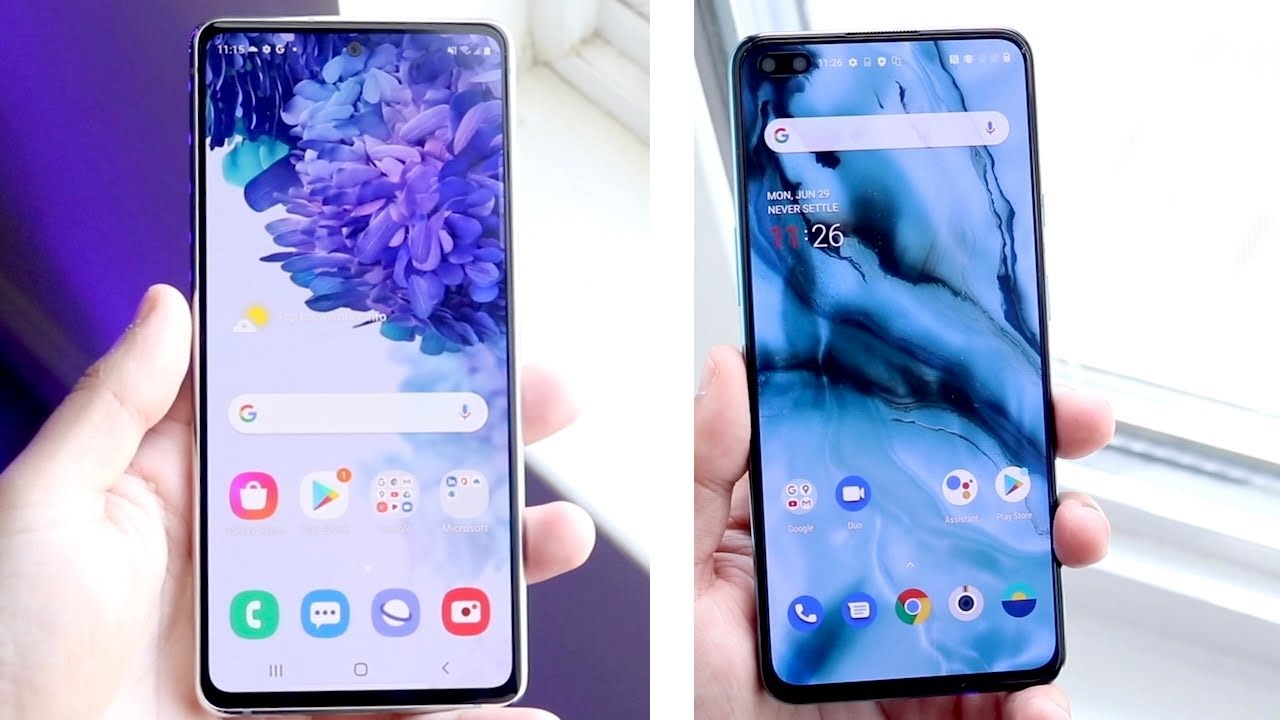Magic Keyboard for iPad Pro - Top Features! By 9to5Mac
How's it going, ladies and gentlemen, boys and girls Jeff Benjamin, with 95 Mac in this video, were taking a look at the magic keyboard for iPad Pro now, although expensive, and although it's not perfect, this is easily the best accessory that the iPad has ever had in its entire 10-year history. So watch as we explore the top features for the magic keyboard for iPad. Pro I also talked about some of the features that aren't so good check it out right now, thanks for watching nine-to-five Mac be sure to thumbs up click the subscribe button and then enable notifications with the bill icon. So you won't miss any upcoming videos. So what is up, ladies and gentlemen, boys and girls? I am excited because this product right here is a game changer. This is the magic keyboard for the iPad Pro here.
It is in the flesh. Now this is the 11-inch model, because I use on an 11-inch, iPad Pro on a regular basis. You know, you know it's $299 versus 349 dollars for the twelve point, nine inch magic keyboard. So this is an expensive product. No doubt about it.
I mean we're talking a huge chunk of the cost of an iPad Pro in and of itself just with this magic keyboard. So inside the box, you'll find the design by Apple in California packet, not a big surprise there. So inside this packet, you'll find the getting started. Guide. You'll also find some regulatory and warranty information.
So here is the regulatory info. Here's the warranty info, neither one of those is fun to read alright. So, let's get to our getting started guide here inside, basically just tells you how to mount your iPad Pro to the magic keyboard and also how to adjust the viewing angle and how to charge using pass-through charging okay. So let's talk about some top features. Let's start with build quality, because this thing is built very well.
It's not perfect we're going to talk about some things. I, don't like about the build a little later, but just holding this in the hand with the iPad Pro inside it's a very weighty apparatus. It doesn't feel cheap at all, and it definitely feels heavier than just the iPad Pro by itself. Obviously, right on the outside, you get the polyurethane finish, just like you have with the smart Keyboard, and then you have this metal hinge that spans the spine of the magic keyboard for iPad Pro, and that is very weighty as well. Just the entire base, like the keyboard area, has a lot of weight to it, and that makes sense, given that you have the iPad Pro mounted on top, so it's going to be very top-heavy, so it needs to be able to hold that iPad Pro without tipping over and that primary hinge plays a big role in that we'll talk about that a little more in depth as well.
The cover like I said polyurethane, not a fan of the polyurethane. That's actually one of the things I don't like about this case, we'll talk about that a little later in my complaint section, but as you can see, compared to the smart Keyboard, this is a higher quality design product, and it should be given the price and, more specifically, given how it'll be used even like the hinge area, you can tell there's just like a flap of polyurethane on the smart keyboard versus the metal hinge. So let's talk about perhaps the most important design element of the magic keyboard for iPad Pro, and that is the magnets that go all the way around the perimeter of the back cover. So you can see how this little guys you're sticking there, because there are magnets to go all the way around the exterior of that cover and that allows the iPad Pro to stick like glue, and it's so simple, you just stick it close to it. It attaches, and it aligns perfectly and there you go.
You get this magnetic connection. That is super solid. It's not going nowhere anywhere hi mom, but what really makes this whole idea so great is that you can easily attach and detach your iPad Pro whenever there's not some fidgety process or a lot of hoops. You have to jump through to connect or disconnect you just pull your iPad away, and you're ready to use it in tablet mode. Now, one of the things I really appreciate about the magic keyboard.
Is that they're not just forcing you to upgrade to the latest 2020 model of the iPad Pro in order to use the magic keyboard? No, it works with both the 2018 model and the 2020 model, thanks to that little square cut out there. So it's gonna work, obviously with the new iPad Pro in it works with the older iPad Pro smart connector support is a huge part of what makes the magic keyboard work. So there's smart connector on your iPad and you have the corresponding pins on the magic keyboard. So all you do is attach your iPad, and it's powered the keyboards power it up, ready to go and ready to use, and, of course, this keyboard is backlit and yes, the backlight is powered by the iPad Pro. So there are no batteries, no pairing at all.
Now, of course, if you're going to try to be a good laptop you're going to need some good viewing angles and the dual hinge, design of the magic keyboard allows for just that, so we're going to explore these hinges that are built in to this iPad Pro right now. So you see that first hinge right at the spine that allows the iPad Pro to open up like that and it sort of locks into place and once that's locked into place, you use the second hinge to adjust the viewing angles up to a hundred and thirty degrees. Just like that, pretty cool. So that's going to give you a lot of flexibility there with that. Second hinge: a lot of flexibility in viewing angles.
You can adjust it to your liking and what makes this all work, considering that it's such a top-heavy design is that the hinges are very stiff, so you don't have to worry about your iPad pearl falling over or flopping over because of those hinges. No they're going to stay in place guaranteed, so you can adjust your angles dial in that perfect. Viewing angle for your typing here on the desktop here. You see, I have the great viewing angle there, and then I can adjust it if I need to up to one hundred and thirty degrees, and the cool thing is that, once you do dial in that perfect viewing angle, it's not going anywhere. It's going to stay right where it is because of those hinges and the design of the magic keyboard for iPad Pro.
So after using it, I can say that this is a very good mechanical design. Apple, obviously spent a lot of time trying to get this right, getting the weight balance just right for the iPad Pro, and it works very well now. One of the advantages of the magic keyboard for the iPad Pro is viewing angles with the smart Keyboard. You had to basically hard-coded viewing angles, whereas with the magic keyboard, you have a very of angles that you can adjust to. So both of these are about at the same angle right now, but the cool thing about the magic keyboard is that I can further dowel in the angle exactly to my specifications based on what I'm currently doing so that automatically gives it a huge advantage over the smart, Keyboard folio for the iPad Pro now.
An alternative method is to use something like this, a kickstand which is what the Logitech combo touch for the iPad 7th generation uses, and the advantage of that is that you get a wider viewing angle. You can actually push this thing back pretty far, but at the same rate, kickstands have a lot of disadvantages as well, especially when it comes to typing on the lap. Now, although this isn't something that Apple officially endorses, if you flip over the magic keyboard, you actually get a pretty nice drawing tablet surface, just a little handy tip and when it comes to overall productivity. The most important thing about the magic keyboard is the keyboard right. That is a very important characteristic of the magic keyboard.
Having this solid scissors switch based keyboard built right in and given apple's recent shaky history with keyboards, it was super important for them to get this right and I could say they got it right. There's excellent key travel here very similar to what you'll find on the 20/20 MacBook Air. The keys are well spaced. You even get an inverted T arrow key setup there for that excellent tactile response for touch typists and even when you press a key off axis it fires straight down. Here's how the keyboard sounds: you're gonna love this keyboard.
What else could I say as I mentioned earlier, the magic keyboard does include backlit keys, which is excellent, but what's really cool is that it uses the iPad Pro ambient light sensor setup. So you have the true depth camera setup here: here's one of the ambient light sensors right here, so it actually uses those to control backlighting dynamically. So you don't actually have to go in and micromanage anything if you want to. You can go into settings general keyboard and then, if you go to hardware keyboards right here, you'll see a little backlight slider you can manually go in and adjust backlighting, so I can actually click or drag and adjust the backlighting here just like that. But there's no need to go and do that because you can see it adjust dynamically based on ambient light condition.
So when I put my light, you can see how that slider goes all the way down, because it assumes there's enough light, you're, probably out in the Sun right now, so you don't eat backlit keys, but watch what happens when I take the light away notice how the slider automatically recovers and the backlight comes on. So here's what the backlight looks like in the dark you get a little of backlight bleed. But it's honestly not even that bad and the real cool thing about this is that the backlight is all powered by the iPad Pro. So we get no batteries to worry about at all. One of the other very important characteristics of this magic keyboard is, of course, the inclusion of the trackpad.
The trackpad is actually very tiny compared to the trackpads we're used to on the MacBook Pro. Of course, the standalone Magic Trackpad is huge. So it's going to take a little of getting used to work within the limitations of this smaller trackpad here on the magic keyboard notice, the 2020 MacBook Air, and its trackpad compared to the trackpad on the magic keyboard for the iPad Pro. But despite the size differences, it actually works really well within iPadOS, of course, iPadOS 13.4 brought mouse and trackpad support to the iPad for the first time, and the magic keyboard is a great way to control your iPad using the cursor. Now what's interesting is that this is not a solid-state trackpad.
This is a mechanical trackpad that actually moves when you click down. The good news is that Apple is not using a diving board mechanism, so you can click anywhere on this trackpad in your click will register. So that's a very good thing: if you've used diving board style trackpads before you know that the top portion of the trackpad is basically useless, not so with the magic keyboard now, given its small size, I highly recommend going into the trackpad settings in setting tracking to fastest. That way, you can move your cursor across the screen with one swipe and work within the limitations of that small trackpad area, but also there's multi-touch gesture support built right into the trackpad, and that allows you to fully control your iPad with just the trackpad. That is excellent.
Now here's how it sounds when you click kind of loud, but you know I- can live with that. Now. Here's the $300 question: how does the magic keyboard perform when using it like a traditional laptop on the lap? Let's find out so just open it up like that good so far, Single it all the way back now, it's not as sure-footed as your typical laptop, which isn't nearly as top-heavy as this device right here, but it actually works pretty well, for my experience in the angle is just enough to be comfortable while typing I do wish in some circumstances it could in go back even further, but for the most part, I found it fairly comfortable to type on. One thing you definitely want to make sure is that the base keyboard portion is flat against your legs. If you try to hold it like this, it's going to wobble quite a bit, and it's going to be unstable.
Of course, you can just rest your hands on the keys and keep it stable that way, but you definitely are going to want to keep your legs position so that the base of the keyboard rests flat against your legs. Now up until this point, I've sort of wax poetic about the magic keyboard, it is by far to me the best iPad accessory ever. That being said, there are some definite issues that I take with this keyboard number one: the price $300 for the 11-inch version, 350 dollars for the 12 point, 9 inch version. This thing is not cheap, so you really need to think about how you actually use your iPad. Will you really benefit from the magic keyboard? That's something you don't have to decide.
Now, here's probably one of my biggest beefs with the magic keyboard. It is so easy to adjust the angles, but it is so awkward to open there's no little indention like you have on a laptop and because it's so top-heavy and because that hinge is so rigid. You have to use two hands to get it open and even then it's like a little of a struggle. You kind of have to sort of like pry apart the iPad in order to have enough daylight to reach your finger in there and to get it open. It's super annoying actually and coming from a laptop.
It's just like really Apple couldn't have thought a better way to get this thing open. Furthermore, it just doesn't seem very Apple, like it seems, like you, you're, just fighting with the thing to get it open once you get it open, it's great, but I just feel like it could have been a little more elegant in this regard. Now here's something that I hate about the magic keyboard that polyurethane on the outside is not very good. I mean just let's be honest: I would have preferred, even if they would have gone the canvas route like here on this Logitech keyboard. The thing about the polyurethane is that it is easily smudged marred and if you actually put your iPad to use while it's inside this case it won't take long before it starts.
Looking pretty horrific, I mean this thing is just ugly on the outside, and it doesn't feel that good either it develops a weird patina, sheen, after time Apple. You could have done better for $300 I'm. Sorry apple also includes a USB-C port built right into the spine area of the magic keyboard, which sounds like awesome on the surface right being able to pass through charge, your iPad Pro in saving the USB-C port. On the iPad Pro for other things, or just not using it at all and exclusively using the little USB-C port in the spine, but there are a couple issues with that. Yes, you can charge your iPad Pro with this connection, but it's going to be slower because it's using the smart connector, it's basically routing power through the smart connector, which obviously won't be as efficient as plugging directly in and the other issue is that this port is strictly for power.
You couldn't even plug in, like this little USP, see the 3.5 millimeter headphone jack adapter. You can't even do that to listen to your music via this port, its power only so it takes the power there. It routes it through the smart, connector connection, so obviously going to be less efficient. It's going to be slower to charge and, of course, it won't support any other type of USB, type-c accessories and then one final complaint which isn't a huge deal to me, but I think some people will be disappointed. You know how you have those shortcut keys on a lot of the third-party keyboards like this one here from Logitech that allows you to do things like adjust brightness your volume play, pause, music, invoke, spotlight, go home, etc.
Well, there's really not a spot for that on the magic keyboard, there's no spot for those shortcut keys because notice. When you angle out your iPad, you wouldn't even be able to reach those keys. You would have to actually tuck your fingers underneath the iPad and that just wouldn't work plus Apple has never included shortcut keys on their iPad keyboards to begin with, so the magic keyboard, it isn't cheap. It's very expensive, it's not perfect, but it is perhaps the perfect accessory for the iPad, and it basically transforms your iPad into a laptop, a flexible laptop that can quickly switch between tablet mode and laptop mode just by adding or removing your iPad. That's the great thing about this you're, not locked down to one methodology.
There's not a lot of finagling trying to get it connected. It's simply added remove it. You do what's best for you, depending on your situation, and the keyboard is great. You have well spaced keys with plenty of key travel. It really is close to typing on the latest, MacBook Pro or MacBook Air, and then you have the overall build quality with those two innovative hinges that work in concert to give you the perfect viewing angle and although the keyboard can be a little annoying to open because of that stiff hinge.
That stiff hinge also has a huge benefit by giving you the confidence, knowing that your iPad isn't going anywhere, it's going to be stable as you type in laptop mode in speaking of laptops. You have that built-in trackpad. That is amazing for navigating iPadOS and then right above it. You have your keyboard, so it's just a way more precise and efficient way to do certain tasks on your iPad Pro. But don't forget it's not just a tablet or a laptop.
It can realistically be both. Let me know what you guys think down below in the comments. This is Jeff with nine-to-five Mac.
Source : 9to5Mac