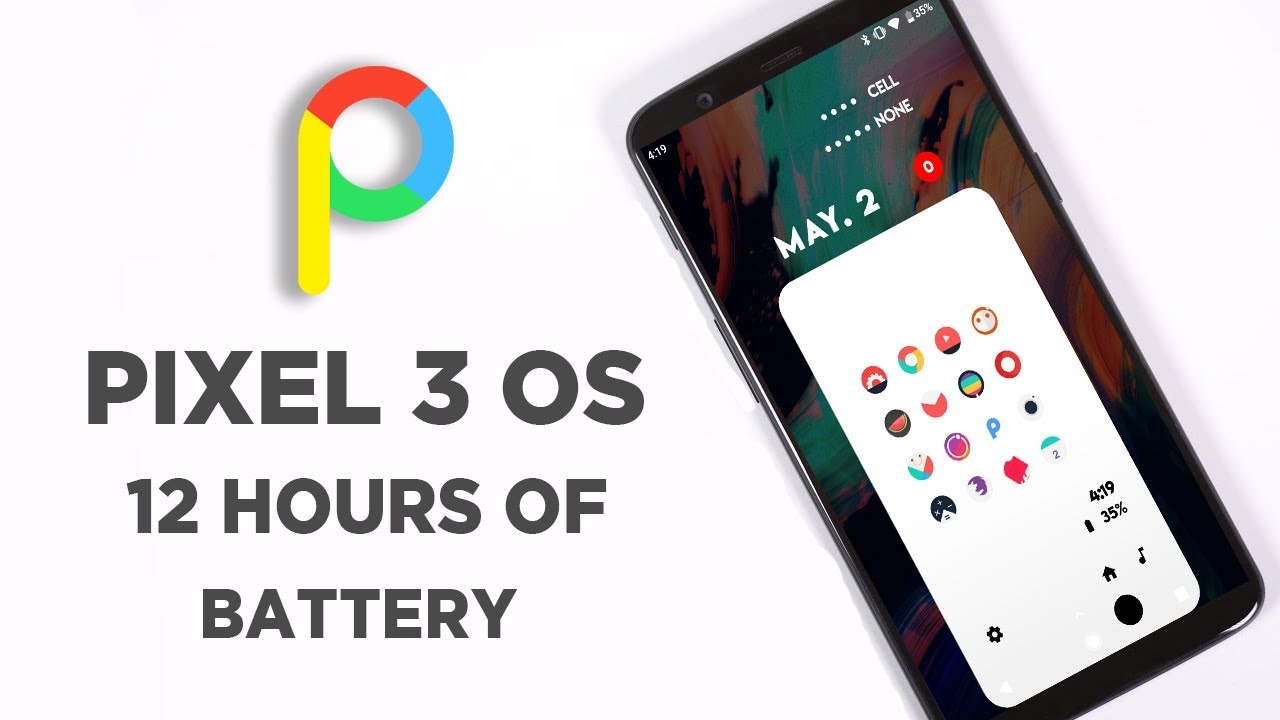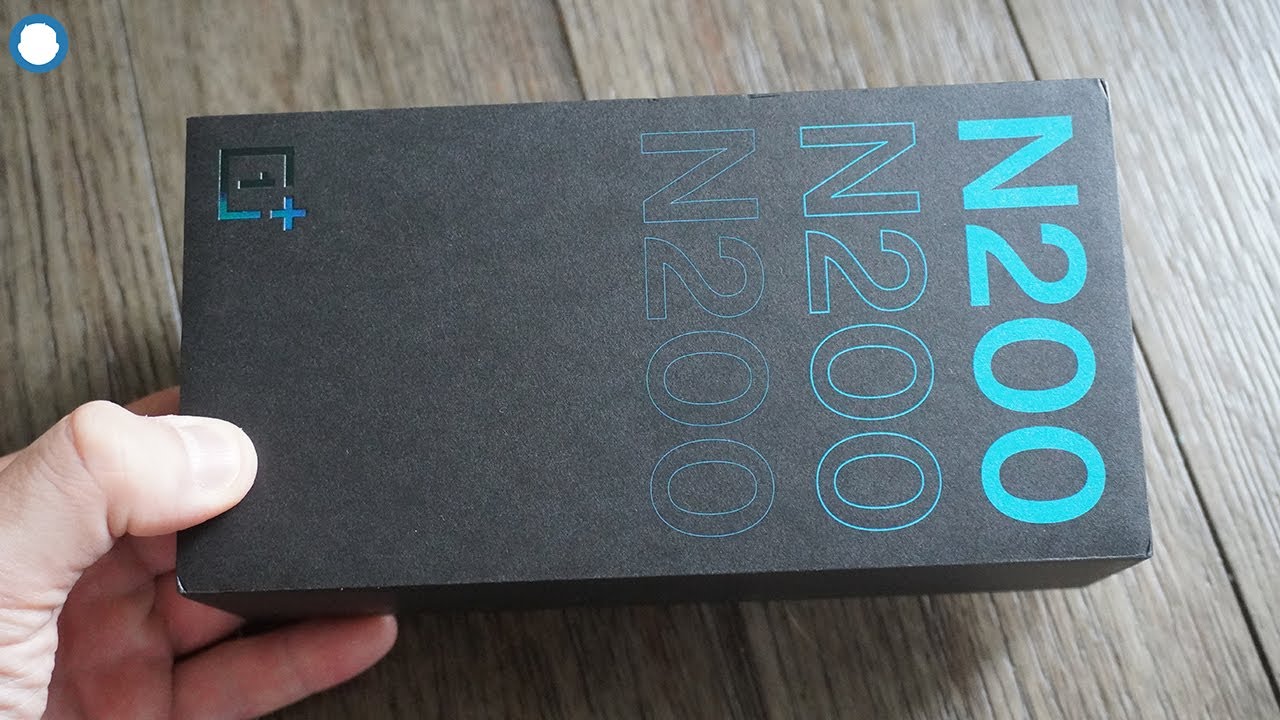Lenovo Chromebook Duet Unboxing and Hands On! By Tim Schofield
Hey everyone Tim Schofield here it's time to take a look at the Chromebook duet from Lenovo and obviously running the chrome OS you get the best of both worlds with a two-in-one design. It is a 10.1-inch tablet. However, it comes with a detachable keyboard, so, of course you can use it like a laptop or detach it use it like a tablet. Aside from that, the Chromebook duet has the outscore hello p60t processor, from MediaTek and speaking of MediaTek. They are the sponsors of this video, so shout out to them for supporting the channel. So we are going to unbox the Chromebook duet.
Take a quick look at what comes inside and then, of course, get some hands-on with this device show off the hardware and, of course, that chrome OS software let's go ahead and get started, opening the box right away. We have that 10.1 inch, Chromebook, essentially a tablet obviously becomes a laptop when you connect it to that keyboard. Oh, looking at the back, I hope that's not a sticker, that's kind of a cool accent. It has on the back we're going to set the tablet to the side for just a second and continue through inside our quick start guide and an USB type c to 3.5 millimeter headphone jack adapter. You also have your ac adapter USB type, a and you're charging cable USB type, a to USB type c, and, as I mentioned in the box, you do get your keyboard to attach to this tablet.
However, you also get this back, which I really do like the style of it, and it does attach, via magnets you'll, see just completely flat on this side that will attach to it now uh this acts as the stand. So it does have a crease right here, and you can just lift it on up, and it will go ahead and prop up your tablet. You can go all the way here, so a bunch of different angles. You can use and of course, once you have it attached to the keyboard, you can have it propped up, so you can type and see it just like a laptop and a quick look at the keyboard, which does have a touchpad. Let's peel this sticker on off, and you'll see, there is where the connection will be to the tablet flipping it over.
It does have some grip down at the bottom uh, probably so it will actually stay and not slide. On the surface on to what you came to see the Chromebook duet, let's take a look at that hardware, sliding it out of the plastic and yes, it does have that blue accent to the darker gray style. I really do like the accent they went with in style. It's actually a very premium feeling Chromebook, let's take a close look at the hardware on the bottom right is where that USB-C slot is for charging moving along. You have your power button, which has some texture to it, so you'll be able to find it pretty easily and then above that, are your colored volume rockers we're actually going to go ahead and start turning on this tablet and continue through about the hardware up at the top.
You have two speakers and two microphones, so dual speakers to this Chromebook and then moving along on the left side. Absolutely nothing take note. There is a small little camera bump down at the bottom is, of course, where that connection will be to the keyboard on the back Lenovo logo moving along there's another look at that: 8 megapixel rear camera, and you also do have your chrome logo, the Chromebook duet booted up. Let's go I'm going to run through the startup process, talk about anything noteworthy once we get through it. We will go ahead and connect our keyboard and case after signing in to your Google account.
You can add a pin that way you don't have to type in your Google password every single time. Unfortunately, there is no fingerprint scanner. I do wish this uh Chromebook had that we are now on the home screen, revealing the 10.1 inch 1920 by 1200 IPS lcd, I'm also noticing how light this Chromebook is, should be very easy to carry around very comfortable. Now, let's go ahead and put on the back cover again. It should use magnets to connect to it.
Let's just kind of line it up, and it seemed to actually follow have found its way into the right spot with some magnets. It actually feels really strong cut out is just fine for that camera. Now, while holding it, you also get a little extra grip because of the texture on the back. If you look in the bottom left or bottom right, corner you'll notice, there's a bit of a slot where you can slide your finger and easily find that back hinge. So when you're, using it in tablet mode or maybe connected to the keyboard, you don't even have to flip it around to get that hinge out and, as you can see when in tablet mode very convenient to have this back cover on maybe you're eating breakfast bowl of cereal, or maybe you're in a video conference.
You can prop it up, and you don't even need to use the keyboard and speaking of the keyboard, let's go ahead and try and connect it uh wow the magnet was actually really strong when connecting to it and, as you can tell it auto-detects when it will connect to the keyboard and on chrome OS, it will go into that more laptop mode as opposed to a tablet mode with all of your apps open and the cursor should go ahead and show up it works just fine. You can click the bottom left to get to certain things, such as search or, of course, swipe up, and it does have gestures. Furthermore, you'll see I'm using two fingers to swipe up and down. Furthermore, you do have your shortcuts down at the bottom, and your notifications in the bottom right of course, wanted to test out performance with that hello p60t processor, for MediaTek and right away. I downloaded jumped into a pub g game, actually went all the way through really didn't see any frame, drops whatsoever and was also able to multitask and everything went really smooth.
Had a couple chrome, tabs, open wild playing pub g, and it swapped back and forth between apps very quickly and seamlessly, so that was nice to see and even ended up getting a win in pub g, so great that you can actually game and be productive. At the same time, this tablet is also great not just for playing games, but also watching video, whether it's Netflix YouTube, you name if it's great, because it's so portable, I can just carry it around with me and it's comfortable or, of course, with the back cover on. I could just snap it on or just leave it on at all times, and then, if I want to go ahead and set something up and not have to hold it, I just set it down, and it's at a perfect angle for me to watch, so this has been a great device for multimedia consumption. Another really great thing I've noticed about this two in one is that you can use it in tablet mode while the keyboard is still attached, so I do have it attached you'll notice. Nothing is happening when I'm touching the trackpad when I'm touching the keyboard on the back, because it does detect.
Actually when you start to bring the keyboard back forward, I will do that right now. It will detect that the keyboard has detached from the back case, and it brought up the mode where it can use the trackpad and keyboard now. But then, if I go ahead and clasp it all the way back, you'll notice, it went into that tablet mode really useful, especially if I want to quickly do something with the touchscreen and then go ahead and close it back up and keep that screen protected. You also may need to get a little of work done. Maybe even some school work done and Chromebooks are great for that, especially because anything you can do in the Chrome browser you can do on a Chromebook and if, for whatever reason you need a specific app, it does have the play store on it.
So anything in the place for any productivity, apps uh, even some games. If you want to go ahead and sneak some games in, you can have it. So you see a PDF, you got Microsoft, word all at your disposal on the Chromebook and don't forget with the Chromebook duet. It has two cameras, one on the back for taking pictures and also one on the front. So if you are in some video chats uh some web conferences that will work just fine, let's go into, there is a specific camera app.
So if you wanted to go into it and take some pictures, we can go ahead and snap a quick picture. There turn it snap another one. If we wanted to flip the camera. The bottom left right here. So we could see me shooting this video right here.
There's a lot of light going on as you can tell, but we can snap a quick picture. You can also take video if we jump into settings on the camera resolution on the left side here, you'll notice that it goes all the way up to 1200 p, with the front facing camera and 1080p with the back facing camera. So you can shoot in HD video, with both lenses on the right sides, where you choose the mode photo video square and even a portrait mode. If you'd like to take some portrait shots and just a quick test, we are going to shut down the Chromebook duet and see how long it takes to boot up all right, pressing the power button on the right side. Let's see how long it takes to boot up once we sign in it should bring us to the home screen and, as you can see, loads up, the Chrome browser for you right away and that's it you're ready to go so one great thing about this MediaTek processor is how quick it's going to wake from sleep and, of course, with the chrome OS being so lightweight.
It runs really well. So that's everything I want to talk about for now with the Lenovo Chromebook duet. So far, I'm really impressed it has a very premium design to it really like that it comes with that back cover, along with the keyboard. Chrome OS does a good job, switching between tablet and keyboard mode and, of course, it's very snappy so far with that hello p60t processor from MediaTek shout out to them again for sponsoring this video drop a comment. Let me know what you think about the Chromebook duet uh be sure to subscribe as well a lot more content coming soon and as always, guys, thanks for watching.
Source : Tim Schofield