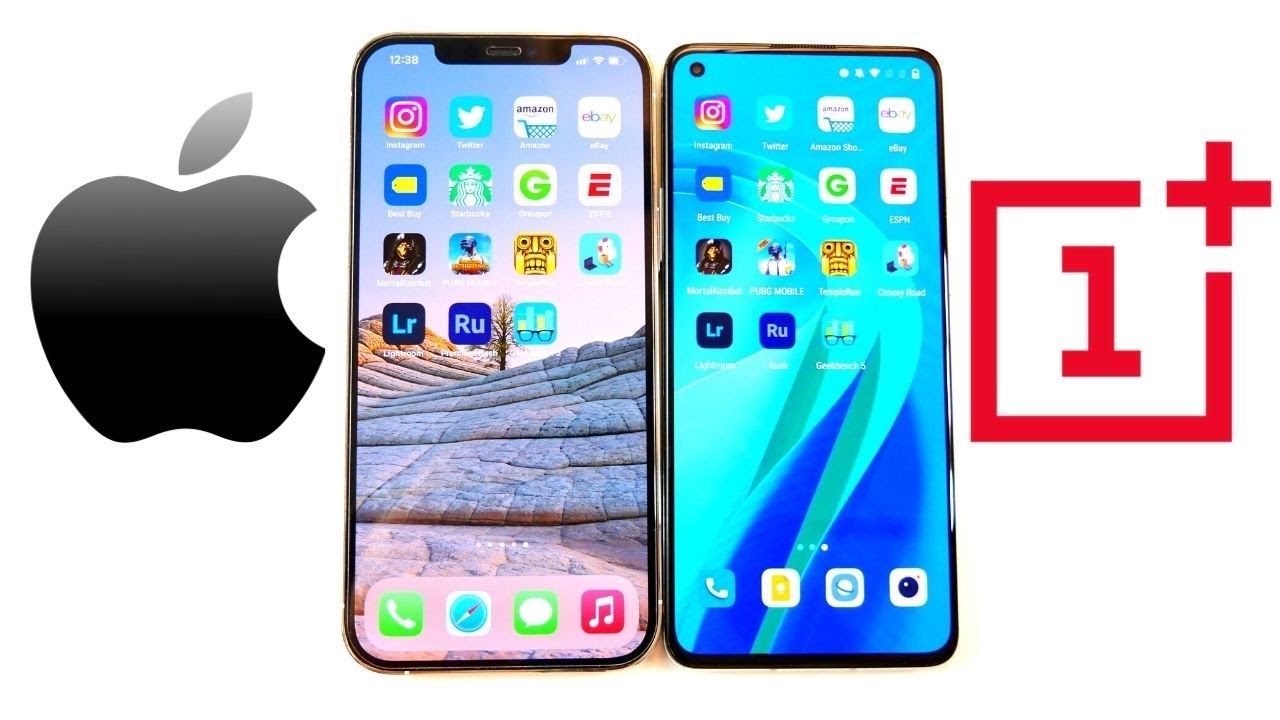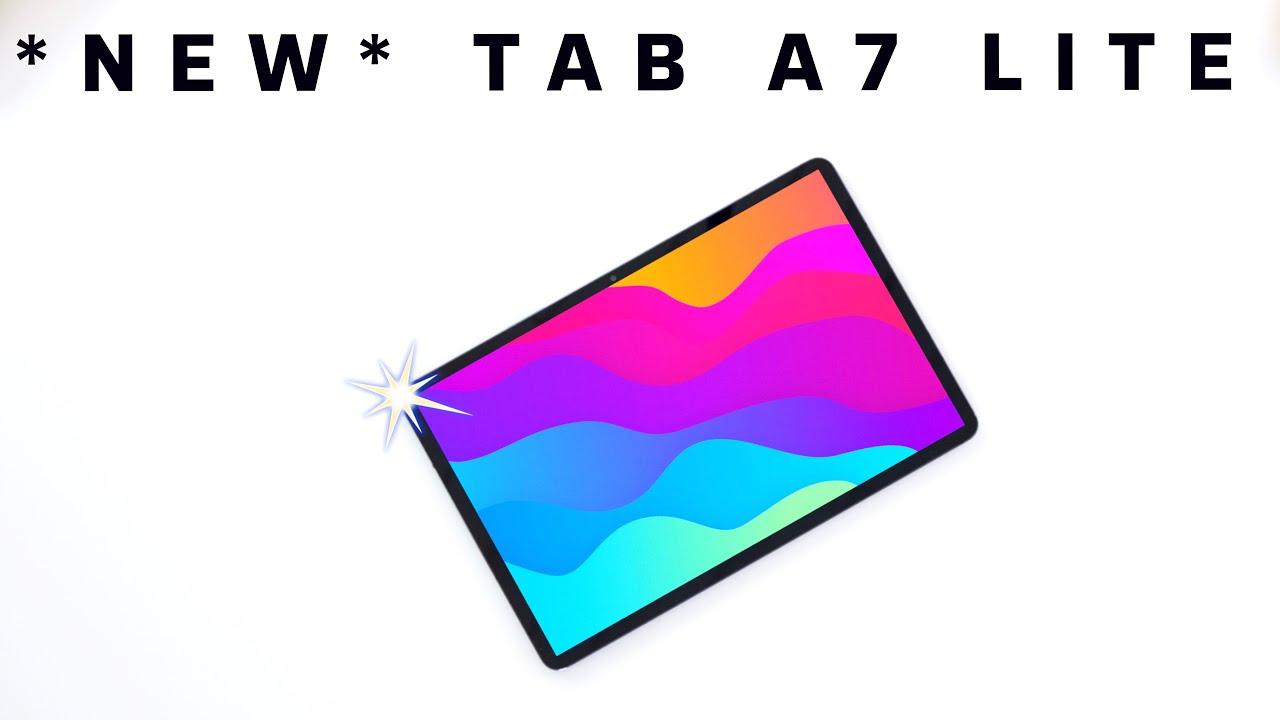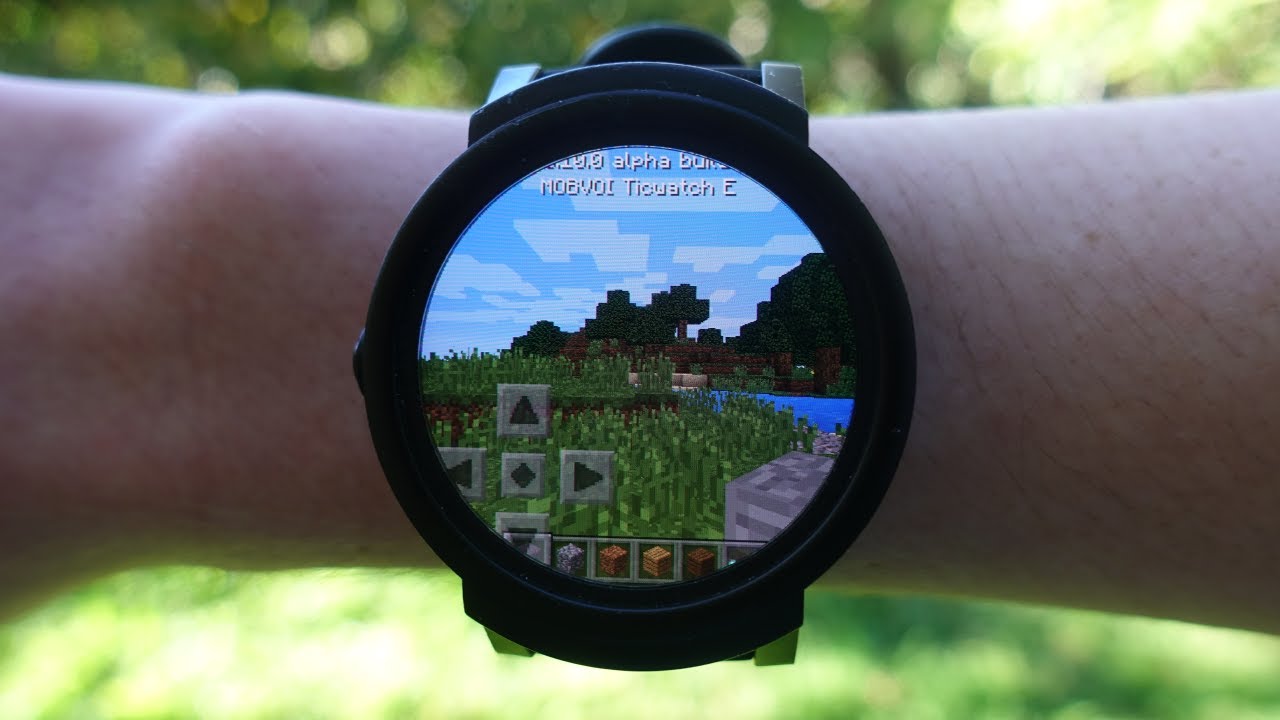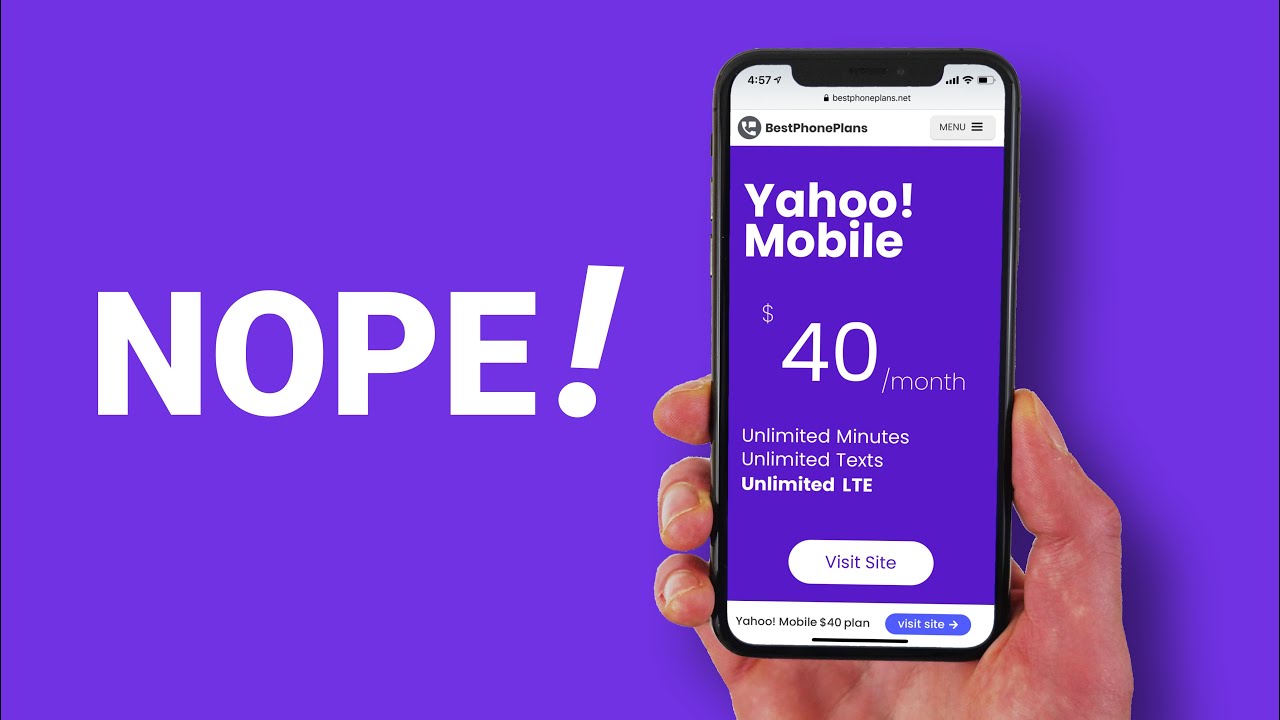Lenovo 11e (Thinkpad) Chromebook Keyboard Replacement By AGParts Education
You, hello today we'll be showing you how to replace the keyboard in a Lenovo, 11e Chromebook. First, you will need a few tools. An anti-static mat is recommended to prevent electrostatic discharge which can damage electronic parts. A small magnetic, tip, Phillips, head screwdriver will be necessary for this replacement. A spider will also come in handy during this replacement. You can use either plastic or metal, whichever you prefer.
If you have tweezers, you may also want to have them handy as they might be useful when dealing with small parts. The first step will be to remove the six service cover screws. Next, you will use your spider to carefully pry up and remove the service cover. Now you will remove the for battery screws. Next, you will pull up on the tab at the top of the battery disconnect the battery cable and remove the battery.
Now you will remove the 2?m two by four screws that are holding the keyboard in. You can now turn the Chromebook back over and use your spider to carefully pry up the keyboard. Now you can disconnect the keyboard, cable and remove the key. The first step in the installation of your replacement keyboard will be to reconnect the keyboard, cable and snap the keyboard into place. Now you will turn the Chromebook over and replace the 2 m 2 by 4 screws.
Next, you will reconnect the battery cable. Now you will set the battery back into place and replace the four battery screws. Now you will replace the service cover and the six service cover screws you. You have now successfully replaced the keyboard in your Lenovo Chromebook nice job.
Source : AGParts Education
Phones In This Article
Related Articles
Comments are disabled
Filter
-
- All Phones
- Samsung
- LG
- Motorola
- Nokia
- alcatel
- Huawei
- BLU
- ZTE
- Micromax
- HTC
- Celkon
- Philips
- Lenovo
- vivo
- Xiaomi
- Asus
- Sony Ericsson
- Oppo
- Allview
- Sony
- verykool
- Lava
- Panasonic
- Spice
- Sagem
- Honor
- Plum
- Yezz
- Acer
- Realme
- Gionee
- Siemens
- BlackBerry
- QMobile
- Apple
- Vodafone
- XOLO
- Wiko
- NEC
- Tecno
- Pantech
- Meizu
- Infinix
- Gigabyte
- Bird
- Icemobile
- Sharp
- Karbonn
- T-Mobile
- Haier
- Energizer
- Prestigio
- Amoi
- Ulefone
- O2
- Archos
- Maxwest
- HP
- Ericsson
- Coolpad
- i-mobile
- BenQ
- Toshiba
- i-mate
- OnePlus
- Maxon
- VK Mobile
- Microsoft
- Telit
- Posh
- NIU
- Unnecto
- BenQ-Siemens
- Sewon
- Mitsubishi
- Kyocera
- Amazon
- Eten
- Qtek
- BQ
- Dell
- Sendo
- TCL
- Orange
- Innostream
- Cat
- Palm
- Vertu
- Intex
- Emporia
- Sonim
- YU
- Chea
- Mitac
- Bosch
- Parla
- LeEco
- Benefon
- Modu
- Tel.Me.
- Blackview
- iNQ
- Garmin-Asus
- Casio
- MWg
- WND
- AT&T
- XCute
- Yota
- Jolla
- Neonode
- Nvidia
- Razer
- Fairphone
- Fujitsu Siemens
- Thuraya