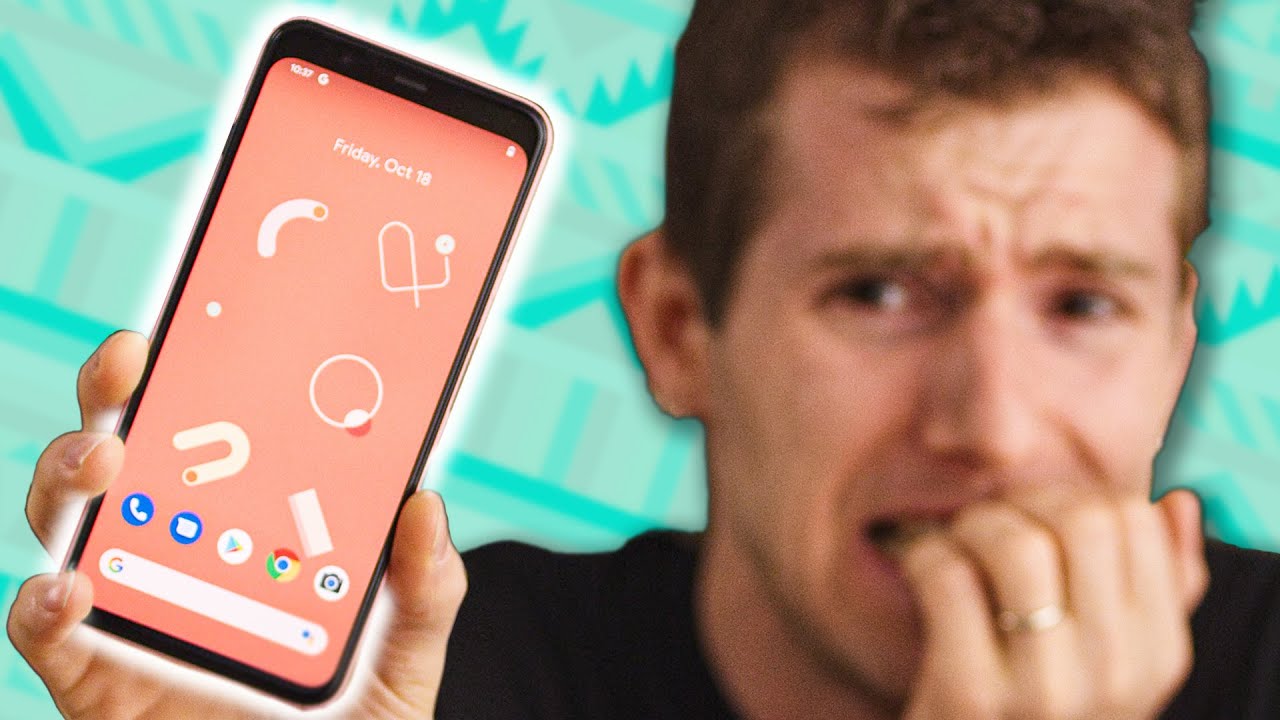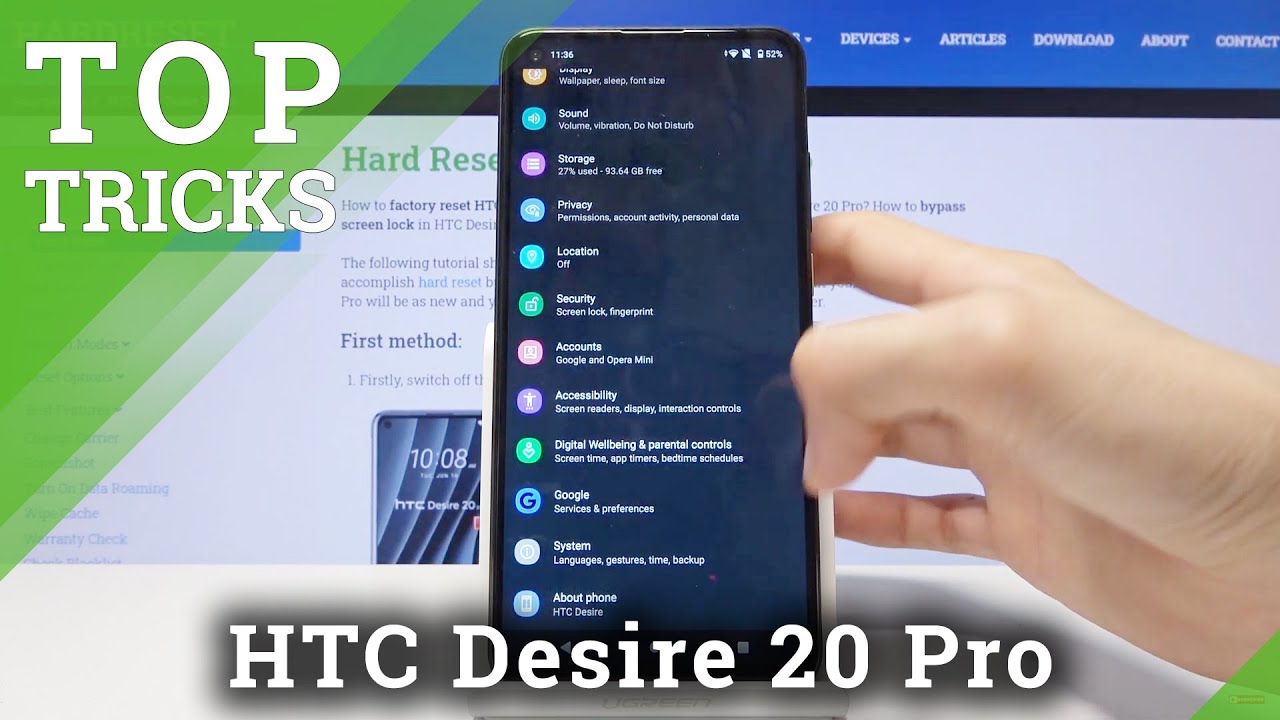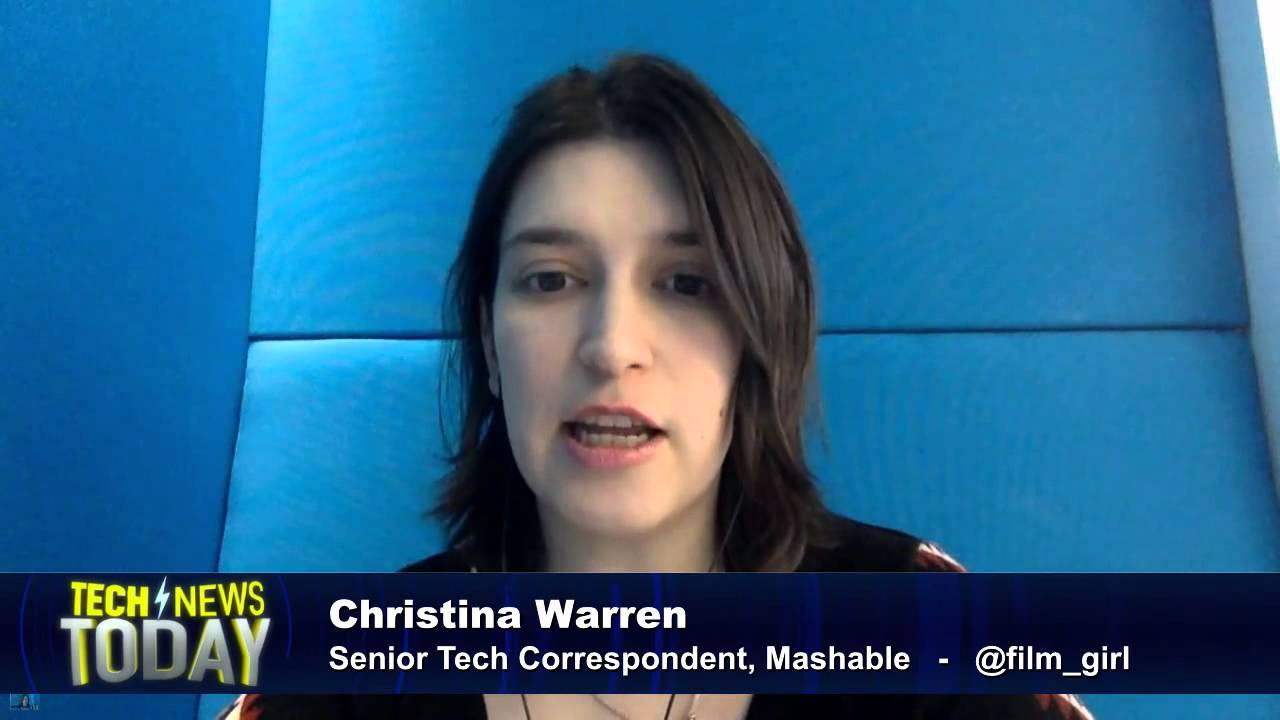Learn about Battery life of the Samsung Galaxy XCover FieldPro | AT&T Wireless By AT&T Customer Care
Battery Tips. Charge the device: Use the original charger to maintain optimal battery performance over the life of your device. The battery comes partially charged. You can use the device while charging. Battery life and charge cycles vary by use and settings While charging, the charging icon will be displayed in the Notification bar. View battery usage: To view the device's battery usage, from the Home screen swipe down from the Notification bar, then select the Settings icon.
Select "Device maintenance". Select "Battery". Select "BATTERY USAGE". The apps and features that are consuming battery will be displayed under RECENT BATTERY USAGE. Conserve battery life: To turn on Power Saving Mode, from the Battery, screen select "MID" or "MAX" power saving.
Adjust settings as desired, then select "APPLY". To access more display options from the Settings screen, select "Display". To reduce screen brightness select and drag the Brightness slider to the desired brightness setting. To enable auto brightness select the auto brightness switch. To set a shorter screen time-out, scroll to and select "Screen timeout" then select the desired option.
To turn off Infinity wallpapers From the Settings screen select "Wallpaper" then navigate to and select the desired option that is not an Infinity wallpaper. Disable features when not in use to help conserve battery life. From the Home screen, swipe down from the Notification bar twice. If enabled, select Wi-Fi, Bluetooth, and Location to turn them off. Swipe left to the second page of Quick Settings then select NFC to turn it off.
To disable apps from auto-updating, from the Home screen select the Play store app. Select the Menu icon. Then select "Settings". Select "auto-update apps". Then select, "Don't auto update apps".
Then select "DONE". To turn off auto sync from the Settings screen, scroll to and select "Cloud and accounts". Select "Accounts". Select the Auto Sync Data switch to disable auto sync. Select "OK" to confirm.
If disabling auto sync, remember to turn it back on to allow apps to download new emails or social media posts. If you are traveling, and do not have access to mobile or Wi-Fi networks, switch to Airplane mode. Swipe down from the Notification bar, then select the Airplane Mode icon. Select "TURN ON".
Source : AT&T Customer Care