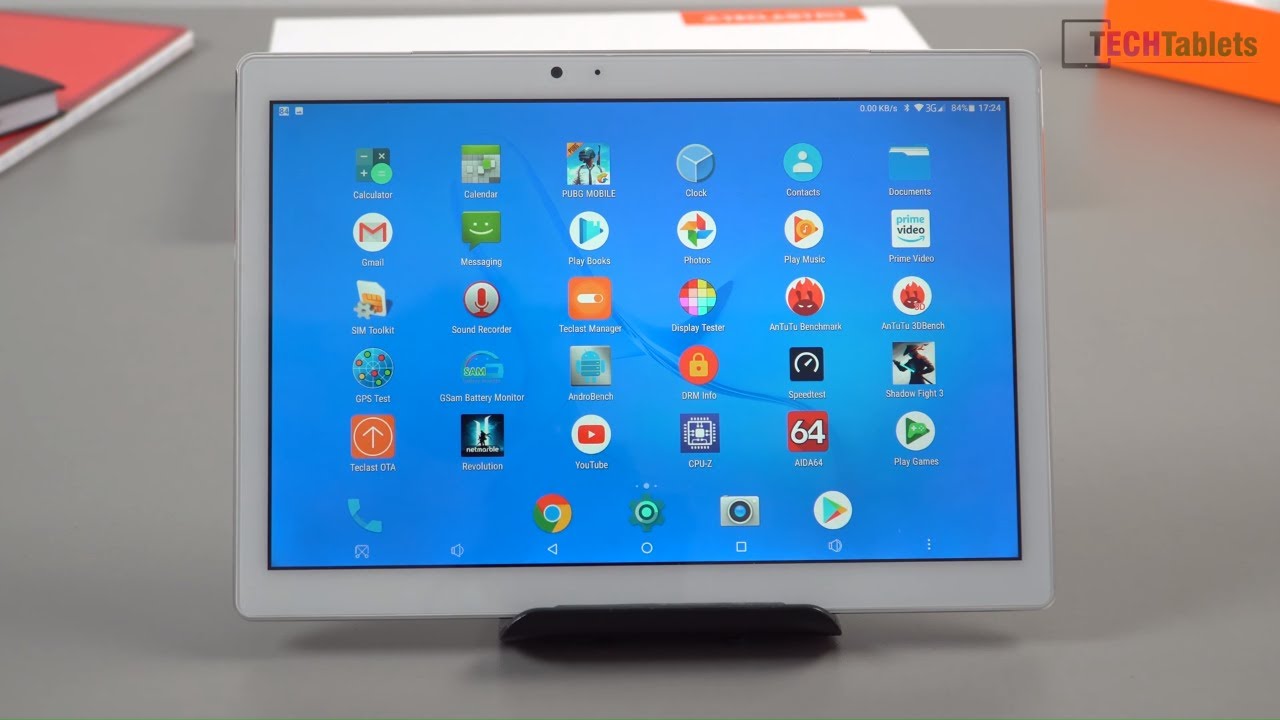iPhone XS Max FULL Camera UI Walkthrough! By Dave West Media
What's going on everyone, its Mr. West I, hope we're all well so welcome to the final part of my iPhone 10s max camera coverage, and today we're going to be taking a look at the cameo I. So you may be thinking why on earth I do these videos it's for the benefit of those who are coming across me from Android, and I've, never used an iPhone before, and they're like taking photos, and they just want to see how easy it is to actually navigate to the camera app. So for the video I'll show you all the functions of the camera right. There would be, in a point of view, style to see all the camera app and all the controls, and you'll see through the viewfinder at the same time as well. So here is the iPhone 10s max Camry.
Why you'd be very familiar with this if you use an iPhone already if you're coming from another manufacturer? This is what you've got to deal with, so we're going to start off in the top left-hand corner of the settings, which is this scene control here, so got a number of options which are basically filters. You've got original vivid, vivid, warm vivid, cool, dramatic, dramatic, warm dramatic cool, mono silver tone and one wise really classy, and it makes it a perfect look for your portrait, shots or front from the front or the back camera. It does look really, really nice. Let's switch off you just simply go back to original, just click, the Globes, and I'll just collapse back off to the right-hand side, underneath that you've got control for the timers. This is great for group shots and make sure everyone's in the shot itself and everyone's smiling and framed correctly.
It's got three or 10-second intervals for that that'll be life photo toggle. So what like photo does is that it captures a few frames before the photo is taken. You get this really cool moving photo now in some situations it can lead some quite comical results, especially if it's a child or a pet who's doing silly, and it does lead some really great moments. I'll just give you a demo of how that works now, so we just keep on talking just like this and just press the shutter button. So if we go into the gallery there, and then we just go back, you can just see a subtle bit of movement which is cool I like it, it's a great feature, and it can be toggled on or off just need the armor.
It's some situations. You may need to switch that off just to get make sure you get the right shot every time, so you then got the flash there, which is auto on or off now, if you're, using the front-facing camera you've got this set to on. You actually light up the display like that and allow you to light up the area. So you don't get blurry and grainy dark photos which is a cool addition. Lots of new phones.
Do it I believe apples? The first one I should try that correct me if I'm wrong. So before we look at the carousels, we've then got the table for the front or rear cameras for the shutter button. I've also got the gallery option there as well. You can just see how quick and fluid, though, from tennis max, is going through these magnets. It's really, really capable, and as with most iPhones, you can just press and hold the shutter button and just get basically in a limited amount of burst photos which is absolutely crazy.
If you then go into the menu just find not burst photos at the end here, so click on select that then allows you to select through the photo. So you can just do the carousel at the bottom. You can just see the movement allows you to just capture the moment that you want to get the shot from. So that's a really cool addition. So, just off to the left, the carousel even got the times to optical zoom option.
Now you can pinch to zoom, and you can get up to 10 times, digital zoom, or it's an 8 x. Digital zoom beg your pardon, so it's 2 times optical, and then the rest is all digital. Now obvious, you can see it's very, very grainy, and it's only on a nice bus basis. If you really need to get something that far away, but the optical zoom is really handy to have, and I'll show a bit more of that in a moment so start with the carousel. Then it's got the panorama option.
So this does things in portrait mode. So we'll just grab a panorama. You can show it. You can see it live in action, so just keep the phone steady, just keep the center line, lined up with the point of that arrow now with iPhone. It makes it very, very easy to get panoramas, not that tricky at all.
As you can see, the results are great as messed up a bit on the top left-hand corner there. That was my fault, not the phones. If we just look at stitching perfect across the whole image, there's nothing out of place there. It looks really, really good. It's extremely high-resolution, great for canvases, for example, but you get the idea Fez how that works, and you can also do vertical panoramas as well now from the iPhone 10.
Tell us max on the 10s. Apple has improved the algorithm for vertical panoramas. You know the exposure is not much more uniform at all, so the autofocus at the same time, so I'll just give you a quick demonstration. Just hold the phone steady and just move to make sure that that arrow is lined up in the center correctly. I won't go all the way around, because I'll, probably tip over I will stop the panorama.
There is basically how it looks. You can basically just crop in to get rid of those edges there, but you can see it just adds a really cool dimension to your vertical photos from loads of height and it just the scale looks really, really cool. So that's a great addition and a great option to have as well. They got square. So this is good for social sharing, Instagram, Twitter, Snapchat, etc.
Two times you lot also works and also the digital zoom as well, which is great, the portrait mode. So we'll just give you a demonstration of this life. So that's close enough, but if we just show you there, the phone will give you a guide to move closer, so I'll, just open the camera, and you've got that great blue background at the same time going to edit, and you can then change the intensity of the blur using the slider then got the crop, control over scene modes, even more options for editing the photo frames of a light. Color and black and white you've got this option here, which is got a marker tool. You just pick a pen just wiggle all over the screen, which is cool quite silly nuts to people and then in more you've got options to share to your favorite photo editing, suite them as well.
They've got this little wand in the corner that automatically adjusts for best saturation, color, contrast, etc. , which is a great addition to have. You think, got the stage lighting. So you can then do it after the fact, which is cause. We've got natural lights to do like contour lights, stage, light and stage like mono.
It does take a bit of perseverance because at the moment looks like my ears have been amputated, but you get the idea. It does take some perseverance. You can get some really great results. Any photos like I've, taken with a portrait mode, are included in the photo album in the descriptions. You can see those at your own leisure, and you can also download them as well and edit them as you wish.
Should you want to so then, under that, then we've got the photo mode, so this is obviously the classic mode? So we've got this subject by here. So I'll just show you the focus, so you can just see there. It just gets a really quick focus on the subject and because it uses optical zoom, you can get in really closer to that without losing any focus or detail, which is fantastic, really, really good. Also, you can use the digital zoom as well by just prefer to use the optical zoom to get a good frame there. At the same time, that's for exposure.
You can just see as we move a phone around it automatically adjusts for the best conditions and again nice contrast see photos those clouds. There is gonna, absolutely tip it down at some point over the weekend, but you can just see moving around the sea now, if you just get a foot of that house and zoom in its just such an easy camera system to use very, very capable and the images are just great- just get a picture of those horses there and include these on the album at the end think about video, so we're currently in HD at 60 frames per second. So it's 1080p, we'll just give you a quick demo of the image stabilization. So this electronic image stabilization with anything up to 4k, 30 frames per second and then once you get to 4k at 60, you then revert to optical image, stabilization, which still isn't too bad at the top of the screen. You'll see a link to my ultimate iPhone 10s max camera test video, which shows you a showcase of all the different modes on the video camera, which is very, very good indeed.
They also get electronic image stabilization from the front cameras as well, and again they are included in the ultimate camera test. Video, so then got slo-mo, so you've got 1080p 120 frames per second and 1080p at 240 frames per second, it was got the time-lapse option, so the optical and digital zoom work for this. So it's well worth using a tripod hood time-lapse option to get the best results from the final image. Now one small thing which did frustrate me a little when I start using the phone, was the fact that the camera settings are buried in the main phone settings. So if we just go down the list here, they're all here, so we've got preserve settings.
So you've got the camera modes which you can preserve the last camera modes, such as video a square rather than automatically was set to photo preserve the last use, filter, light or depth setting, rather than automatically reset reserve. The light photo setting, rather than automatically set to light turn-on, so basically I keep everything locked to the same settings when you switch the camera off rather than you having to go back to the setting that you use the most then got control over the camera grid that allows you to align to horizon line, scan QR codes from within the app which is really handy rather than third-party app got. Your video resolution modes are all the way from 720, HD or 30fps all the way up to 4k 60 frames per second, and if they've got a little info card at the bottom there, which tells you how much they really take up. What different resolution you got option to lock the camera, which is really cool that allows you to stop accidental switching between the front and rear cameras. Great if you give your phone to your kids or someone who's, not very good with camera phones.
So it's really cool to have that option then got the record slo-mo option. Stereo sound record! Are you toggle that to mono or stereo is a bit googly with the noise cancellation, but that's something which can be affixed with a software update, they've all the different formats? They all do what you got to do: a high efficiency and most compatible, so high efficiency allows you to record in HEV. C format is not the most compatible with some video editors, but it's a really cool format to have, because it allows you smaller file sizes, but still the same quality. Then you've got most compatible, which is h.264 and at the bottom. There then we've got smart HDR, which is currently set to on I would suggest you leave that on all the time and then keep normal photo.
So you take an HDR image. You can also keep a normal copy of the image for comparison purposes as well, so that is basically how you access the camera settings so to go back, and that is it. That is what the Cameo looks like on the iPhone 10 max. It's a tremendously capable camera and really, really simple to use at the same time as well. So that's the end of my cameo walkthrough for the iPhone 10s Max and, as I said, let's start the video.
This also applies to the iPhone 10s as well. Because use the same software and the same cameras. I would give the iPhone Menace max a solid nine out of ten, but he deducted a mark because Apple doesn't allow any manual controls for the camera. I do appreciate, that's not for everybody, but if you want to get perfect focus lock on a subject. The Emmanuel slider control for manual focus is very, very handy also as well.
The settings for the camera being buried off into the main settings where the phone is a little fiddly, but, as you can see, there, there's not a huge amount of options anywhere that you're going to miss, but it would have been nice to have a toggle for video resolution, so one plus, for example, but the video resolution off onto the left-hand side of the menu to click on it. You can just choose the video resolution, so it'd be handy to see that there's room for it, and it would be really, really cool. A series shortcut, I think, would also be good. That's one of the great things about the iPhone 10s max, but those are things which can all be improved in software updates, and they're, not really a deal-breaker. So it's just basically I'm deducting a mark basically fall out because.
It's a camera experience. It's not just about the photos, that's how easy the phone is to use and how easy to get around to get the features and the settings that you need. But apart from that, the Arkham tennis max has a stupendously good camera. Really, really good. I, really don't see what some people's best is about.
Some people saying it's not as good as last year's camera. I think this phone takes excellent photos. I've got to go, pixel peep in you'll still see great detail even into the forest reaches, so it's a great camera. It does really, really well so this is your first time on here, please consider subscribing I upload videos every single week, and I've got some really cool phones coming for camera tests. The Nokia 6.1 plus then luckiest, 7.1, plus, and also the pixel, 3 or pixel 3 excel depend on what I can get my hands on to be great, to put those through their paces gee, just how good they are with their photo and video recording abilities. Also don't forget to leave a like on this video and, if got any questions or comments, please leave those down below and I will get back to you as soon as I can, but for now.
Thank you very much for watching everyone. My name is Mr. West I'll, I'll catch you guys later.
Source : Dave West Media