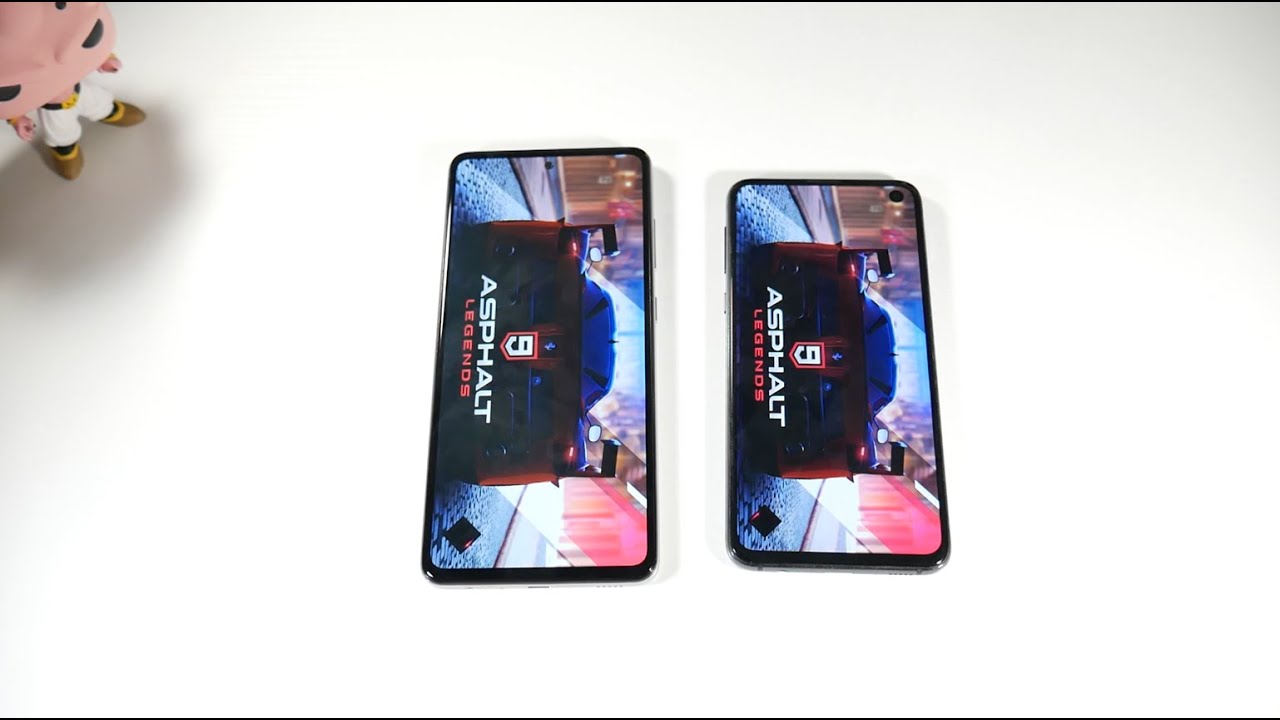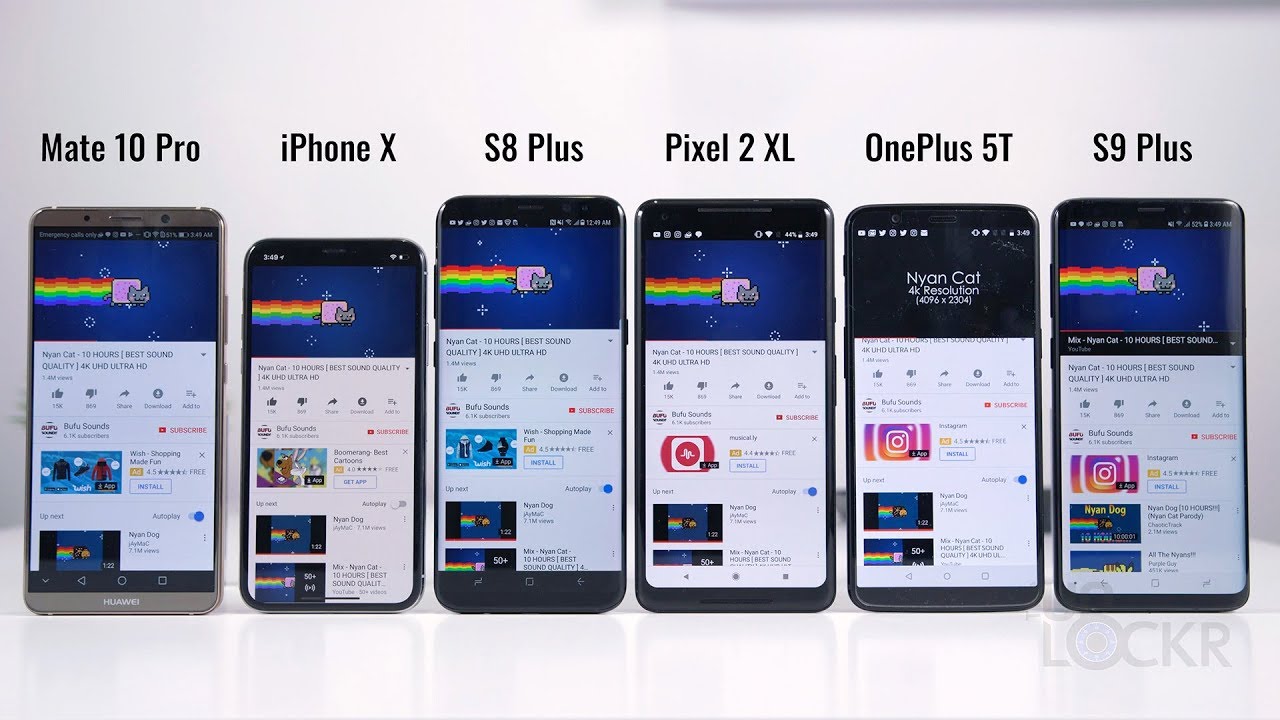iPhone 8 Front Camera Replacement By Save Apple Dollars
iPhone 8 front camera replacement guide for this replacement, we're going to need a white tip, double zero or triple zero screwdriver, a basic Phillips head: double zero or triple zero screwdriver, a pantalone proprietary screwdriver, a set of tweezers, a plastic prying tool for prying connections apart a suction cup for prying the screen apart, as well as a triangular plastic tool and also a metallic tool to pry the screen. Apart, go ahead and power down the phone. If you haven't powered it down yet make sure it's completely off now near the charging port, locate the two pantalone screws and use the pantalone screws screwdriver to remove the 2 screws if the screen is badly damaged, use a piece of packing tape to create a nice and smooth surface for the suction cup to get suction. Without the smooth surface, the suction cup won't be able to get grip, and it won't work as intended place. The suction cup, as close as you can to the home button, now go ahead and pick up the phone and pinch it from both sides with your fingers and tug on the suction cup. As you see here now take the metallic prying tool or any sharp tool, you could use a utility knife if you had to and just sneak it in right below the home button, make sure to go, really gently and slightly in and then tilt it left to right to get the separation going.
The screen is glued in around the edge with waterproof tape, use the plastic pig to separate the screen. Once you got the crack going, because you don't want to scratch up the phone frame with the metallic tool now run down the pic on both sides, something to note make sure not to go too deeply and because, on the right side of the phone, there are two cable connections that are extremely fragile. If you go too deep in you can damage them once both sides are separated, go ahead and tilt the screen left to right to loosen up the top just a little and now what you want to do. Are you want to take the plastic pick and try to separate the top portion? If that doesn't work out, go ahead, use the sharper one be careful! You can scratch up the frame here, so go really slow use the sharp metallic tool to make the separation of top and separate the tape now go ahead and just crack it open, and it should fold out just like a book. There are two connections on the right side.
You want to fold it out gently, you don't want to damage those connections. Okay, now we need to separate the phone from the screen. We'll start with the top camera connection, cable go ahead and remove the shield. That's secured. With three Phillips head screws, remove the three folks head screws as shown, then you can gently, lift and move the shield out of the way that will expose the camera connection with a plastic prying tool, we'll go ahead and just pop it up from underneath, and it should come right out now go ahead and shift down to the second connection.
That's guarded by a shield. That's secured with four Phillips head screws go ahead and remove those four Phillips head screws make sure to keep the screwed position when you lay them out, because they're different sizes now go ahead and remove the shield with a plastic prying tool, we'll go ahead and undo the LCD connection or the screen connection and now go ahead and the digitizer ribbon cable. The screen is now separated to remove the components from the screen: go ahead and locate the top of the screen and remove that three Phillips head screws that are securing the bracket. That holds the ear speaker and the camera in place with those three screws out of the way go ahead and lift and move the bracket to the side, now go ahead and remove the two Phillips head screws that are securing the ear speaker to the screen. Now we can gently pry the camera over to the left side, lift it up and just push it over to the left and then pick up the speaker.
Here's what it looks like up close when removing the camera. We want to go ahead and start up top near the ambient sensor, go ahead and just gently pry it underneath it be very careful when you're doing this and just push it out of its socket. First on the right side, now go ahead with a plastic trying to one push it out even further, and it should come loose just like that. That's one sensor, there's another one there, but we're going to leave that in place for now go ahead with the metallic prying tool and get underneath very carefully underneath the speaker connection portion of the camera cable remember this is all one cable, so just be very careful in Europe and doing these parts one by one they're slightly glued onto the screen. Now on the left side- and this is very important that you don't come in from the bottom- you come in from the top and just pry that in a little like one millimeter at a time that should come right out and that's if it's loose now.
Next we're going to need to remove the second sensor. That's the last one right there that the cable is attached on with go ahead and pry it underneath it very gently, and it should come right out. That's it that's loose! Here's what it looks like up close reassembly reinstalling, the camera is a bit tricky and might seem intimidating at first go ahead and fold. The two sensors, like you, see here with that little of padding and then go ahead and tug them into their holes. Once you have them folded, it should go pretty easily and right into their two little sockets there side by side, so tuck in the one on the Left first and just put it into the socket and then the one on the right and then just match them both in just like that now hold that down, go ahead and place the speaker connection portion of the cable in and align it with the two little guides that are there.
Okay, make sure to match in with the plastic prying tool and make sure that they're connected and that's basically it now, let's place the speaker back, go ahead and align the little springs with the connections on the camera, cable and just put it into the socket and secure it with the two-thirds head screws on the bottom. But those secured go ahead and fold the camera back over and tuck it into its socket now place the shield over the camera in the speaker and then secure it with the three Phillips head screw these longer one in the middle sharia one in the bottom and then that's slightly longer than the short on the left. Now, let's reattach the screen to the phone go ahead and align it side-by-side first secure the top the camera portion by aligning it up. Just like you see here and then clicking it in make sure you get a nice and firm connection. You don't want this ribbon cable connected crooked.
You want it! Nice and firm. Now go ahead and place the shield over. This connection then secure it with the three Phillips head screws now. Moving on to the bottom go ahead and reconnect the digitizer first I'll just align the ribbon cable with the socket and then gently push it in make sure that you got a nice good click and feels firm and seated right in there once that's nice and from go ahead and reconnect the screen itself align that with the socket and press that in now go ahead and place the cover over both cables and secure it. With the four Phillips head screws the longest one goes right there on the right.
The next longest goes next right there and then the two shorter ones go on the top and bottom and then sit it's time to clamp up the phone clamping. It up is very easy, just close it up like a book and then by pressure on both sides simultaneously and just keep going around and pushing it in ever slightly, and it should start clicking right in then go around the contour clicking in and mashing in the rest of the gap. So just go around a couple of times, make sure it's nice and firm, and now it's time to place back the two pantalone screws near the charging port go ahead and load the screws in to their sockets. Then, with the screws loaded go ahead and secure them with the pantalone screwdriver, and that's it now, we can go ahead and power on and test the phone. Alright, that comes on great.
If this guide helped you please hit like and subscribe, and check out more awesome videos at Apple, Dollars, calm.
Source : Save Apple Dollars