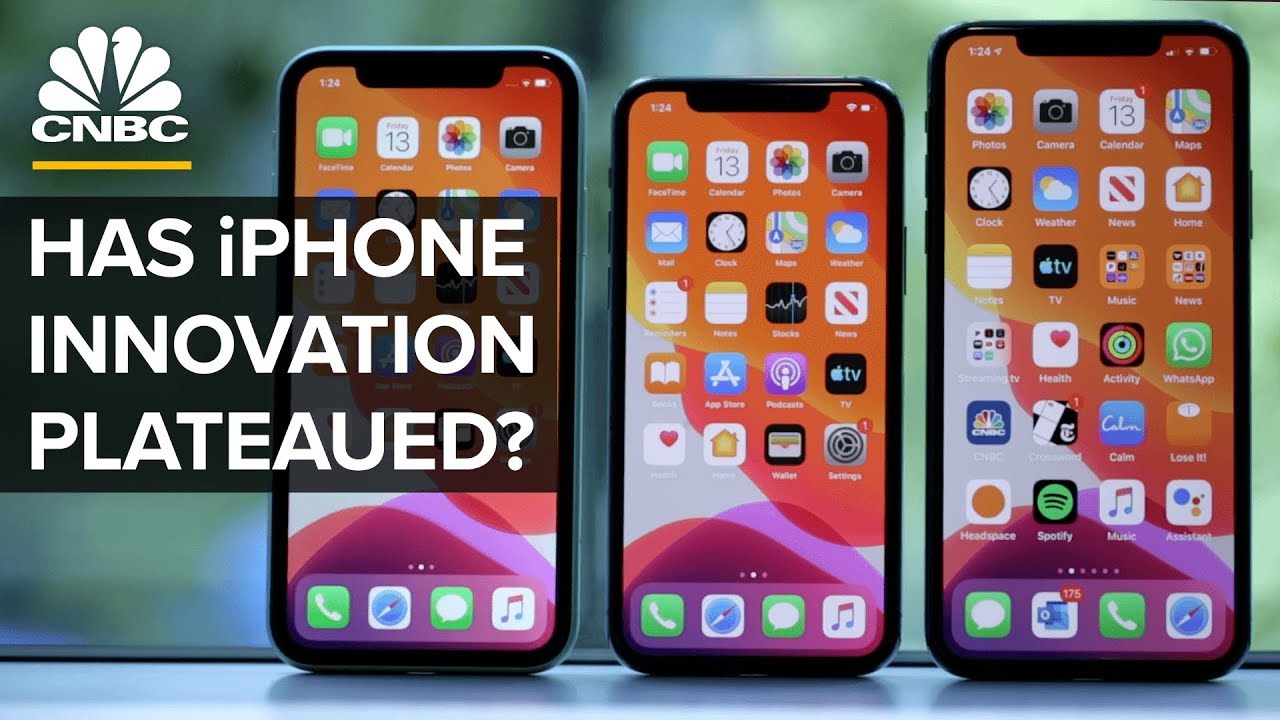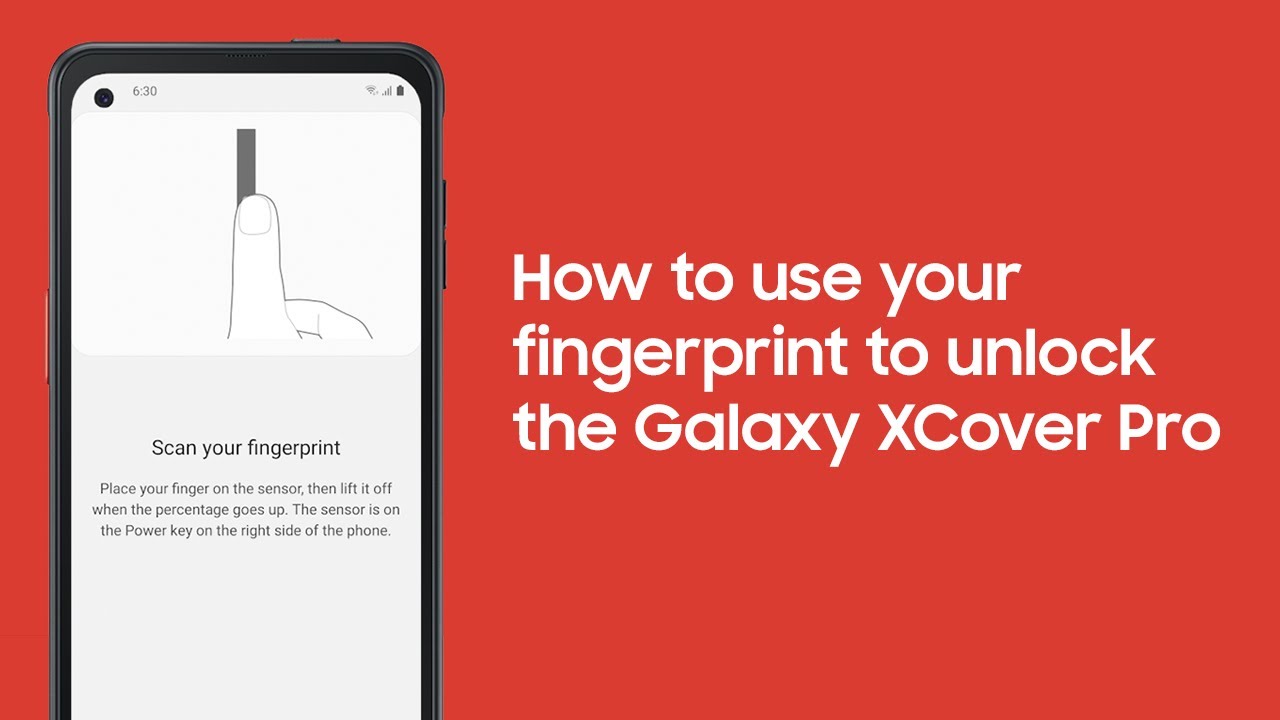iPhone 7 Plus - startup to home screen By How to Smartphone
What is up guys in this video I'm going to be going ahead and starting up this iPhone 7 plus for the very first time I have had problems with starting up iPhones out without a SIM card. This one is the factory unlocked coming straight from Apple, so I'm going to go ahead and see if I could start this one up without having a SIM card in it. So I'm going to go ahead and try it I'm going to start off by hitting the power. Let it start up, but I do have a SIM card with me right now. So, if I'm not able to get it through, the Wi-Fi setting I'm just going to use a SIM card. Stick it into Verizon SIM, I'm gonna! Stick it in and see where I can get with the SIM.
So here we go. We have made it to the Hello screen. Going to go ahead, might have to hit the home button on this one so hit the home. It says no SIM card installed a valid SIM, with no pin lock to activate the phone, so it looks like I will be needing a SIM card, but I'm just going to try to go ahead and try to go through Wi-Fi. First, just a scene, I'll type in my password, so I typed in my password hit, joined I'm gonna, see.
If this will, let me activate it without the SIM, so it says please insert the SIM and you can try again, so I'm, just going to give it a couple more shots of trying it again and if not I will then insert the SIM and see what it does. The SIM is not activated it's just a sim did I had lying around, so I tried several times wasn't able to get it did you guys could see the SIM card is in there I'm going to go ahead, install it and try again see if it can't read this SIM and just to kind of bypass this initial activation. So your iPhone could not be activated because the activated activation server could not be reached. Try connecting your iPhone to iTunes, to activate it or try again in a couple of minutes this. If this problem persists contact Apple support at Apple, okay, I'm trying again I'm gonna, give this a couple shots and then, if anything, I'll have to go to the last method which is connecting it through iTunes.
So it was able to I guess bypassed that stage. It did come to this location screen I'm, going to disable location services. Most of the stuff I set up later so set up touch ID later, are you sure, continue and then passcode options, don't add passcode and then continue and then apps and data restoring I'm going to set this up as a new iPhone, and then it's going to ask for Apple ID. Don't have Apple ID set up later in settings for the Apple ID, don't use and then all your terms and conditions, and now it takes us to the Siri page, I'm gonna use, don't use Siri I'm going to set up all this up. Later: diagnostics, don't ascend, and then here we are meet the new home button.
We can go ahead, get started, and it says: choose your click. Tap on tap and option below then press the home button to give it a try to set the one you like best tap next, so this press home button to try it. It just gives you this all feels pretty much the same to me: I'm not really noticing a difference. Okay, I kind of em a bit now, so the one is fairly light. You click on it.
There's not much doesn't even really feel like a button. The two is middle, and then the three is, you can kind of feel it click almost, so I'll stick with the three. The two different display, zooms, there's the zoomed in the standard I'm going to go ahead with the standard and then up here you can change it as well. I'll, stick with the standard go to next or welcome to your iPhone, and we get started. So here we are.
This is what the iPhone looks like, and we will see what iOS it is running Jen about. It is running ten point, one point one, so I believe this has already come with the upgrade with the as opposed to the ten point. Oh, so ten one, and it's just got your typical apps that are usually on there- saw your regular apps, nothing extras installed and then down here there, there little new menu that you can pick from news and different apps to keep them updated. So there you guys have it. That was my start-up with the new iPhone, 7 plus I hope you guys found this video helpful, wasn't much there, just a quick run through of all the of the settings and how to kind of bypass it with just a sim.
The sim wasn't even activated, so the phone is not activated yet, but there you guys, have it and got through to the home screen, so think guys for watching this video. If you liked it give me a thumbs up, that's it. Thanks for watching have a nice day.
Source : How to Smartphone