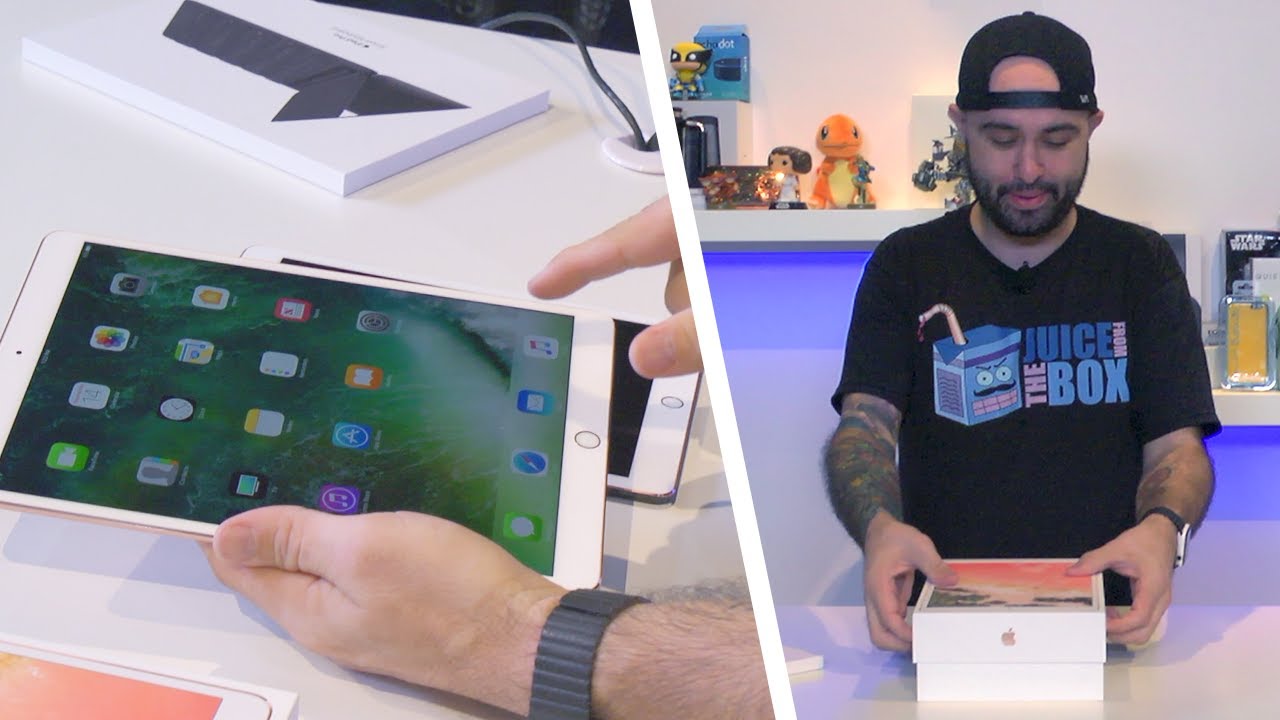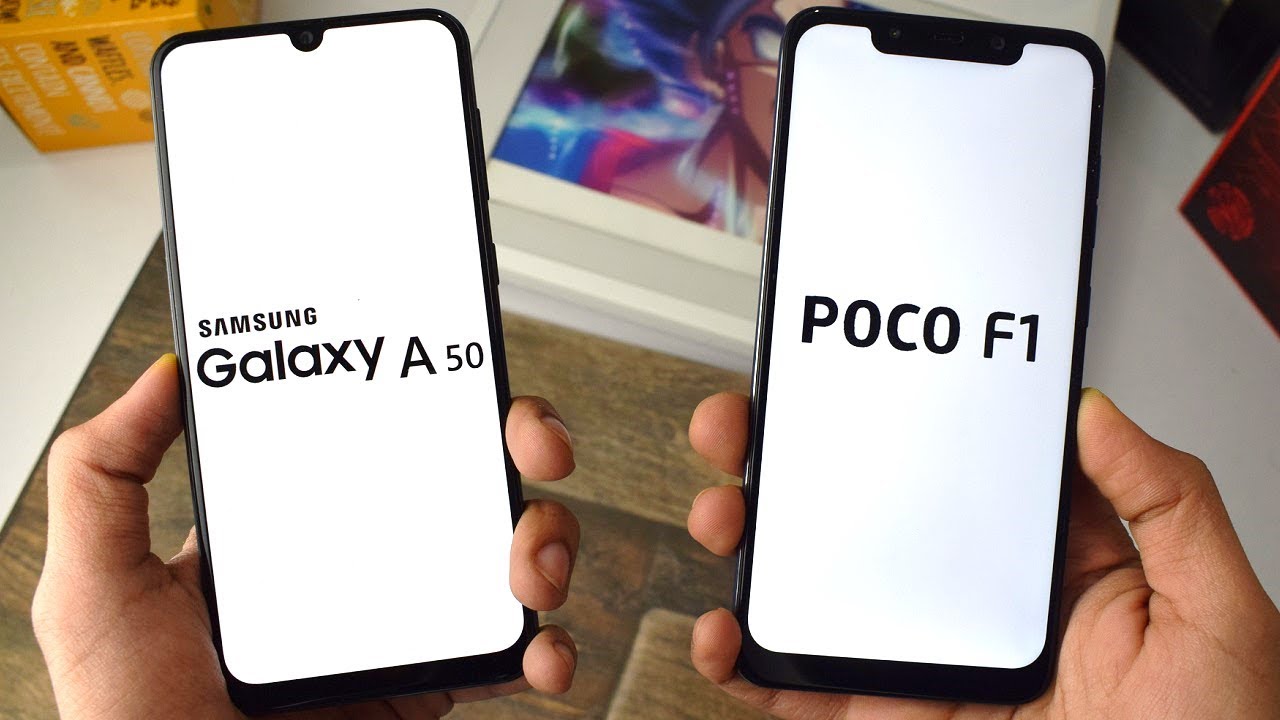iPhone 12 Unboxing: White! By Arpine Pog
Hey, what is going on guys welcome back to my channel in today's video I will be unboxing the iPhone 12. So let's get right on to the video. So the iPhone that I picked up is in the white color, and it is 64 gigabytes. The front of the box looks like this: it kind of pops up as well. The bottom has the Apple logo. The top has the Apple logo.
The side says iPhone in a holographic silver color and then the same goes for the other side on the front. This is what the iPhone 12 looks like. Now, let's go ahead and open it up. There is this little carved outline inside the top of the box, and that is probably because the camera is there, and they want to make sure it is secured. Let's put this aside, let's take the phone out and let's put it aside in the box, there is this.
It says, designed by apple in California, inside we get some instructions in two different languages, I'm pretty sure, and then we have the sim card tool, and then we have the apple sticker. Now last year did have two apple stickers, and now it only has one which is a bit upsetting, but at least it still comes with one next we have the USB 2 USB cable. Now, sadly, the iPhones do not come with the adapter this year. So if you don't have an adapter, you will have to go get one because it's not in the box. Unfortunately, I really wish it was, but I guess apple decided to make some changes and just make everything environmental and then that is it for the inside of the box.
Let's move this all aside and let's move on to the phone this year, the way that it was placed. It shows you all the options. So this is mute, volume up volume down and then power. So it just tells you that and then on the bottom. It shows a lightning symbol where you can charge your phone, I'm going to turn the phone on and while it's turning on, let's talk about the phone on the left side, we have the ringer, we have the volume up and down.
We have the sim card tray on the right side. We have the power on and off button on the bottom. Furthermore, we have the lightning port and then, of course we have the speaker and microphone on the front. Furthermore, we have the speaker, then we have the camera, and then we have some sensors. Furthermore, we have three sensors, two on the left and one on the right.
Furthermore, we have a couple antenna bands we have one on top. Furthermore, we have two on the right side. Furthermore, we have one on the bottom, and we have another two on the left side, so we have six in total. Now the shape of the iPhone is different compared to last year's iPhone. If you do want to go see what I mean, the link will be down in the description below for the iPhone 11 video.
So you can check that out. If you want to on the back, it is white because I did get it in the white color. We have the Apple logo in the middle, and then we have the two cameras. We have the flashlight here, and we have a microphone now that we have talked about the phone. Let's set it up, I'm going to press English Canada set up manually, so I just connected it to the internet.
It may take a few minutes to activate your iPhone data and privacy continue face ID. How to set up face. I'd already know this, so let's just get started first face I'd scan, complete continue. Second face I'd scan complete face ID is set up now, continue we're going to create a password. Let's do one two, three, four five six use anyways one, two, three, four: five: six.
I will change this up after the video. Never set up your password that easy by the way apps and data restore from iCloud backup. I just put my iCloud in terms and conditions agree. It may take a few minutes to set up your Apple ID enter passcode for other phone. Now, I'm assuming it's asking me for the password that I use for the phone.
I have right now, so I'm going to quickly put that in no backups available. So maybe I'm going to have to set up his new iPhone and then put my things onto it. Terms and conditions agree once again enter old, password express settings. Customize settings continue we're going to enable Apple Pay set up later. Siri continue, ask Siri press and hold the side button to talk to Siri anytime, improve Siri and dictation.
Share audio screen time continue. iPhone analytics, share with Apple app analytics share with apple. True tone display. That's without true tone. This is with true tone appearance.
You know I usually go with light, but I feel, like I'm gonna, go with dark this time. If you are still watching this comment below which one your favorite one is display. Zoom I'm going to do standard continue. Welcome to iPhone swipe up to get started. Now I do have to put the sim card into this new phone.
So let's see how it works um. So we have a problem. I may have lost the sim card tool, never mind. I just found it, so we're just going to pop it out. So I got all my contacts and everything we're going to try to take a photo.
We have the time-lapse. We have the slo-mo, the video, the photo, the portrait and the piano, and we do also have the iOS 14. Now I also did go ahead and pick up a case. This is for the iPhone 12 and the iPhone 12 Pro inside. I think we get some information.
Here is the case. It looks like there's plastic on top. Oh yep, there is this comes on top, and this is the case over here. It tells you how to use it, and this is the MagSafe silicone case in the color white. This is what the inside looks like.
There's a little circle and there's this little outline with plastic around the camera. Let's pop it on that was cool why'd. It does that, and the case is on. I personally really like the new design that apple came up with uh comment down what you guys think. I hope you guys enjoyed this video if you did give it a thumbs up and subscribe to my channel for more videos.
If you didn't want to see my iPhone 11 unboxing, the link will be down in the description below, and I'll. See you guys, my next one bye, guys.
Source : Arpine Pog