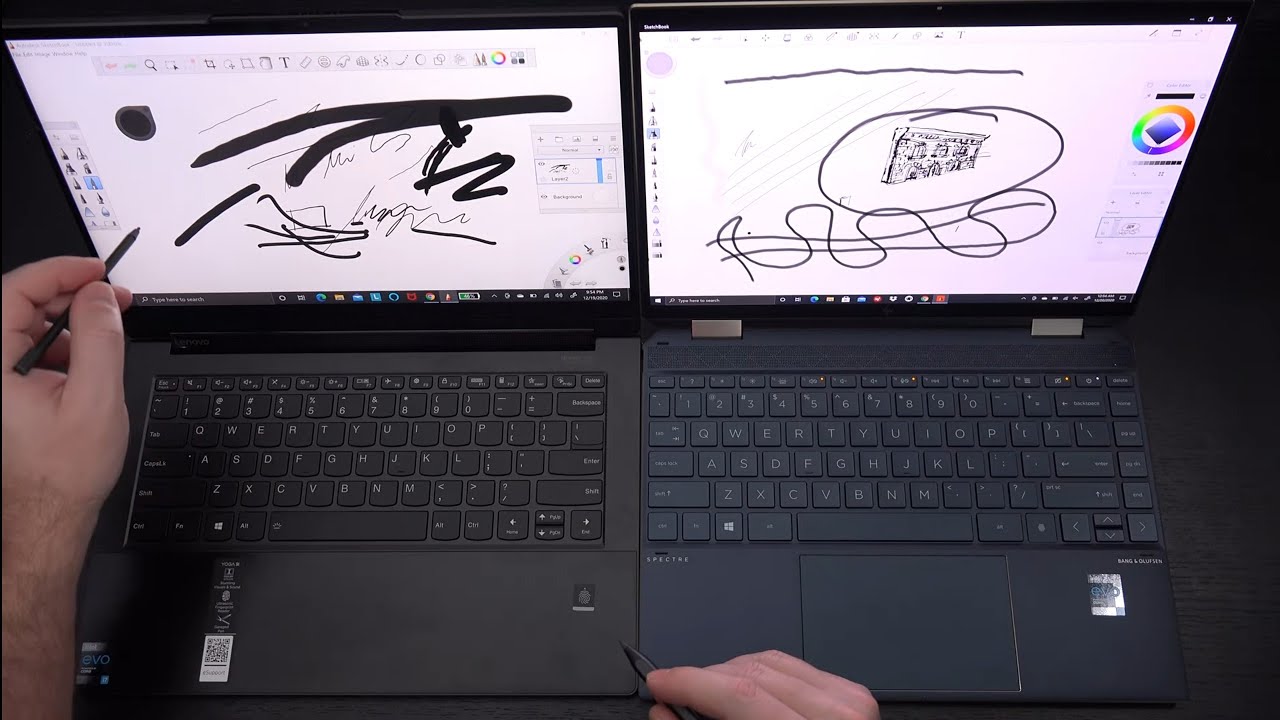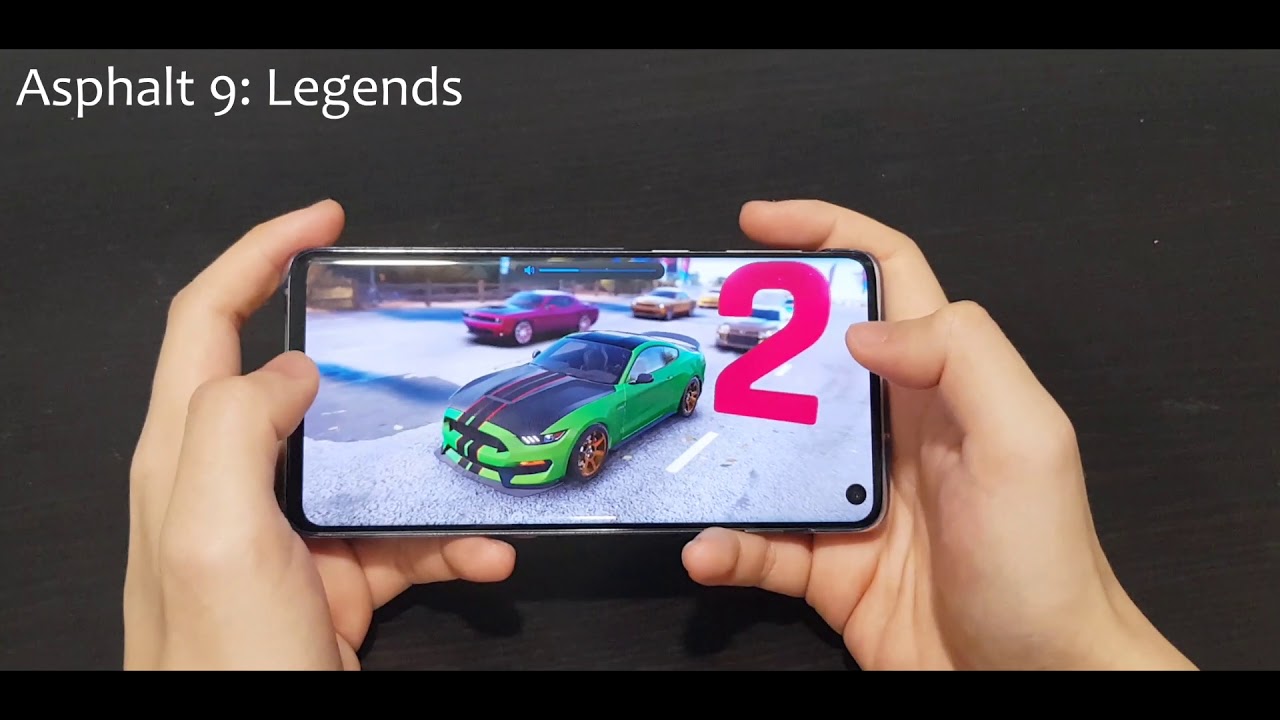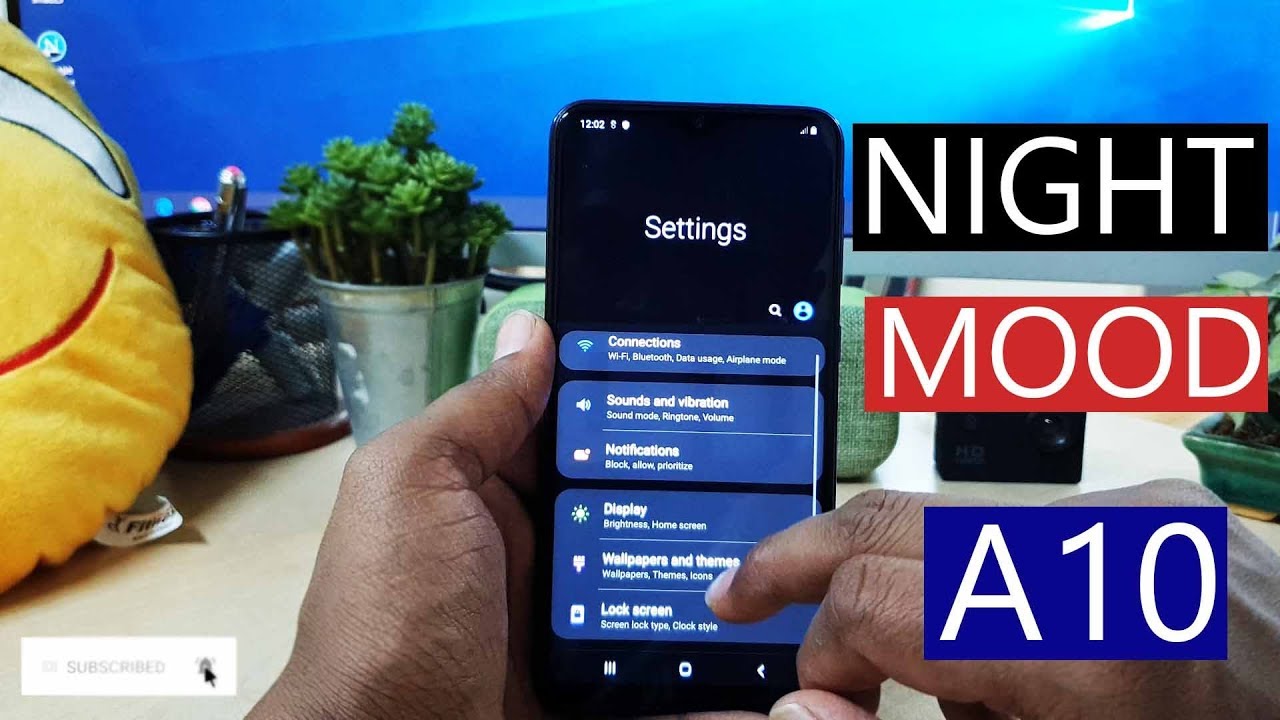iPad Gen 8 Unboxing and First Impressions By Brad Colbow
Hello, my name is brad and every fall. We get this avalanche of new tech that comes out in September October and November, and the thing I've learned from years past is that I can't really keep up with that flow, so I'm experimenting I'm trying something different, and I'm trying to get more content out. So I don't miss anything this year, and that brings us to today's video, where I'm going to be unboxing this. This is apple's 8th, gen iPad. That was just released. In fact, I've got a couple of things here.
I've got the iPad. I've got the smart keyboard and I also have an Apple Pencil to take a look at, and I know what you're all thinking where's the iPad Air. That's what we all want to see. I want to see it too. Don't worry when I have it you're going to see it.
So this new iPad is 329 and is one of the best deals in tech. As far as drawing hardware goes, you can definitely get things that are cheaper, but you're not going to find a lot of stuff. That's better. In fact, it's very hard to find something, that's better than this uh. This is I'm new to unboxing.
By the way I apologize for using scissors, I know most professional unboxing YouTubers have some really cool knives to use. I have to invest in some really cool knives. This comes in two different storage configurations. As you can see here, this is the 128 gigabyte version. It also comes in three different colors.
There is the space gray, there's like a silver and a rose gold. So let's take a look at what is in this box. I've always liked the space gray. So that's what this is. The space bra gray does come with the black front.
Silver comes with the white front. I think the rose gold also comes with the right front. Don't quote me on that? I want to record this plastic ripping sound. I might actually have to tone that down a little. So let me power this on, while we're talking about it, because it usually takes a minute to actually get this thing on after you, first open it up there we go we'll just let it boot.
We have the front facing button along here. We also have the front facing camera FaceTime camera. This is the cellular version. That's why we have this band across the top. If you don't opt for the cellular version, you're not going to have that it's just going to be solid, stainless steel or oh, my gosh.
We have the cellular band across the top yeah. This is the cellular version. If you opt for the non-cellular version, it's just going to be the aluminum across the entire back of the device. Also have our 8 megapixel back camera. Let's get a shot of the volume buttons along the side, also the little drawer for a sim card.
If you need it and then along the top, we have the power button and a headphone jack. This is still rocking a headphone jack. That's something that's not in the newer iPad, but is still available here. Also, along the side. We have a connection for that smart keyboard cover and then along the back.
We have our speakers and the lightning port connection. Let's see if our iPad is ready to set up, it is now. This is a 10.2-inch LED screen. So let's get this started and let's pick our language, and you can kind of see the setup screen and how this goes. I am in the United States.
We have our nice quick start guy here, I'm going to set this up manually. I always steal the neighbor's Wi-Fi. No, I'm not going to tell you what the neighbor's Wi-Fi password is. I do have limits now. This is not a laminated display, but it is a very nice looking display.
Nonetheless, it's 2160 pixels by 1620 it gets pretty bright. I think it's 500 nits of brightness is what it goes up to. So, let's just go through this data and privacy we're good we're going to set up touch ID later. That's another thing worth pointing out. Is this still has the touch ID down here on the on and off button or the home button? The newer iPad airs they put those touch IDs now in the power button.
Where's our power button up here, they've added that, instead of doing face I'd like the phones or the iPad Pro's. If you look at the 8th, gen iPad, it's almost identical to the 7th gen iPad that was released last year and when we look at them- and I toggle them on they're- pretty much identical, in fact, when you turn them over, they look about the same. Although this is the cellular version, this is last year's, but the key difference is what's inside. This is rocking an a12 bionic chip. This is a very affordable chip coming in a very affordable tablet.
So what else comes in the box? Well, we have this little thing here, designed by apple in California. This has some cool stuff in it. Actually most of this stuff isn't cool, but there's one thing hold on. Let me see if they still pack them in there, they do. You can still get your apple stickers.
The rest of this stuff is just the informational information. If you do get the cellular version like this, one you'll get a little pin, so you can pop out that sim card tray- let's set that aside and then underneath that we have our charging cable now this is a lightning cable. This is not an USB cable like the newer iPads, so that's something to keep in mind and, of course, our little connector doodad. This has an USB end to it so yeah this must be lightning to USB yeah, that's exactly what this is very cool, so this is kind of going forward. This might be more useful to you to use with other devices as well.
All right, let me get this paperwork in order. We'll get this back in the box and out of the way, because I want to take a look at my favorite thing that is available for the iPad. Of course, I'm talking about the Apple Pencil here. So let's take a look at what comes in this box, so this just has a little tab, slides open just like that, and then in here I'll show you that in a second. But what we have here is our Apple Pencil.
Now this is our first generation Apple Pencil, the tip you can, you can take off and replace it does come. I think it comes with the replacement tip they used to come with replacement tips. Yes comes with a replacement tip and another doohickey going to show you that in a minute, but along the back, this pops up- and this is a lightning connector as well- and when we want to pair it with our iPad all we have to do. Lets uh, let me swipe in here. Privately there we go.
All we have to do is plug our pencil in oops. The plastic's, making this hard for me hold on there we go. All we have to do is plug this thing into the lightning port along the back, and hopefully this is going to work. It should find my pencil in a second here there we go Bluetooth, pairing request, I'm going to say pair, and it should find my pencil. I don't know if it's going to tell me there we go, and it gives me a little description of what we could do with the Apple Pencil screenshots swipe up from the bottom there's some new scribble features in iOS 14 that are very cool, talked about them in yesterday's procreate video.
I made definitely worth checking that out. Actually, it's going to ask me to try scribble. This is going to show some new text features they've added to iOS 14. So if I type hello, it's just going to automatically recognize it and so far, even when my writing has gotten really nasty, it's done a pretty good job of doing the whole handwriting detection thing, and we go ahead and click done and let's talk about the other thing in this box worth checking out. So let's slide this out.
We obviously have our paperwork. No stickers have a new pen tip and then this thing along the side is basically um an adapter. So one side, your Apple Pencil plugs into and the other side your power connector plugs into because my iPad's upside down here it can be a little awkward to plug the pencil in because this is how it charges up a lot of times uh, and so, if you don't want to do that, if you're worried about the pencil kind of breaking off or something like that, there is an adapter, so you could plug it into a cord. Instead, I really want to play with procreate. I installed procreate on the iPad already, but I do need to unbox this keyboard before I do that.
Here's, the sound of the plastic yeah okay, so I've never used one of these on a standard iPad. I have the version of this that's available for the iPad Pro the 2018 iPad Pro all right. So here it is, we've got a little pull tab. There we go, pull it out. We've got our instructions, let's see if this comes with anything cool, I don't think so.
I think this is just paper, so we'll just set that back in there not make a mess this time and let's take a look at this, get the plastic off. Oh yeah, so one of the nice things about Apple's screen cover things is that it's got this very soft. I don't want to call it velvet because it's shorter than velvet, but it's super soft, and it helps clean the screen when the screen is closed, because it's an iPad, it's its glossy glass, it collects fingerprints, and so it's kind of nice that when you're closing this thing, it is going to clean it a little. So I'm going to line it up my connectors over here. These connectors are over here.
Let's see what happens when we connect it, and I have no idea how this works. I've never used one of these before, so I'm going in blind. Let's see if we can find the keyboard there, we go okay, so it unfolds like that. Let's see if I can get it in that, like pyramid stand thing without having to read the instructions. Oh, I'm good.
I am so good at this, but I think I did it wrong because it's tilt brad solo messing up tech since 2017. Okay, so I'm not sure what I did wrong. I have a piece of poster board. I'm going to move that out of the way and get it on the super flat table, but yeah. This is still.
This is still a little tilt for me, I'm not sure what I did or how I'm doing this incorrectly. Maybe this is the magnets. Stick it there. Maybe it's supposed to go like that. Nope, it's still kind of tilt, I'm not sure, what's happening there well, anyway, the show must go on apart from the silliness, which is probably user error.
This is actually a really nice case. It also um sticks to the iPad screen really well, because there are some magnets in the case and there are magnets in the iPad, so they connect really well. So you don't have to worry about the case sliding around everywhere. Jeez this table is filthy. That's why I put the poster board on it.
Hold on gotta. Make this look better. You guys, first time doing an unboxing. My bad another thing came in the mail yesterday. It was this keyboard cover for the Samsung Galaxy tab, 7 plus now I was really excited about this keyboard.
It is has some neat stuff to it. There's this little spot for the pen along the back and it kind of sticks out along the front. I open it up. I've got a keyboard. It also has a trackpad.
I'm probably going to talk about this more in a future video, but for now that's kind of what's important to know, but I was a little disappointed in the s7 case because, like it's all, can you see that on the camera? It's all it's its not magnetic, so it's always moving around so when you're holding it, it always has that mushy feel to it and yeah. I wasn't. I wasn't a fan, but this does that and that's something all apple cases have done that it does a pretty good job at, so why don't we go ahead, and I'm going to get to the fun part. Let's talk about the Apple Pencil and drawing on this thing, let's swipe over is procreated installed. Procreate is installed, let's go ahead and rock this.
I just want to do a quick demo of the Apple Pencil before I sign off here I like to just jump into the screen size and start playing around one of the really nice things about the Apple Pencil is that this performs just as well as the pro pencil. It's not called the pro pencil, the Apple Pencil 2. , the only difference is, is how it charges and how it pairs and that sort of thing. So if I grab one of my inking brushes- and I start painting with it um, even though this doesn't have the high refresh rate screen or anything like that, I'm going to do that quickly, and then I'll slow, the camera down. So you can see, there's very, very little lag and that has to do with the operating system working well with the screen working well with the pencil there's.
So many things that are built into what gets you pen lag beyond just the refresh rate. Let's look at this again, and this is me drawing quickly, but I'm going to slow this video down, so you could see it better. That's why I call this one of the best values in drawing tech, because you can find stuff. That's you know in this price point: that's cheaper, but you're not going to find much that's better! This is one of the best drawing experiences you're going to find, and you're going to find it at 329. Well, 429, once you add in the price of the Apple Pencil, so this is the 8th, gen iPad, I'm going to be doing a full review on this device in the coming weeks.
If you have any specific questions that you want me to cover in that review, let me know down below in the comments or over on Twitter. You know how to get a hold of me. Thank you guys for watching, and I'll talk to you in a couple of days.
Source : Brad Colbow