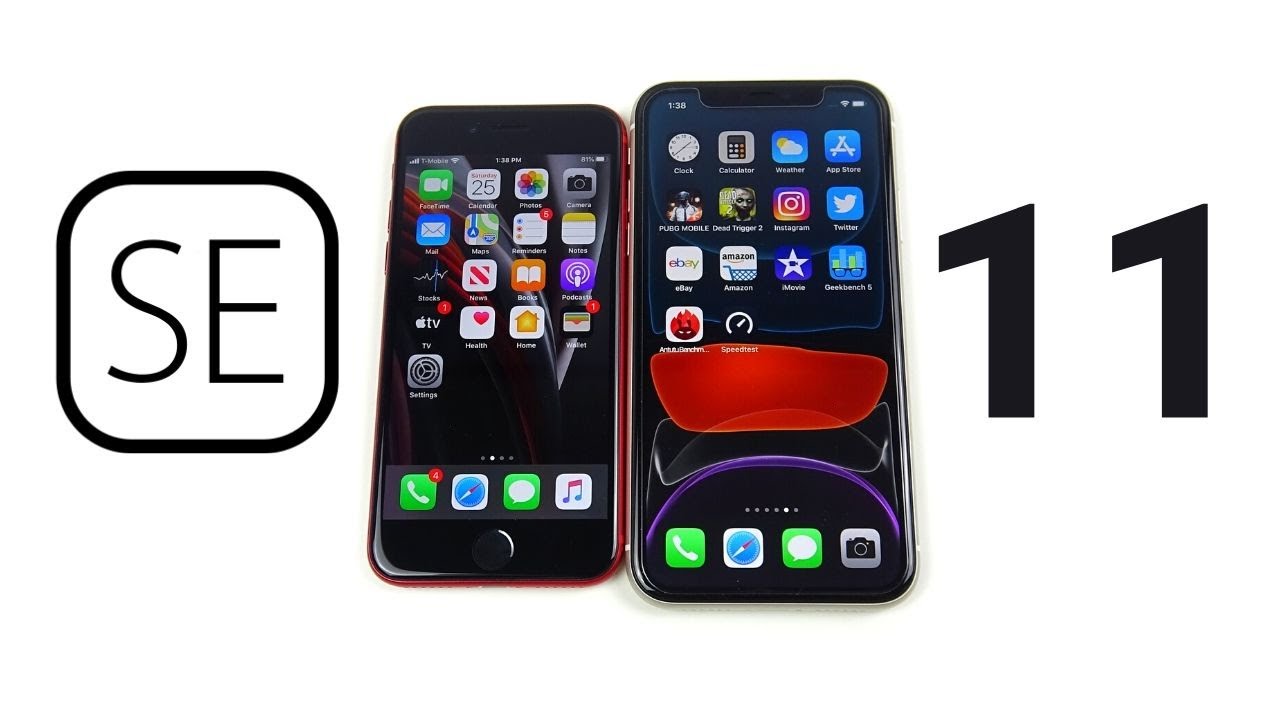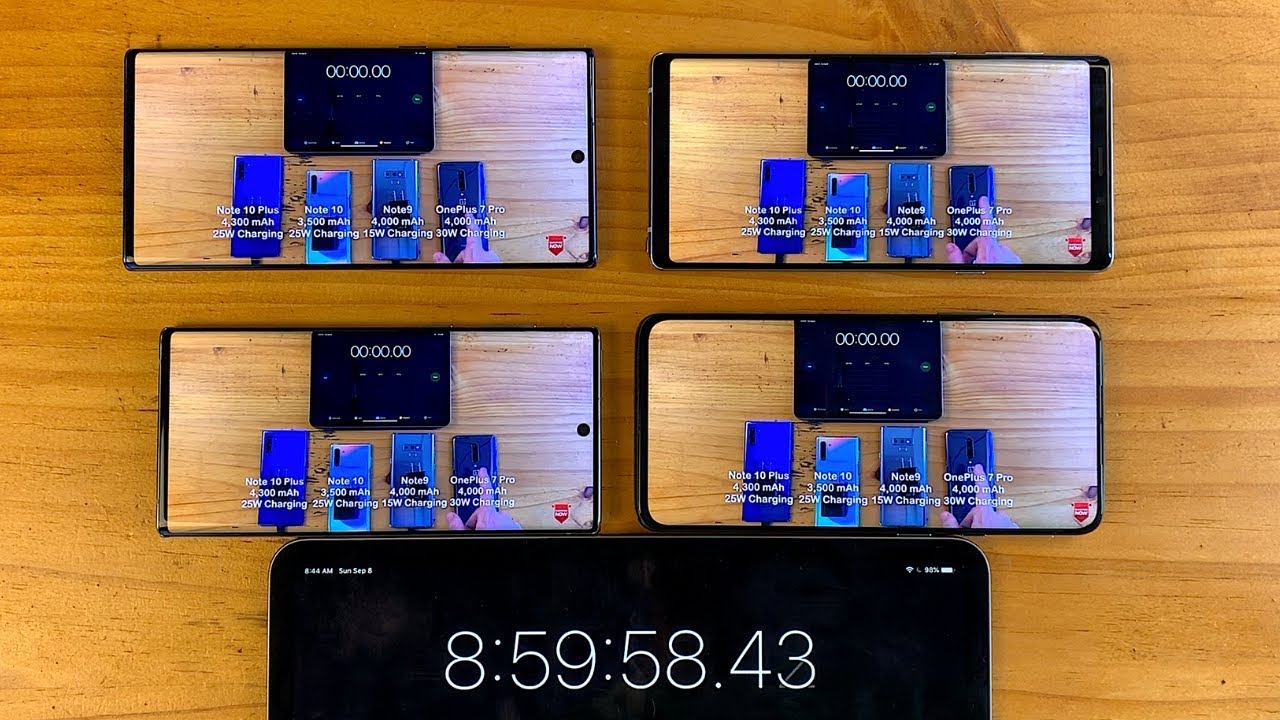IPAD AIR 4 UNBOXING! ~unboxing, setting up, accessories, and more! By alyssa darland
Hi guys welcome and welcome back to my YouTube channel. So in today's video I'm going to be unboxing the new 2020 iPad Air 4. I think it's the fourth generation of the iPad Air and I got it in the color sky blue. I didn't know exactly what color I wanted, but they had these new like fun colors, so I decided to try it out. So I just received this today, and then I also got some accessories from Amazon. I do already have the Apple Pencil for it.
My dad actually purchased it for his iPad a while ago, and he never uses it so now, it'll be for me, but without further ado, let's just get into the video okay, so I just want to say that I'm not a tech channel. So I don't know like every little detail about this iPad and this iPad was a birthday gift for me. So I am super grateful for it and just a couple little things about it: it's the iPad Air 4th generation in the sky, blue color. I got the 64 gigabyte one, that's only Wi-Fi and all the links to everything like the accessories and the iPad and the pencil will all be linked in the description down below for you guys to go find out and if you enjoy this unboxing definitely go check out all my other tech videos. I have a whole playlist linked for you guys and yeah.
So now, let's actually open the box. Before I get into the iPad, I'm just going to go over the born stuff in the box. I think we all know what's in here. Obviously we have this big envelope of all the instructions and, of course, the apple stickers, and then we also have the charging cord and the charging block, and this iPad is actually USB kind of like the new MacBook, but now, let's get into the fun stuff, so I actually want to put the screen protector on like right away. So I don't get the screen too dirty.
So before I take off this little plastic lining, I'm just going to show you guys my screen protector. I got this off of Amazon, like I said, it'll be linked down below. I wanted to get one of these like paper kind. That feels like paper. I guess when you write on it, they're pretty popular.
I didn't actually get like the paper like brand, that I know a lot of people like. Furthermore, I just got this one because it was cheaper, but it still had a lot of great reviews, so I'm hoping for it to work out. Okay, so inside we have this little packet of the stickers, the prep pads and all that we have this, which scrapes the little bubbles out and then in here we have the screen protector. So this is what it looks like when you first pull it out. Obviously it's not going to be blue, that's just the little like protective seal on it.
So now, let's take off the plastic, wrap and apply the screen protector. So the first looks that I've had on this color. Is its super? Pretty it's not like a super bright blue. It kind of depends on how the light shines on it, but I definitely like it because it does kind of look space gray. In a way I don't know the camera doesn't pick it up as well, but it is gorgeous alright guys, so I finally got the screen protector on literally I put it on the first time, and it's kind of hard to like align, so I literally peeled it off and put it back on because it just like was kind of off center, but I finally got it on it's, not my best job, but it's pretty good, and it feels cool like it's matte and I tried like fake writing with the Apple Pencil and it honestly kind of does sound, like you writing with a pencil on paper.
So yeah, that's pretty cool, that's what it looks like and once again here is the back. I think it looks so pretty like I really like the color, because I was debating on either this color or the space gray, because my MacBook is space gray, but this honestly looks space, gray and some light, which is kind of cool. Now we are going to put it in the case, so I got this case off of Amazon. Like I said, it'll be linked down below. I got this color, it's like a blush pink, and I didn't want like a keyboard or anything for my iPad, since I do have a MacBook.
So that's not really what I'll be using the iPad for so yeah. That's what it looks like, and I'm super excited to use this. So let's put it on, and here we go now it's in the case. I was a little worried on how like the camera, would look through the case. But honestly, I think it looks perfect.
This case is a really nice like texture, because it's smooth, but it doesn't like to slide easily on a table and then one cool thing about the inside is there's this spot here for an Apple Pencil. So you can store your Apple Pencil in here, but since the newer Apple Pencil is magnetic, it does have a spot for it to just stick on the top like that, which I think is very helpful, and then it also has a nice open space for the power button, which also has touch ID for this new iPad. So yeah. I really like this case and I would definitely recommend you guys if you were looking for one to get this one, like I said, it'll be linked down below, but now I honestly think it's time to set this thing up. This part isn't usually my favorite, but I'm actually excited to set this up.
So then I can try out the apple, pencil and stuff. I might need to go. Ask my mom for help on like how to set my Apple ID up and all that, because I do have like my Apple ID for my phone and my laptop, but I don't want to transfer like all my apps on here I kind of want to just pick and choose, and there it goes now. We just wait until it's all turned on. Oh okay, that was fast.
I'm going to move my camera angle, quick, so that you guys get a better view all right. So now you guys can see it a little better, but let's just turn it on and get started, and this is the part where I'm not sure. If I want to do like the quick start or the setup manually, I'm kind of leaning towards the manually parked because then I think I can choose my apps. So let's just try it okay. So this is where we set up the touch ID.
So there's like touch ID in the power button up here. So let's try that out. Okay, so this is where I'm going to have to ask my mom what to do. I don't think it's iCloud backup, but I'll just tap it and see. Oh actually, it might be, so I'm going to be right back, and I'm going to go.
Ask my mom what to do now, and I'll get back to you guys when I get all signed in okay, so it is actually a bit later, because I was waiting for my mom to finish with her work. I finally got signed in to my Apple ID, and we're doing it from the iCloud backup, and I'm just answering these little things. I already did my like Siri stuff, so I'm just gonna finish answering all their questions. So now I'm just updating the iPad to the newest one, which is the iOS 14.4. So I don't know how long that's going to take it just says estimating.
Hopefully it doesn't take too long, okay, guys, so I'm pretty sure it's done. Updating and like restoring everything, never mind it's doing this now before it was saying like hello and all that, and now it's doing this all right guys, so I finally got it done it's all restored and the backup that it restored from was from an older like family iPad. So it has a fascinating screensaver. This is what it looks like very like SCO summer vibes, so we're definitely going to change that, but I'm just going to log in and like everything from that old iPad is now on here. So there are a ton of apps that I'm going to go through and delete, because I definitely do not need all of them hi guys, so I just want to pop in and mention a small business.
I want to try to do this more often just so I can get more small businesses out there and so for today's little pop in I'm going to be mentioning this shop right here. So, first, it just came with this really nice note and all the links to their Instagram and to their website. All that kind of stuff will be linked in the description down below for you guys to find they also sent this alien sticker and a watermelon airhead, and then here is the necklace. So, of course the packaging is super professional, and this is what the necklace looks like up close. So it is on a gold chain on like a gold circle pendant in this really pretty light blue color with a little lightning bolt in the middle.
So it is super cute and super simple and the chain that it comes on is adjustable, which is really helpful. So you can adjust how close up you want it versus how far down, so I put it to one of the lower settings. So that is what it looks like. It is super cute, and I would definitely suggest you guys go check them out. I really like this, and they also have like a bunch of different designs and colors and I think they sell earrings too so definitely go check out their shop.
Once again, all the links will be down below. Thank you so much to the small business for sending me this and now, let's get back to the video, so I'm really excited to start customizing this. But what I'm going to do now is I'm going to start like I'm going to try to do the Apple Pencil thing. While these things are loading, so I'm going to bring you guys to a closer angle, so you can see okay. So I just remembered that, since this pencil is not like totally new, like my mom and dad have used it a tiny bit, it's not gonna.
Does that whole like tutorial thing, so I'm just gonna, go into settings and show you guys the different features? Okay. So hopefully this view is better for you guys, but basically some cool things about the pencil is you can double tap it on the side to switch between the tools, and then you can customize stuff here and then there's also like the scribble thing. So let's just try it out. So one thing is, you can write like words, and it'll, translate it into text. So there's my name right there.
You can scratch something out to delete it like that. You can draw a line over words to select it, or you can circle it. Furthermore, you can like to make space for a word here, and then you can draw lines to just separate all your different little words and letters. So that's the little like tutorial kind of the Apple Pencil, the Apple Pencil is so cool and by the way, the kind that is compatible with the newer iPad Air. It's the version 2 for the Apple Pencil, not the older one.
So this one to charge you just magnetically connect it to the side like that and yeah. So obviously, the apps are still taking their time, and they're downloading. So if you guys want to see like a what's on my iPad or something like that comment down below- and I will do that for you guys- I'm definitely excited to start using this and start customizing it to actually look better. Once again. This iPad was a birthday gift for me and if you want to see what I got for my 14th birthday, you can go check out this video right up here in the card.
So I'm super grateful for this iPad, and I'm really excited to start using it. Thank you guys so much for watching make sure to like to subscribe and hit that bell down below to be notified. Whenever I post- and I hope to see you guys in my next video bye, you.
Source : alyssa darland