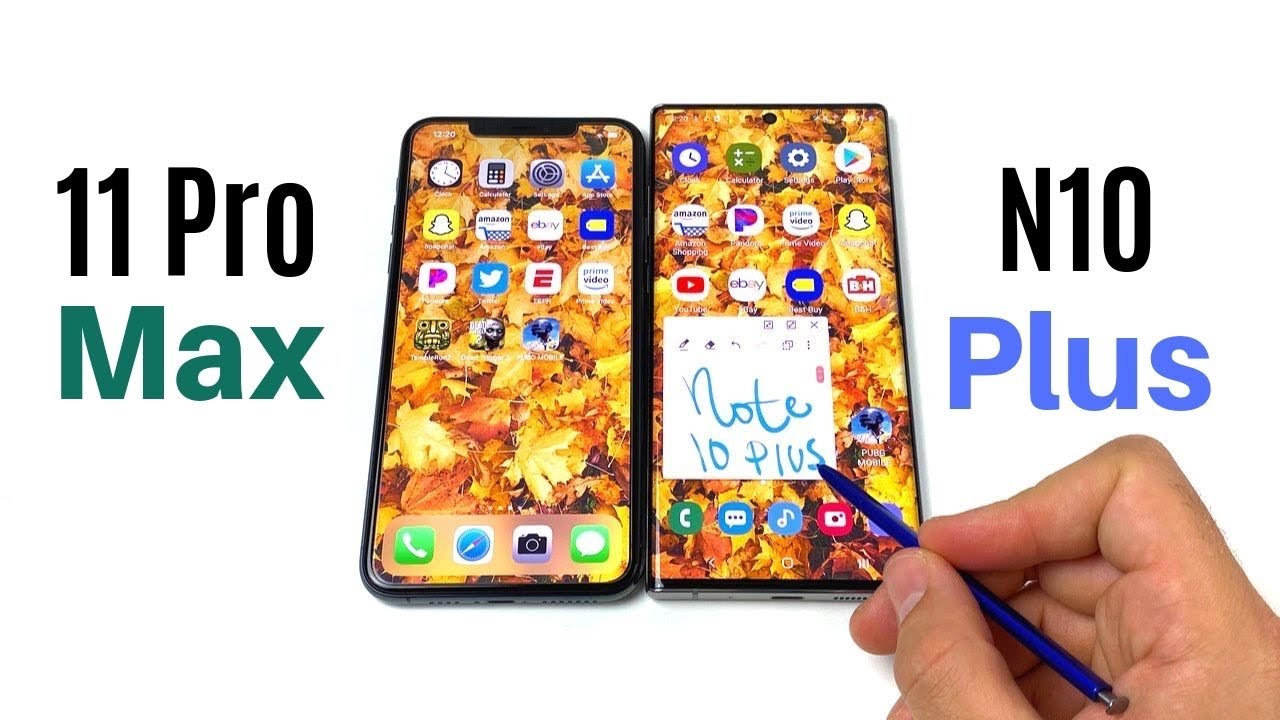I just tried the Galaxy Note 20 Ultra's coolest feature — and it's a big step forward By Tom’s Guide
One of the most intriguing features of the Samsung Galaxy note: 20 ultra is DEX mode, and that's because now it's completely wireless, you don't need a dock or a dongle. All you need is your note.20 ultra and a big screen TV like this one that supports the mirror cast standard and what you can do with that is project a desktop-like experience on the big screen and run multiple apps at the same time or even play games, but you'll see how that turned out in a moment. So here's how DEX mode works uh when it's in wireless mode, on your Galaxy Note, 20 ultra, so you're gonna, swipe down from the top of the display and then look for the DEX mode icon and when you click that it'll start searching for nearby displays that support the Miracast standard. In this case it found our TV in just a couple of seconds and then from there we pressed a button and on the TV itself to accept the command, and then we saw the desktop within a couple other seconds so, so far so good. The other thing that you want to do is then swipe down again from the top of the display to activate the touchpad. So you'll essentially use the note 20 ultra as your mouse, and move your thumb around in order to move the cursor on the big screen, it's a little stutter, but it gets the job done, and it's pretty easy to select apps and navigate menus just by using your thumb or finger so from there.
We wanted to see how well the DEX mode works when opening various apps we started by going into the Google photos app, and we found it pretty simple to open up photos and scroll through our gallery and overall, the results were pretty good. One thing that you should know is that, in order to run apps at full screen, you have to enable a setting within the note 20 menus itself and in some cases you have to restart the application in order to run in full screen mode which we found with apps like Netflix. So it's a little annoying, but it is good to know that you can run apps at full screen. You can also run a couple of apps at the same time, so in this case we did photos, and then we had Twitter running off to the right and going through our news feed. So you know pretty simple and- and it actually works pretty well with this kind of static content.
What we wanted to try next was something much more challenging, so we wanted to see. Can we use the note 20 ultra as a pseudo mini console for playing games, and the verdict is that it was a little shaky uh? The good news is that after we paired a PS4 controller with the note 20 ultra over Bluetooth, we were able to use that controller to play. Games like Fortnite, and in this case the playback was fairly smooth on the big screen, but we did notice some lag between the input on the controller and what was happening on screen and the graphics glitched here and there is a little. But overall, the experience was pretty satisfactory for using our phone as a console, but uh things got much worse when we tried asphalt, 9, which is a racing game. So because it's much more fast-paced, and the graphics are a little more demanding.
We found that there was pix elation on screen and in some cases the gameplay really stuttered. So your mileage is certainly going to vary when it comes to the types of apps and titles that you try on the note 20 ultra when you're using DEX mode is wireless DEX mode worth it overall, uh yeah, I mean we think this is a step in the right direction in terms of bringing the desktop to your big screen, but there's still some kinks to work out for Tom's guide. This is mark sooner.
Source : Tom’s Guide











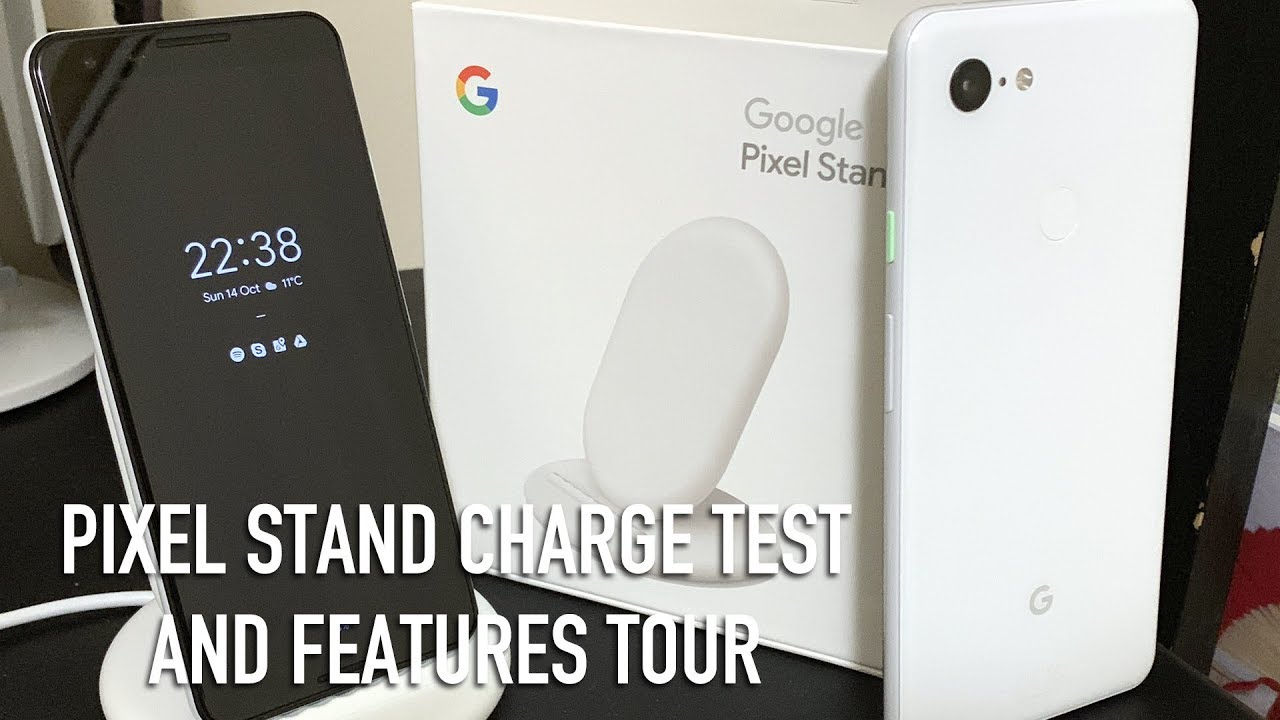

![Honor Magic 3 Series All-Color Unboxing: OMG! [English]](https://img.youtube.com/vi/KqrWYtoftI0/maxresdefault.jpg )