🔥 Huawei Watch GT/GT2/GT2e/GT2 Pro & Honor Watches: How to install Custom Watchfaces - New Method 🔥 By Velian Speaks Tech
Hi guys vs there Evelyn from Vanessa stick today we're going to be installing custom watch faces for your Huawei watch gd2e. This guide should be also applicable for the gt2 for the Gd, the gt2 pro, and also for the honor watches. I'm going to be doing the whole process, starting from installing the required software on the phone. I'm just then also going to start this watch for the first time, together with you, so that you can see the full process, and last but not least, I'm going to show you a place where you can download thousands of custom watch faces. Furthermore, I'm going to have to show you what the comment box are. If you fail what the common root causes are helping you to get nice watch faces on this, a very nice smartwatch from Huawei.
Please note that this guy will not work if you have a Huawei or 100 smartphones. For that to be the case, you'll need to route them. So if you have root access, that's a different story. So please note that one all right, and we're going to go back now and start from the very first step. Two things are very important guys you need.
Of course, you have the watch, and you need to have a modified version of the Huawei health. I'm going to put a link down below into the video description where you can download it, and we're going to be starting the process of the installation, together with you so right now, I'm just going to go to my file manager into the downloads. Here we have the Huawei help mod. The version is 1100 517. As you can see, it is not installed on my phone, so this is the first step install the modded version of the Huawei health starting the installation.
Do you want to install this application hit installation button just allow it some time for the application to be installed on your phone when the application is installed, you need to hit the open button, and here you need to perform the login order, registration, whoever held work out smart for better health press? The next button here allow the permissions' internet phone location press agree here and right now guys you need to be lodging inside now. If you don't have a Huawei ID. This is the time when you can create it. I have already one, so I'm going to use that one, I'm logging in, and now you need to put this puzzle together. Now you need to verify your identity.
Okay, I will need to obtain a code. The code is going to be sent to you via a SMS message. Right now, I'm already locked into the Huawei health. I have to agree with the common terms. I have to agree with the permissions that the application requires, which is camera storage, location and microphone, hit the ok once you present with the menu you need to allow the application to use your location also to manage your phone calls, and if you want you can link your WeChat account.
Now, it's very important guys. It will ask you to download a new version hit later here right, it's very important that you don't update it because we are using a modded version of the Huawei health. Okay, every time you start it, it will perform this check. You need to make sure that it is not how to update it. Okay, because then you're going to lose this application.
Now I'm going to put the phone aside, and I'm going to get the watch in my hand. This is right now step number two, and actually I'm opening this watch for the very first time, because again I just want to do the full process together with you, I'm extracting the watch from the box, all right and actually starting it for the first time, Huawei logo is displayed right now. We just need to add a bit. You can choose your language here, hit the English one if you're using English, and now you see Perry- and the watch is also prompting you to download the Huawei health but hey we already have it. We are going to leave the watch a bit here.
I'm going to use this as a stand, we're going to take the phone back, and we're going to go to devices under devices. You see a section called at hit. Add here, smartwatches, choose smart, watches. Okay, it will again check for updates very important. You need to make sure that it will not update the version of the whoever held.
This update here is okay, because it downloads all the information of devices that can be added just allow it. Once the update is finished. You need to choose here. The Huawei watch gt2 series, so you can see we have the gt2 the 2e2 pro, and we have also all these Honda watches, and they are also supported. Okay, very important hit here, hoover watch press pair, and now you need to wait.
The phone will search the watch, and you need to be able to connect and pair the watch with the phone. So we need to wait a bit. Okay searching for devices. Allow it some time here we have the Huawei world gt2e same here is the same code, so we just hit here and right now the phone is trying to pair with the watch. It's a very important step.
It might fail on the first time, don't get yourself frustrated? If this happens, you can just close everything. You can restart the watch, and you can try to process again. Eventually it will work. So don't get yourself frustrated in this point. It's very important.
Okay and this guide is actually very, very simplified compared to the previous guide, where you needed to install a modded version of the Huawei health application, modded version of the Huawei mobile services as well as Karachi right now, that's not the case. So you see the first time here it failed. I'm going to try again: okay, I'm trying to pair the watch again. Okay, it didn't really work that time. Let me just try to restart the process.
I'm closing health, I'm opening it again, and I'm just doing this because guys you will experience the same issues so go here to add: go to smartwatches, hit the Huawei watch, dd2 series press the pair button. Okay, now choose the correct watch. You see pairing successful! This is why I will not cut this step from the video right, because it's very important that you understand that this can happen now again when you are here at that menu. Okay, it will just let you know that there is a new version. Okay, this could be a new version of the software right now I will not update anything just hit later.
Okay, I will also remove the auto download update packages over Wi-Fi, just in case, and you're going to hit to continue. Now you need to enable notification access so that apparently health can get information from your notifications and send them. So you need to go here enable okay. It actually shows you what you need to do: notification access. You need to go, find a health app and allow notification access.
So it's just a toggle here, then you can go back from your health application. Okay and right now you can choose what types of messages you want to get notification from your phone to your watch. So usually I'm going to choose the messenger. Usually I'm going to choose also telegram and Viber. So let's just go at the end here, because I know that Libra is here at the end: okay telegram as well and now press done.
All notifications that appear in the notification panel can be sent to your wearable device. We are totally fine with that one okay. So, let's press now, okay, allow health to access your contacts, absolutely allow also to access your phone call logs press allow and now there are some instructions. What you need to do to ensure that the watch will properly measure your heart rate, press, ok, here, okay, and you need to make sure that also you give access to your location to the program. Okay.
Now I think we should be good and, as you can see here when I turn on the watch, we absolutely see here this watch face. Okay now I will not go into too many detail steps about setting up the application, because I just want to show you how easy it is to download and install custom watch faces with this latest method. So if we go here to the watch faces guys, we can see that we're going to have several sections, allow it some time, because the hell application should, of course download and just see what type of watches you already have on your phone and what are available to the official Huawei market. It is still loading here. We have the recommended one you can see.
There are some new ones, some hot ones. A lot of this will actually cost you some money or a lot of these can also be free. We don't care right now about those. If you hit here mine the mind button, you can apparently see that these are actually all the watch faces. I have installed on my watch, so if I just hold here the screen on the watch, okay, you can just see.
I can apparently go and change all these skins here, they're already pre-installed, okay, and apparently you can also use the application to set them up. So let's say I want to use that one I just hit it. You need to probably update it to the latest version, so it's going to get downloaded and then sent to your watch, I'm just showing you so that you know what to do. Installing you see. Okay installation now begins okay and now boom.
We have already. This watch face now guys a very important questions. You all are watching this video because you want to find out. How can we install multiple watch faces very easy guys for that second step. We're going to need an app called telegram, so please install the telegram application, and you're going to need to go to a special channel, and I'm going to leave the link down below to this telegram channel into the video description.
Okay, this is the name of the channel. It's called esp eras who have a watch goal's, 35 000 subscribers guys. If you go inside you're going to see there are really thousands and thousands of watch faces. So what I'm going to do right now, I'm just going to download some, and I'm just gonna, show you guys how you can install them. So, let's start with that, one all right save to downloads.
Okay, let's choose some nice one. Okay, this one is nice puma, let's save this as well. Okay, oh this one looks nice Christmas spirit, so just let's save it. The way you operate in telegram is very easy. When you see a custom watch face, usually the extension is going to be hit, so you just hit the other three dots, and you press save to downloads.
Let's download a bit more. This one looks quite fancy. Save: let's choose two more okays: let's just choose one random! Okay, that's probably no! This one is nice again save the other thing is very important. If you're looking for some specific dials, you need to press the two dots here, and you have to press the search button and, let's just search for Casio right now, you see some very nice classic. Casio's watch faces okay.
So let me just save that one as well. Okay, everything here, custom related! You know it's really, really amazing dessert. There are thousands and thousands of custom watch faces guys. Okay, let's go for the Rolex one now, something very important guys. All these watch faces are currently downloaded into my Donald Florida, and I want to show you guys how this works, because a lot of people just get upset here when these watch faces are in the download folder.
It could be the case that the health application cannot properly recognize them. My recommendation is for you to go inside your phone, select all the hit that you have downloaded and move them to a special folder, so I just cut them. I'm going to my internal storage, I have created a special folder called hit, and I'm just going to paste all my custom watches there. You see this is really the best method, guys else you could get an error that the watch fade is not recognized. Now when the watch is connected to your health application on the phone you just need to click here on watch faces okay, they need to wait a bit now again it will again update all the official watch faces, but we don't care about that right.
Now you go to mine here all right. You see all the watch faces that are currently installed on your watch, but we also don't care about this right now. So we just go back. We need to press the three buttons here. Upload watch faces okay press here, yes, and you need to navigate to the folder you created.
So in my case I created a folder again. Remember called hit, so just select this one, I press install. You see the progress bar here. Sometimes it might be. The situation where this is not working then make sure that you restart the watch, and you also restart your phone okay, and you see right now when you do this, nothing really will happen.
Okay, but when you select here the watch right and then probably navigate to the very end you see boom, I have the custom more trace already here. So let me just try to add another one: okay, I'm just hitting here upload watch faces hitting yes and let's go to add that one installation okay, don't get frustrated by this. Of course, it's custom watch faces, so they will not appear in the beginning here on the application, but I will show you how this can be easily fixed, so I'm installing a new watch face so that you can see that this is fully working. You need to wait a bit. Some watch faces really are two three megabytes.
Some are two 300 kilobytes really depends on the graphics. Okay. Now, once this is installed right, you can just see if I hold the finger right now on the watch face I can go, and I can see k65 mx3. So this apparently has been installed now. If you get a message like this install, you can just close it up right, don't get frustrated.
Just remember. All the new watch faces are already here on the phone. Now, if you want to refresh here, go back right now, go once more again in watch faces and I think now the hell application is going to update information. So when you go here to mine, and you'll allow some time for the application to download the latest information you can see, we have already three custom watch faces, but apparently you cannot see like a preview. Okay, let's try the Casio one I hit here.
Casio I put set as default. You see boom new custom watch face. I go back. I use that one I set his default boom. New custom watch face.
Let's install another one guys if you're trying to install a new watch face- and you don't see the installation progress bar guys. The best thing to do is just make sure that you for stop the application. Hold your finger go to app info hit the four stop, or you might also want to restart your phone restart. The watch then you're able to repeat the process. Don't forget that sometimes it might be the case that when you try to install a new watch, face you're not gonna, get the installation progress bar there.
First stop I'll restart the application. Best thing to do again is restart the watch, restart your phone and I can just go and add another one. Okay upload watch faces. So let's just add that one here, okay, very important, every time you install a new watch face, you need to see the progress bar when you go to mine. They will appear here now, don't freak out right now.
This doesn't appear here, but I know that if I go out, if I go back again, and we go to mine, it should appear so again allow it for the information to be refreshed, and we can now set as default. Okay boom. We have the puma watch all right, don't like that too much. I'm just going to go again for the Casio design. I really hope guys that you will find this video to be useful, for you find and download all these nice custom watch faces.
If you have any troubles, or you have any questions hit me up into the comments down below. I really will try to help as much as I can again. This matter feeling is the best one. Is the latest one, it's very much simplified compared to the original method involving a modified, HMS unmodified, Karachi etc etc, and plugins right now this really works almost out of the box again. I really hope that it will do the job for you right.
This is really a great device. You can really have unlimited possibilities with all these new custom watch faces and guys. If you really find that video useful you might want to consider subscribing for my channel and if that's the case, guys I'm going to see you around, and we're going to catch up in my next video. So with that said, VST over and by.
Source : Velian Speaks Tech
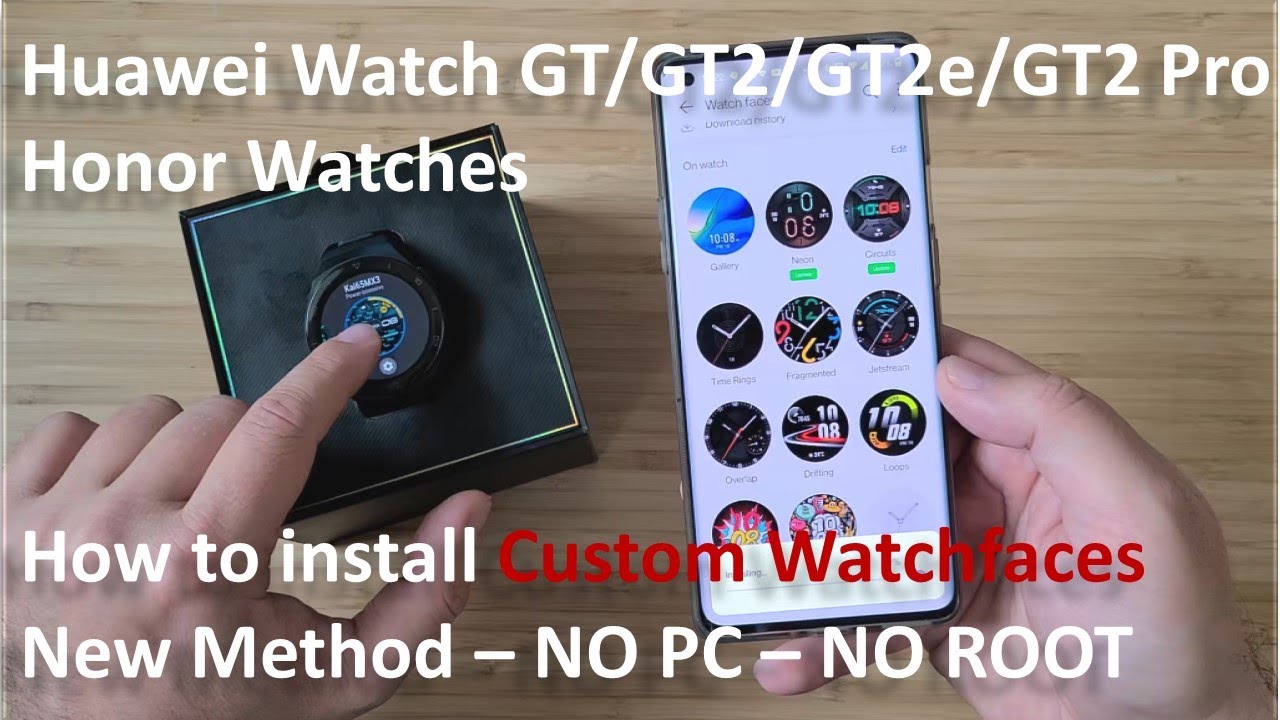






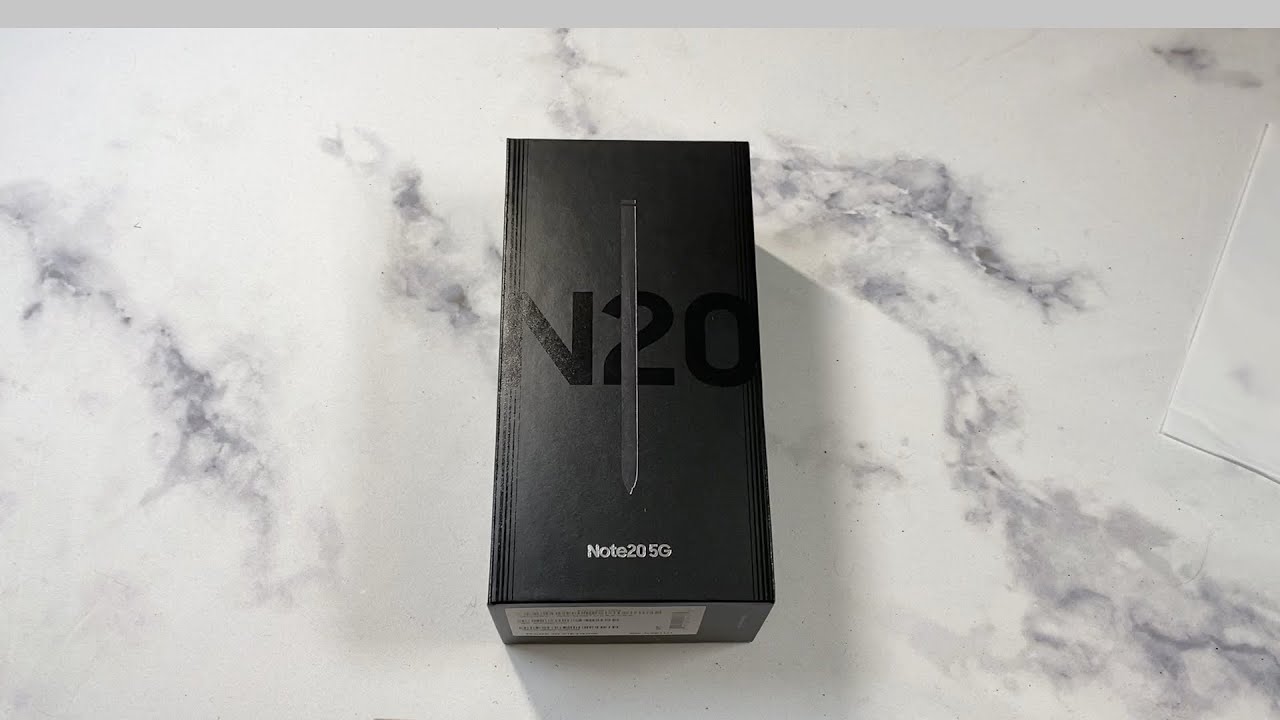

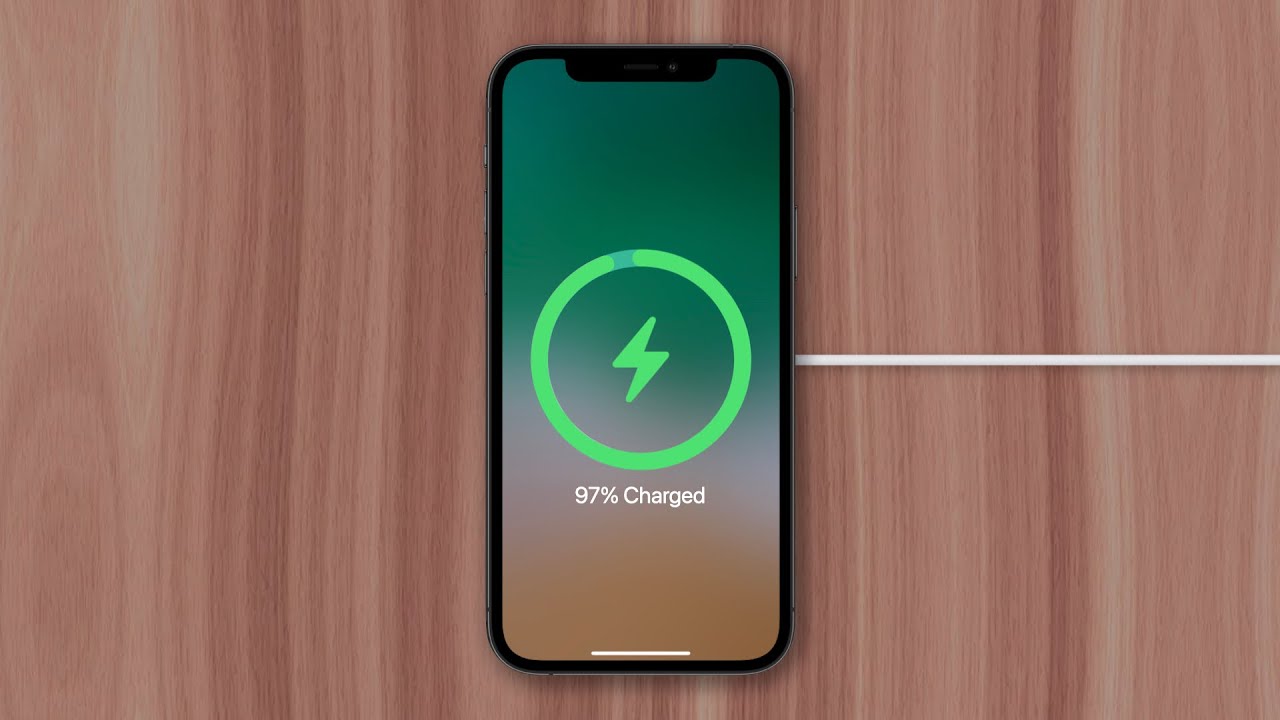


![iPad Pro Second Impressions! [Apple Pencil]](https://img.youtube.com/vi/XAoQPp9XLt8/maxresdefault.jpg )












