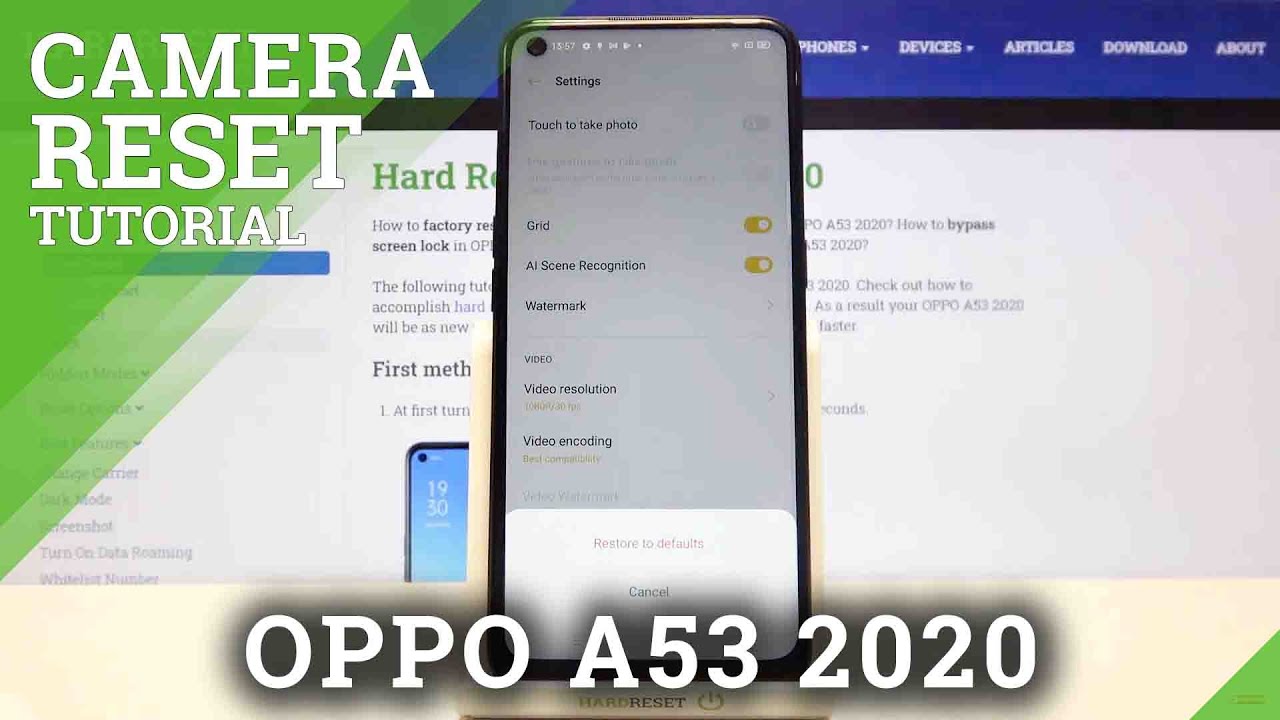HTC 10 Charging Dock & Battery Swap From Start To Finish. By Fix It Planet
Hi, this is John, will fix it planet today, we're going to be working on this HTC 10. This is the two PS 6400. This phone in front of us right now is actually a donor that was sent in with a customer who just wants us to take the battery out of this one and the charging dock connector or the full assembly of the charging dock, because he's tried to work on another one and damaged some pens and stuff on and will point this out later. So we already have one phone, that's opened part of the way, and we're going to take this one apart. But what we want to do is sort of the idea behind this part of the video is so that we can demonstrate the process for getting the screen off and since the screen is very thin and very fragile, we really want to avoid damaging it. If we can, if we want to reuse it, otherwise we're just going to have to replace the screen.
Probably you might want to prepare yourself to replace the screen, because this can be very, very susceptible to damage when you're trying to remove the screen. So one of the things we've got going for us right now. Is this steel thin steel tool, but there's still some pitfalls here, so very little space on the sides there, and we have two capacitive buttons at the bottom- one right here, one right here that we also don't want to damage and, of course, the home button itself. So there's lots of little pitfalls in here. In fact, this phone has got them everywhere, like little landmines, waiting to blow up and ruin your day so hope to point out some of these you know type of pitfalls and things to worry about or watch over, to protect yourself against.
If you intend to do this repair yourself, so there is only adhesive around the edges of the screen around the border. There is none behind the display, unlike a lot of the Samsung's, so you just need to break the seal all the way around the edges and, of course, there's going to be cables and little Connell contacts that stick out you've got power, button flex, button cables along the edges. Here. All these things are just literally on the edge waiting for you to cut into them or break them off. And of course, we have the display assembly itself, which is, if you just look at it wrong.
It might break, so I'm going to go really fairly slow to take this off, because I don't want to put any additional stress on the screen, then what is necessary to get it loose, so we're just going to try to cut into the adhesive here and down here at the bottom I'm trying to avoid damaging two capacitive touch: sensors or the home button cable. So the adhesive is very, very strong and stubborn and does not want to let go, but we'll use that to our advantage later on. So if you're wanting to replace the screen, you will probably want to put some new adhesive on here, but in this video we're not actually going to go that far, we're simply going to go through the process of what's required, and we'll be just using the old adhesive, which you know isn't really gonna hold. If you want it to be permanent, but for our purposes it will stick up. It'll, stick right back on and stay where we want it to, so you can just see down inside there, the two capacitive sensors, similar to the Galaxy S7 f6 and some previous models of the Galaxy S series and then there's the home button.
You can also see that will pull one of those out and put it back in later on in the video. So you can see that the adhesive really does not want to let go, so it will hold fine later on. For the purposes of this, video we'll hold the screen on just fine. When we go to put everything back now, we're just checking to see that we haven't damaged the screen. That does actually power on and respond to touch.
You know what the service update thing is, but it prevents me from doing anything. White won't respond, but the screen is fine, don't know. What's going on with that button, it's waiting for me to put the SIM card and I believe, so it refuses to go away until I put that in, but we're not going to. So we don't care about all that, and we've got screws all along the sides and on the top and the bottom that are holding in a mid-frame to the rear housing. Now these on the top and bottom are going to be kind of long.
The ones on the side her are not so long can see the difference here, and I'm, just probably using a t4. Those are I, think t5 screws, but I'm I'm, probably using a t4 I, can't really see the tip anymore, and I don't remember anyway. The screws themselves are T, fives yeah, that's my t4 tip, so you can use it to you.5, though that's what the screws are, except for the little ones on the side there are they actually I think they are. Oh, the ones on the side, yeah, the ones I think the ones on the slide are sloppy different, crap I can't remember now we see yeah yeah. So all of those screws that we took out of the mid-frame are all Phillips head screws, so major crutch in there, not at t 4.25. Those are Phillips head top bottom and sides for the mid-frame, but once you get inside different story now, all along the edges here, you can actually see there's lots of little things.
Copper, looking things, so this mid-frames got a couple of little power buttons that can fall out, keep an eye on those, but inside here all the screws are going to be t5 and all the way around at the bottom down here on the right at the top on the left everywhere, there's going to be a little copper. Looking contacts. All these little contact points are fragile and will Bend easily or break off. Also, around this power button right. There is a little component and some more over here- that I see broken off all the time from people digging at the connector for the battery, so pay attention, don't knock those off I think there's five antennae, cables, ? one two, three four, pretty sure: that's five and lots of little connectors for these little cables.
Lots of tape. So before you start to disconnect anything, you may want to for sure do an inspection, a visual inspection make sure you haven't damaged any of the contact points all the way around and just make sure that none of the cables have been torn, but you may also want to take a photo so that you can remember where everything goes, because there's a lot of stuff here now here under this tape, don't be fooled, there's nothing under there. So the board's not ready to come out yet down on the bottom. You've got some tape, that's kind of stuck to one of the cables and these screws that don't really have to come out, but I just do that so that you can see there are additional screws, but that board can actually stay in place underneath here, some tape sort of holding that that cable and there's the vibrator that is actually soldered to the board and that'll have to come out. Also, before this board it will come loose, and we have this antenna right here as well.
So don't start yanking anything out until you're sure you've got everything free and clear. So we need to separate this cable from the tape just like that, and now we need to get that vibrator loose. So we can take the board out part of the way, but we have to stop because this has to come out, and it is also stuck down with some kind of adhesive. So now that we've gone through that little nightmare, the board is actually out, but we have no time for celebration. So we have to move on.
This battery has got to come out because we're going to need that and the charge port dock assembly. Now this battery doesn't have like pull tabs or anything and even a lot of times, pull tabs, don't always work, so sometimes they do when they do it's really nice, but this one doesn't have any, so we're going to get the screen off of here, because we kind of need to do some things. I don't want to put any additional stress on the screen, so we're going to get it out of the way. Now this is awkward, so this big giant cable has to fit through this little slot in the mid-frame and there's a couple of places makes it very easy to tear so right here. It would be the number one spot be sure that if you pull too hard, it'll tear- and then right here of course, could tear as well.
So all those areas are really just waiting for someone to give it a good yank. So we could, we just reach in here and pry this out. No I mean we can get it in there a little, but it's stuck. So what we're going to do is put some alcohol in between the mid-frame and the battery to soften up the adhesive. Now I can sort of flex the mid-frame a little and see that the battery's starting to get loose I still can't quite get my tool in between there, but it's probably not not a big deal because we're gonna reach in with this pick, and that's that's basically going to give us what we need a little of a gap to get out our spider in there.
This is a nylon spider. We don't want to puncture that battery before we set this to the side. We'll just take a look at the part number taste you need to order. One then we'll get a good look at everything, so you can kind of compare that to what you're ordering or buying online, if you're ordering something you might want to just kind of check it out, make sure it matches up. Now we got to work on this charging dock assembly, but before we go there, I want to point out something so on these little power and volume keys.
You see this little black dot in the middle. You might want to take a look at that, while you've got it open, you'll see this one is, is not in the center, where it should be. It's over to the side reminds me of the little googly eyes things that you put on sock puppets. So it's its off to the side, instead of in the middle now later on, we'll sort of Senegal that guy back into the middle, it's not going to matter because, ultimately, once you start moving it around, it's just going to slide back over again. So really there's nothing! You can really do.
You could pull the membrane off the top there and maybe possibly glue it back down with a little microscopic dot of Locate superglue or something but yeah you could just order another one, save yourself all that trouble, or you could just live with it. It will still work, but it kind of gets quashed. You have to press down a little further here, I'm pointing out where there should have been one of these little guys. Look like these. Okay, those are all over the place, and they're for the top and bottom everywhere.
So you'll see that this is the one that we're gonna used to replace it. You'll also notice, if you're ordering one of these online to check where these are located, because there is more than one type there are two variants that I'm aware of, and they do not match up. Typically, they're going to go by the carrier, whether you be AT&T T-Mobile, that sort of thing or Verizon Sprint or some other carrier. So you can see here on these buttons is the same things going on here, so it won't. Do us any good to switch those cables out because they both have the same problem googly eyes.
So these are stuck down pretty good. Probably we're going to want to put some alcohol underneath those and loosen them up a little, we'll warm them up a little as well with a heat gun or hair dryer. You don't even need the heat. If you use the alcohol, we're going to use a very thin metal spider, in this particular case, to sort of gently pry them up, and we want to be sure that we don't tear them apart there in layers. We don't want to separate those layers, and we don't want to tear the cable, and these again are gonna push through little slots in the mid-frame.
We'll take a look at the other side here, make sure that we're not doing any damage. While we take this out, see we got stuff under there easily could be damaged. You just go digging in there indiscriminately. We just carefully push these on out there, a little of flexible, so they're going to be Weebly wobbling around wibbly-wobbly, Weebly wobbling. So just do visual inspection.
Everything looks pretty good. Now, we've got to get the bad battery out of this one and the charging docks. So since we've already been through all of this we're going to skip it and jump right to putting this in now right there, where I'm, pointing that meant that piece of cast metal in the mid-frame. This board has to sit underneath that, or it will not fit. It will not sit flat inside the housing there inside the little mid-frame.
So pay close attention to that before you just go putting screws in or anything like that, make sure that that went underneath, and I'll point at it again here in a minute. These guys are just going to lie flat back inside the mid-frame where they came from and there's a little a couple of little tiny little posts. These posts are going to kind of help. You Center this capacitive touch. Sensors will point those out in a little here so go ahead and put our screw in now that we're pretty sure we've got everything where we need it.
Everything looks perfect. Nothing's, bent, broken or missing, see these little posts here and here help you to align those sensors. Okay, everything looks good. Let's take a look here see our board is under this little piece of metal sticking out right there, it's underneath and not on top. Then we have googly eyes over here so see.
If we try to move this little dot, see it doesn't want to, it doesn't want to stay put just keeps moving out of place, and even if we get it nice and centered, which will we'll do four we'll get it centered in there, it won't make any difference as soon as we move it. It's just going to go cockeyed on us and be all googly-eyed and stuff. Oh well, so you'll notice, it's a little blue. The tiniest little blue antenna wire has a strange routing that routing can get pinched in there right where a screw goes so pay close attention that it is not in the way of that screw where that screw goes, we'll set this back down and make sure our cables are out of the way, not underneath the board and that our vibrator is CEE'd your back-down and double check and make sure that that little tiny, blue antenna, cable, the one we're connecting now is not pinched under the board, because that's the one that's right next to that screw hole, and it can be damaged if you put it over the top of that little screw hole. The screw will just bore itself right in through there and yeah.
That won't be good. You also want to watch out for little vibrator cable, because it's also near one of those little screw holes just make sure it's not under there where it can get pinched. Now these cables don't have to be absolutely beautiful, but they do need to be routed in some cases exactly where they came from. In other cases at least close, so you can kind of tell the difference the three longest ones it's their, not quite as big a deal, but all the little short ones. It's very important that they all go back exactly where they're supposed to be.
That doesn't mean that we shouldn't try to get everything put back as close to where they came from as possible, but you can choose whether you want to put all your tape back and all this stuff. That's all up to you. It's not really going to make much difference. It's really there I suppose. If you were to drop the phone to make sure nothing accidentally disconnects but yeah, it's not likely to go anywhere.
It's really so tightly packed. If it didn't make a good connection or something you were concerned about it, then you can always just put some more tape on there, so that cable actually could have run underneath that cable, the flat cable that it's laying on top of it could have gone underneath it. We could have connected that prior to connecting this big cable with the tape there, but it will be fine because it doesn't matter whether it's on top or under the tape, but the other longer one is going to actually run kind of through and alongside that metal shield. So we'll zoom in closely can get a better look see how that one runs along the metal shield. This one could have run under the tape that would have been nice, but that's fine like that as well.
This one's same thing could have gone under the tape, but no big deal as long as it's running in its general area. This is important that it was routed exactly the same and not pinched on between the board. This one runs kind of through and around the vibrator, and then, of course, your vibrator cable down there. You can just see little red block cable down there, all the little copper brass, looking connectors as a whole contacts, there's a bunch of them along the edges and just pretty much everywhere can all be dented, bent broken off so- and this is the home button that we can just if we wanted to replace the home button. Maybe we damaged the cable or something like that, or it just didn't work.
We could take this out very simply now, if you have touch ID or some security feature that you're intending to use. If these are paired to the phone, then that security feature will no longer work in this case. These are both good nothing's wrong with them, but this is just a little extra, and here we go with this awkward cable. The way to take out earlier now, I have to put it back in pretty much in Reverse the way that we took it out. So we've got to be real, careful that we don't yank on that as we're pulling it through.
So we'll check it real fast, make sure everything's still good and is working before we go any further good. We got 70% on that battery. This is the button that has the googly eyes, so it now we're at 35. Huh, did I edit something now I. Think I did probably get stopped somewhere along the way here and this it happens.
A lot all right, so I think we're at least good enough to move on. So at this point we can go ahead and get the housing put into position. We have to be careful that we don't put too much pressure on this display, so we're just going to get the mid-frame seated, and then we're going to pull the display back again and put our screws in. So if you want to be able to reuse that display pay attention, and you'll notice that the cable is on your left, if the phone was in portrait mode and the screen was facing you now, so if you were going to replace the adhesive, you would have had to clean all that off of the display. I personally, those screens aren't that expensive, I just would have replaced.
The screen put some fresh adhesive on the frame, probably be a good idea, especially with this particular one, to use some type of primer so that you get a very strong bond, but we're going to just go with the original adhesive, and it will stick down good enough for purposes of this video. So it's been a pretty long, video that, as you can see, this particular phone has a lot going on lots of places to make mistakes or damaged something in the process. I would just say you know, have fun with it. Take your time watch the video over and over a few times before. You start take pictures ahead of time.
Whatever you got to do anyway, hope you enjoyed the video found it interesting useful in any way. Please like share and subscribe, and we'll see you next time, thanks for watching bye, bye now,.
Source : Fix It Planet