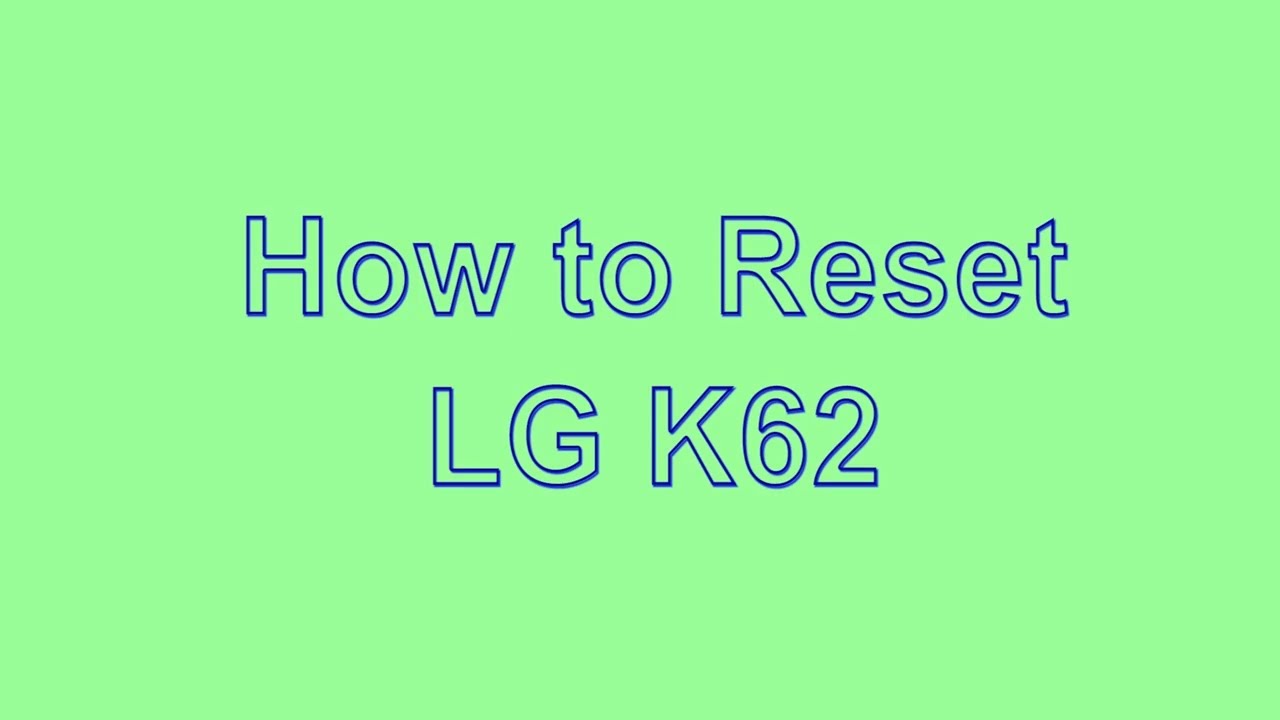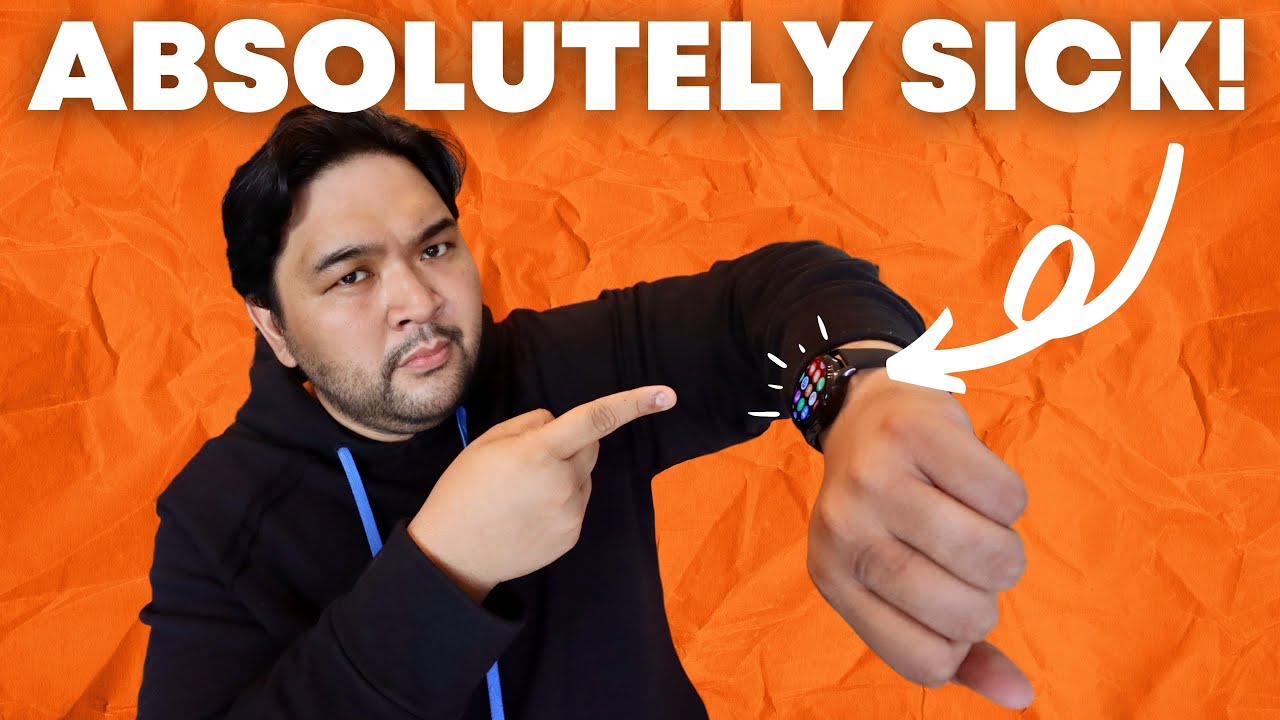How To Wireless Charge Your Galaxy A71! By Melvin Thompson
Hey everybody, this is Melvin with techrenin247 and in today's video we want to show you how to wirelessly charge your galaxy a71. Now, if you didn't know it or not, the galaxy 871 doesn't come equipped with the ability to wireless charge. So in this video we want to show you how to do that, and so to do that, of course, you're going to need your galaxy a71, and you're going to need a wireless charger. So here we have our Samsung fast wireless charger. It doesn't have to be fast. It just has to be a wireless charger and the third thing you're going to need is a wireless charging receiver, and so we will leave links for all three items down in the description now for your wireless charger, receiver, you're going to need a type c, because that's what you're charging port is on your galaxy a71 and just to show you what it looks like.
I'm gonna, pull it out real quick. Now it doesn't really matter if it's a brand name, what the brand name may be, but just the main thing is that it is type c, and so this is what it looks like. It looks like a little pad here and the port and a little pin at the bottom a little ribbon with a little pin at the bottom. And if you look at the pen, this is an USB pen and that's going to fit into the phone. Now when we said that this doesn't come equipped with the ability wireless charge, we're going to show you real quick.
If you were to take it and sit on the charging pad here, you will see that nothing happens, and so, if it had the ability to wirelessly charge, you would see an animation come on showing you what the charge percentage is and the big thing is. You will see a blue light on your wireless charger and just to show you what I mean, I'm gonna reach over and grab my Galaxy Note.10 plus- and here it is now, it does come with the ability to wirelessly charge, so we're going to set it on our pad. And if you look closely, there is the animation that said 85 on the phone and so it's charging from there and if you notice down here at the bottom, you have the blue light that came on, which is saying it's in the process of charging, and so we're going to show you real, quick how to get this to babe able to wirelessly charge. So the first thing we like to say, we pull out our wireless charging receiver, and we're going to put it on our phone, and so what we're going to do is grab our galaxy 871 and pull the case off of it real, quick and now this is where our device looks like without the case. Excuse me, then we're going to grab our wireless charging receiver.
So what we're going to do is what you do is just stick it into the bottom of the phone right here and push it all the way in, and then you're going to lay this up against the phone uh. It has a little adhesive right here, so you can stick it up against the phone there, and then you just need to uh put your case on, and now we have our phone back in the case, and so, if you examine it now, you'll see the pin from the uh charging. Excuse me: you'll see the pin from the wireless charging receiver there and the uh the pad of the receiver is laying inside the case in the back, and so with that in there now it has the ability to wirelessly charge. So we're going to lay it on our pad again to show you that it will work now, and so once you lay it down, you see the animation popped up there. It says 65, that's on the phone right now, so it's going to start charging from there, and you have the blue light that comes on now, and so this is just one way to add that convenience to your galaxy a71, if you're looking to uh use a wireless charger.
So that's about it for our video for today. Hopefully we shared something that you can use, something that was beneficial. If so be sure to hit that subscribe, button down below and be sure to hit the like button and be sure to hit the bell icon, so you can be notified of new content. So again, this is Melvin with techrunner247 bringing you technology. That's on the move, thanks.
Source : Melvin Thompson




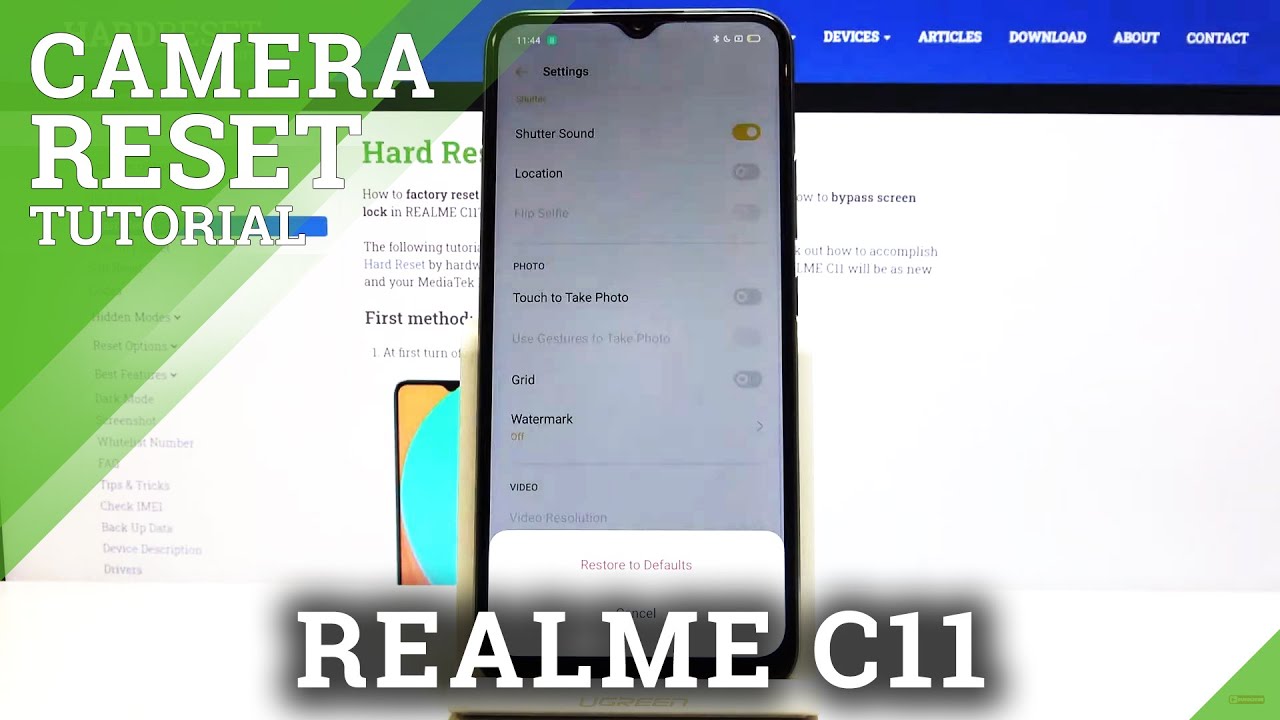
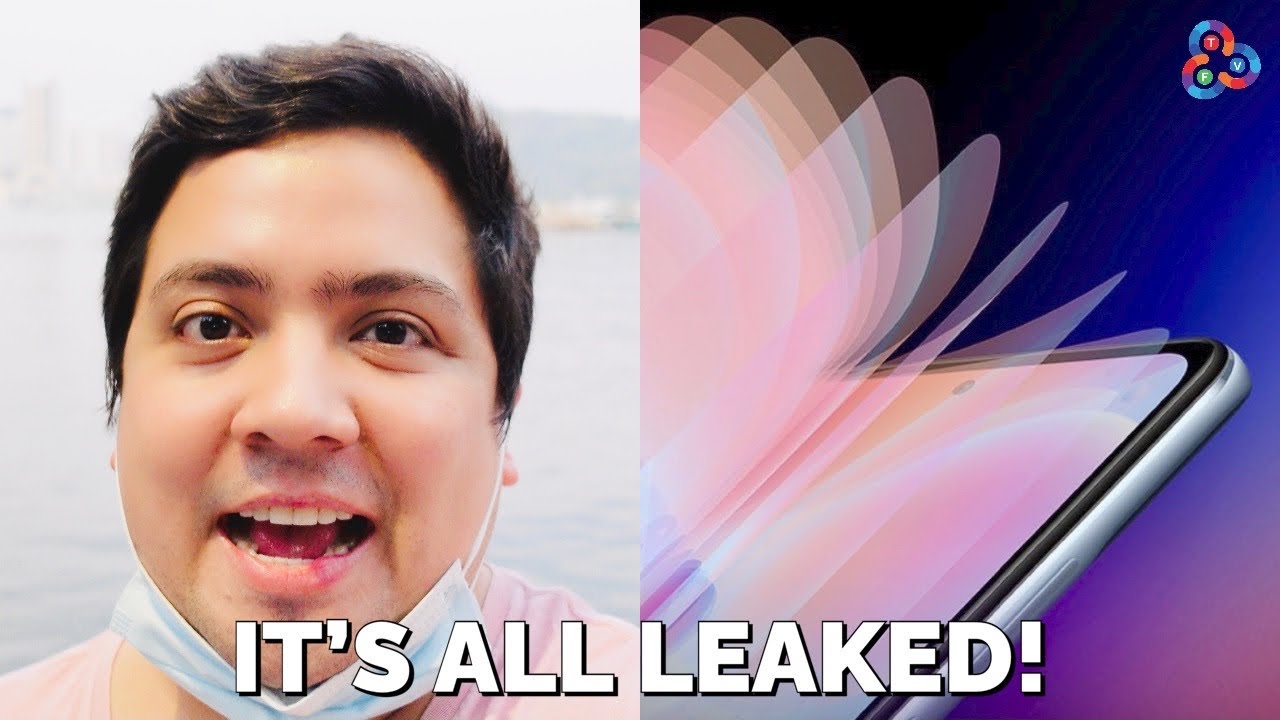
![Meizu Pro 6 Review English [4k]](https://img.youtube.com/vi/EsXY5rE6uDI/maxresdefault.jpg )