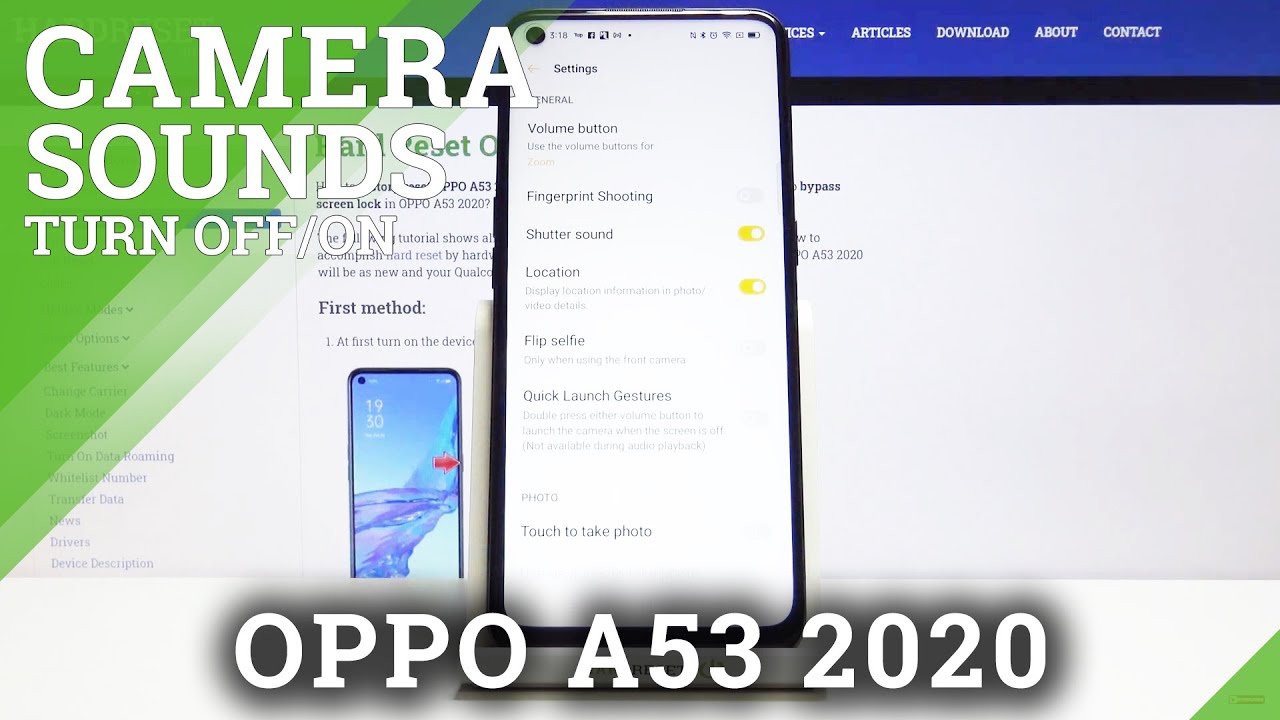How to Use Secret Codes on WIKO View 3– Enter Secret Menu By HardReset.Info
Hi everyone here we've got vcov3 and let me share with you some secret codes which you can use on your device. So, first, let's enter the dialer, because this is the place where we will enter all of those four codes which I will present to you today and let me begin with the shortest one, which is asterisk bound, 0, 6 bound and, as you can see by this code, we are provided with both email numbers and also a serial number attached to this device. Let me tap on ok and let me show you another code which will open the diagnostics. It is asterisk bound, asterisk, bound, 426, pound asterisk bound asterisk and, as you can see, we are in a diagnostics here we can check the server host port time connected or signal level. What's more after tapping on events, we can check some and some other info some technical info. I would say we can also show advanced features by tapping on this thread, icon and tapping on advanced view.
Actually, nothing happened, but after tapping on the status again, we can see much more details like the network, type, SS or sorry or he algorithm. Let me get back and let me show you another code which will open the calendar info. It is asterisk bound asterisk fund double to five found the asterisk on the asterisk, and here we've got the calendar info. So here we've got all the events in one place. You can check some family events.
Some holidays in your country should appear right here or events attached to your mail, so this is the best option to uh. If you want to check the events, because here they are grouped into particular sections, let me get back until. Let me show you the last code, which will open the testing menu. It is asterisk pound, asterisk, bound, 4636, pound asterisk bound asterisk and, as I said, we are in the testing menu. So here we've got the phone information, usage statistics or Wi-Fi info.
So let me pick the phone information, for example, and here we can check the info like the email, number card, network data service or data network type. What's more, we can run ping test here just up here, and you've got the results after tapping on the third icon in the right upper corner. You can also select ratio band or enable data connection. Let's get back and let's check usage statistics, and here we've got the list of actually all processes and all apps which are installed on your device and right now they are sorted by usage time. So, for example, we can check that we've been using the settings for almost 35 hours.
Sorry minutes, 35 minutes. What's more, we can change the sorting type just up here, and we can set the last time used or app name. So obviously, after choosing, for example, app name, then all the apps and processes will be listed. Alphabetically, let's get back into. Let's check the Wi-Fi info, and here we've got the API, the configuration and the status.
So, let's tap on the status, for example, we can refresh it, and here we can check the network state, SSID or network ID. What's more, we can run ping test here. Also, so actually that's all. This is how to use secret codes in your veto view.3. Thank you so much for watching.
I hope that this video was helpful and if it was please hit the subscribe button and leave the thumbs up. You.
Source : HardReset.Info






![Best Samsung Tablets in 2020 [5 Picks For Students, Gaming & More]](https://img.youtube.com/vi/3wg_hhp33ZM/maxresdefault.jpg )