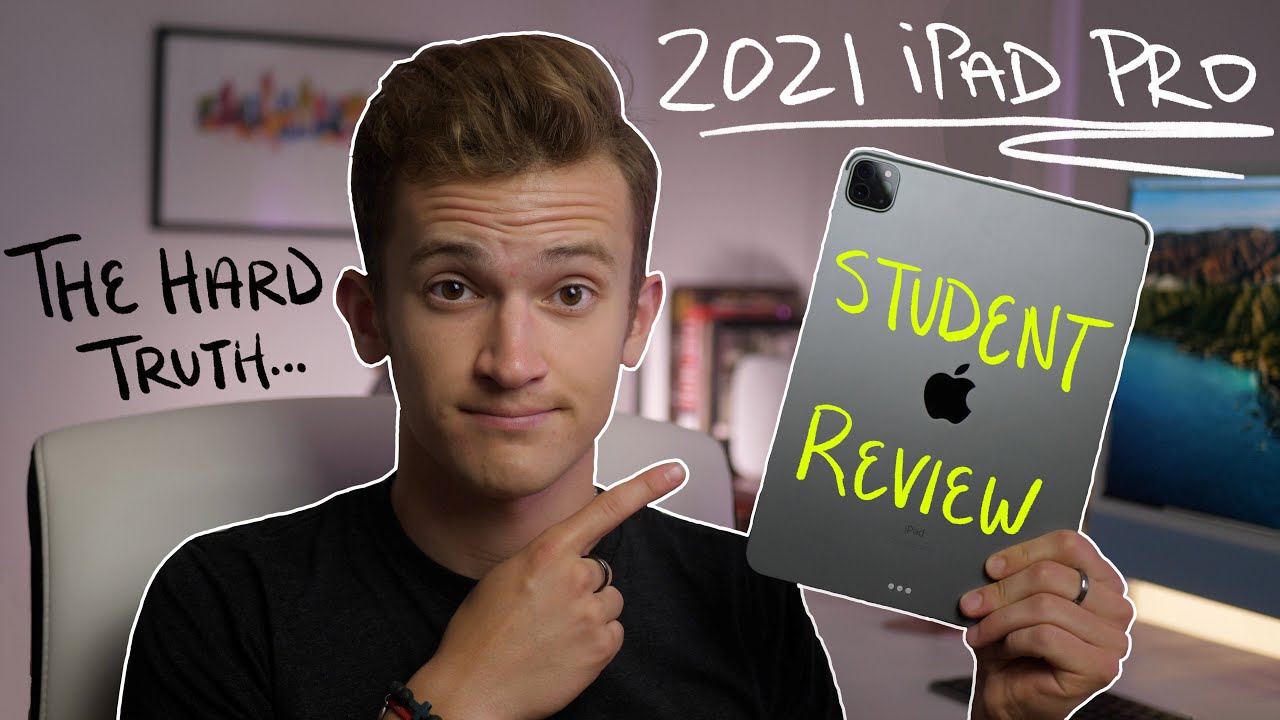How to use Samsung DeX on the rugged Galaxy Tab Active3 By Samsung Business USA
The Galaxy Tab, active 3, is a rugged tablet designed for frontline workers on the go, but the tablet also features Samsung DEX, a powerful platform for desktop productivity. Just connect your tab, active 3 to a compatible display, and you can power an intuitive PC like experience, here's how to get started with DEX on the tab, active 3. For any display with a HDMI input. You can connect the tab active3 via a HDMI to USB, adapter or cable. You can also connect wirelessly to displays that support Miracast, including most smart TVs and Samsung's new smart, monitor, first power on your display and go to the sources menu then select the HDMI port, where you've connected the cable or for wireless decks select screen mirroring now on your tab, active 3 hold down the quick menu from the top of your screen and tap the decks option. Your tablet will now search for available displays to connect with wirelessly.
When you see your display listed tap, its DEX will now launch an external display, giving you a desktop like interface to access all your mobile and web apps. If you're just sharing or viewing content, you can navigate with index by using your tablet as a touchpad, pull down your notifications menu and tap the touchpad option for productivity work index, you can pair a Bluetooth, keyboard and mouse first open. Your Bluetooth settings from the quick panel then put your keyboard into pairing mode following the manufacturer's instructions now select the keyboard's name on your galaxy device's Bluetooth screen. Repeat these same steps for your mouse. Samsung DEX gives you a desktop-like experience to work across multiple apps without the need for a PC key productivity.
Apps like Microsoft Office are optimized for decks. You can even drag and drop windows and right click on items to pull up context menus. You can also continue to use your Galaxy Tab activ3, while it powers the decks on your external display, giving you a two screen experience with the rugged Galaxy Tab, active 3, featuring Samsung decks. Frontline workers can stay productive on the go and when they return to their home office,.
Source : Samsung Business USA