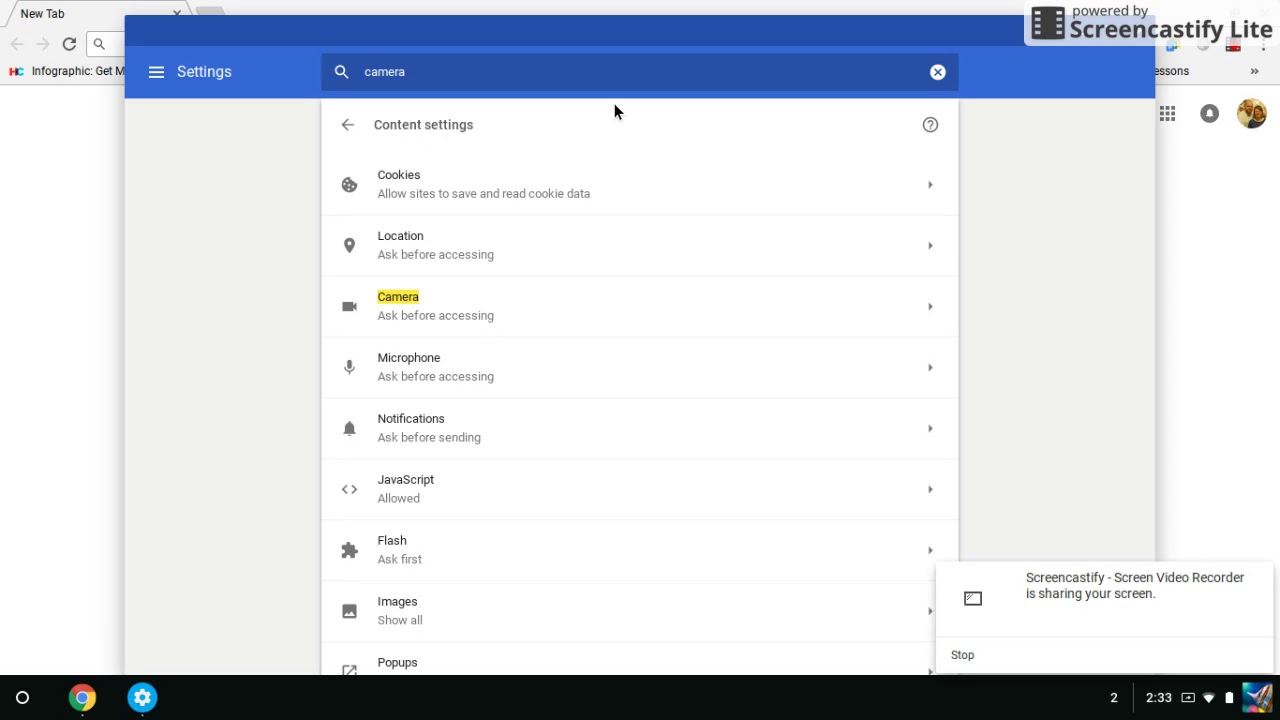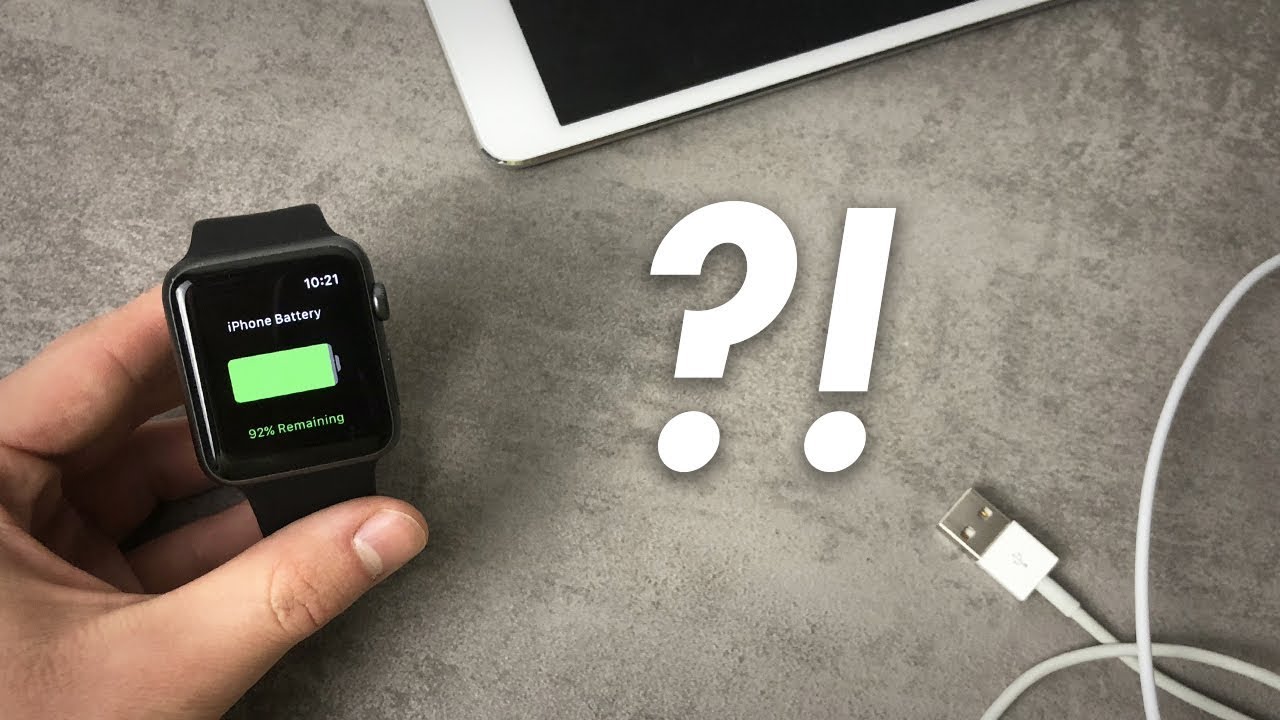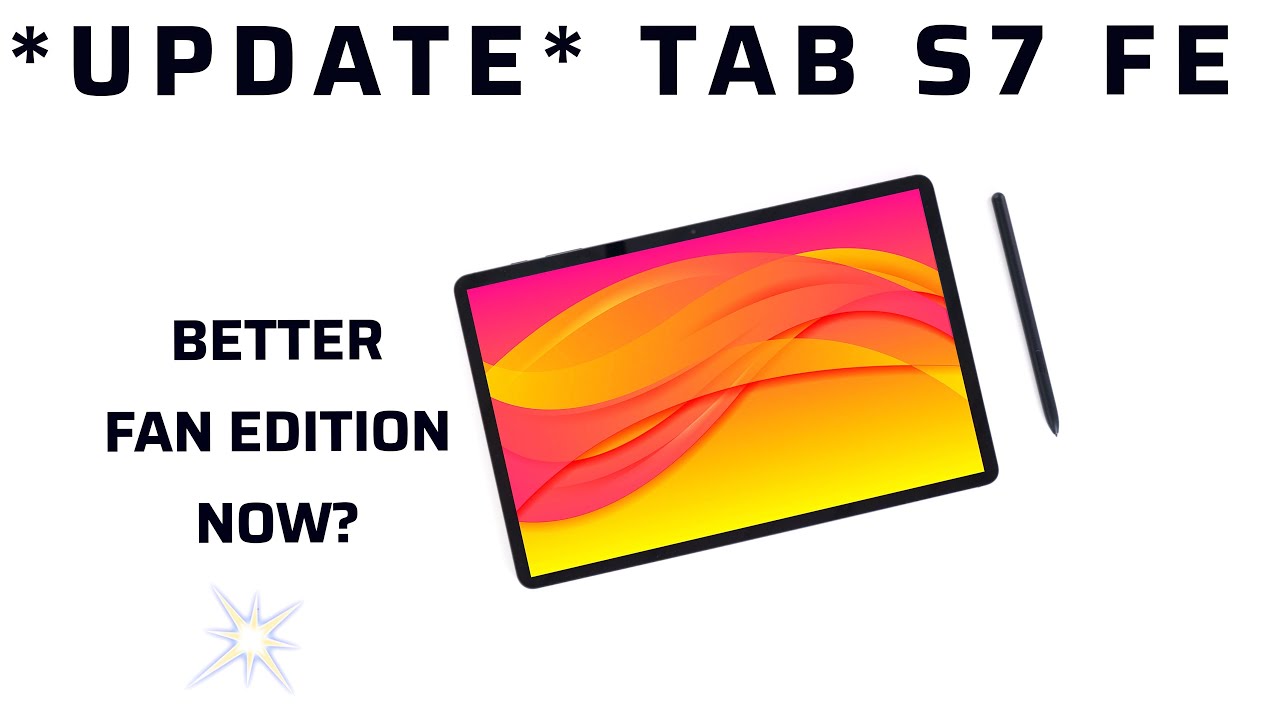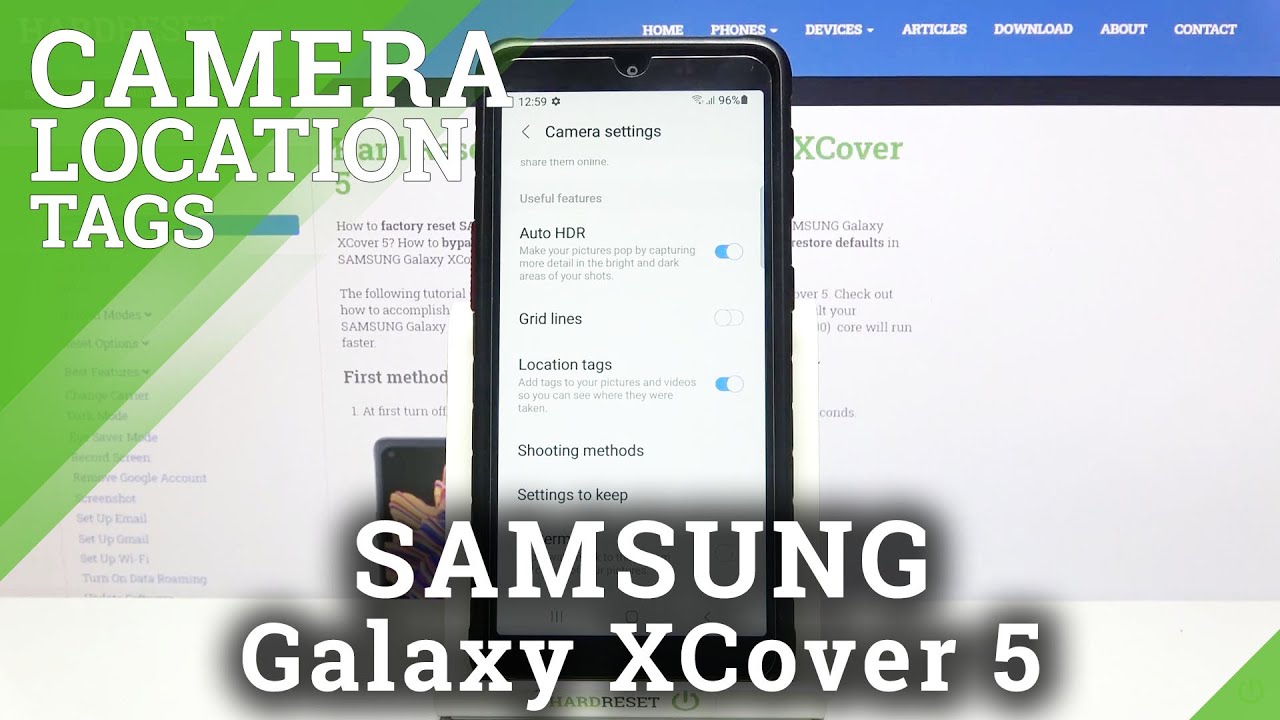How to Use a Webcam on your Chromebook By Patrick Diemer
Alright guys and girls I'm going to show you how to get your webcam to work from your Chromebook. First, you have to do is plug it into a USB. I can't show you because it's a screencast and that's not how screencast work, but you plug it in the side. The plug will only fit a certain way now once you've done, that you give it a couple seconds, and then you're going to click over here, and you're. Going to click on your three dots, and you're going to go to settings now in your settings where it says, search once you type in camera, CA em, her a hit enter, and then you're going to scroll down. So you see content settings once again.
That's camera and content settings. Okay, you can see that camera still highlighted it's very helpful to help find it, so we're going to click on camera, and then you can see how it has HD webcam ask for sussing accessing now right now, I'm using the HD, webcam and I can't change it because it will change my recording settings, but what you need to do is you'll need to click on the USB camera HD.720P, yours might look different, but it should say something like USB. Ok, so once you've done that you can close your settings window, you can click on your little circle and go to either webcam toy or your camera to be able to use our camera, and it should work properly. Ok, so you can see now it's differently. It will be the side.
This is going to be my weapon and that way I can take pictures of whatever I needed to for my video got it,, thanks.
Source : Patrick Diemer
Phones In This Article
Related Articles
Comments are disabled
Filter
-
- All Phones
- Samsung
- LG
- Motorola
- Nokia
- alcatel
- Huawei
- BLU
- ZTE
- Micromax
- HTC
- Celkon
- Philips
- Lenovo
- vivo
- Xiaomi
- Asus
- Sony Ericsson
- Oppo
- Allview
- Sony
- verykool
- Lava
- Panasonic
- Spice
- Sagem
- Honor
- Plum
- Yezz
- Acer
- Realme
- Gionee
- Siemens
- BlackBerry
- QMobile
- Apple
- Vodafone
- XOLO
- Wiko
- NEC
- Tecno
- Pantech
- Meizu
- Infinix
- Gigabyte
- Bird
- Icemobile
- Sharp
- Karbonn
- T-Mobile
- Haier
- Energizer
- Prestigio
- Amoi
- Ulefone
- O2
- Archos
- Maxwest
- HP
- Ericsson
- Coolpad
- i-mobile
- BenQ
- Toshiba
- i-mate
- OnePlus
- Maxon
- VK Mobile
- Microsoft
- Telit
- Posh
- NIU
- Unnecto
- BenQ-Siemens
- Sewon
- Mitsubishi
- Kyocera
- Amazon
- Eten
- Qtek
- BQ
- Dell
- Sendo
- TCL
- Orange
- Innostream
- Cat
- Palm
- Vertu
- Intex
- Emporia
- Sonim
- YU
- Chea
- Mitac
- Bosch
- Parla
- LeEco
- Benefon
- Modu
- Tel.Me.
- Blackview
- iNQ
- Garmin-Asus
- Casio
- MWg
- WND
- AT&T
- XCute
- Yota
- Jolla
- Neonode
- Nvidia
- Razer
- Fairphone
- Fujitsu Siemens
- Thuraya