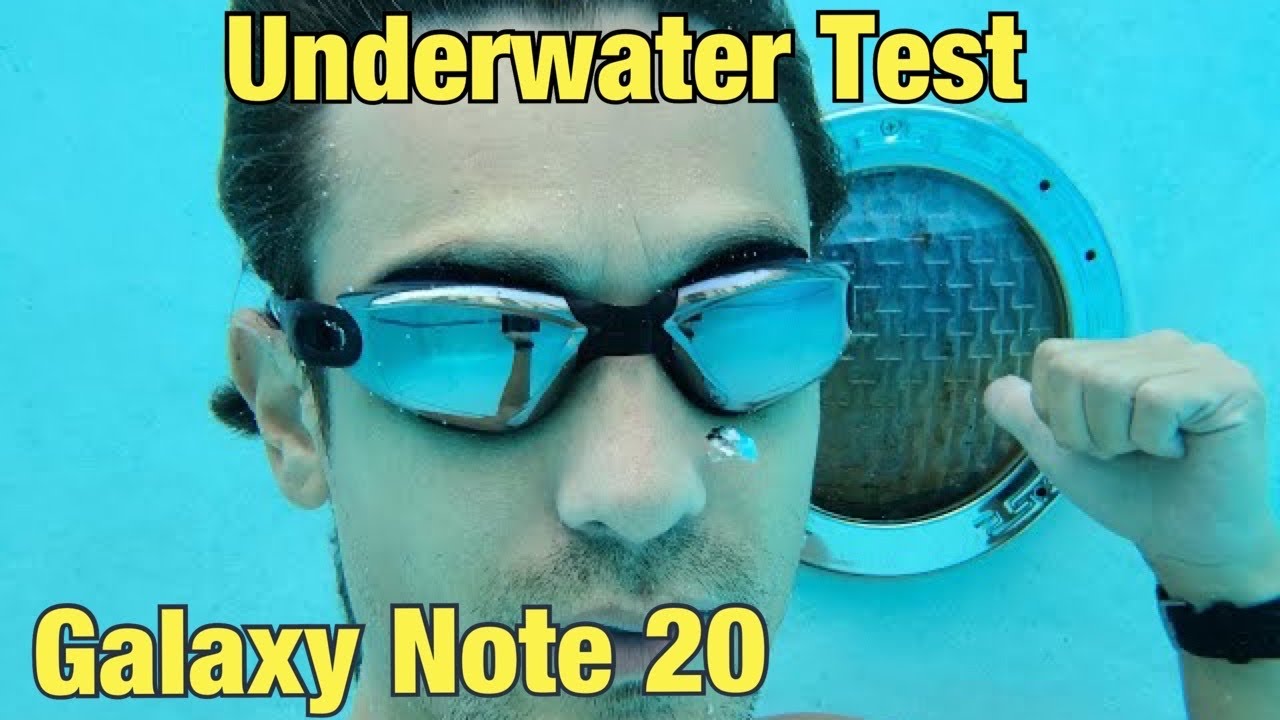How to Uninstall Redmi Note 9 Bloatware & System Apps with ADB? By Explaining Android
I've got the Xiaomi Redmi Note 9 s right here, and today I'm going to show you how to manually uninstall, bloatware particular bloatware applications on your smartphone. On your Redmi Note, 9, the Redmi Note 9 s and the Redmi Note 9 pro we're going to uninstall this system. Bloatware applications not with root, but thanks to ADB, so anybody will be able to uninstall these apps. You do not need to root access, so we don't need to unlock the bootloader or install magic in order to uninstall system apps. We just need to enable USB debugging mode on our phone, which we can actually do through developer mode, the hidden developer options menu from here. If you scroll down a little you're going to see an USB debugging toggle, we just need to enable that, and then we need to grant USB debugging mode access from our PC to the Redmi Note 9 after we have started the ADB service on our PC and connected the phone to the PC with all of that done, and we don't need to enable the additional USB debugging mode option, we just need the regular one with that done.
We can actually start issuing ADB, commands to uninstall specific system, apps or bloatware apps that you can't manually and uninstall through the operating system, so just taking on the home screen as an example. We have a cleaner application down here. I'm not a fan of cleaner apps, so we can try to uninstall it, but it's only going to give us the option to remove it from the home screen. So I've gone into the Google Play Store and downloaded an APK package name application. This one particular is just called APK analyzer.
There are a bunch of free ones in the play, store just grab one that will show you the package name for applications you currently have installed. So with that app, I can basically just search now. You can't search for the name of the app won't always reveal the package name but nine times out of ten. It actually does, and we're going to use this cleaner app as an example. So the app name is cleaner.
That means I'm just going to go into the APK analyzer application. Look for or search for the word cleaner or clean in this. In this example, it's going to filter out all the other apps, except for clean, so I can see the package name for this. Cleaner app is com, dot, m-I-u-I, dot, clean master. So all I need to do is take that package name that com.
And I need to type that in to the command prompt that I already have set up on the PC. So I've shown you how to install ADB and fast boot tools and how to open up a command prompt in previous tutorials, if you're not familiar with how to do that, check the video description, and I'll be sure to link to that specific tutorial. So after we have the phone connected to the PC with ADB approved, we can type in the command ADB, space, shell, space pm space, uninstall, space, dash k, space, dash, dash user space, zero space, the package name and remember for this situation. That is com. mini.
clean master now in previous tutorials of showing you how to get rid of bloatware. I've actually gone in into the ADB shell, so I only typed out, ADB shell, and then I pressed enter and then in the next prompt. I typed out pm space uninstall and then the rest of the command. Furthermore, I tried that on the Redmi Note 9 s that I have right here, but I was given an error. Furthermore, I'm not sure why I was even able to in testing.
In my personal testing, I removed the k user 0 option, as I saw that was suggested for the believe it was the Redmi Note 7 and the DA forums that resulted in a success message, but the application wasn't actually uninstalled. I have no idea. What's going on there. Xiaomi does a lot of strange things with its firmware. However, after some troubleshooting, I figured out that if you just type the whole command out instead of going into the ADB shell first and then typing pm, uninstall just type out the whole command from within your ADB and fast boot tools, folder once we type our all that we can simply press enter on the keyboard and that application is going to be uninstalled to you, you can see the full command here, I'm going to bring you back to the phone and show you what happens when we press enter.
So we are back at the phone, but I'm just going to go ahead and press enter at the keyboard and even from within the APK package name app. You should see it refresh and remove the app whenever I press enter. I get a success message within the command prompt after I press enter, so you're going to see that application refresh and be removed from your APK analyzer. You can even search for it again. If you want, you can see it's not there.
However, if you're using the stock launcher that comes with the Xiaomi Redmi Note, 9 series you're likely going to see that application icon still be there. Whenever we try to open it up, it's going to tell us that it's not installed on our device and that's because we have uninstalled it from the current user. Remember that code that we used dash user space 0. That user is us, so Xiaomi has seemingly hard-coded that application icon in its launcher, even if it is not there, and we can remove it this way, if we like, so we're, still going to know that that application is no longer installed, and if you have a custom launcher installed, you will actually see that application icon be removed. So just to give you another example of how this will work, and it will work with even google apps.
There is a Google application that you cannot manually uninstall, say, for instance, Google Maps, even Google Pay. We just need to go into that APK analyzer search for it, so that we can get that package name now. We know that the package name for Google Pay is going to be com, dot, google, and I'll just go ahead and type this out: dot, android, dot, apps, dot, wallet, NFC, r e l. It looks like so that whenever I press enter on the keyboard after typing, in that long command that ADB she'll pm uninstall, and I'm going to have that whole command in the video description we just press enter on the keyboard, I get a success message in the command prompt. Furthermore, we can see that the application is ins is uninstalled, so it is no longer there when we search for it and even when we go into the Google folder, the application is no longer there.
It has been uninstalled now these system apps this bloatware that you uninstall with these ADB commands. They will come back if you do a factory reset, and they also have the chance of coming back. If you install an over-the-air update, that includes said application. So if an over-the-air update included Google Pay or that cleaner app, whenever it installed that over-the-air update, it will add that application back, and we can just uninstall it with that same ADB command, so that we know that those applications and services cannot be opened. They cannot be running in the background, and they're not going to eat up your battery life, so that is how to uninstall system bloatware applications on the Xiaomi Redmi Note 9 the Redmi Note 9 s and the Redmi Note 9 pro with simple, ADB commands that does not require root access.
You.
Source : Explaining Android