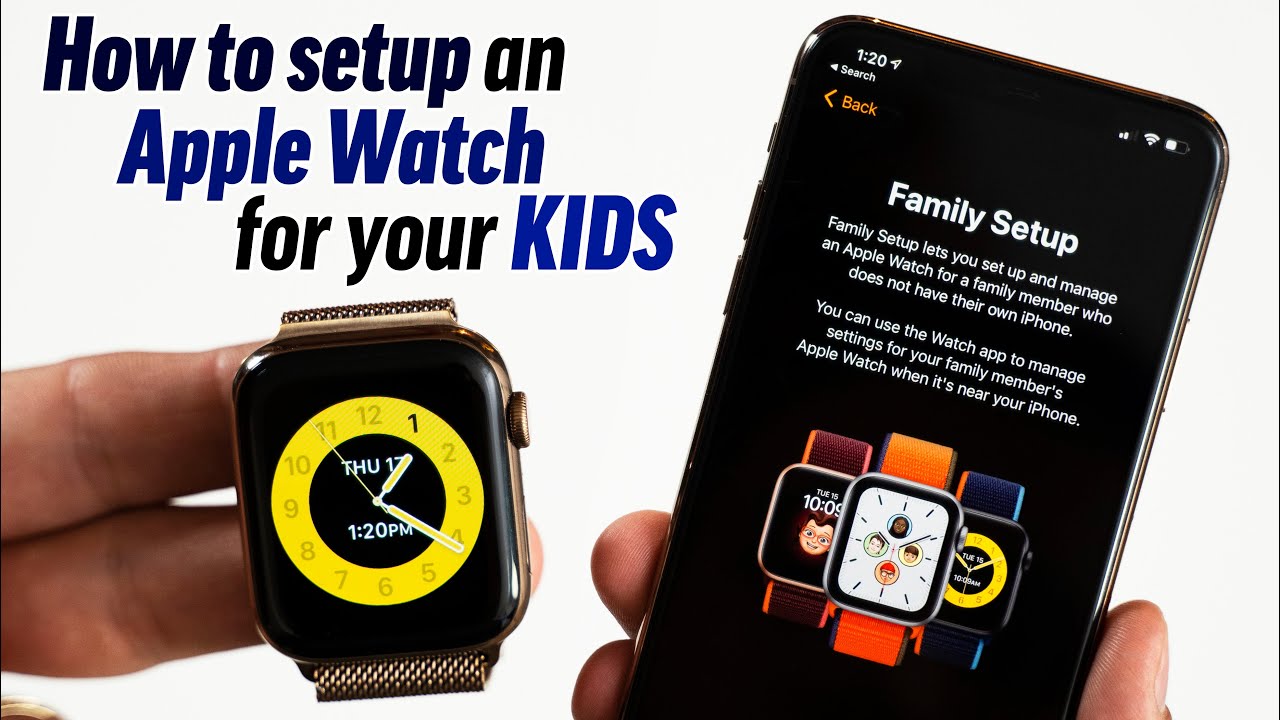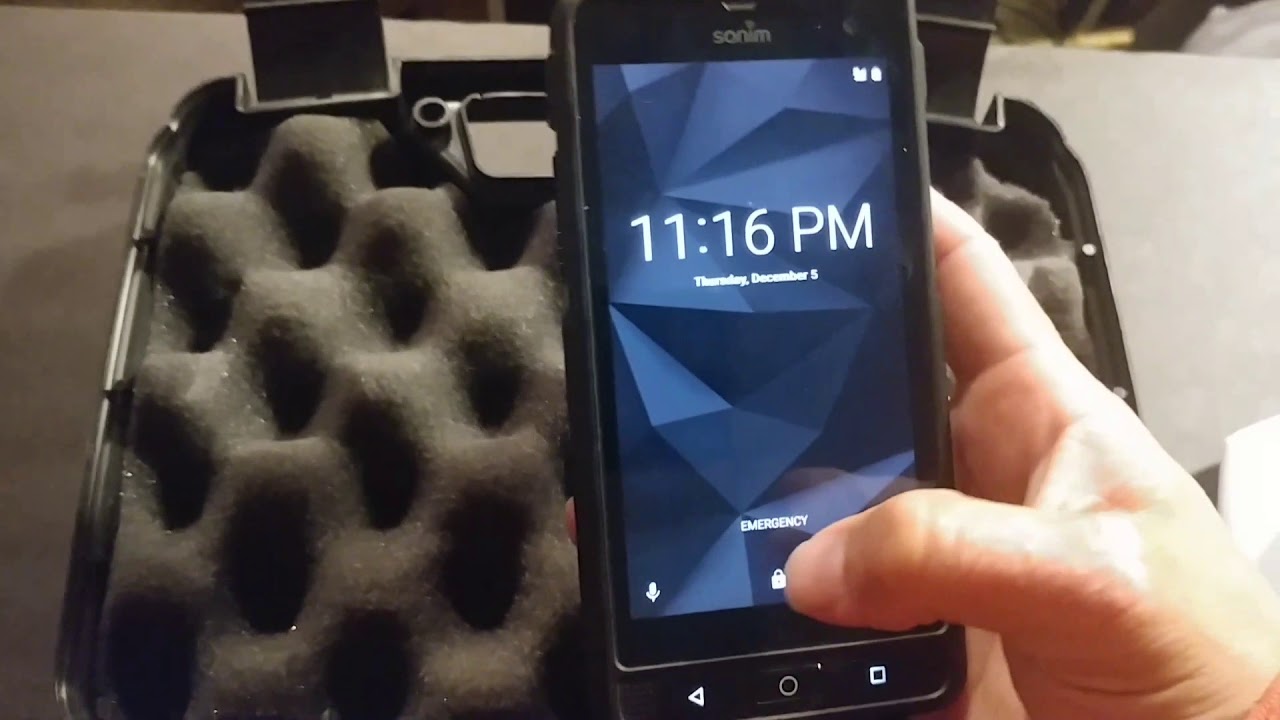How to setup an Apple Watch for your Kids: Family Setup! By Max Tech
By far, the most exciting feature that Apple announced in terms of the Apple Watch is the new Family Setup feature. For years now, if you wanted to use an Apple Watch, you had to also have an iPhone to set it up, but now that limitation has finally been lifted. And the most useful way to take advantage of this new feature is if you’re buying an Apple Watch for your child, and if you think that’s crazy, it actually makes a whole lot of sense. So let me explain all of the major benefits of buying an Apple Watch for your kid, but if you’ve already purchased one, you can skip ahead to this section of the video for the Family Setup tutorial. Let’s say your child isn’t quite old enough or responsible enough to have their own smartphone, but you still want to keep track of where they are and have the ability to contact them at any time. In that case, an Apple Watch makes a whole lot more sense compared to an iPhone.
First of all, the new Apple Watch SE with LTE is less expensive than even the most budget iPhone there is, which is the iPhone SE which starts at $399 with only 64GB of storage. But the even bigger deal is that paying for cellular service for another line is expensive. T-mobile’s least expensive plan is $26 a line and that’s if you get a total of 4 lines. Their wearables plan is only an extra $10 a month per device and it comes with unlimited talk, text and data which is fast enough for a smartwatch. So you’re saving $16 a month by going with an Apple Watch instead of an iPhone, and the even bigger benefit is that you don’t really have to worry about them dropping and cracking their iPhone, or even worse, losing it.
The Apple Watch is always on their wrist, so you know that if you text them or call them, they’ll be able to pick up from anywhere, because yes, they can make or answer a phone call directly from just their Apple Watch alone. In fact, your child will actually get a unique phone number for their Watch, and parents have the ability to approve contacts that your child can call using their Apple Watch. But the benefits don’t stop there, so let’s get into some of the things Apple showed off. You can use the Walkie-talkie app to quickly and easily communicate with your child without having to spend time to make a phone call. The biggest benefit is that you can view your child’s location at any time using the Find People app on your iPhone or on your own Apple watch, and you can even be notified when they leave their location.
You can use Apple Cash Family to securely send cash directly to your child’s Apple Watch so they can spend money with Apple Pay using nothing but the Watch itself. There’s also the new Schooltime Mode restricts access to apps and turns on Do Not Disturb mode so that your child stays focused, and you can easily schedule that mode to turn on during certain hours of the day. They’ll be able to listen to music or podcasts stored directly on their Watch using bluetooth headphones, and they can use Siri for answers to questions and even directions to a place. And of course, the Activity and workout features will help encourage your child to stay active as well. So based on all of that, it actually makes a whole lot more sense, practically and financially, to buy an Apple Watch for your child instead of an iPhone.
With that said, let’s go through our full Family Setup tutorial so you can get your child’s Apple Watch setup and ready to go in no time. First, you as the parent or guardian actually have to own an iPhone running the latest iOS 14 software to set up the Apple Watch for your child. It’s also important to note that Family Setup requires at least an Apple Watch Series 4 or newer, and it also requires a Cellular model on top of that. So the one that makes the most financial sense right now in 2020 is the brand new Apple Watch SE with Cellular starting at $329, which comes with most of the latest features and is perfect for kids. On top of getting a cellular Apple Watch model, you’ll need to set up that Cellular service with your service provider, which like I mentioned earlier, can be as low as $10 a month, which is a great deal! Getting into the setup, go into your Apple ID within the Settings app and go into the Family Sharing Settings page.
If your child doesn’t already have an account, tap on Add Member to get started, then tap on Create an account for a child. It’ll ask you to login with your Apple ID password, and once you do, tap Continue on the Create a child account page. You’ll then have to authenticate to confirm parental consent, which can be done using Face ID. Review the disclosure and tap accept, and then enter your Child’s personal information like their birthday. If your child already has an email address, go ahead and enter it.
If not, tap the blue text below the email input box and then tap Get an icloud email address and create one for them. Be sure to write down the password so you don’t forget it. You can then confirm the phone number that’ll be used to verification codes when your child signs on a new device. Agree to the terms, and your child’s account has now been created and added to your Family. You can then turn on the recommended features like Location sharing or set them up manually.
Then switch over to your Apple Watch app and tap Start pairing. Then tap Set Up for a family Member and you’ll be greeted with the Family Setup page. Tap continue until you reach the pairing screen where you can center the apple watch in front of the iPhone to automatically pair, or you can tap pair apple watch manually, then tap on the watch that shows up, and confirm the 6 digit code that pops up on the Apple Watch itself. After a few seconds, the Watch should be Paired, and we can begin setting it up by choosing which wrist your child will be wearing it on and agreeing to the terms and conditions. And after creating a passcode for the Apple Watch, you can now finally choose your child from the list of Family Members, and then confirm the password for their email account.
After signing in, you’ll be greeted with the Cellular Setup page, so tap on Set up Cellular or tap Not Now if it’s not ready yet. In our case, this Watch is already set up at Tmobile since we’re just using it as an example, so if you get an error like this, call your service provider and get it setup. Then confirm the WiFi network which should share automatically, and you can enable location services and hey Siri. If you want to use Apple Cash Family, you can do so as well, but it’ll require you to verify your identity in the Wallet app. You can then enable Messages in iCloud so they can text you and friends, you can request their Health data which will have them tap share on the Apple Watch, and then it’ll show you how to contact emergency services by pressing and holding the side button.
You can then confirm the emergency contacts, and you can also Set up their Medical ID which can be helpful for first responders. In Noah’s case, we added Peanuts to the allergies list. You can then share Medical ID information during an Emergency Call which is actually pretty awesome, good job Apple. Now let’s go ahead and set up the Activity app with all of their health information and all of the goals they have for daily activity. You can even add photos to your child's watch by choosing one or more of your albums.
Now let’s setup contacts by creating Noah’s contact card, and then we can even add contacts to Noah’s Apple Watch. If you have screen time enabled, you can setup the passcode. A great feature is Schooltime which can help keep them focused at school, so let’s set it up. You can manually adjust the schedule in basically any way imaginable, but the default settings are fine for us. And there you go, your child’s apple watch is now ready to go! And as you can see, the schooltime mode is already enabled since we filmed this during school hours.
Your child can actually exit this move by rotating the crown, but doing so will actually appear on the Schooltime report that can be reviewed by the parent or guardian. And the first thing your child will probably do is make a new Memoji watch face and customize it. So there you go, that was the full tutorial on how to set up an Apple Watch for your child, and if you’re still having any issues, go ahead and comment your specific situation down below and we’ll be happy to help you out! And if you’re struggling to figure out which Apple Watch to buy, check out our Apple Watch Buyer’s Guide right over there and click the circle above to subscribe for more videos. Thanks for watching and we’ll see you in the next one!.
Source : Max Tech