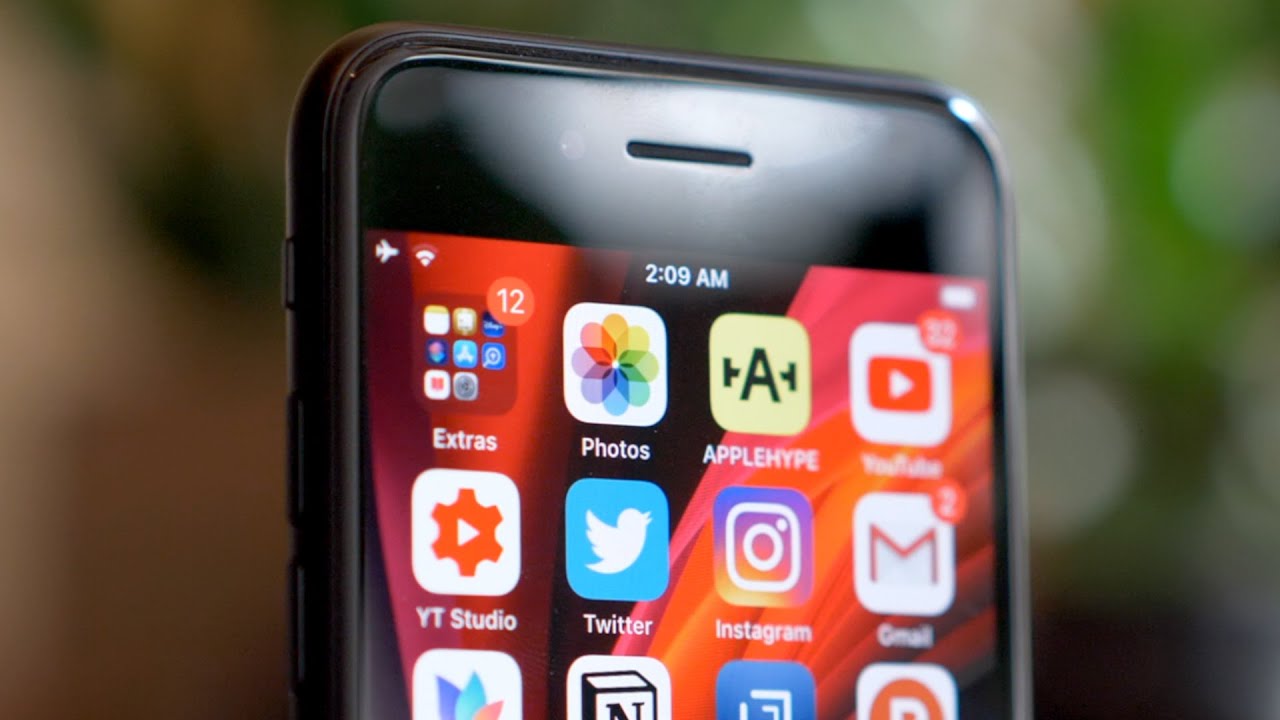How to Reset Samsung Galaxy S20, S20+, & S20 Ultra 5G - Hard Reset & Soft Reset (Factory Settings) By TechMajesty.com
Hey guys Johnny here from Tech Majesty calm today, I'll be showing you how to do a soft reset in a hard reset on the brand new Samsung Galaxy s, 20 s, 20 + + s, Tony altar, so the soft reset is done by the software of the phone and the hard reset is done by the buttons of the phone. Both of these resets will result in the phone's data being completely erased. Now, I'm going to show you how to do the soft reset. First I'm, going to swipe up, go to settings scroll down to general management click on reset click on factory data reset. Then you will click on the reset button right here to do the soft reset now I'm going to show you how to do the hard reset. So in order to do the hard reset we're going to shut off the phone by holding the volume down button and the power button click on power off next, we will go ahead and hold the power button and the volume up button together until the boot up screen comes up release the power button keep holding the volume up button.
Now we are on this screen the Android recovery screen, we're going to navigate this menu by the volume up and down buttons, and we're going to select by choosing the power button, so we're going to scroll down to wipe data/factory reset', select it scroll down. Click on factory data, reset data wipe complete now we're going to go ahead and reboot the phone by clicking on the power button. Now the phones going to go through the normal setup process in just a moment. Okay! So now that we're back on the setup screen we're going to go through the normal setup process and there we go so guys it's as simple as that to do a hard reset and a soft reset on your Samsung phone. If this video helped you please like the video and subscribe to our channel.
Thank you so much for watching.
Source : TechMajesty.com
Phones In This Article
Related Articles
Comments are disabled
Filter
-
- All Phones
- Samsung
- LG
- Motorola
- Nokia
- alcatel
- Huawei
- BLU
- ZTE
- Micromax
- HTC
- Celkon
- Philips
- Lenovo
- vivo
- Xiaomi
- Asus
- Sony Ericsson
- Oppo
- Allview
- Sony
- verykool
- Lava
- Panasonic
- Spice
- Sagem
- Honor
- Plum
- Yezz
- Acer
- Realme
- Gionee
- Siemens
- BlackBerry
- QMobile
- Apple
- Vodafone
- XOLO
- Wiko
- NEC
- Tecno
- Pantech
- Meizu
- Infinix
- Gigabyte
- Bird
- Icemobile
- Sharp
- Karbonn
- T-Mobile
- Haier
- Energizer
- Prestigio
- Amoi
- Ulefone
- O2
- Archos
- Maxwest
- HP
- Ericsson
- Coolpad
- i-mobile
- BenQ
- Toshiba
- i-mate
- OnePlus
- Maxon
- VK Mobile
- Microsoft
- Telit
- Posh
- NIU
- Unnecto
- BenQ-Siemens
- Sewon
- Mitsubishi
- Kyocera
- Amazon
- Eten
- Qtek
- BQ
- Dell
- Sendo
- TCL
- Orange
- Innostream
- Cat
- Palm
- Vertu
- Intex
- Emporia
- Sonim
- YU
- Chea
- Mitac
- Bosch
- Parla
- LeEco
- Benefon
- Modu
- Tel.Me.
- Blackview
- iNQ
- Garmin-Asus
- Casio
- MWg
- WND
- AT&T
- XCute
- Yota
- Jolla
- Neonode
- Nvidia
- Razer
- Fairphone
- Fujitsu Siemens
- Thuraya