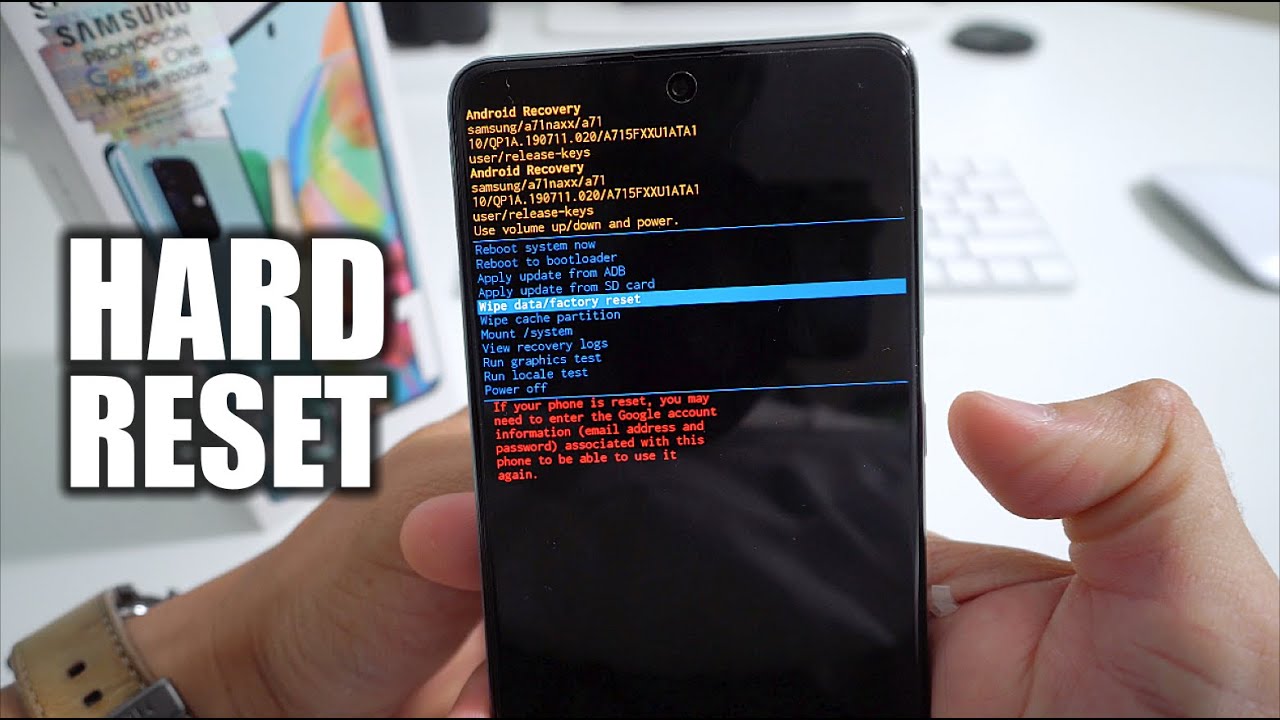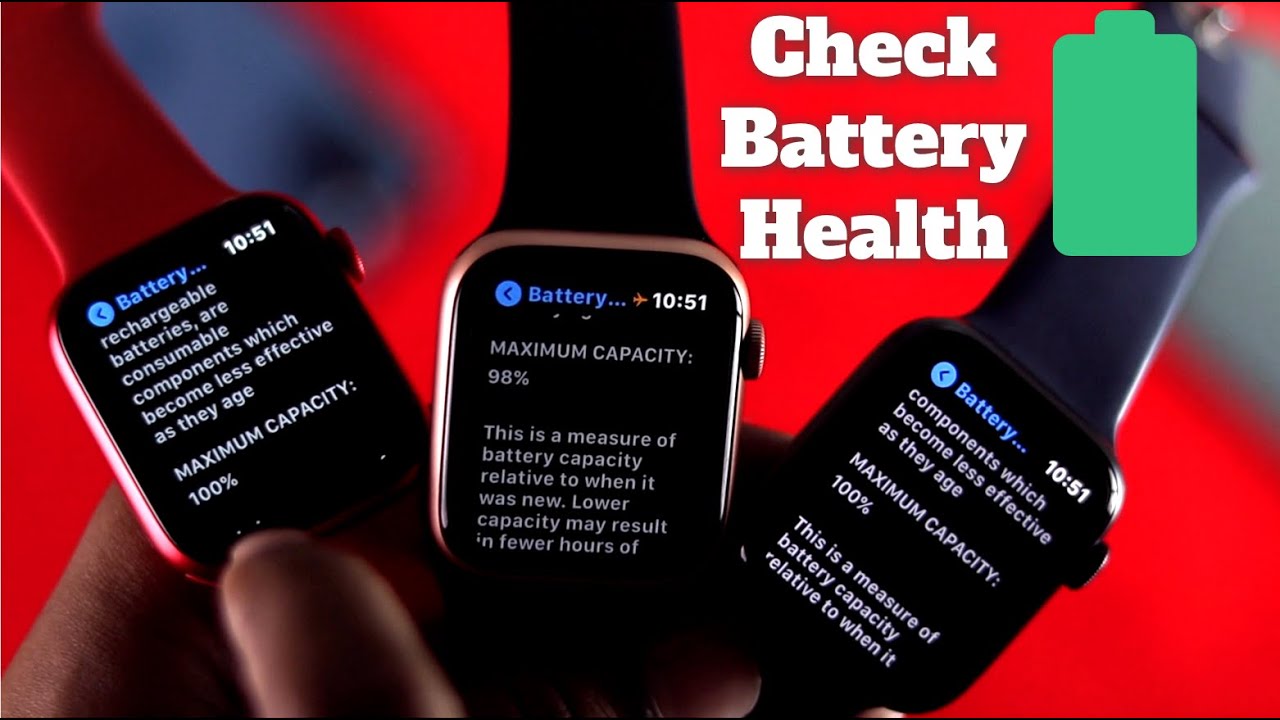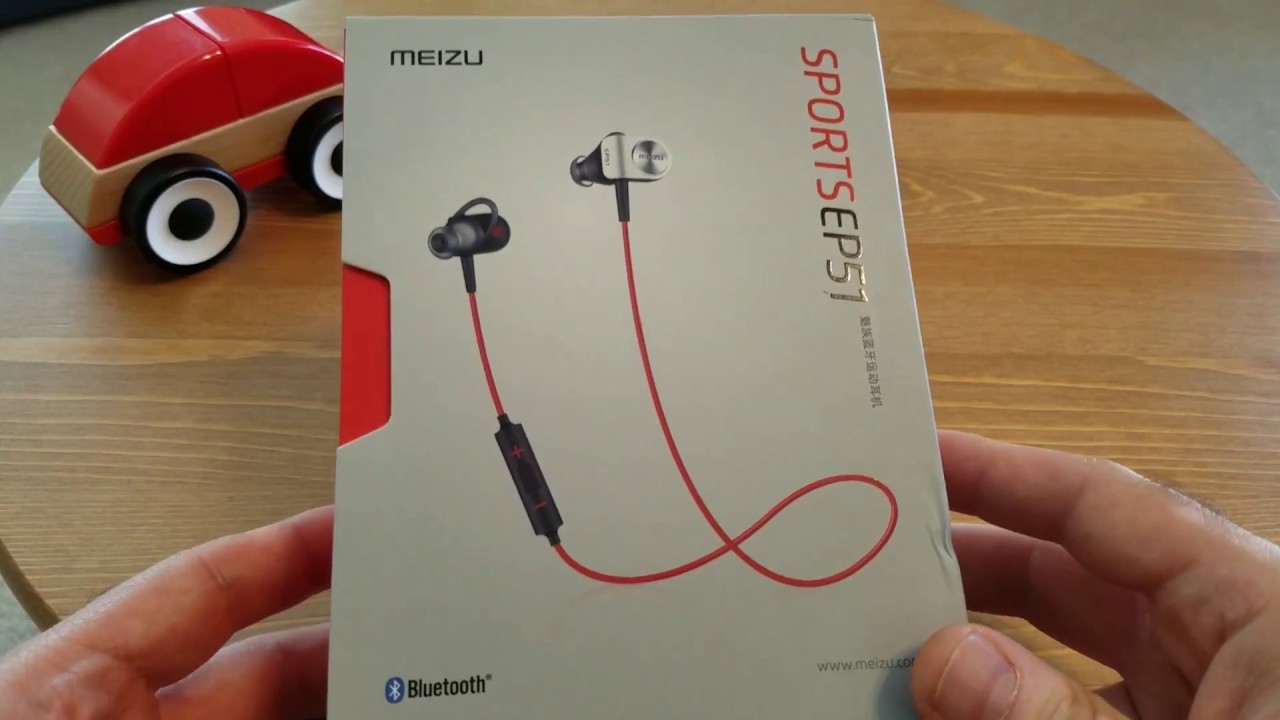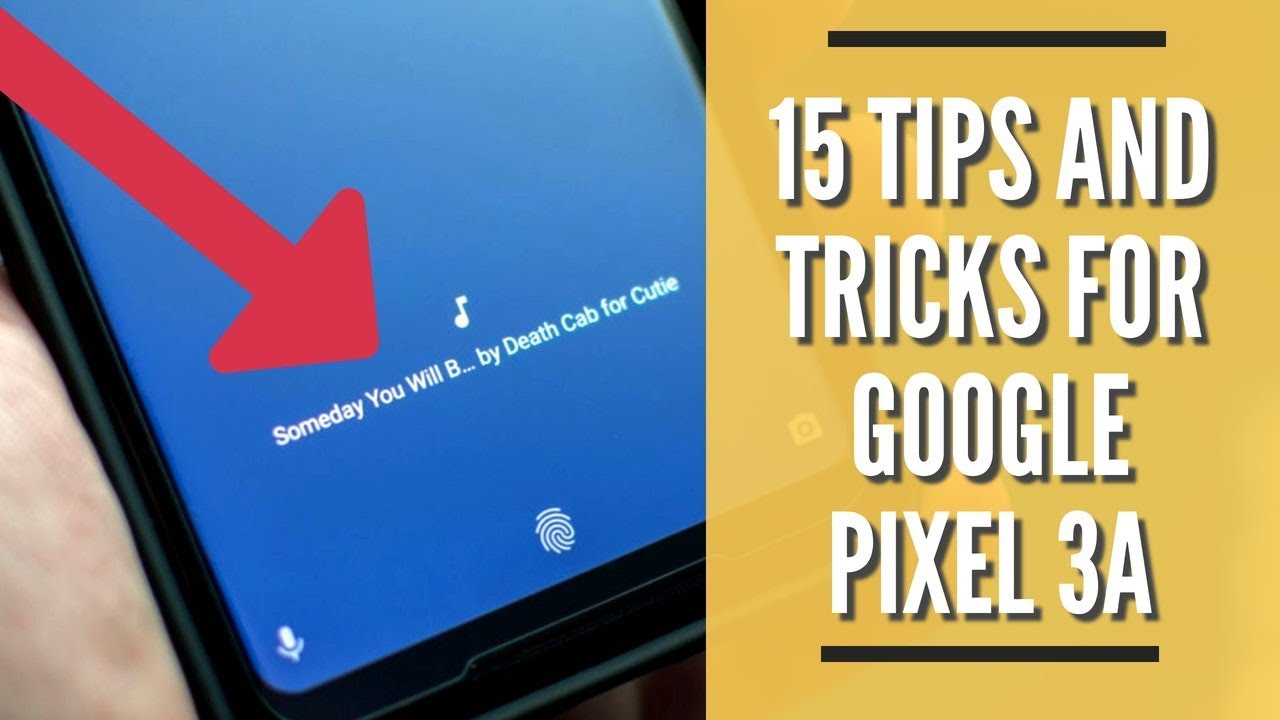How To Reset Samsung Galaxy A71 - Hard Reset By Serg Tech
Hey there what's up everyone in this video, I'm going to show you how to factory reset, also known as a hard reset, your Samsung Galaxy a7, one all right. So you may want to do this if your phone is acting up, maybe it's freezing up it's acting slow. Maybe you just want to erase everything on your phone so that it can start working normally again, or maybe you have a password, and you can't get into it. I'm going to show you two methods: two factory reset it first I'll show you really quick through the settings, and then I'm going to show you with the phone powered off uh so that in case you can't get into your phone you'll still be able to reset it and start using it normally again, all right! So, first, let's do it through these settings, so go ahead and find your settings. If you could get into your phone in your settings here, you're going to scroll down to where it says general management, it's going to be towards the bottom here in general management, you're, going to select the reset option right here and then here you're going to select factory data reset here. It's just letting you know that this is going to erase everything on your phone so make sure that you do back up whatever you want to keep because all of your pictures, videos, contacts, etc.
Everything will be deleted once you erase it back to factory condition, once your ready hit reset, and then it's going to ask you to confirm by hitting delete all once you press that the reset process will begin and everything on your phone will be fully erased back to its factory condition. All right, I'm going to show you now how to do it with the phone powered off so that in case you have a password, and you can't get into it uh you can still reset it and use it. If you can't power it off, because you have a password, what you're going to do is you're going to press volume down and the power button so continue to hold them both until the phone powers off just continue to hold them once the phone powers off you're going to let go of both buttons and press volume up and continue holding volume up so that android is going to come up once it does. You can let go of the volume up button here. It's going to present you with a few options.
What you're going to do is, with the volume button you're going to scroll down to where it says, web data 530 reset right. There confirm with the power button and then here uh you're, going to scroll down to where it says, although it should be in English, I don't know what's in Spanish right now. I guess this phone is global, so you're just going to scroll down to the second option and press the power button. Once you do that the phone will reset uh you're gonna, wait till it says data wet complete down here, as you can see it says it already. Once it does, you can just press the power button to reboot the phone as you can see, it says reboot system, so I just hit the power button and the phone will restart.
It's going to take a few seconds, maybe a few minutes to boot up, but once it does, it will be fully reset. So, let's give it some time all right and there we go. The phone has booted up. So, as you can see, it is at the initial setup of the device. So it has been completely reset back to its factory condition.
So here all we have to do is select all your preferred options here. Language country go through all these steps and get your phone set up all right. So that is how you completely factory reset, also known as a hard reset. Your Samsung Galaxy a71 hope this video helped you out. If you did smash that like button, it really helps me out with the YouTube algorithm, and that is it for this video everyone I'll catch you around in the next one and as always, peace, bye,.
Source : Serg Tech