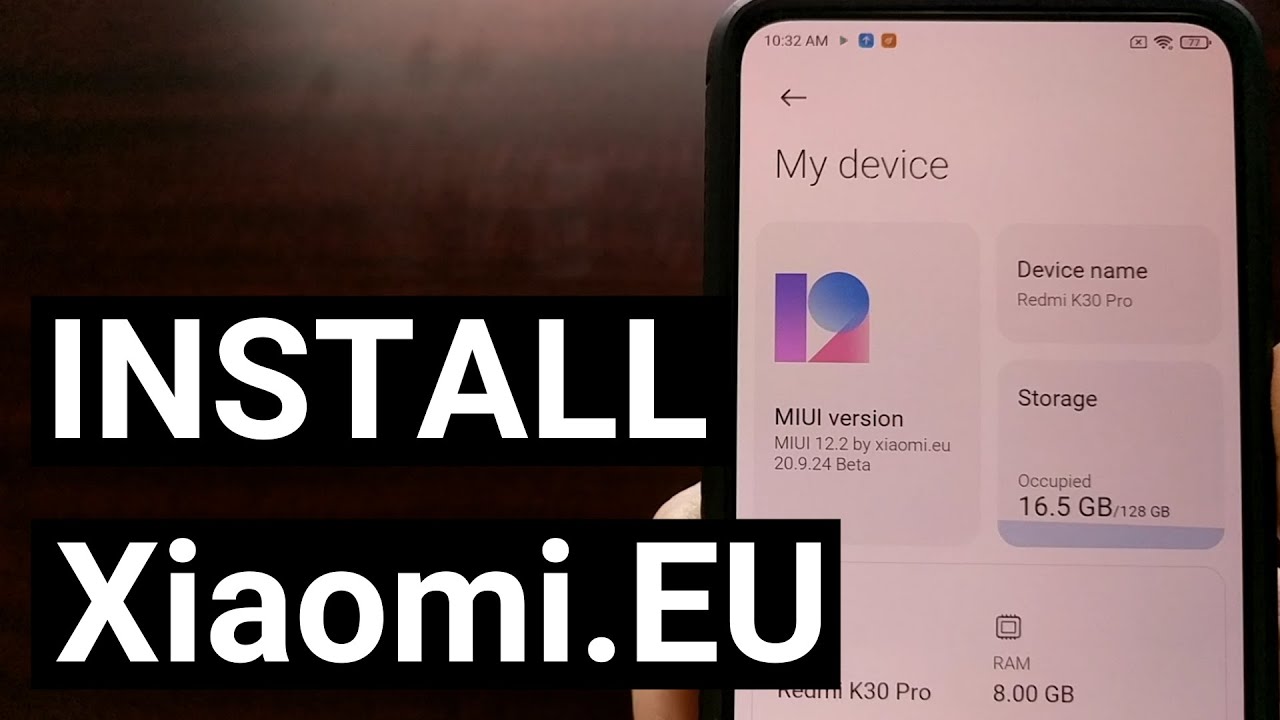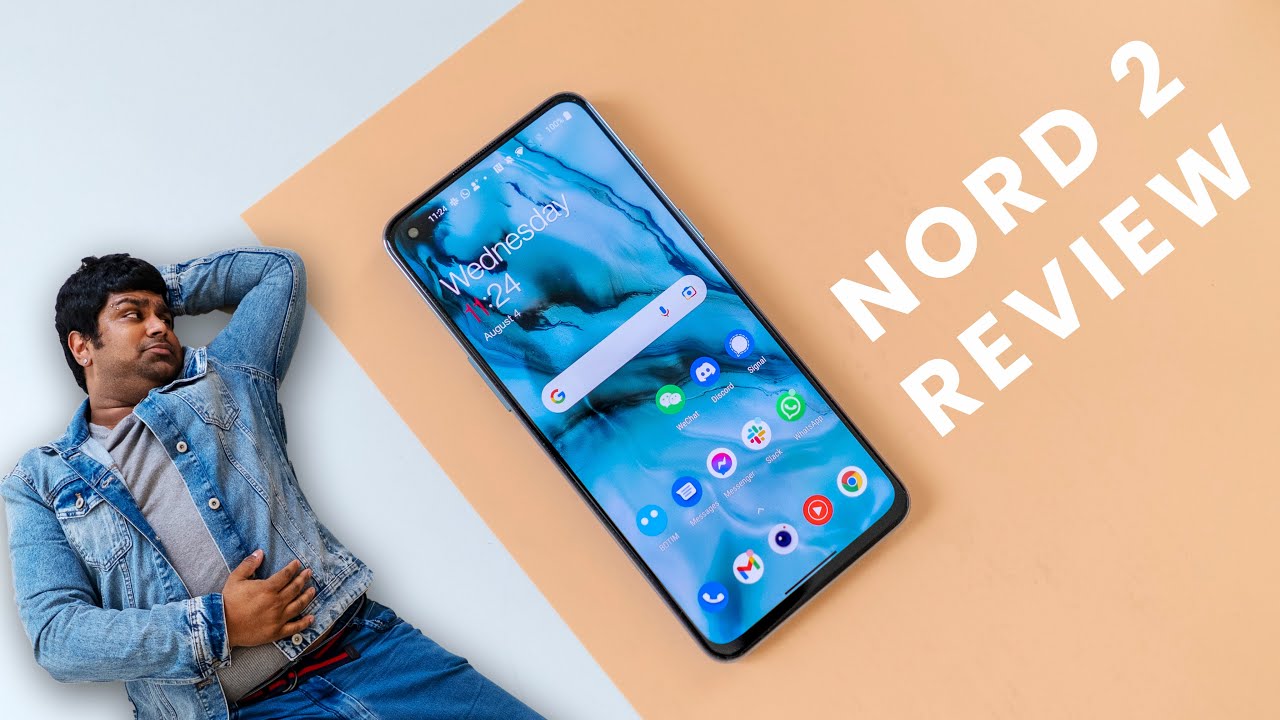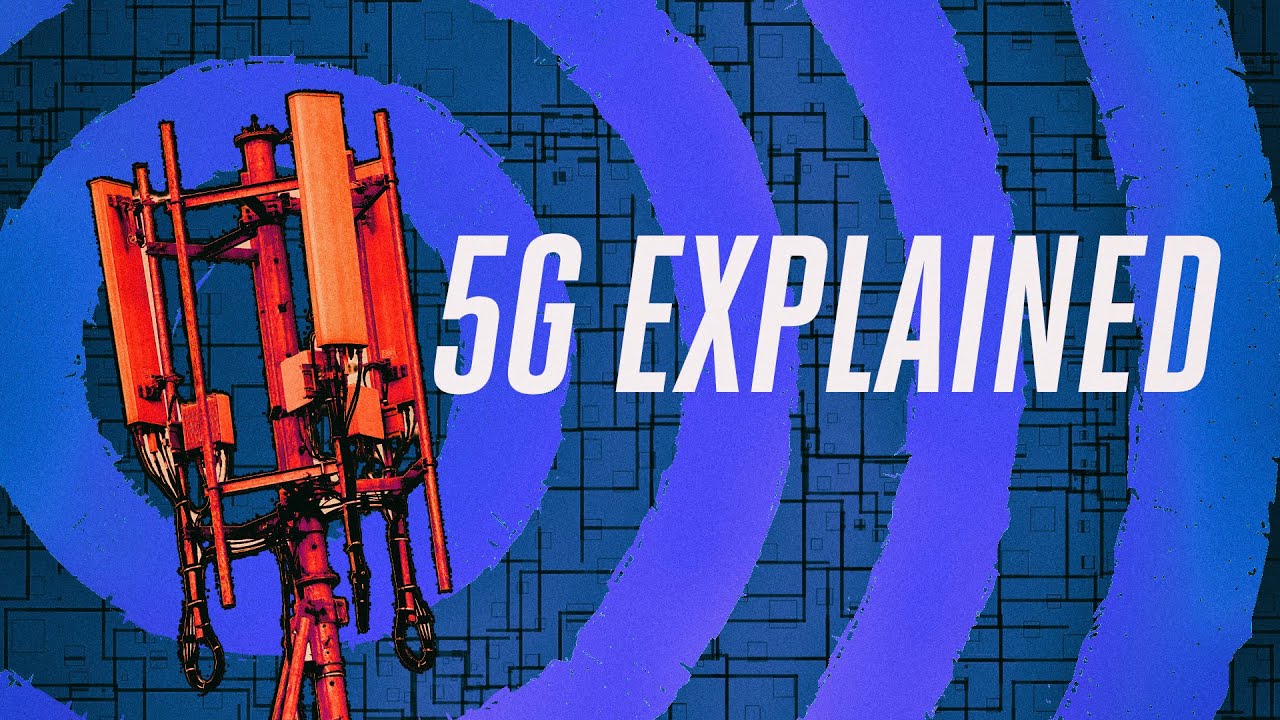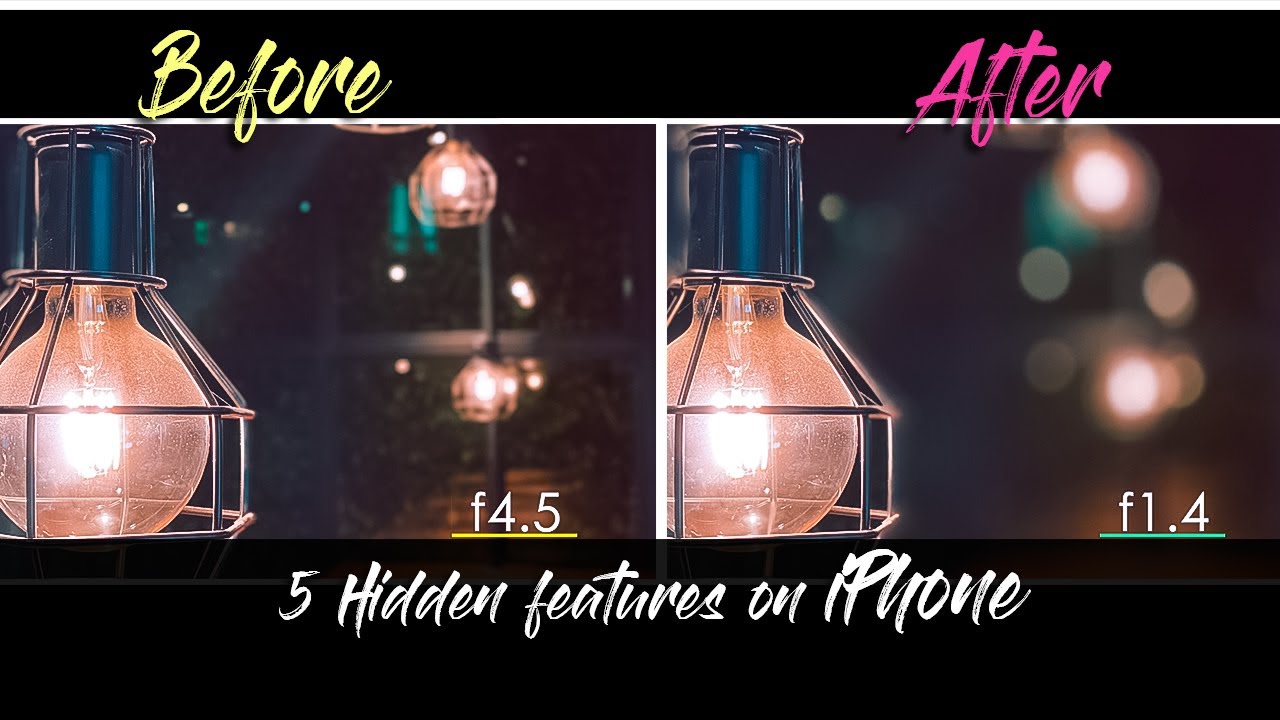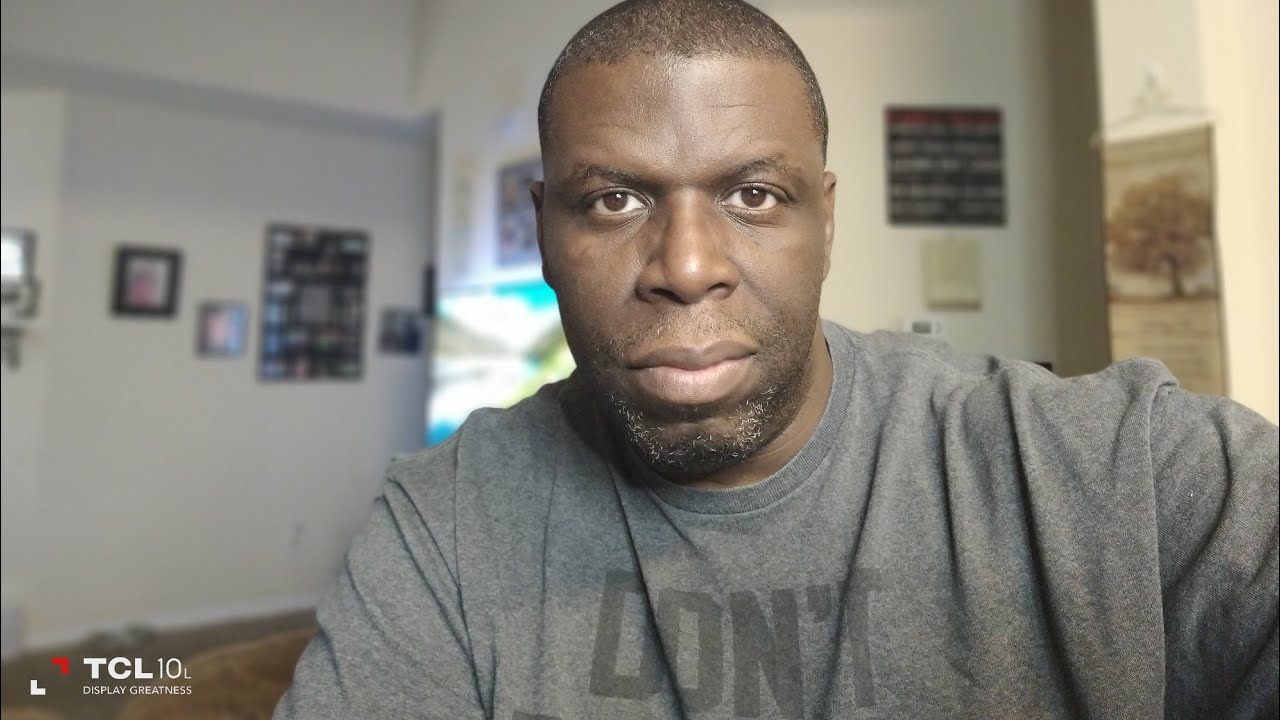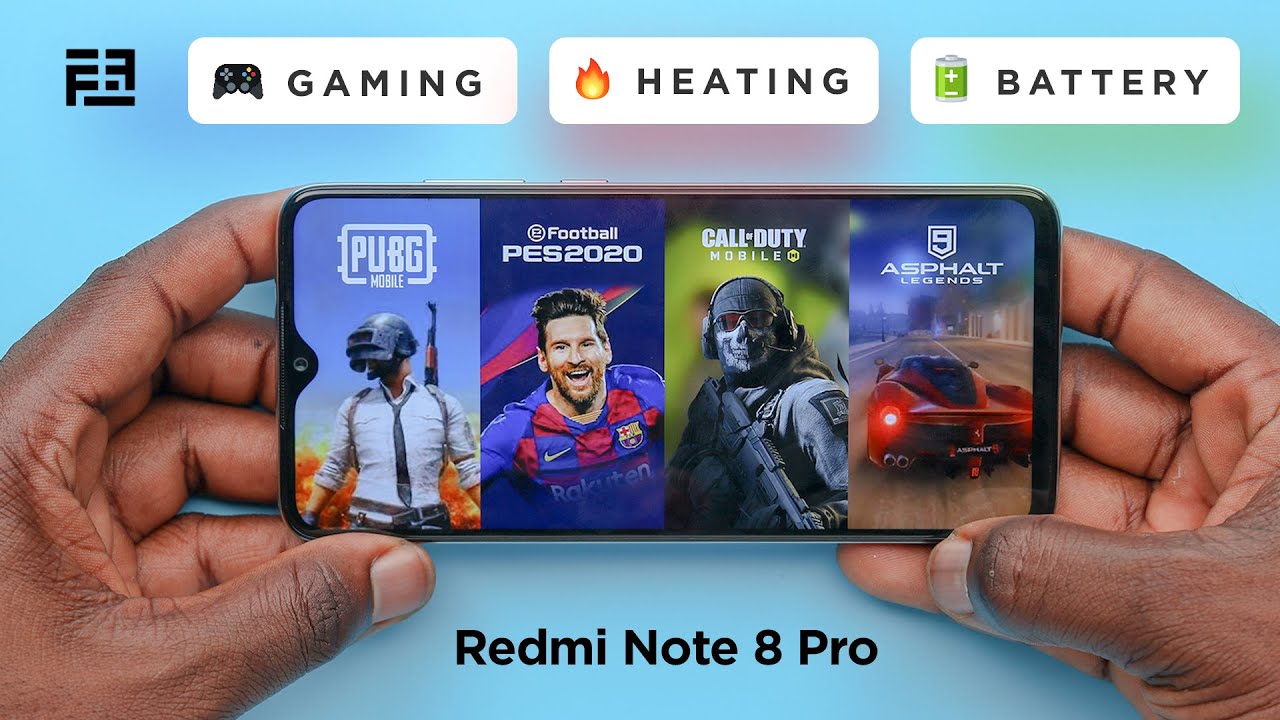How to Install the Xiaomi.EU MIUI 12 ROM on the POCO F2 Pro & Redmi K30 Pro By Explaining Android
I've got the Xiaomi Redmi k30 pro, also known as the k30 pro zoom, as well as the Poco f2 pro code name LMA, and today I want to show you how to install the Xiaomi. EU version of mini, which, as you can see here, it's a deep loaded and slimmed down version of mini. If you're wanting to use Xiaomi's mini firmware, I recommend either using the global version which I've done a video to previously, and I'll, be sure to link in the video description or to use this modified version or one of the other modified versions of me UI that are available on DA. You can see right here some features of this EPROM. This EU ROM can be used all around the world. It's not just available for EU countries, it's just from the Xiaomi.
edu website, which is its kind of like DA, but they're dedicated to Xiaomi devices. So you can see there are a lot of features that have been added a lot of things that have been optimized a lot of stuff, a lot of bloats that has been removed. So, in order to install this, we need to have an unlocked bootloader. We need to have the tarp custom recovery installed, both of which I've done tutorials on, and I'll be including in the video description as well. Then we need to download this zip file for the EU ROM again I'll, be linking in the video description once we download that to the Poco f2 pro, we can then boot the device into recovery mode to start installing the EU ROM we need to first install or boot into tarp.
It doesn't matter which version it is. If it's LR team or any other, you need to boot into tarp, then it is advised to go in and tap amount and mount all the partitions that are available in this list. We don't have anything on OTG, so that's fine that that does not mount, and if there are others that do not mount, it's typically fine we're just going to go in and mount all the partitions that we can. Then we can go tap the home button. If you haven't already, you need to copy or transfer the download of the EU zip ROM to the device from here.
We can tap on install, and this will likely be where you're taking. Whenever you tap on installation from here, we just browse to where we transferred that EU zip file tap that zip file and swipe the arrows to the right to begin the installation- and this will take some time- it's advised to just be patient as long as you don't get any errors right here, you are generally good to go, but we do have to do a couple of things after the zip file is installed. Now I had tried to install the EU version of mini previously, whenever, after I had flashed the global version of mini, changing the device over to the Poco f2, something in that process for me resulted in a boot loop. That is why I did an brick and flashed over the Chinese version of mini. So if that happens to you, you know you can know that you can just do an brick using the flash tool.
It's basically the same process that I used to switch over to the Poco f2 pro we're just downloading the Chinese version and flashing the Redmi k30 pro firmware over to it. So once the installation for that is done, we can tap the home button to go back to the main screen and from here we need to tap on wipe and then advanced, wipe and from here we're going to wipe our data partition, we're going to wipe the cache partition, we're going to wipe the internal storage partition, and we are going to wipe the Davis art cache partition. Be sure that you are not wiping system. If you see system listed here, make sure that you do not wipe system. That is very important, we're just wiping these partitions.
So once those are highlighted, we can swipe the arrows to the right from here. We can just tap on the reboot system button and just as instructed it's going to reboot us over into tarp, and so that is what's supposed to happen. Now we can go back and tap the wipe button again and this time we are just going to format data type in yes, and now we can reboot again now you have to remember: we've just done a wipe of this device. So if this first boot back into mini takes a bit of time, just be patient. Remember that android has to set a lot of stuff back up.
We're going to have to activate the android operating system again and log in the process of installing the Xiaomi. EU ROM is going to be the same, whether you're installing the weekly version or the stable version. I believe I went ahead and grabbed the weekly beta, but I will be linking to the download page for again both the weekly beta, and the stable. However, you should know that if you are switching between the weekly version of the ROM and the stable, then you must format. Data like we did on the initial install if we're just doing the manual updates from one version to the next.
That is a different process. We don't have to format, and we can actually save the data that we have and just remember we're going to see this logo on the screen for a while, while android is setting all that stuff up- and here we go, I'm just going to log in and activate android real, quick, and then I'll show you the about phone screen all right. We have activated the operating system. Furthermore, we are now in the mini interface. Furthermore, we can even go in the phone section see that we are on the Xiaomi.
EU we're running the 20.9.24 beta, which is currently based on mini 12.2. So there you have it. That is how to install the Xiaomi. EU ROM, which is their version of mini on both the Redmi k30, the Redmi k30 pro, and the Redmi k30 zoom and the Poco f2 pro you.
Source : Explaining Android