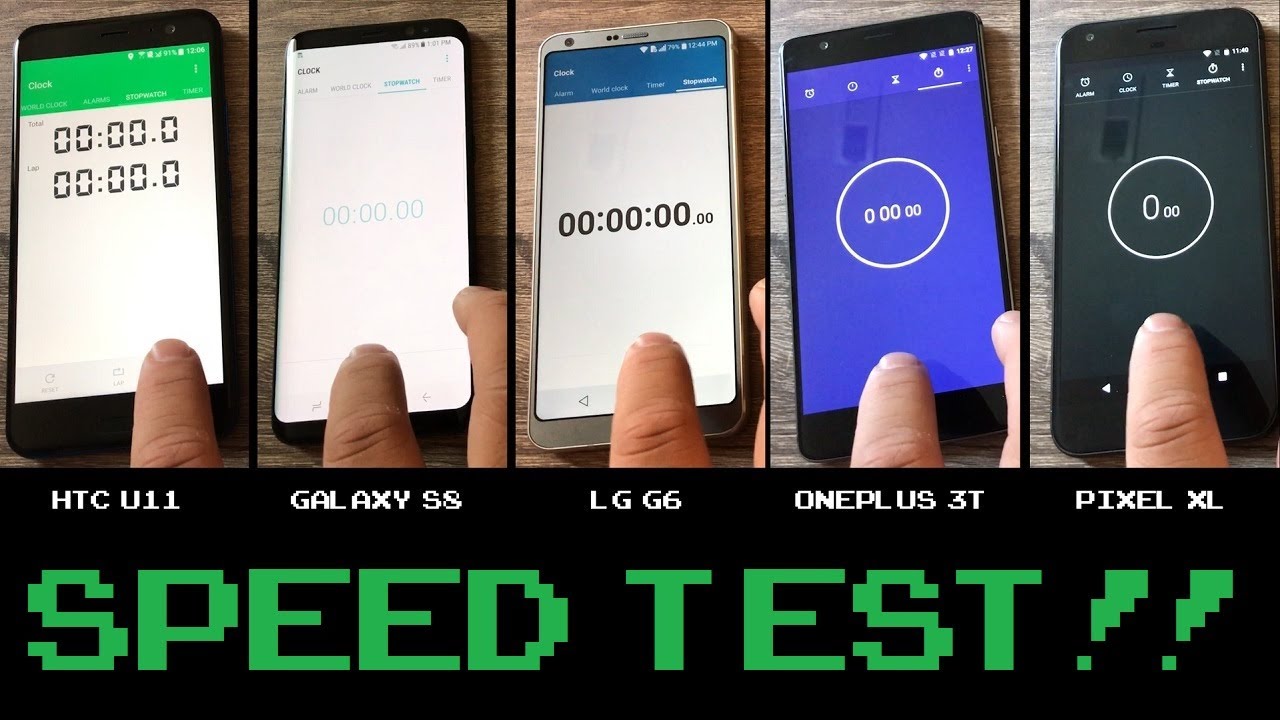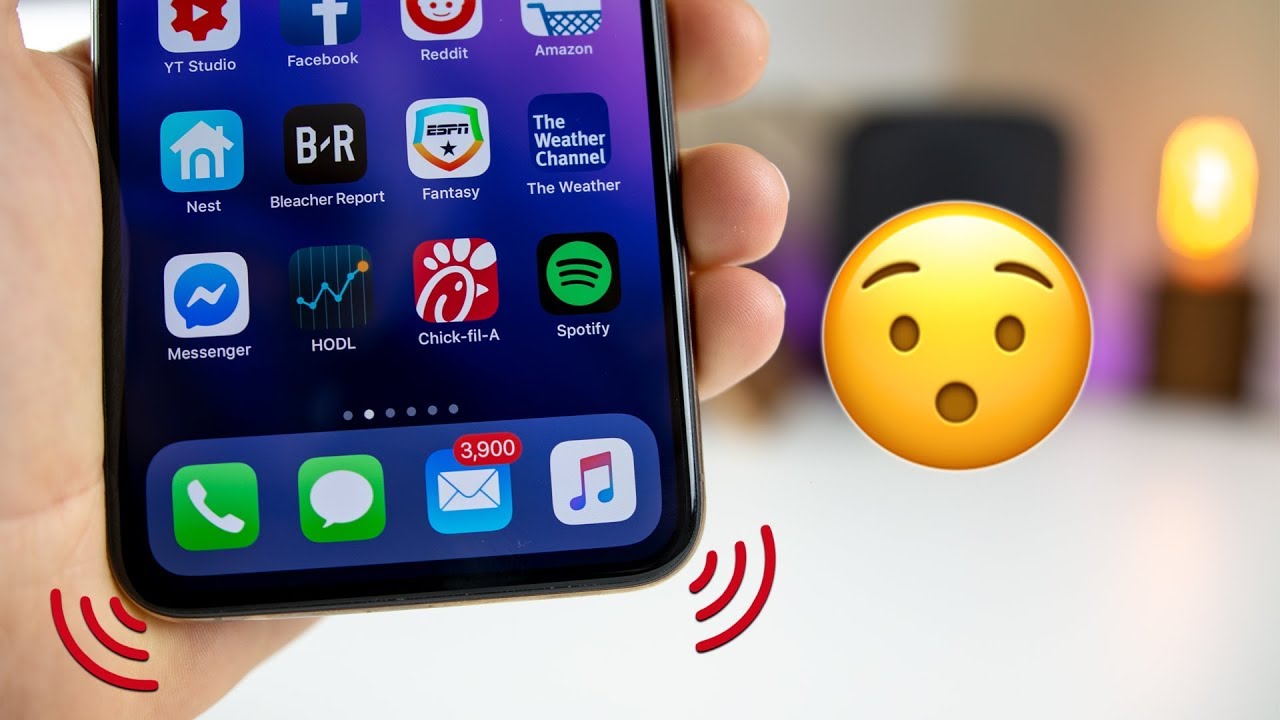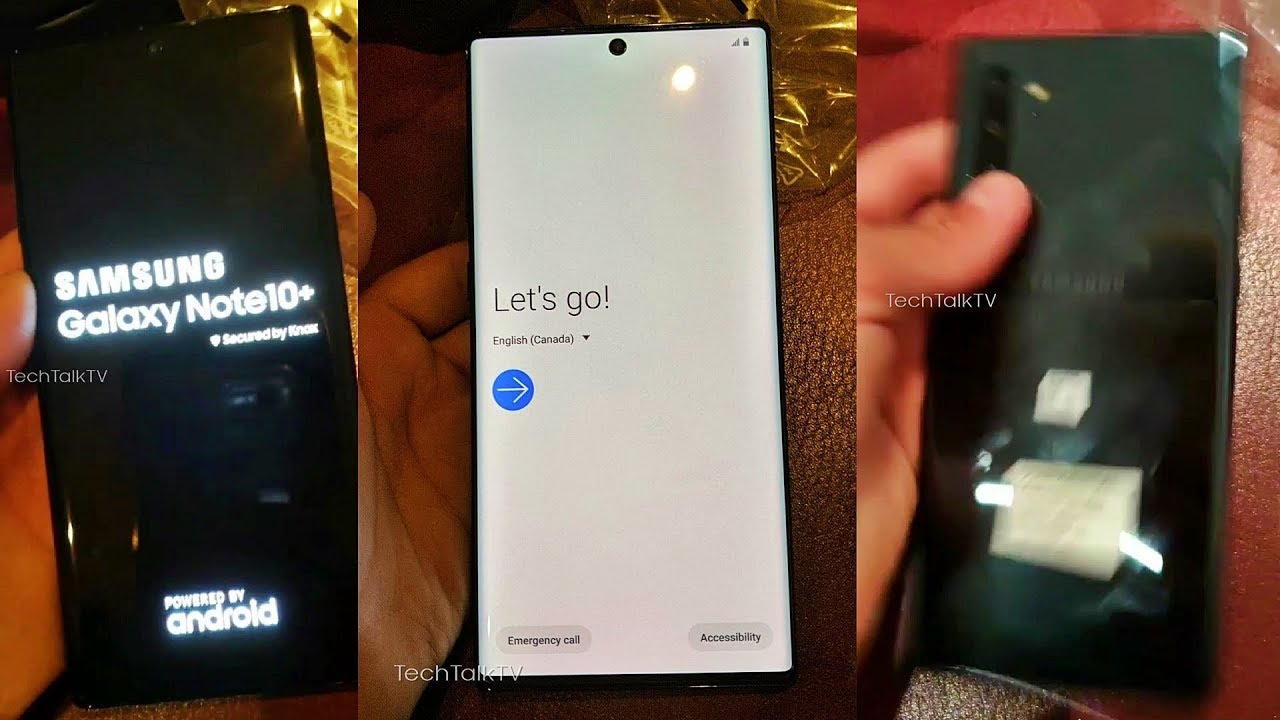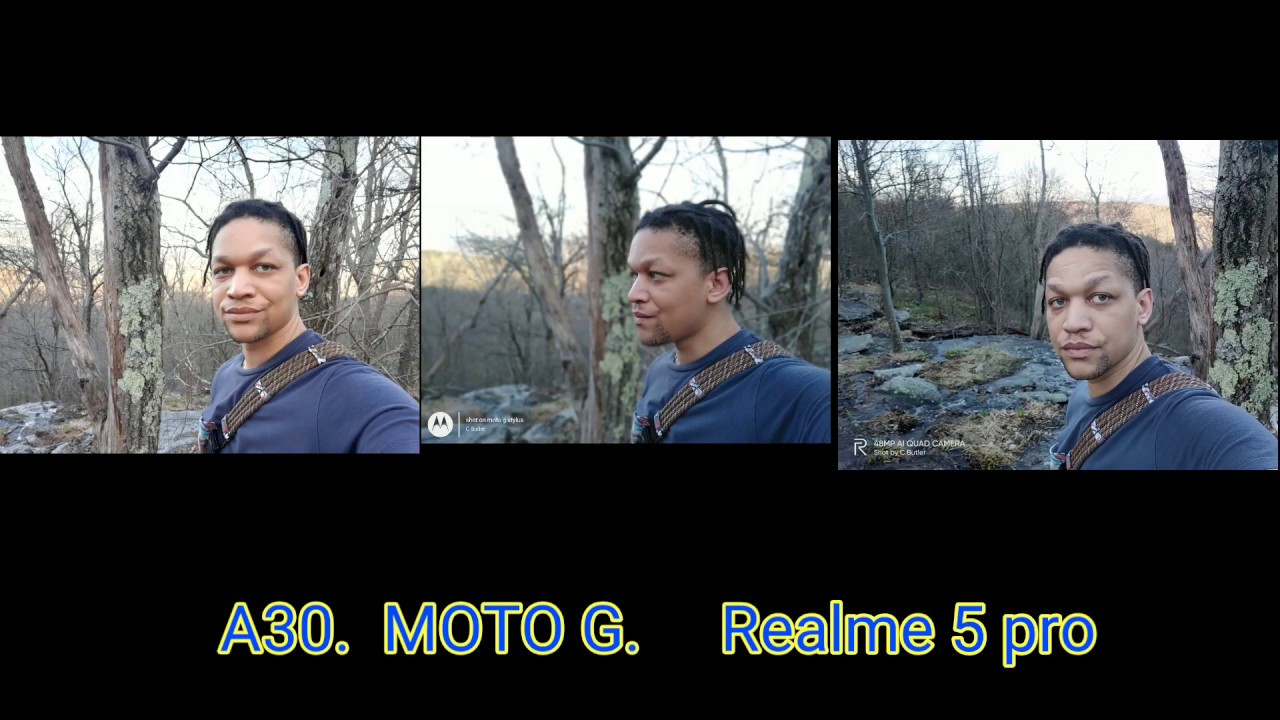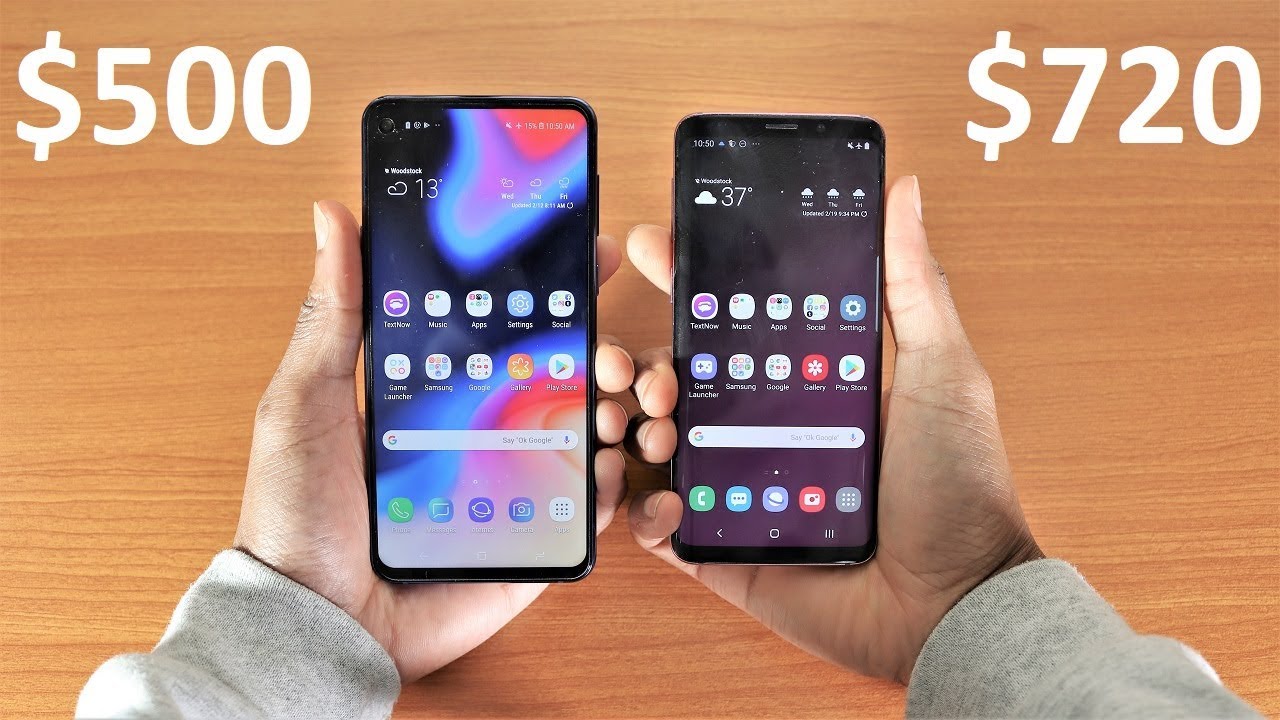How to Install Downloader on Android TV Box, Phone, & Tablet By TROYPOINT Vids
Hey everyone- this is Troy from Troy point. com and in this video I will show you how to install our downloader app on android TV boxes, phones and tablets that are running stock android. Now, if you own any fire TV stick fire TV, fire, TV television or Android TV device such as the Nvidia shield. You can easily install downloader because it's available in your respective app store, but the application isn't available in Google Play Store for stock Android, due to the fact that we don't really need it on those devices, because we can use the browser to install apps not available in the App Store. The reason downloaded was developed was for those devices that didn't allow us to install apps through a browser such as the fire TV, stick fire TV and Nvidia shield. Yes, there is a difference between the Android TV operating system and stock Android.
Most of you who have Android TV boxes are running stock Android and not Android TV, like the Nvidia shield, do I put a link in the description where you can read about these differences. So in this tutorial, I will give you the best of both worlds. I will show you how to install apps through the internet browser and in this example, we will install the downloader app onto this Android TV box I am using the t95 q Android TV box running Android 9.0. In this example now screens may differ on other versions of Android, but the process is very similar. Now.
The first thing I'm going to do is go into the settings tab now in this device I'm going to go into device preferences, depending on the version of Android that you're running, you may need to dig through these settings menus a bit to find what you're looking for now. What I want is the security and restrictions area. Now for the older versions of Android, you may notice that there is a simple toggle for unknown sources, and all you need to do is turn that, on it's going to apply it to all the apps on your device. But this is Android 9.0 and on this box you will notice. When we click this, we have the option to turn on unknown sources for each application.
That can actually download and install apps and since I'm going to be using the Chrome browser to install these apps I'm going to come down here and turn on unknown sources for the Chrome browser. Alright I'm, going to back out of this menu, go back to the home screen, go into my apps section. Now some Android TV boxes do come with multiple browsers installed. I strongly suggest using Chrome for this I'm going to go ahead and launch Chrome. This is the first time that I've launched this application.
So now I'm going to use the browser to install the downloader app now for most of the tutorials on the Troy point site, we provide some sort of shortcut that you can use within the download or app, and you can simply type those shortcuts into the address bar of Google Chrome, and it will download the APK file that will allow you to install your app now. The shortcut for the downloader app is Troy point. com /d L. So you will see my cursor is blinking in the address bar I'm going to click, the ok button on my remote. It's going to open the keyboard, and now I'm going to type in that address, as you can see, I've typed it in I'm going to come down and click the Go button.
If you get this message here, go ahead and click the continue button click allow, and now it is asking me which folder I want to save this to it's defaulting to downloads. That's fine with me: I'm going to come down and click the download button. Now the bottom of the screen. If you're, quick enough, you can go down there and click open, and it will start the installation process, but you will see that quickly disappears I'm, going to show you how we can get to that APK file. So we can install I'm, going to click the home button on my remote now most Android TV boxes come with some sort of file browser already installed, and you'll see that here on my home screen, I'm going to click that click allows.
Now what I'm going to do is go into local disk and if you remember, we downloaded that file to the download folder. So I'm going to come down here and click download. Now, in that previous screen, if you don't have the option to choose where you want to download it, if it just skips and just starts downloading, the default download path is usually set to download. So more than likely, your APK file is gonna, be inside this folder, ok I'm going to go into the download folder, and you will see the APK is listed. There I'm going to highlight it and then click the ok button on my remote.
As with the other apps that allow us to install applications, it needs us to allow for unknown sources. I'm going to click settings turn on file, browser click, the back button, move down and click the downloader APK. Again, click install app has been installed, and I'm. Going to click, open click allow and then click OK. Now one thing you will notice is that the browser does not work properly on stock Android, and this is due to the fact that you already have a functioning browser installed.
But if you have the shortcut to the application that you want to install, we can always move over here to the home page and install from this location very quickly and to ensure that this is working properly. I am going to install the popular video player called MX player I'm, going to click. The ok button on my remote I, always like to clear out the HTTP, so I'm going to get rid of that now, I'm going to type in Troy, point. com, /m X. Now it's worth noting that this same shortcut here can also be used in the Chrome browser, and we can install that way.
Just like I showed earlier, but many times using downloader will be a quicker method. I'm going to click the next button, and now we need to turn on unknown sources for downloader click. Settings keep in mind every time. It prompts you to turn one of these on. You only need to do it once, and it will remember these settings for the future return on download or click the back button, click install again move down and click install app has been installed, I'm, going to click done and, as always, I recommend clicking the delete button.
This will get rid of the installation file. We no longer need this. Click delete again. An MX player is now ready to use in closing, I would like to recommend that you also install our Troy point app with the rapid, app installer. If you haven't already done so, the Troy point app will allow you to install all the most popular streaming, apps and tools in a matter of minutes, plus we scan every app that we make available for viruses and malware to ensure your system does not become infected.
No more going through long tutorials trying to figure out how to install something onto your fire. Stick: fire TV, Nvidia shield, TV box phone or tablet simply open up our Troy point app and click the application that you would like to install to get the app simply click the link in the video description or go to Troy point comm, /Ra I in your browser. Thank you very much for watching this video, please be sure to hit the thumbs up button and also subscribe to our channel for additional tutorials like this in the future.
Source : TROYPOINT Vids