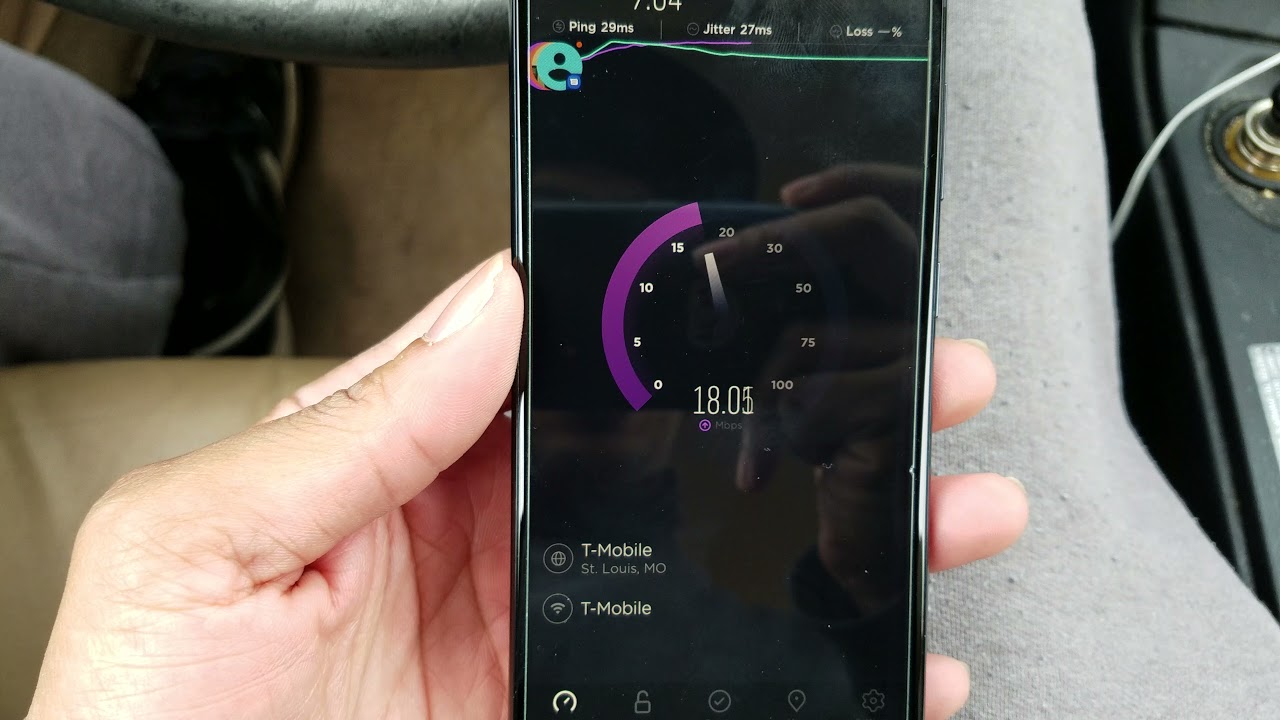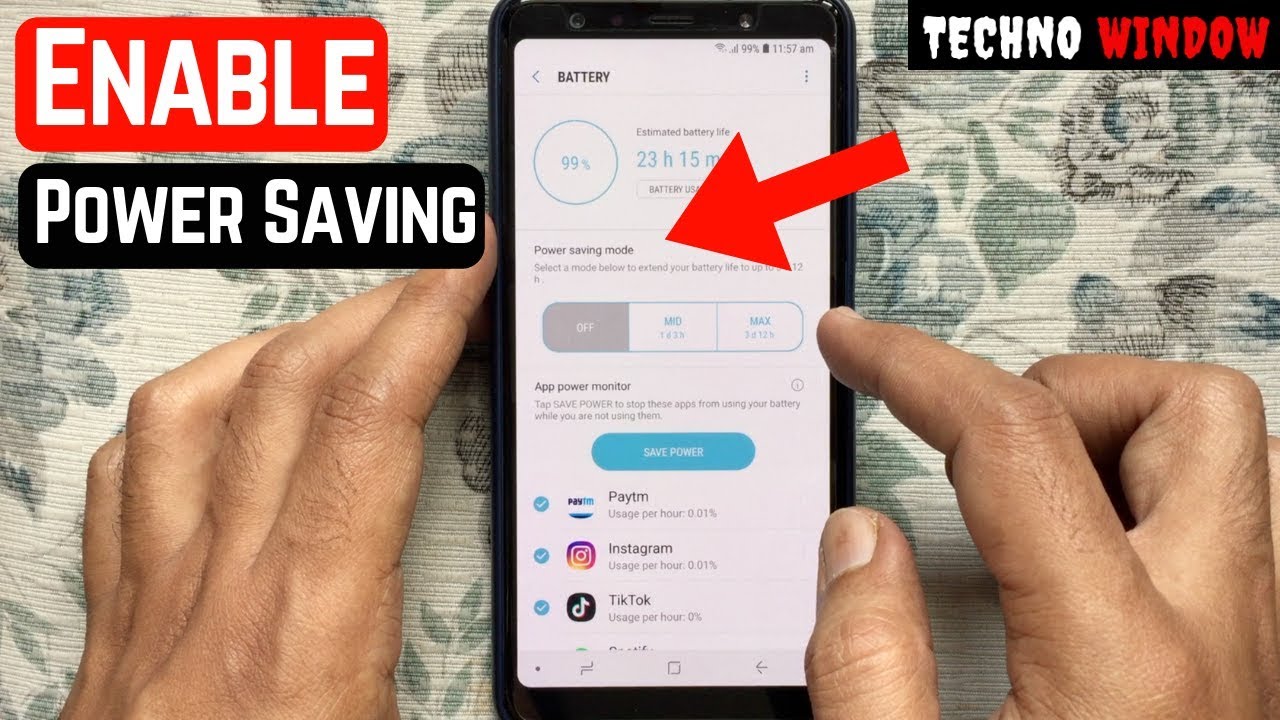How to Hard Reset SAMSUNG Galaxy S20 FE – Bypass Screen Lock / Wipe Data By HardReset.Info
Welcome and from the Samsung Galaxy, s20, f e, and today I'll show you how to hard reset the device through recovery mode. Now, this process will also remove any kind of screen lock that you have set on your device. So if you want to get rid of that um, you can also follow this guide. Now, let me lock the device, so we can quickly see that I do have a pattern set as my screen lock, and I'm going to proceed from here as though I don't know it now before I actually physically do it. I will give you a guide on how to do it, so you want to do, is basically get to the lock and then immediately once you see it, you want to hold par key and volume down, and you will hold it till the screen turns off and then hold it for about one or two seconds more and from there you want to switch from holding power key and volume down to holding par key and a volume up, and this will bring you to recovery mode. We have no other way of turning out the device.
Assuming we don't know the pattern, so this is an example. If you try to shut it off, it will tell you to put in the pattern. So, let's get started by power, key volume down and let's switch to holding volume up now and there we go once you see the Samsung logo, you can let go now. If you don't hold it long enough, meaning volume down and power key the device will just kind of go to sleep and if you start holding parking volume up at that point, nothing will happen. So if you're not sure after, for instance, several seconds, if you didn't see the Samsung logo, simply let go of them and press the power key normally and well.
If you're on your screen lock. That means that you have to hold the par key and volume down a little longer than you did yeah. So assuming we have made it into the recovery mode, and here you want to use a volume keys to navigate as you can see, and you want to select wipe data factory reset and then confirm it with power. Key select factory data reset again same way, and you can see on the bottom data wipe complete, and reboot system now should be selected by default. So let's press power key once more to confirm the reboot, and now the process will continue in the background now this will take about 5 minutes and once it's finished, we will be greeted with the android setup screen, so I'll be back once that is visible and, as you can see now the process is finished, and you can set up your device as, however, you like.
So if you found this video helpful, don't forget to like to subscribe, and thanks for watching.
Source : HardReset.Info