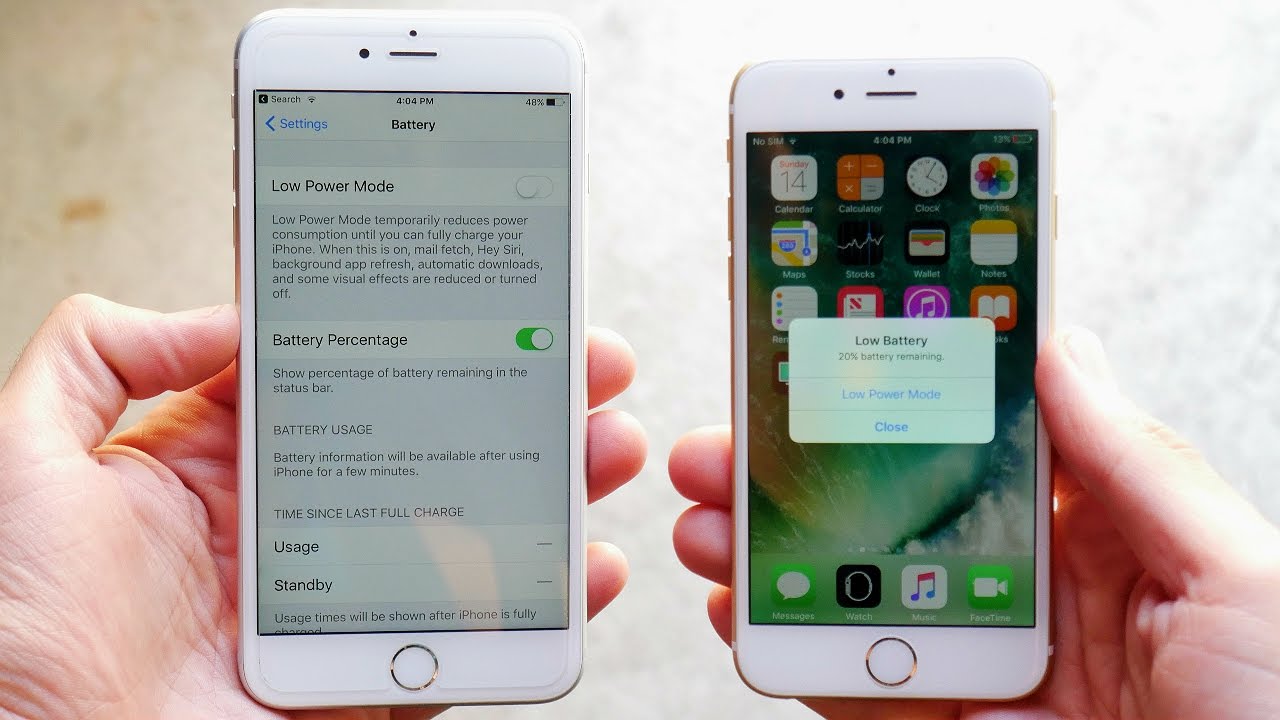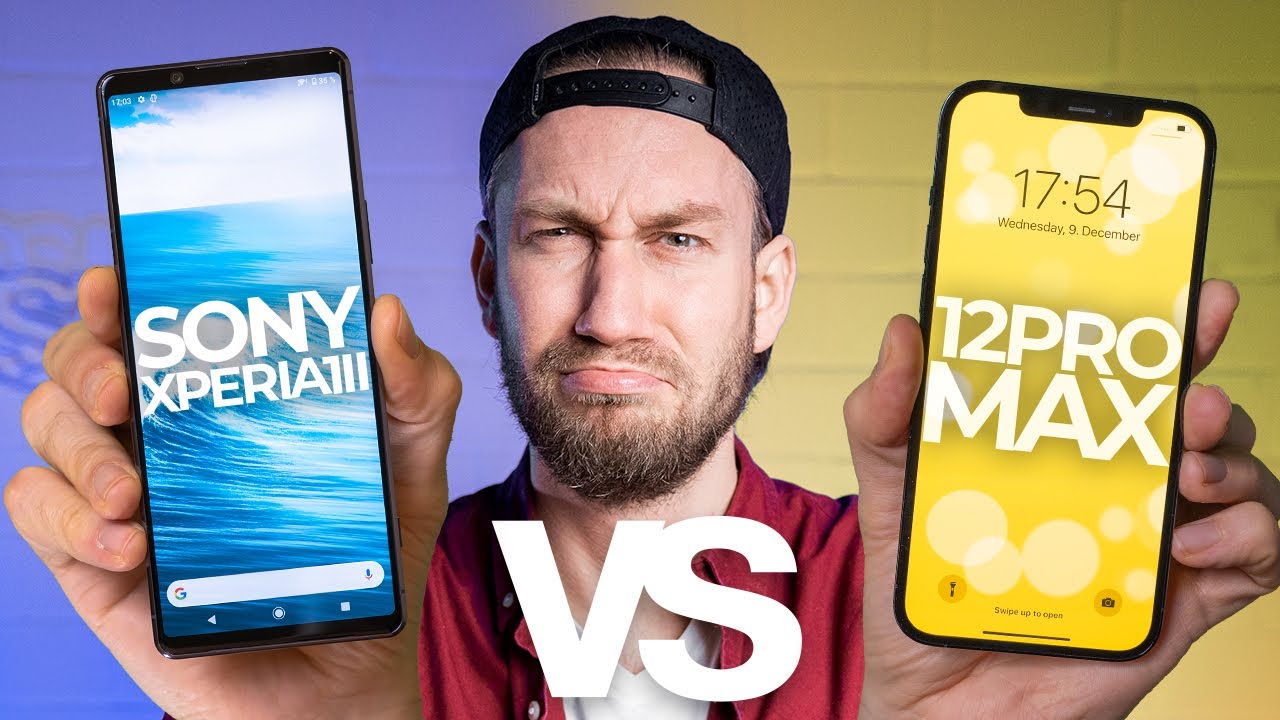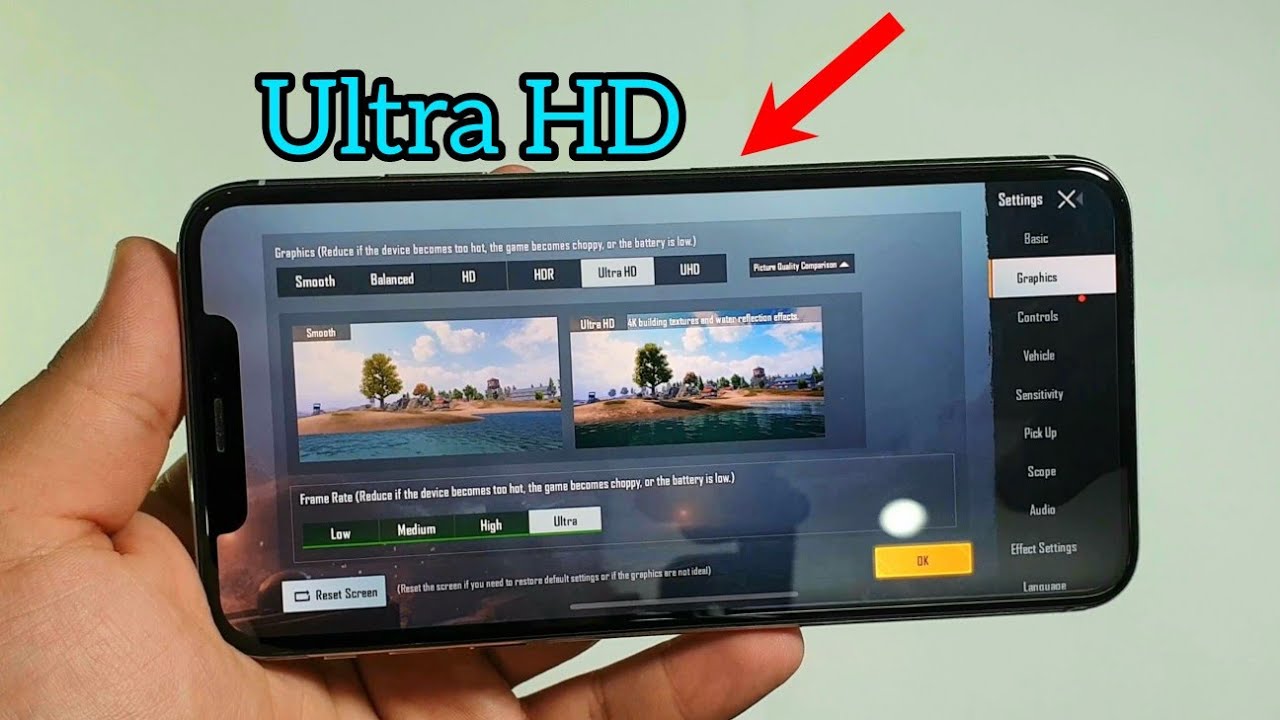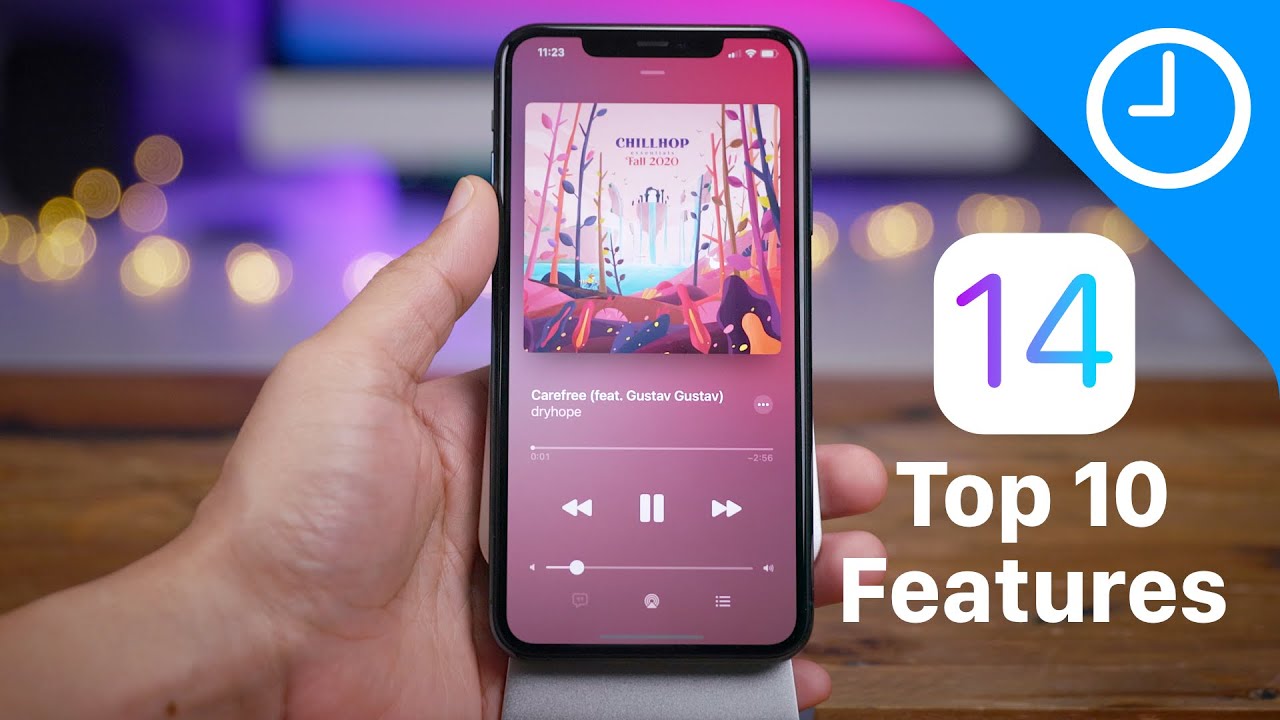How To Fix iPhone Battery Problems? By Nick Ackerman
So, what is up guys? This is Nick here from everything, tech, helping you to master your technology and welcome to this video on how to save battery on your iPhone. This works for any iPhone running iOS 10 and most of these tips will work for iPads and iPods as well. So let's begin with the first one, and that is to check your apps and not just to check them like, obviously, we know to go on the battery, but what these things load up really quickly, what we have nothing there, but let's look here on the seven plus, and you can see it'll show you which battery you know as been draining the most battery, so I use Kindle a lot. So you can see here are my seven plus that Kindle has been draining pretty much everything now. If you find an app that's a little out of whack, you might want to check in the last seven days. This is going to show you what your main usage has been on your phone and what's really been draining it now, if you find something, that's a little overused then you're going to want to go ahead and go into the App Store on your device and check for updates.
If you have this set to automatic, then it should be automatically updating your phone, but if you have it set to manual, you're going to have to do this by yourself manually, so make sure you check for updates if there's no update and that application continues draining your iPhone's battery go ahead and delete that app until they have fixed the problem or to is to go ahead and remove the widget so over here on iOS 10, it introduces widgets, which I don't think are super useful I. Don't really use widgets that much here on my iPhone device, but if you do have a lot of widgets go ahead and disable as many as you can to save on battery life having a bunch of widgets on the left. Here is a very you know, power resource, heavy thing that you can do on the iPhone. So if you go ahead and remove those widgets, you simply go over here to the left go to edit, and it'll. Allow you to go ahead and remove them here by hitting the red icon there.
That will save you some battery life as well on iOS 10. Another thing I want to mention is go ahead and check up here where it says in this phone I, don't have a sim in here, but check right here for your service status. Now, if your service is low, like you have low bars, go ahead in an able airplane mode now, I do remember that airplane mode is going to go ahead and cut off cellular connection. So if you need to talk to someone or text someone or call someone using your cellular data and not Wi-Fi such as iMessage, kick and stuff, like that, definitely go ahead and turn on airplane mode. When you're in a bad service area such as out, you know in the subway undergrounds something like that, where you just have horrible service turn off turn on airplane mode, that'll, save your battery from juice and down like crazy, because it's searching all over the place to try to keep your connection strong and rapidly draining battery life.
Other thing I would recommend you guys go ahead and do if you want to save a lot of battery life on your iPhone is disabled the keychain for iCloud. So turn this off. What this does are it keeps passwords and credit card information you save up to date on your devices, so just go ahead and turn this off right here and turn off Safari autofill, and that should save you some battery life there. You can also just disable iCloud altogether. That would make your iPhone experience a little more restricted a little less useful and less fun.
So I, don't recommend you disabling iCloud totally, but go ahead and disable iCloud keychain as I just showed you right there. The next step, I think many of us know, but for those of you don't know to fix iPhone battery drain problems go into general and settings and go down into background app refresh and make sure you have this turned off. This is a major battery drainer here for your iPhone. So if you want to save iPhone battery life turn off background app refresh. That will definitely help you save here on iOS 10.
The next tip to save battery life here are battery life. Problems are to go ahead and manage your display. If you're constantly running this display at full, brightness you're definitely going to be draining battery much quicker than if you run it at 50 or 75 percent now I know. Sometimes we need it at full when we're out in the daylight, but really we don't need it all the way to the top at all times, and you know it actually can cause eye problems. If you always have your phone on super brightest, actually not good for the eyes.
That's why a polite shift mode down there going into settings here. We also go ahead and turn off the auto brightness here. If we go into settings here, and we go into auto brightness right here, you can disable that on your iPhone, do that, and you should save some battery life. Definitely on iOS 10 next thing you can do to save battery life is go into settings here and turn off the Rays to wait feature, so we're going to go into general, and we're going to go into the display here on the iPhone, and you can see iPhone raised awake so turn that off now this feature is only available for Apple A9 CPU devices and above so, if you got an iPhone 6 or you got an iPhone 5s. This is not going to work, but raise to wake is definitely a feature.
I would recommend you guys turn off if you're having battery drain issues on phones like an iPhone, 6s and iPhone 7, 7 plus, and the like. Another thing you can do is go ahead and restart your iPhone. So lets we're just going to power it off here, and we're just going to restart it. So just turn it off and restart it, and what that does be sometimes when you restart it. Actually, the battery life is just reading wrong on your device, and sometimes it just needs a restart, and actually you have no issues with your iPhone.
So that's another tip there that I have seen before. Like, for example, yesterday my iPhone 7 plus was reading 91% battery life, I turned it off turned it back on. It actually had 100%. So sometimes the iPhone just needs a restart now I'm sure most of us seasoned iPhone users do know that you can use the low battery power mode. But for those of you who don't go into your battery settings and go into low power mode and make sure you have this toggled on at all times, this actually doesn't slow your iPhone down too much.
It does make your screen turn off quicker from time to time, so it might shut off while you're reading, something you might have to turn it back on. But the low power mode really does save a lot of batteries, and one of my final recommendations is to go ahead and download an older iOS version. So if you come to 10.3, for example, you found that iOS 9 was doing better, go ahead and try to download the older version go back to that you're going to have to use iTunes to do this. This is not a video I'm showing you how to do that. So we're going to just talk about it here, but I would say, go ahead and go restore to an older iPhone version.
Now. This is definitely not something. I would recommend, because you are going back and features you are going back in security. So if none of other tips, this is like a last resort if none of the other are working for you and some of my final bonus tips is to go ahead and buy yourself a battery pack I'm sure most of us knew this. This is not really a way to fix your draining problems, but to add battery life wherever you are or go ahead and get something like a Sophie Juice Pack, to help you out with that anyway.
These are my tips on how to fix iPhone battery draining problems, I guarantee, if you use some of these, that your iPhone battery life should improve if it does not improve. That means that the physical cell within the iPhone itself has depleted to a point where it's just not giving you as good a battery life. In that case, you are gonna, have to go to Apple, Genius Bar or to a shop and get a replacement battery for your Apple iPhone I. Don't recommend you guys do that at home, because it's you know those wires and ribbon cables inside the iPhones do from time to time snap, and you can mess something up, so I do recommend taken to professional if you're going to be replacing the battery in full. Anyway, if you found this video helpful, do me a favor click.
The like button for me share this with a friend. Who's got an iPhone, or you know that person who's always hugging the wall with the charger. Let them know about this video and subscribe for more tech. Videos like this Nick here, helping you to master your technology, be sure to be well and pay.
Source : Nick Ackerman