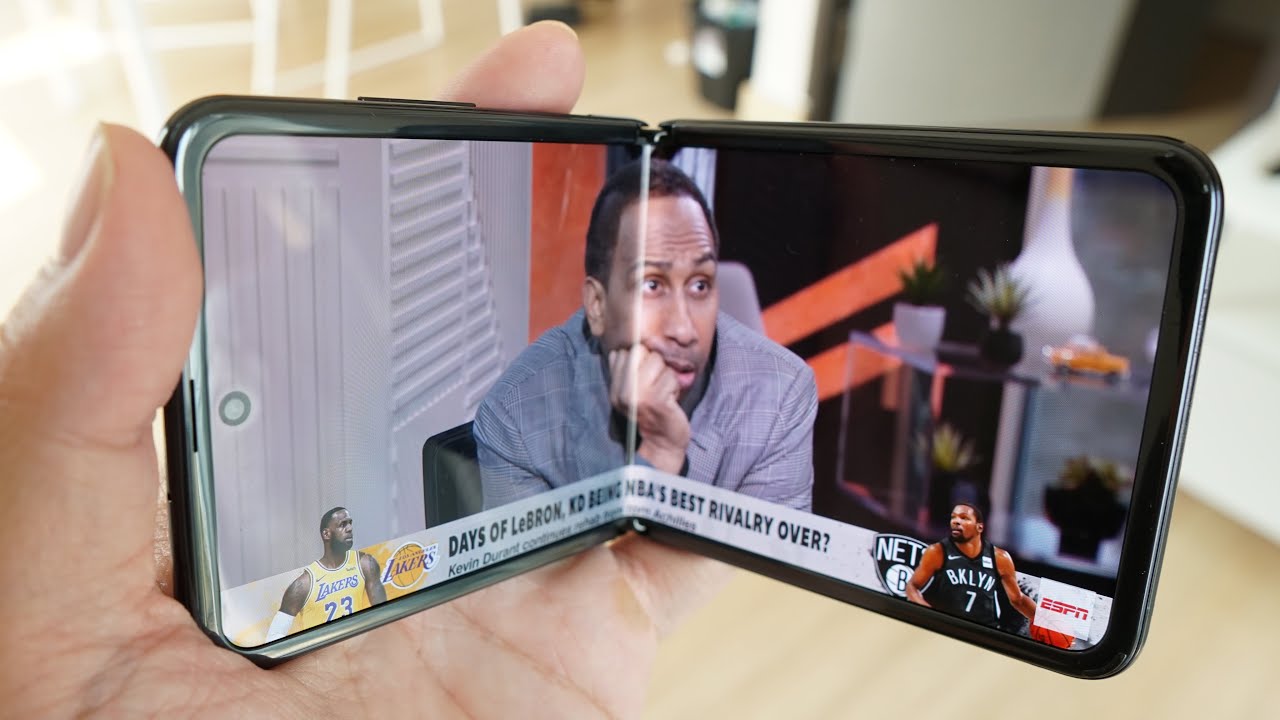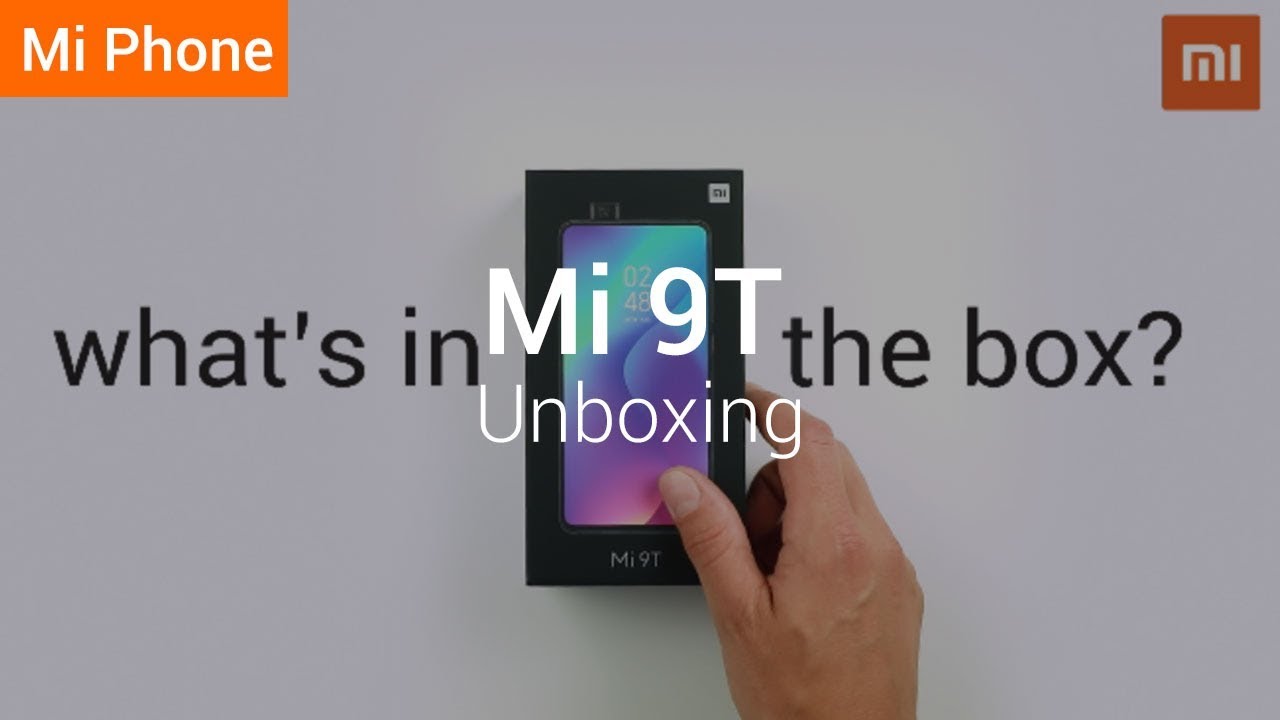How to Fix Incoming Call Not Showing on Screen on Android | Guiding Tech By Guiding Tech
So Android is a great OS for smartphones. I mean we can agree on that. But then there are some issues that are there. I mean that have been bothering us for a long time now, but still we haven't managed to find a perfect solution, and one of those issue is the incoming notification not showing up on your Android device. Now calling is one of the very basic necessity of a smartphone and if it manages to fail in that it's complete that right I mean you would want your phone to remind you that there is an incoming call and well. This video is all about how you can fix that issue.
So let's talk about it. My name is Ashish. You are watching guiding tech. Let's get started. Ok, so before we get started, here's one thing, I mean we'll be talking about a series of solution that you can try, because there is no straightforward solution to this basic issue.
So well, if you're clear with that, let's get started, and the very first thing that you can do is try. Restarting your phone I mean for most of the users. It should be a simple fix, but then the chances are that you have already tried that and that's the reason you are in this video. So let's talk about some real fixes that you can follow now, since your phone is getting a call, but then you're not getting notified about it. The chances are there's something wrong with the notification settings and let's fix that first so to do that open up settings on your phone and then go to the application manager option find your default dialer app, which is called phone or maybe other names depending upon which phone you are using and then tap on the option that says notification make sure that notifications are turned on.
Also, on your Android version, you might get the option to customize various notifications so inside the incoming call section make sure that the option to make sound and pop up on screen is turned on now. This should actually fix issues for almost 80% of the users out there, but then, if it is not the case, let's try some different fixes now. The next thing we can do is try deleting the cache of the application. Now, when you restart your phone 90% of the time, the cache clear itself, but then for those 10% of the time that it doesn't, let's see how you can do it manually, so to do that once again, open up the settings page and go to a default dialer in the application and then tap on storage here tap on the button that says clear cache now. This should ideally fix the issue.
However, in the off chance is that it still doesn't work. You can open up this page again and tap on the option that says clear: storage data. Now, when you clear the storage and data it resets that application, and it might fix the issue- but if it doesn't, the next thing that you can do is try resetting the permissions of that particular I mean just have a look if there's something wrong with the permissions and do that again head over to the application managers in settings tap on advanced tap on special app access, and here just head over to the option that says display over other apps, followed by phone. Just make sure that the toggle next to allow display over other apps is turned on now. Here's one thing that you need to remember that this particular setting is not straightforward.
In all the Android I mean take different phones, VIVO show me the stock Android. This particular settings can be under different name and hidden and the different settings, so you'll have to check with your OEM or just look for them in the settings and try to do that, one okay! So now. Lastly, there could be an issue with your notifications per se, not just for call, but basically at some point you might have accidentally enabled DND or do not disturb mode on your phone which hides all notifications, including the incoming calls, so to turn it off just head over to settings sound and tap on do not disturb. Alternatively, some phones even have an easy access, quick toggle shortcut for it, and you can just use that as well. So well, those were some of the fixes that you can try to get that notifications of incoming calls on your Android device and I hope for almost 99% of the users out there.
These particular fixes will solve the issue, but if at all, you are facing some other issues or if there is something that you want us to help you with. Please do. Let us know in the comment section if this video works for you, please do give us a thumbs up and forget to subscribe to our channel if you haven't already so well, that's all in this video and I hope to see on our next one until then take care and have a wonderful day. Bye, bye,.
Source : Guiding Tech
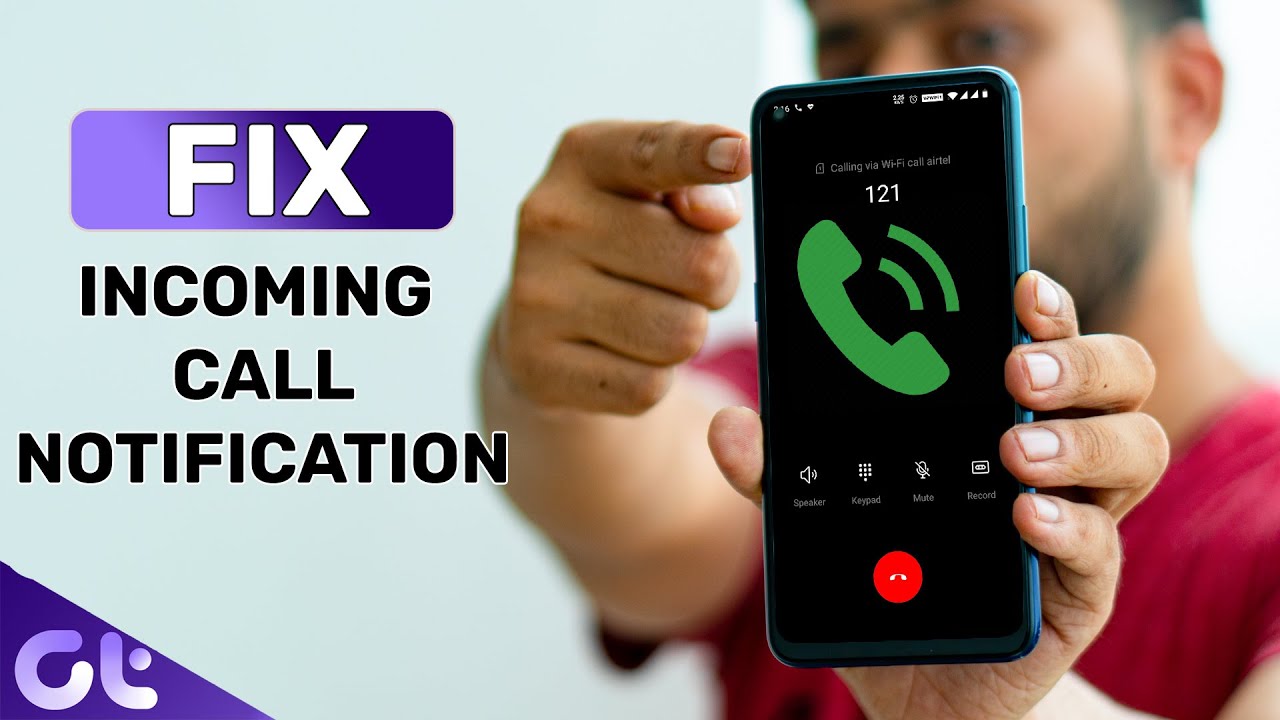

![[Galaxy Z Series Tech Talk] ① Galaxy Z Flip3 5G: What you can do with](https://img.youtube.com/vi/v79gMYytvSY/maxresdefault.jpg )