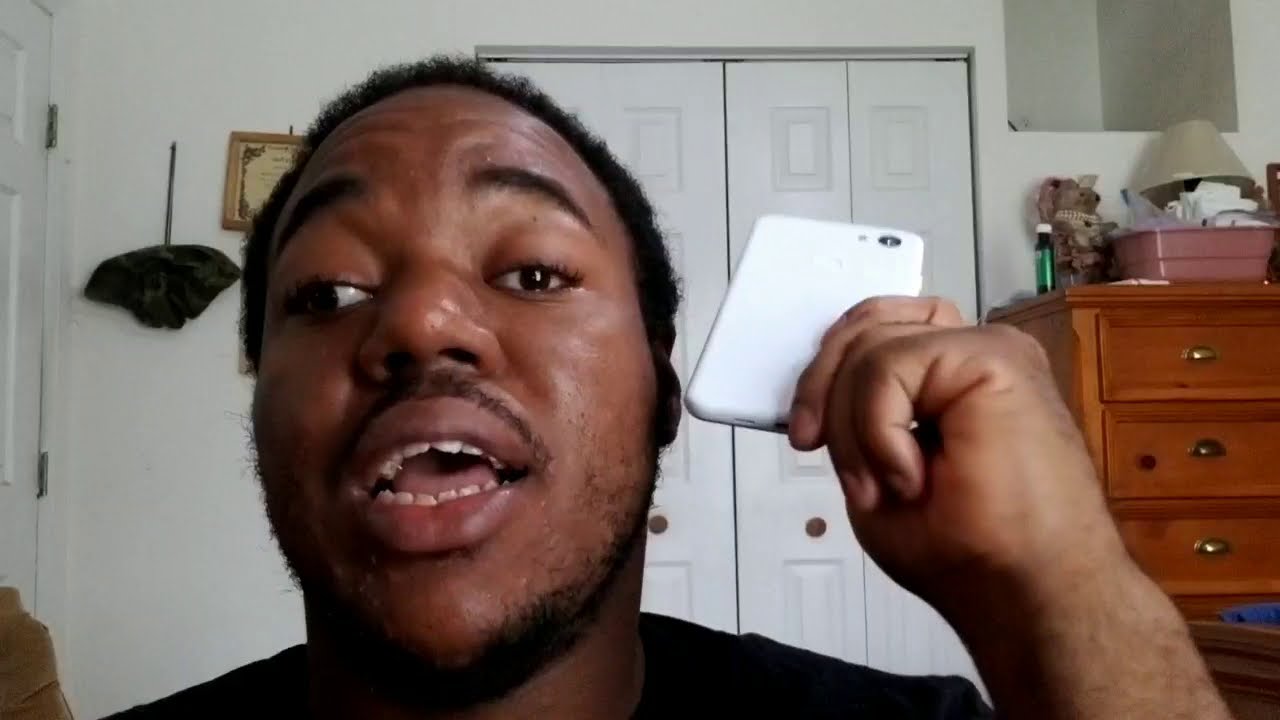How to fix Galaxy Tab A that won’t charge | not charging By TheDroidGuy
Are you having charging issues on your Galaxy Tablet? This video will show you the possible solutions. If your Galaxy Tab A won't charge, we try to be as exhaustive as possible in order to cover as many factors causing this issue charge. The tablet this suggestion may sound silly, but really just make sure to leave the tablet charging for some time. In many cases, Samsung Galaxy devices that appears to power on or not charge have simply run out of juice. If the battery on your Galaxy Tab err may have drained. This may be the reason why it won't charge check the charge in port.
One of the possible reasons why your Galaxy Tab may fail to charge can be a bad charging port. This doesn't mean a defect is present in the port. There may only be dirt lint or foreign object, preventing the charging cable from making good contact during charging to check the port. Try using a magnifier to see more clearly inside, if you notice dirt or debris inside, make sure to remove it by using a can of compressed air. Do not stick anything inside to avoid damaging the system.
Verify phone has frozen by doing forced reboot. All Samsung devices with power issues can benefit from a restart. Even in this extreme case. You don't want to skip this simple solution. Here's what you need to do press and hold the volume down button and the power key at the same time for 10 seconds or until the device's screen turns on check the charge in accessories, making sure that the USB, cable and adapter you're using our working is an important first step in fixing this problem like the phone itself, charging accessories, especially the USB cable, can break relatively easily.
The cable is composed of thin tiny wires inside and if a lot of these wires are broken, charging may fail, there may not be enough power being transferred during charging resulting to slow or inefficient charging. If there's a visible sign of physical damage to the cable or adapter, try to see if it's working properly by using it to charge another Galaxy Tab, a check for updates if galaxy Taxa still won't charge, be sure that its software and apps are running their latest version. Although Galaxy devices are set to automatically notify you of available software updates, things may be different for apps, make sure to also check if there are any available updates for app in the Play Store disconnect SD card, sometimes removing an SD card from a galaxy device helps in fixing this type of issue, try to reseat the SD card and see what happens afterwards. We set up preferences. Sometimes charging issues may be fixed by making sure that default.
Apps are enabled Android, apps and services don't operate on their own most needs other apps and default system apps to do their tasks if one of the default apps are disabled. For some reason there can be a problem charge on safe mode if your Galaxy Tab A won't charge after installing a new app. The next good thing to do is to delete that app or is start ? safe mode. In this mode, only apps that came with the operating system will be allowed to run all the rest that you've added will be blocked. So if one of them is causing your tablet to not work, you should know it.
Basically, the idea is that, since no third-party apps are running on safe mode and the tablet turns on the root cause must be one of them: wipe cache partition if your Galaxy Tab a had a charging issue. After installing a system update, the cause may be a bad system cache to check. If that's the case, try clearing the cache partition. This will prompt the device to rebuild the system. Cache recalibrate battery and OS, sometimes Android may lose track of the actual battery levels, which in turn, can lead to charging problems to recalibrate the operating system so that it gets security battery level readings to do it drain the battery completely.
This means using your device until it powers down by its own and the battery level reads: 0% then charge the phone until it reaches 100%, be sure to use original charging equipment for your device and let it charge up completely. Do not unplug your device for at least two more hours and also don't use it while charging after the elapsed time unplug your device, then restart the device use your phone until it completely runs out of power again factory reset. If your Galaxy Tab Still won't charge at this point, consider wiping its software with factory reset this wipes all software settings and return them to their factory State factory reset will delete all your apps and personal data so be sure to create a backup ahead of time repair. There are some issues that an end user may not be able to fix if your Galaxy Tab Still won't charge after a factory reset, there may be a deeper hardware issue behind it. Visit your local Samsung store or service center to have the device examined and fix.
That's it. We hope this video is helpful to you. Please subscribe and hit the bell icon for more Galaxy Tab A video in the future.
Source : TheDroidGuy






![9 iPhone Settings You Need To Turn Off Now [2021]](https://img.youtube.com/vi/va_o2JQVbAk/maxresdefault.jpg )