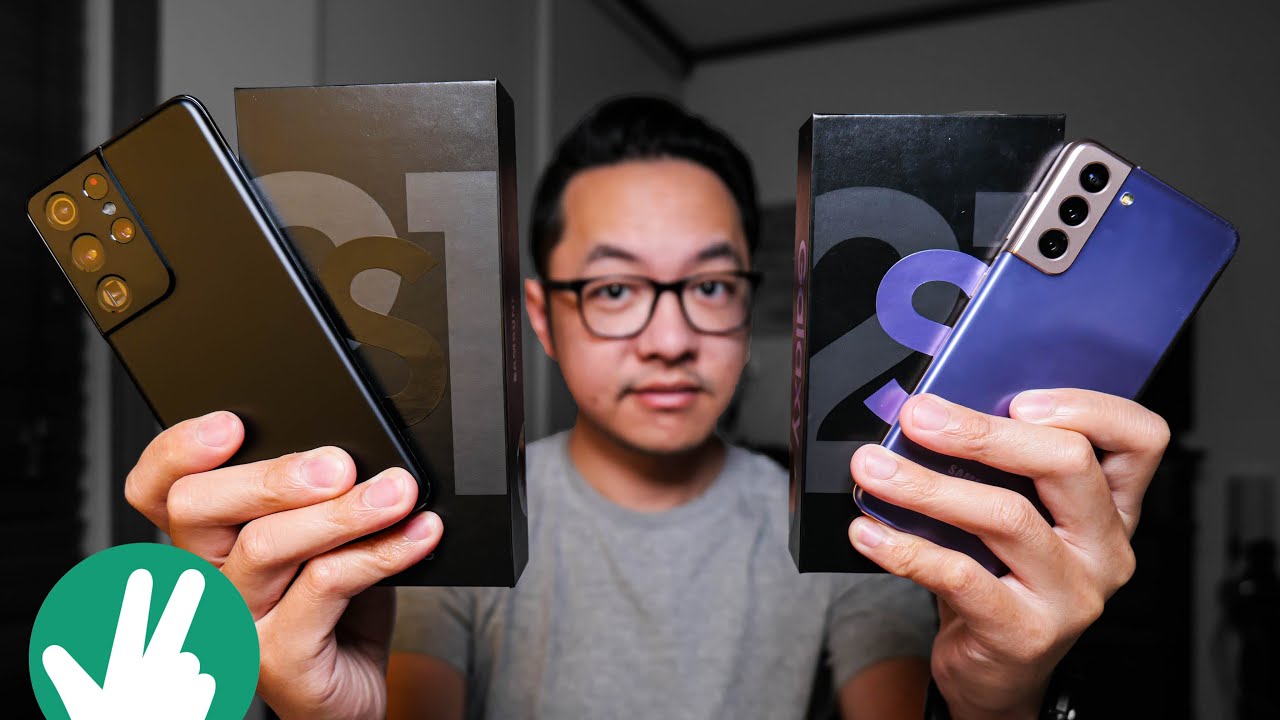How to Enter Safe Mode on WIKO View 3 – Access Safe Mode By HardReset.Info
Welcome, I'm from Navico view 3, and today I'll show you how to put the device into safe mode and to get started hold par key from here. Once you see the boot options, you want to hold power off option. This will bring up the little pop-up right here, reboot to save mode, so I'll confirm it by tapping on ok, this will initiate the reboot, and while it's rebooting, I'm going to quickly describe the purpose of this so in safe mode, only the applications that come pre-installed with the device are working. Everything that you have installed yourself and will be disabled and won't be able to start up, and in this mode you can test if some kind of application is causing your device problems, because in this mode the application won't be able to cause those problems, it's literally disabled from starting up. So you can test it in this way and as an example, if problem continues, that's probably an indication that the problem is not application based but more hardware based anyway. Now that it's booted back up, you can see that there is a little watermark right here, safe mode.
That is going to stay there, no matter what you do as long as you are in safe mode and ask you just to indicate that you are in this mode, so that is for you to boot into it and once you're done with this mode, all you need to do is hold parking once more, but this time around you want to tap on restart instead to go back to the normal mode and, as you can see, we're now back in normal mode. So if you found this video helpful, don't forget to hit like subscribe, and thanks for watching.
Source : HardReset.Info
Phones In This Article
Related Articles
Comments are disabled
Filter
-
- All Phones
- Samsung
- LG
- Motorola
- Nokia
- alcatel
- Huawei
- BLU
- ZTE
- Micromax
- HTC
- Celkon
- Philips
- Lenovo
- vivo
- Xiaomi
- Asus
- Sony Ericsson
- Oppo
- Allview
- Sony
- verykool
- Lava
- Panasonic
- Spice
- Sagem
- Honor
- Plum
- Yezz
- Acer
- Realme
- Gionee
- Siemens
- BlackBerry
- QMobile
- Apple
- Vodafone
- XOLO
- Wiko
- NEC
- Tecno
- Pantech
- Meizu
- Infinix
- Gigabyte
- Bird
- Icemobile
- Sharp
- Karbonn
- T-Mobile
- Haier
- Energizer
- Prestigio
- Amoi
- Ulefone
- O2
- Archos
- Maxwest
- HP
- Ericsson
- Coolpad
- i-mobile
- BenQ
- Toshiba
- i-mate
- OnePlus
- Maxon
- VK Mobile
- Microsoft
- Telit
- Posh
- NIU
- Unnecto
- BenQ-Siemens
- Sewon
- Mitsubishi
- Kyocera
- Amazon
- Eten
- Qtek
- BQ
- Dell
- Sendo
- TCL
- Orange
- Innostream
- Cat
- Palm
- Vertu
- Intex
- Emporia
- Sonim
- YU
- Chea
- Mitac
- Bosch
- Parla
- LeEco
- Benefon
- Modu
- Tel.Me.
- Blackview
- iNQ
- Garmin-Asus
- Casio
- MWg
- WND
- AT&T
- XCute
- Yota
- Jolla
- Neonode
- Nvidia
- Razer
- Fairphone
- Fujitsu Siemens
- Thuraya