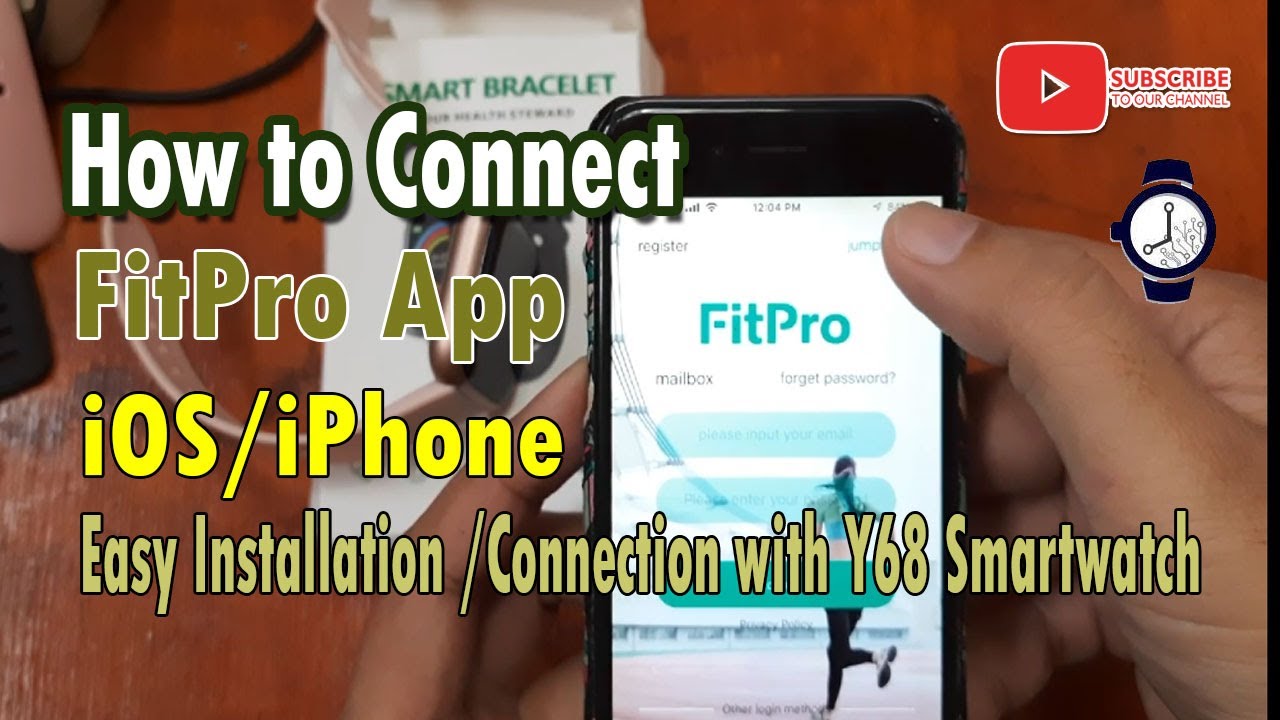How to Connect FitPro app to your Y68 Smartwatch in iOS/iPhone By Smartwatch Specifications
Good morning this is smartwatch specifications. com, the premiere site for smartwatch specs news and reviews. Okay, we are here for another video review of the y68 smartwatch, okay, so the last time that we have our video with this one is when we try to install the android support app to your to our smartphone okay. So, as you can see check out our video, we have successfully synchronized or connect this y68 smartwatch to our support, app. Okay. So this time we're going to show you on how to install and connect this y68 smartwatch to our iOS smartphone or, in short, our iPhone okay.
So we're going to try and install this or connect this to the iOS platform. Still it is using the fit pro support app. Okay. So, let's start again, if you have any questions regarding the smartwatch, please drop a comment below, and we will answer your queries. Okay, if you're going to install the fit pro app, all you have to do is just scan the qr code on the support app or, if you happen, to lost your support app.
We have here on the smartwatch, just go to the settings, long press, and we have here the qr code for the fit pro app okay. But if you already, you are already familiar with the support app if you know that it's a fit pro app just go to your iOS or to the play store or the app store and download the fit pro app, just search, fit pro and then download the support app okay. So, let's start let's get so. This is the iOS platform. Do you, okay? So we're downloading the support app? So let's wait again.
So this is the y68 smartwatch very affordable, simple smartwatch. It has a pedometer okay, heart rate monitor. Here we have sports features, message: notifications for the settings. We have additional functions here: okay, we have camera okay and the lost theme reset and a qr code and shut down. Okay, so seems like we already finished downloading the app.
So, let's open, so let's read the fit pro allow fit pro to access your location while you are using the app so allow the permissions here. Okay, so let's try first just to see if it's working, so we have here, it is asking to enter your email as well as the password okay. So let's try okay! So let's try to jump over okay. As you can see, we did not log in or register the app okay. But if you want to store all your data, you have to register and log into the support app.
So right now we're just going to test and try to connect it to our smartwatch okay. So we have here this home settings motion and mine. Okay. So let's check for the mine. We have the fit pro about where the settings we have okay.
So if you want to add your app or your smartwatch shredder, you have to go to the settings here so, as you can see here, no device buying devices to experience more with yours, okay, let's try please check the blue suit is available. Okay, let's turn it on okay, so it will search for the smartwatch okay. So we have here a list of smartwatches. We have the meme smart band 5. So just look so let's try.
If this is the, so we have here lh719, let's try if this is the smartwatch that we are trying to connect. Okay, you can just go to the settings here and, as you can see here, we have the code here. Lh719 you see it here. Let me show it to you, so we have here a list of smartwatches, and we are not familiar with a name so lh719. So we have here the 116 vibe 3 pro GTR, so we have here the l871.
So let's try and connect this tap on the device connection that is looking. That's it Bluetooth, pairing request. Lh719 would like to pair with your iPhone. So let's spare we'll see any changes are we connected now seems like we are already connected. Okay, let's try! Okay, as you can see, we are perfectly connected okay.
So let's try! Okay! So that's it! Our camera is working. Let's check other functions here, so we have heart rate monitor here. So, let's start measuring, as you can see, it's in instant instantaneous, real time, tracking, okay, it is connected right away to your smartwatch. Okay, no delay! So far, smooth connection: what else do we have here mine? So let's check the layout here, so we have here distanced calories. This is the automatic tracking activity tracking.
We have the sleep okay, and we have here the steps message, push settings, so you can, if you want to receive the calls call notifications. Ms SMS WeChat YouTube Twitter, Facebook, just toggle it on okay. What else do you have here? Add our settings so vibration on, so this one lift your wrist so display screen without touching the button here over the air upgrade or update, let's check. So this is the latest version, and so this is the sedimentary reminder. So here we have the sports walking running and riding okay.
I guess it will use the connected GPS of your smartphone GPS to track okay. So far, that's it, as you can see here very easy to connect with a y68 smartwatch, viable okay. So we have here the fit pro app. So that's it! So far, no issues with the connection, as you can see here, very smooth connectivity, easy installation, easy download and the smartwatch or the smartphone automatically recognize your y68 smartwatch without any issues. Okay, again, if you have questions regarding this smartwatch as well as the installation of the support app, please drop a comment below, and we will answer your queries again.
This is smartwatchspecifications. com the premier set for smartwatch specs news and reviews goodbye.
Source : Smartwatch Specifications