How to Check Your Internet Speed By Howcast
How to Check Your Internet Speed. With a few clicks, you can find out how long it takes data to transfer over the internet to your computer. You will need Internet access and web browser. Step 1. Close all applications and programs that are running in the background of your computer before you check your connection speed. Step 2.
Open a web browser, and make sure you are connected to the internet. Step 3. Go to a search engine and type "speed test. " Click on one of the top results that take you to a free internet speed test utility. Step 4.
Click "Go" or whatever button or link in the utility begins the speed test. Note your internet speed, which is given in megabits or kilobits per second. Typical Speeds in kilobits are 10 to 30 for a dial-up modem, 500 for a DSL or cable modem, 1,000 and above for T1 network. If you have the option to choose which server is used to test your speed, pick the one closest to your geographic location. Step 5.
On a Windows PC, check your network speed, or how fast your computer talks with the internet source and other computers connected it. Go to the Start menu and right-click or search for Network. Click on View Status to see your internet speed. Step 6. On a Mac, hit Command F, and type Activity Monitor in the search field.
Double-click on the Activity Monitor application, click on the Network tab to see the peak speed at which you connect to your network. Step 7. Check your network speed periodically. If you notice it has slowed down or is especially slow during certain times of day, contact your internet service provider. Did you know The FCC defines "broadband" internet as data transmission that exceeds 200 kilobits per second either from the internet to the user or from the user to the internet.
Source : Howcast
Phones In This Article
Related Articles
Comments are disabled
Filter
-
- All Phones
- Samsung
- LG
- Motorola
- Nokia
- alcatel
- Huawei
- BLU
- ZTE
- Micromax
- HTC
- Celkon
- Philips
- Lenovo
- vivo
- Xiaomi
- Asus
- Sony Ericsson
- Oppo
- Allview
- Sony
- verykool
- Lava
- Panasonic
- Spice
- Sagem
- Honor
- Plum
- Yezz
- Acer
- Realme
- Gionee
- Siemens
- BlackBerry
- QMobile
- Apple
- Vodafone
- XOLO
- Wiko
- NEC
- Tecno
- Pantech
- Meizu
- Infinix
- Gigabyte
- Bird
- Icemobile
- Sharp
- Karbonn
- T-Mobile
- Haier
- Energizer
- Prestigio
- Amoi
- Ulefone
- O2
- Archos
- Maxwest
- HP
- Ericsson
- Coolpad
- i-mobile
- BenQ
- Toshiba
- i-mate
- OnePlus
- Maxon
- VK Mobile
- Microsoft
- Telit
- Posh
- NIU
- Unnecto
- BenQ-Siemens
- Sewon
- Mitsubishi
- Kyocera
- Amazon
- Eten
- Qtek
- BQ
- Dell
- Sendo
- TCL
- Orange
- Innostream
- Cat
- Palm
- Vertu
- Intex
- Emporia
- Sonim
- YU
- Chea
- Mitac
- Bosch
- Parla
- LeEco
- Benefon
- Modu
- Tel.Me.
- Blackview
- iNQ
- Garmin-Asus
- Casio
- MWg
- WND
- AT&T
- XCute
- Yota
- Jolla
- Neonode
- Nvidia
- Razer
- Fairphone
- Fujitsu Siemens
- Thuraya



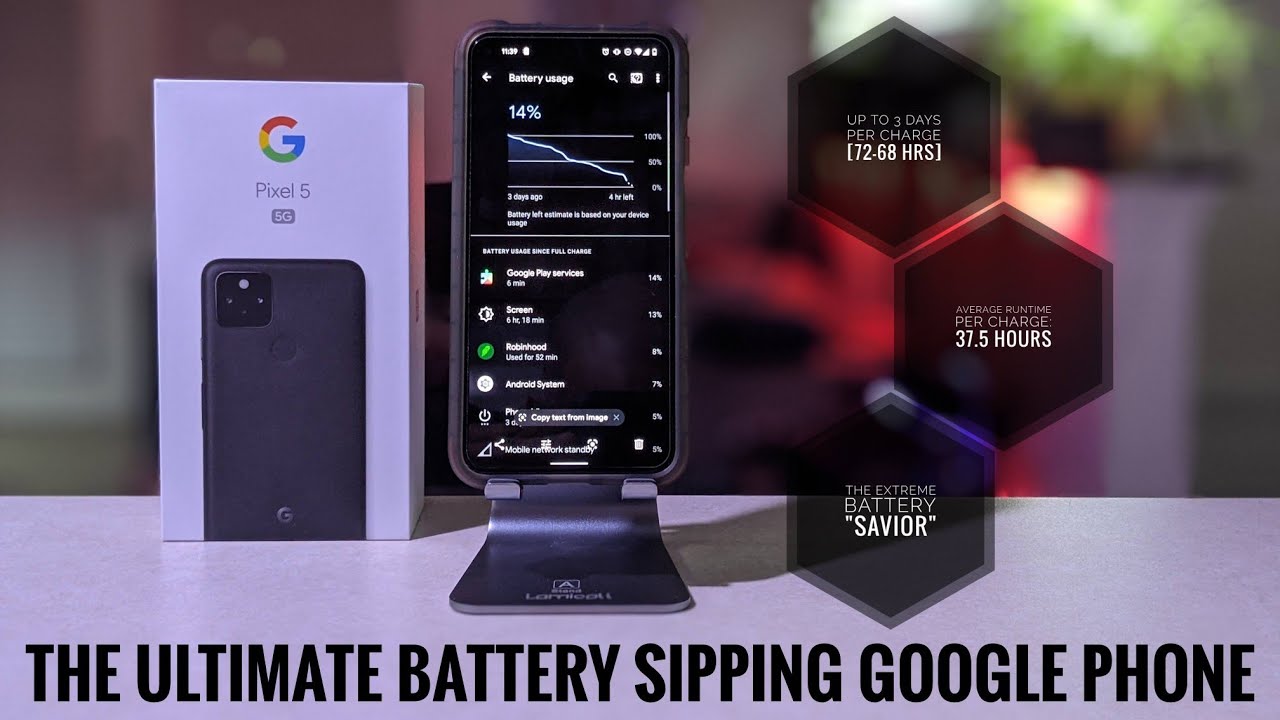









![Meizu M6 Note [REVIEW]](https://img.youtube.com/vi/h1gZswrjNUc/maxresdefault.jpg )











