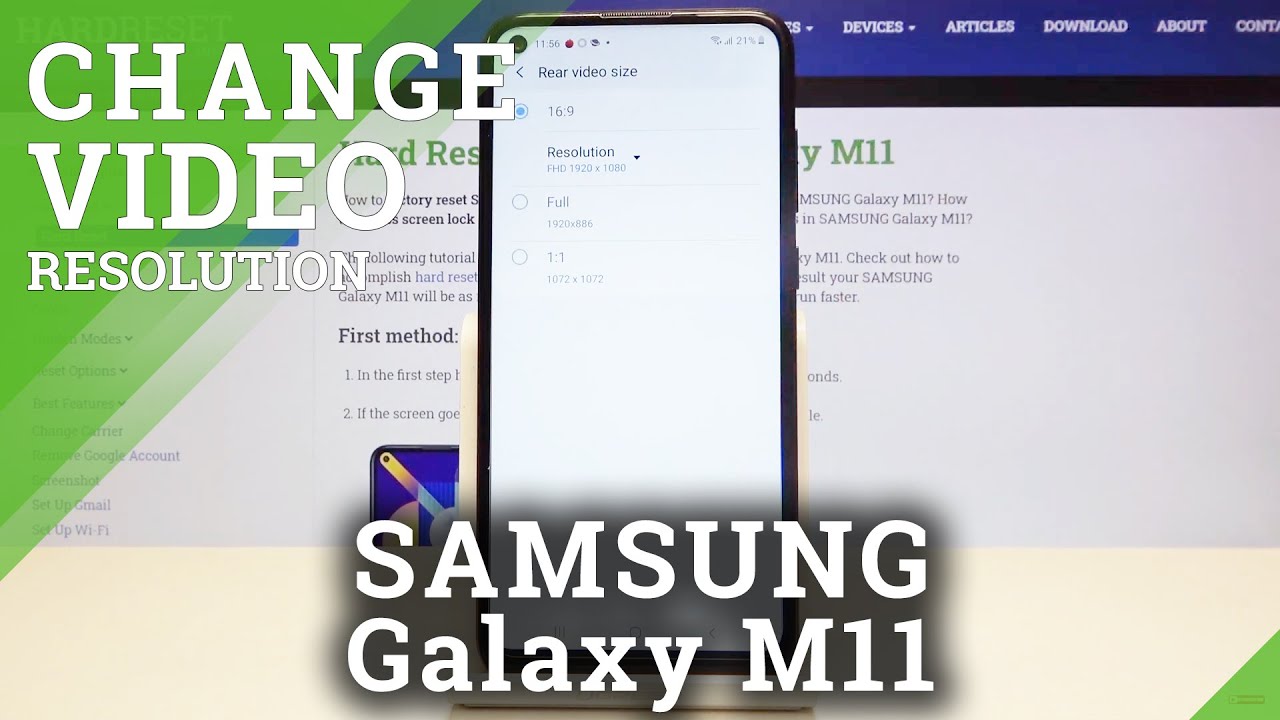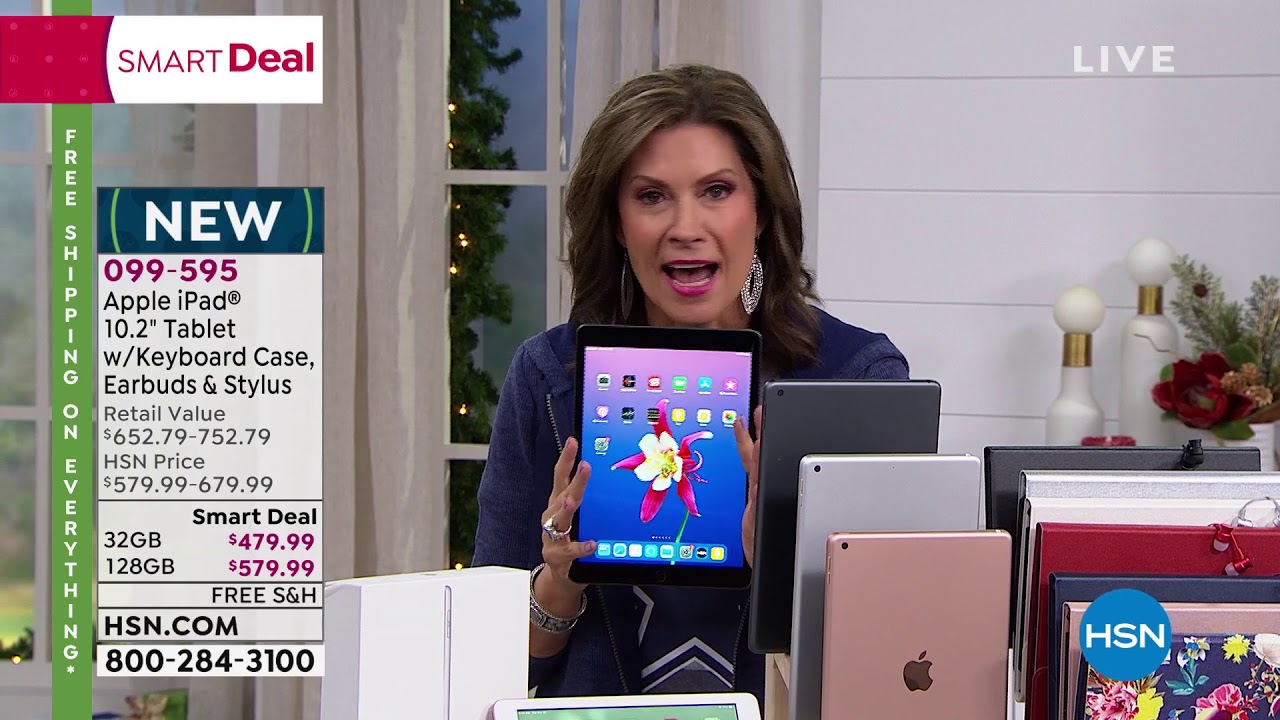digital note taking tips! (when you have mediocre writing)| w/ the ipad 7th gen (10.2) By average grace
Hey guys it's Grace here! If you're like me and you don't have the best handwriting lucky for you I've compiled a couple of tips that I've used the past year since I've started digital notetaking that have really helped to improve the appearance of my notes. I use the 2019, budget, 7th gen ipad w/ 128gb. If notetaking and basic media consumption are the only things you're looking for in an ipad the 32gb is fine, but I use my ipad for pretty much everything! With it I use the first generation apple pencil. The pencil alone is quite slippery and uncomfortable to hold/use for long periods of time so I use this silicone pencil sleeve that I've bought from amazon. It does add a little bit of weight to the pencil but when I'm writing for long periods of time, having that extra cushion definitely helps. It also holds the cap for when I'm charging my apple pencil.
On my actual ipad, I have a matte screen protector from Bellmond as a cheaper alternative to paperlike and I bought it off of Amazon as well. Compared to the Paperlike brand which is around $50 the Bellmond one is about $25, so around 50% off. And the app that I use to write my notes is Goodnotes5. You might have noticed that I skipped what type of case I use. That's because having a good case is one of my tips! I personally really like using elevating cases.
This one is from Amazon, it's a trifold case. You can stand it up to watch videos or have it at a slant for writing. If you don't have an elevating case you can actually just use something else to prop it up sometimes I use my glasses case. This doesn't really have anything to do to make your writing look better, but for comfort it really helps. The next tip I have is to use squared paper.
I know you might have heard this in every other note taking video, but it really helps! As you can see, as I write with regular lined paper it is somewhat straight, but the size of my letters vary alot. When I switch to regular paper you can really tell that my writing is more uniform in height and in width. It can also really help a lot with spacing between terms and topics. I have a huge tendency to write crookedly sometimes even with lines or if I'm falling asleep during a lecture my writing will sort of "slip off". But to counter that I use the lasso tool! It's really useful for not just reformatting notes but I use it to rearrange my actual letters.
If something looks a little too crooked, I just circle it and adjust. In my opinion this definitely works. Even just resizing my letters can make my notes look a little better. I think it's really important to experiment with your pen settings. Some people take notes with light paper or dark paper, and even with that you do need to adjust your settings.
For myself, I like to use the 0.3mm size to write the bodies of my notes as well as my sub headings and I use 0.5mm to write my titles. If you're curious, here are my presets including my highlighter sizes! A big thing you'll see in the study community is the use of colours! I like to use pastel like colours because they are a little easier on the eyes. If you go into your presets, click edit, I use the colours in the second row from the bottom. When I did paper notes, I used the Stabilo Boss originals and these colours matched the colours that I used. If I don't feel like actually writing out the headers, I would use this app called Over.
To start off you type in your title and then choose from many different fonts. Even without the pro version, there are many different fonts you can choose from. After choosing your font, you can do many things with it! You can curve it and also pick from a vast amount of colours. You can also add and adjust the shadow, as well as add colour to that! When you're done just save it and add it into your notes a good tip is to crop is so you don't have the extra "invisible" photo everywhere. And you're done! If you need to save space, you can actually delete those photos from your gallery and still be able to manipulate the photo in your notes.
But if downloading extra apps into your device isn't your thing here are some easy headers that you can do! And that's it for the video! Thank you so much for watching please remembe to leave a like and subscribe also comment down below what study channels you watch! Until my next video here's my instagram you can follow where I post all my study gramming! Thanks again for watching! Everyone stay safe study hard and remember to always wash your hands!.
Source : average grace