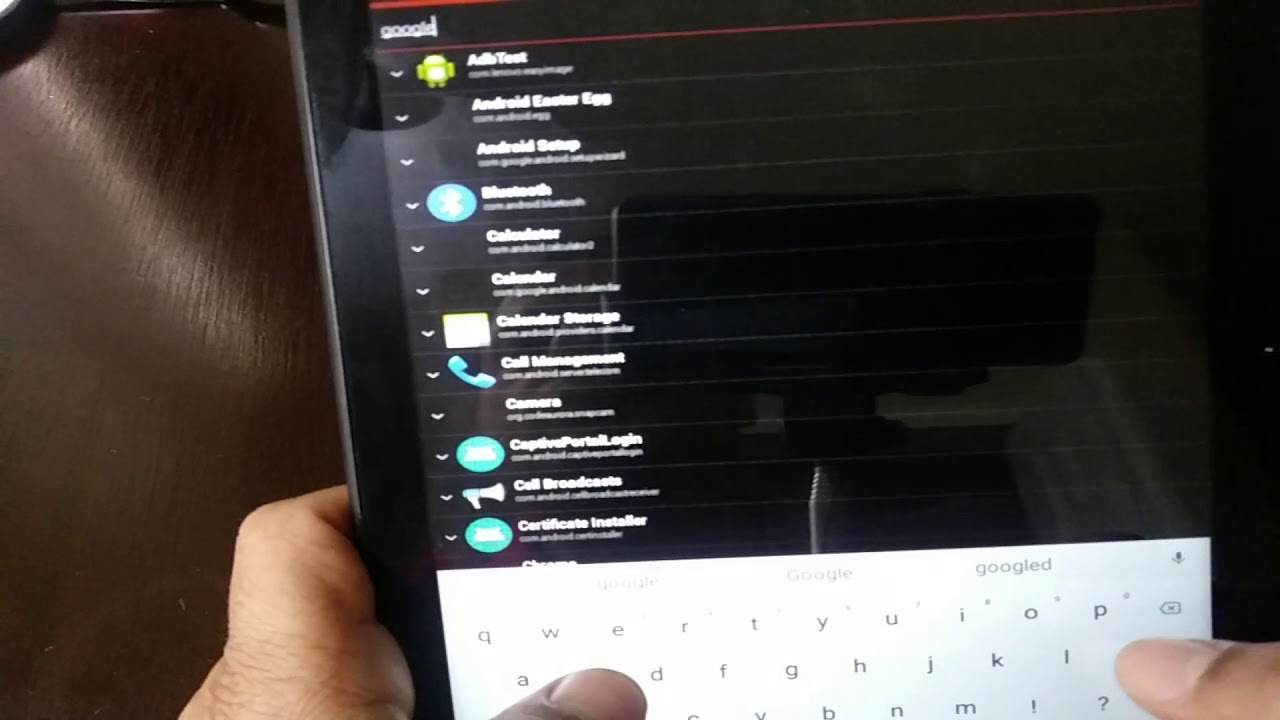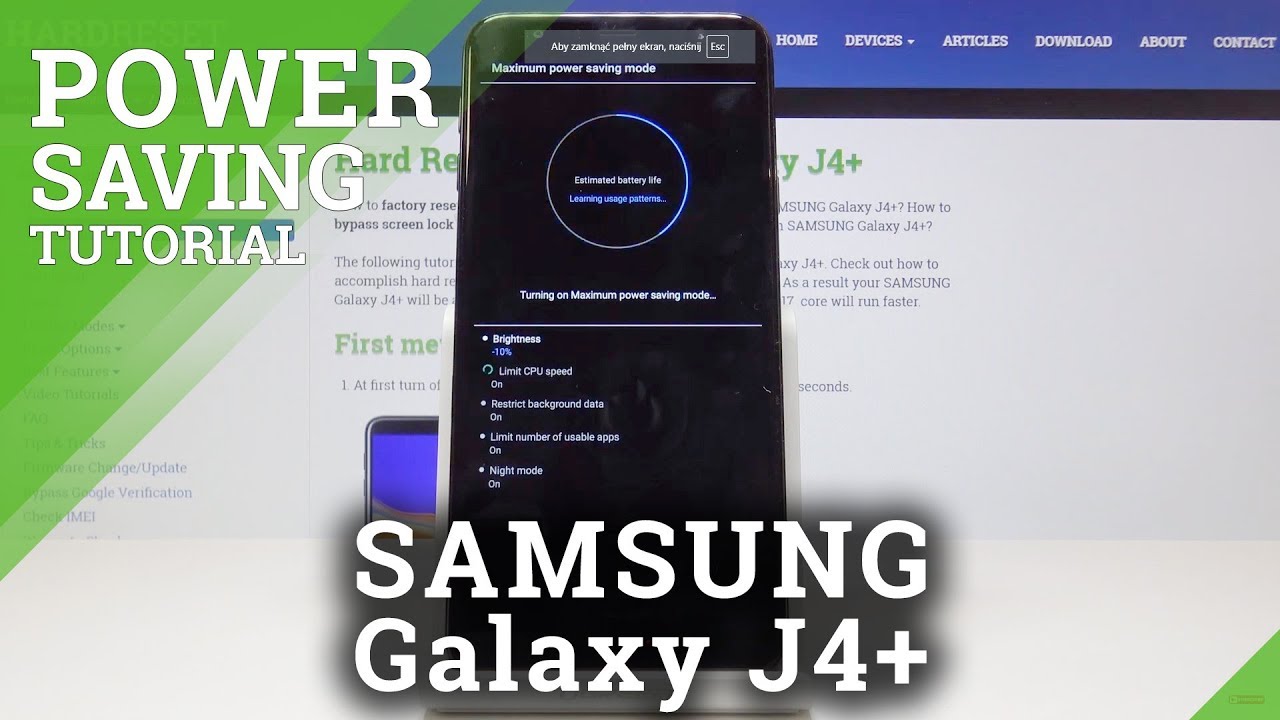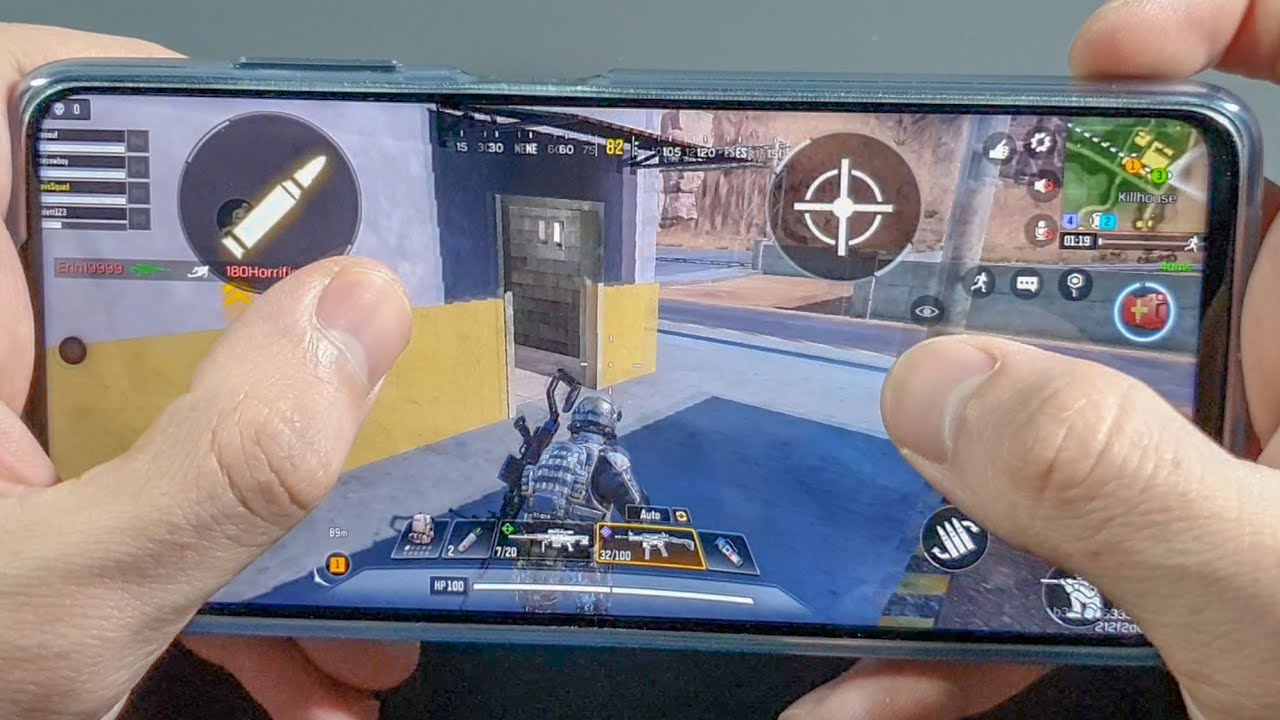How to bypass Google account on a Lenovo tablet By max Cruz
I say I want to show you how to bypass the Google account on a Lenovo tablet. So, let's get started, you go and be at the main menu you're gonna press, Start, you're going to accept that, and you're going to connect to the Wi-Fi just connect to the Wi-Fi here see all right. You got to make sure it's connected to the Wi-Fi before you do a little, although all the steps, so let's see, is checking for updates. I'm going to show you that I'm I do have my Google account on it, so you should be able to bypass it. If you do have the Google account on the tablet. I also have another video on how to our reset this same tablet or any Lenovo tablet, so he's checking for updates.
This might take a minute. So, okay, let's keep going. Let's see it's checking further information now you'll be able to see that I do have a Google account on it all right. Here we go, so he has a Google account on it. Now we're going to go all the way back to the main page to the setup manual page, and we're going to put two fingers on the screen.
We're going to hold the devil for like ten seconds, and he's going to tell you he's gonna. Take you to this menu here, you're gonna! Do it now on the menu it's gonna. Take you to this one we're gonna! Do the Chuck man talk menu settings here, double-click on it, okay, To back settings here, and then we're going to go to talk back tutorial here, and we're going to turn off tuck back right here right on top all right now, we're going to go up on the menu, and we're going to go to help and feedback all right. Dan we're going to go to about switch on top the first one on top, and we're going to play this video here, and then you're going to click on top. That will take you to YouTube breaking we're going to lower the video down.
We're going to want to watch that, and we're gonna type in right on top go ahead and type in Max Cruz. All right, as you can see, max Cruz we're going to click on the first wine, and we're going to click on the one with the computer there. That's my China, we're gonna. Do the videos right here, and we're going to go up. We're going to find this video right here.
The one with a blue one-day on five galaxies on five: we're going to click on it, and we're gonna we're going to click on this here, you're going to find a link. There. Click on the first link on top. This is gonna, come up, you're going to hit, accept and continue. No, thanks and it's gonna.
Take you to this page right here. Alright, we're going to need a few files from this page, so download the Android six gangs APK, you're going to hit continue, allow, and you're going to click, OK and you're. Going to click open settings. You going to allow sources, and you're going to go back in Starling all right, she's selling! Right now, ain't going to eat down right here, all right now, you're going to download the quick shortcut maker APK. Let's click on the quick sugar call make it: okay, you're gonna heat up and you going to hate, install you're, gonna heat, open, and you're going to type Google.
On top all right. Let's see what we get you see if I can find we're, going to go to Google Account Manager here, and we're going to go to the once that says: I'm seen we're going to go to the ones that say type, email and password, and we're going to go. Try all right. Now we're going to click on the three dots on top, and we're going to go browser signing you, gotta click, OK and you're gonna type in your own email in Gmail, so I'm going to do that right now: okay and a man I'm gonna type in my password right, so sunny mean right. Now it's gonna! Take you back to the screen.
The only thing you got to do right now is power off the tablet. I'm gonna actually restart your tablet: you're gonna, a restart going to click, okay and the tablets on the reboot. So it's rebooting. Now then, after the toddler's reboot, you should be able to log in with the with your own account and when you put it on the browser signing, so this might take a little of time to boot up. Well, the Obey guys you should be able to log in right after he boots up like you're, just going to do the read was set up, and you should be able to log in without a problem here.
We're going to try it well. Let's do it this way to see if we can see it better. This way, alright, I'm going to start. You should be connected to the Wi-Fi ? I mean Ben. Ain't upset, alright, he's checking for updates no line set up a snow, okay -! It's going to tell you this that you have added an account, but he's not gonna.
Ask you for the password anything. You're going to go right into the tablet, so you should be able to do what you got to do on there. You're seeing son asking for if you want to set up a password, that's up to you at this time. We're going to skip it. It's gonna! Ask you the Google assistance.
No, thanks more agree. No, thanks skip it, skip it now and finish, and that should take you in into the tablet. So that's all you got to do guys. I mean, as you can see, I mean there. So if you have any question, let me know, and I will try to help you Thanks have a great day.
Source : max Cruz