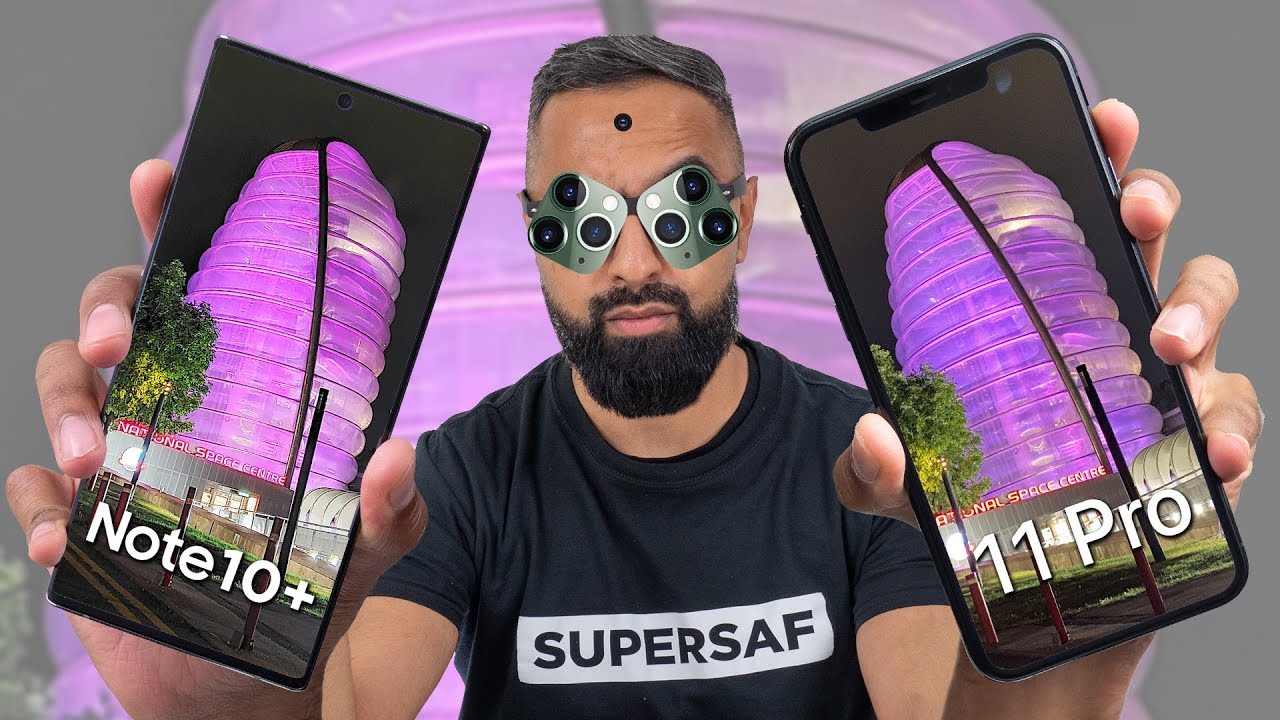How to Allow Power Saving Mode on SAMSUNG Galaxy J6 - Save Power / Extend Battery By HardReset.Info
I have Samsung Galaxy j6, and let me show you how to enable the battery saver on the following device at the very beginning, open the list of all applications then select the settings here. You have to find and pick device maintenance then tap on the battery, and here you can simply tap on power, saving mode and select one of the following option. You can pick the mid one and apply it, and since now the power saving mode, the normal one will be activated. Furthermore, you can also tap on the max and this mode, even though it's stricter, it will widely extend the life of your battery. Just tap on apply to have it on the device is activated, the ultra power saving mode, and you just have to give it a while, because it's a very strict one, only a few apps will be available on smooth, and that's if it's how the maximum power saving mode looks like if you'd like to turn it off just up on the Frida's icon and upon turn of maximum power saving mode and the device will switch it off again, it may take a while. That's it, thanks for watching.
Please subscribe our channel and leave the damn, stop.
Source : HardReset.Info
Phones In This Article
Related Articles
Comments are disabled
Filter
-
- All Phones
- Samsung
- LG
- Motorola
- Nokia
- alcatel
- Huawei
- BLU
- ZTE
- Micromax
- HTC
- Celkon
- Philips
- Lenovo
- vivo
- Xiaomi
- Asus
- Sony Ericsson
- Oppo
- Allview
- Sony
- verykool
- Lava
- Panasonic
- Spice
- Sagem
- Honor
- Plum
- Yezz
- Acer
- Realme
- Gionee
- Siemens
- BlackBerry
- QMobile
- Apple
- Vodafone
- XOLO
- Wiko
- NEC
- Tecno
- Pantech
- Meizu
- Infinix
- Gigabyte
- Bird
- Icemobile
- Sharp
- Karbonn
- T-Mobile
- Haier
- Energizer
- Prestigio
- Amoi
- Ulefone
- O2
- Archos
- Maxwest
- HP
- Ericsson
- Coolpad
- i-mobile
- BenQ
- Toshiba
- i-mate
- OnePlus
- Maxon
- VK Mobile
- Microsoft
- Telit
- Posh
- NIU
- Unnecto
- BenQ-Siemens
- Sewon
- Mitsubishi
- Kyocera
- Amazon
- Eten
- Qtek
- BQ
- Dell
- Sendo
- TCL
- Orange
- Innostream
- Cat
- Palm
- Vertu
- Intex
- Emporia
- Sonim
- YU
- Chea
- Mitac
- Bosch
- Parla
- LeEco
- Benefon
- Modu
- Tel.Me.
- Blackview
- iNQ
- Garmin-Asus
- Casio
- MWg
- WND
- AT&T
- XCute
- Yota
- Jolla
- Neonode
- Nvidia
- Razer
- Fairphone
- Fujitsu Siemens
- Thuraya
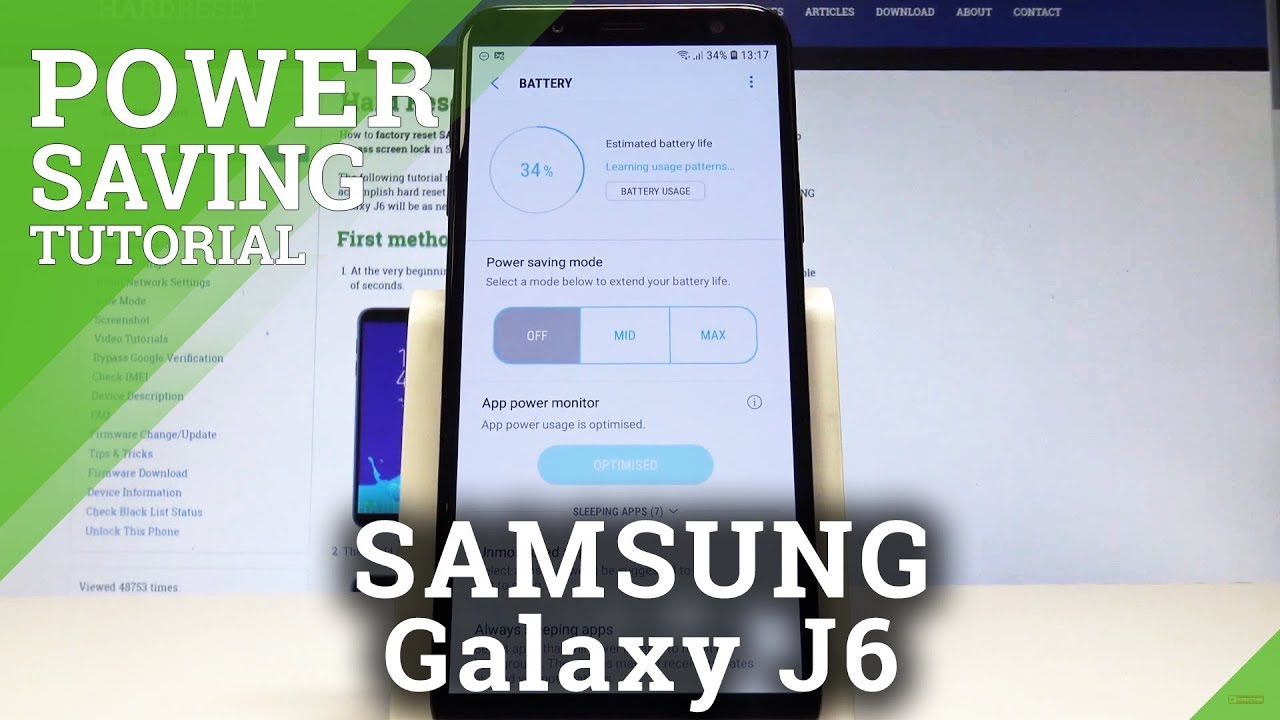



![iPad Air 2020 [Apple September Event 2020 Highlights]](https://img.youtube.com/vi/dxCRu_qh9UQ/maxresdefault.jpg )