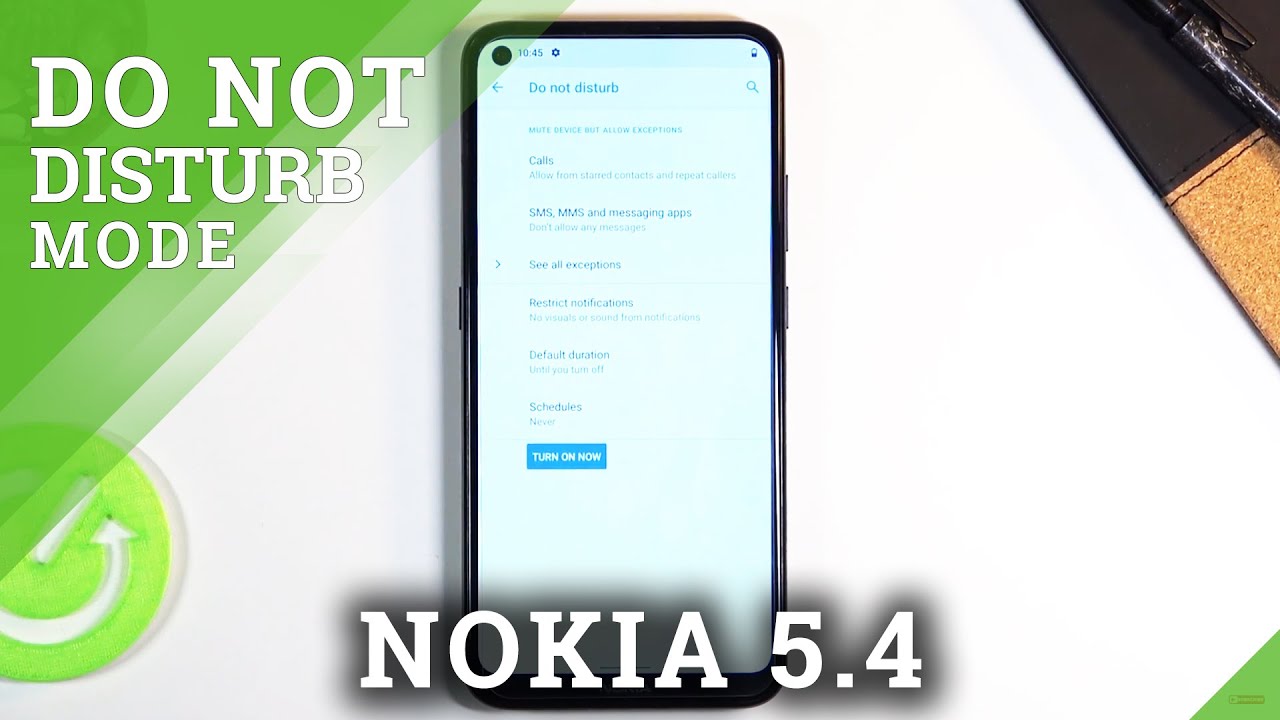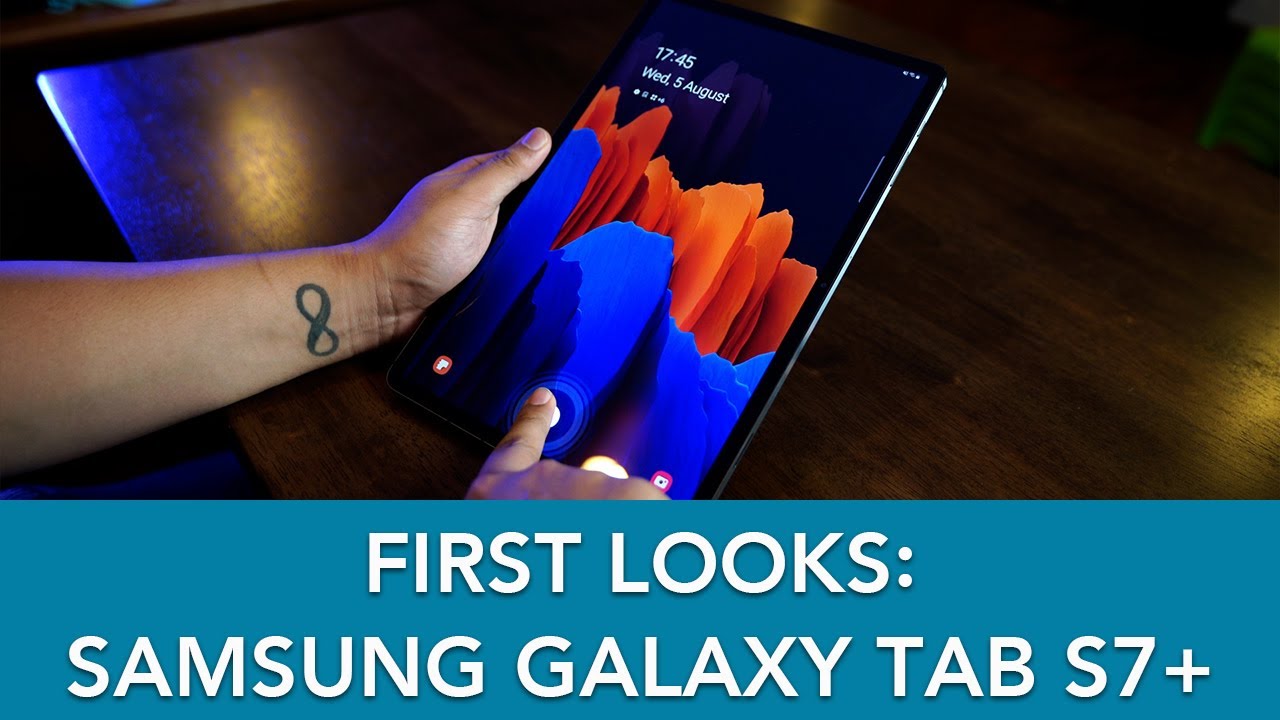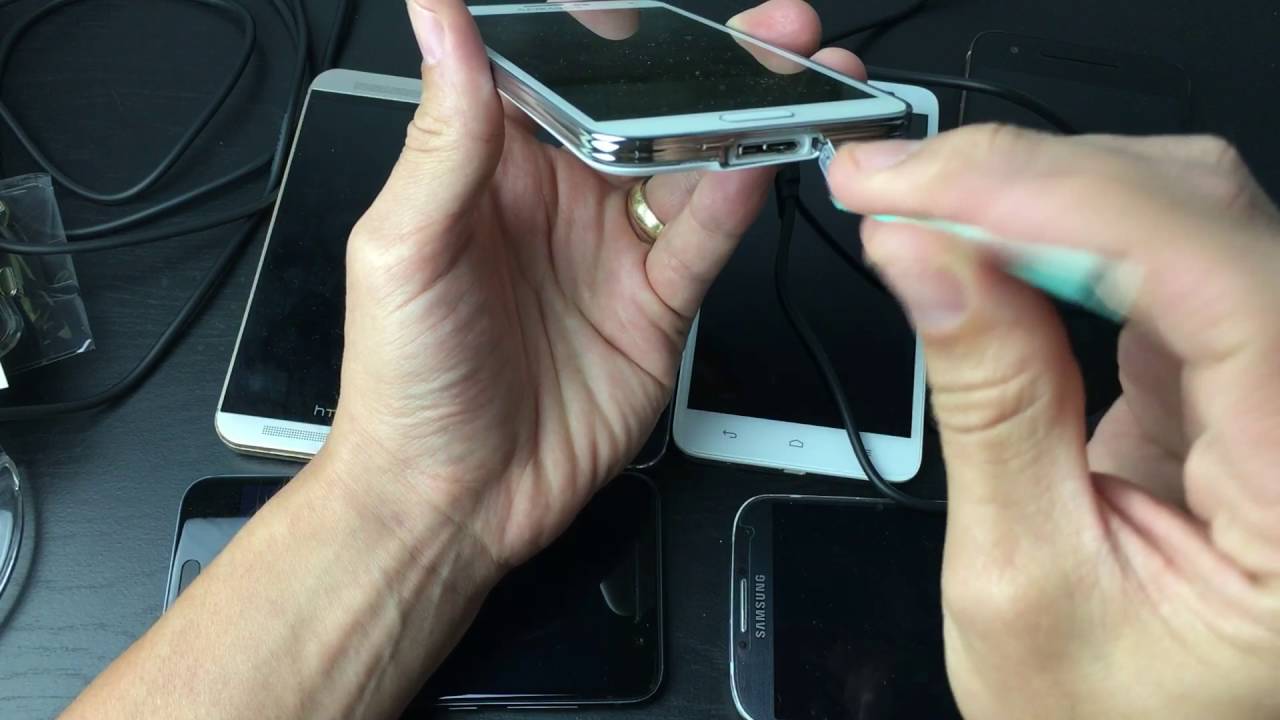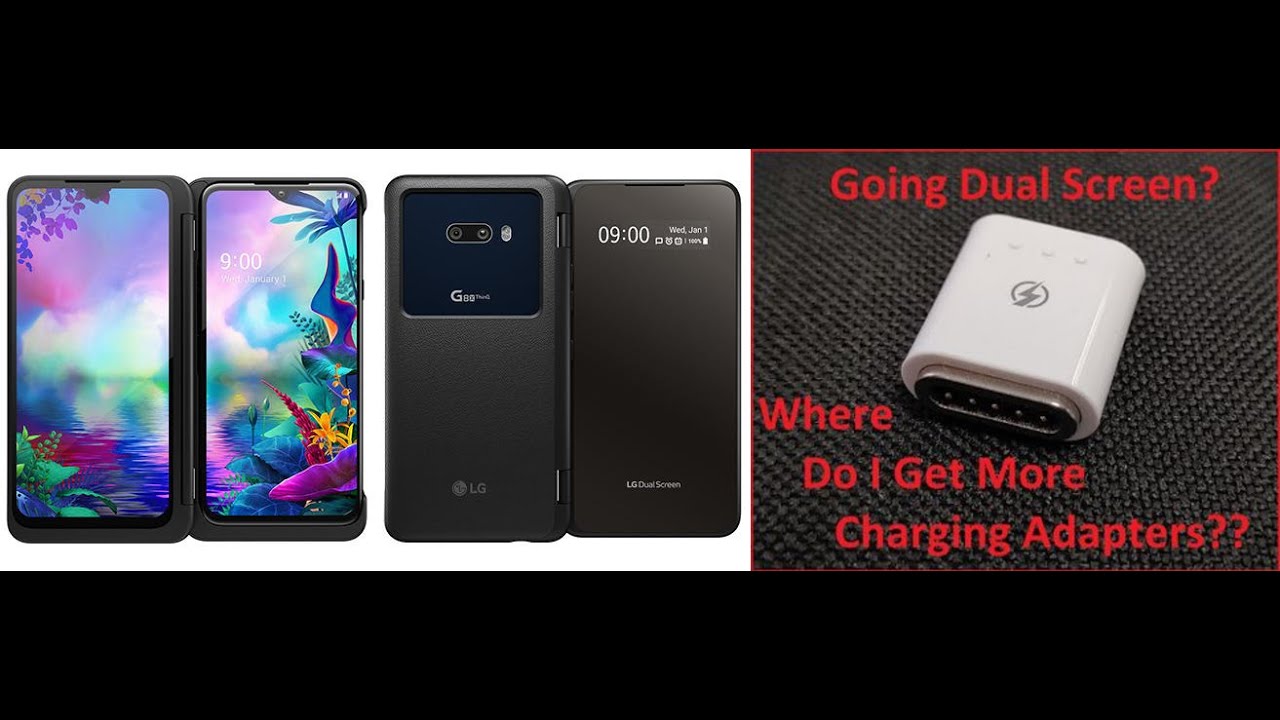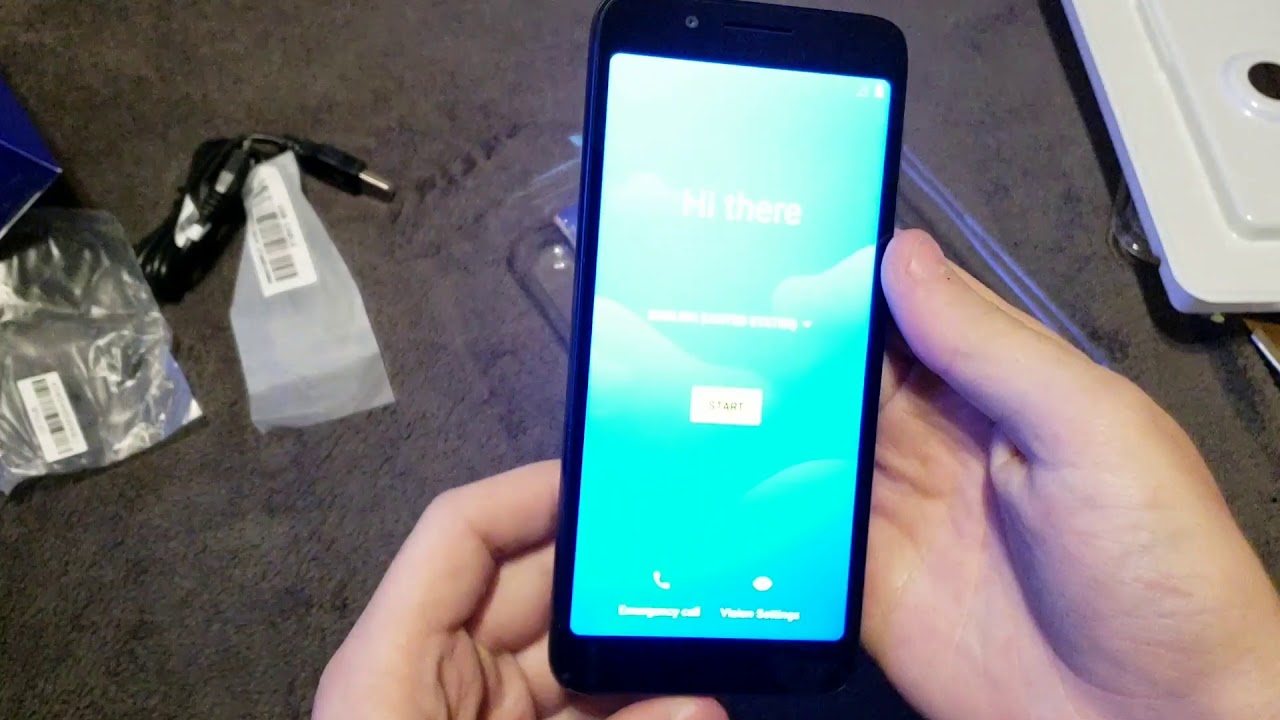How to Activate DND Mode in NOKIA 5.4 – Silent Preferences By HardReset.Info
Welcome in front of me is a Nokia 5.4, and today I will show you how to enable and also set up they do not disturb mode and get started. Let's pull down the notification and finally do not disturb mode which, for me, is over here once you find it hold the toggle, and this will take us to the settings where you can quickly customize how it works so starting off. We have calls and messages, so we can allow who can message and call us both of them have the same options, apart from the calls having checked right here. So this is the only thing that calls has extra. So this option right here allows people to call you uh. If they call twice within a 15-minute period, they will completely bypass to allow calls uh.
Basically, if we don't do allow any calls- and you have this checked on- if someone calls twice uh, they will completely bypass that option and still call you no matter, so that is the only difference and as you seen by typing on it, we have to allow calls from anyone, contacts favorites and no one and same thing. Something goes for messages. They have the same options so below that we have restrict notifications, so you can select what kind of notifications are visible during do not disturb mode. We have also duration from here. You can change it, for instance, to ask every time which is, in my opinion, one of the better options.
So what the? What that does be when you actually tap on the toggle, it will bring up this window every time and from here you can add hours. If you want to go for like timed one, or you can select until you turn it off and basically turn it on, and then off yourself uh. If you selected right here, for instance, for two hours like so, and you tap on the toggle, it just kind of goes automatically for the two hours and never gives it gives you the option again. So that's why I would advise you on sticking with this one and then below that we have a schedule. So here you can obviously set a schedule uh.
So the did not just remote starts and stops automatically at each given day of the week and uh time, and once you basically have set it up, you can simply toggle it on and off from here. If you want to or well you can rely on the scheduled one. So that being said, if you found this video helpful, don't forget to like to subscribe, and thanks for watching you.
Source : HardReset.Info