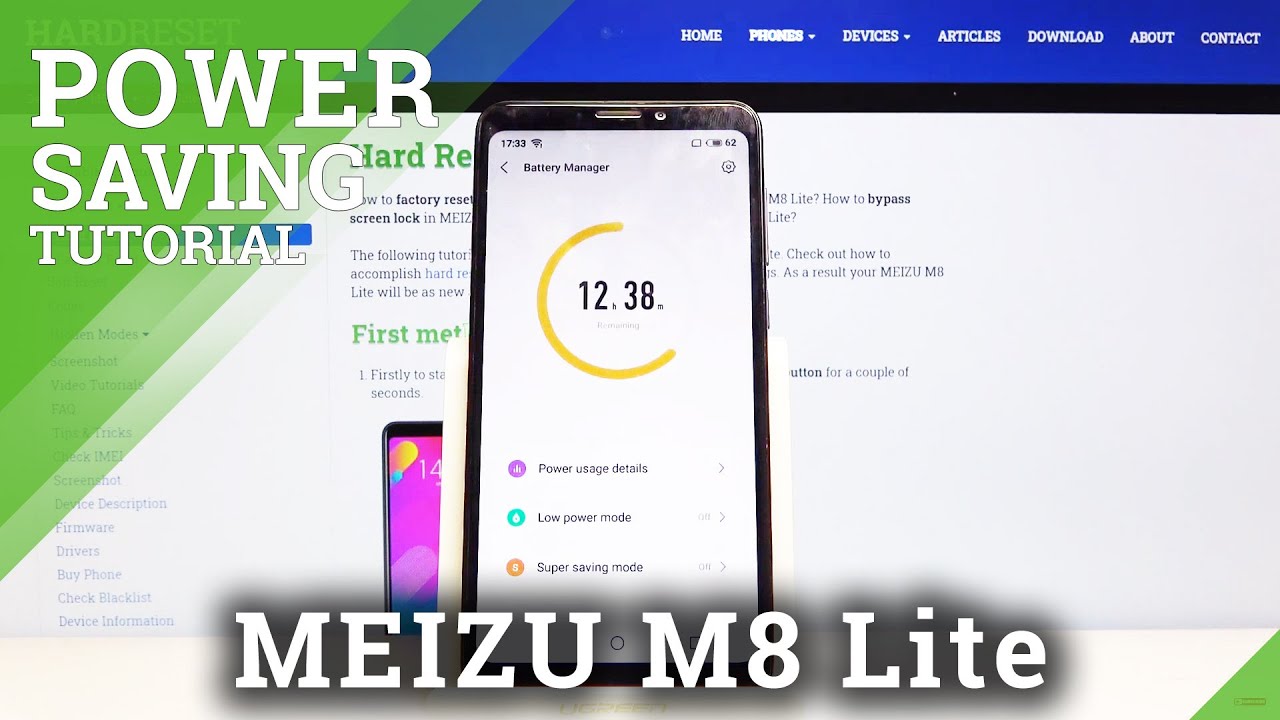How To Activate BEAST MODE On The Galaxy S20 Ultra? Power and Battery Saving TIPS By Shane Starnes
What's up guys, Shane stares here and the galaxy s20 ultra has to be the most powerful phone that we've ever seen on the market, with a snapdragon, 865, processor and 12 gigabytes of ram, not to mention the 120 hertz display. This thing is going to fly and be superfast out of the box. That being said, the galaxy s20 ultra comes out of the box, crippled in many ways. I'm going to show you guys how to activate base mode. Let's go ahead and get started. This video is sponsored by manscape.
Manscaped is the only men's brand dedicated to below the waist grooming and hygiene. I'm excited to be one of the first to get to try out the new lawnmower, 3.0 waterproof body trimmer, which is one of my favorite electric trimmers. This thing is awesome, and it comes with a ton of great features. The lawnmower 3.0 features an ergonomic design with quality ceramic blades built with advanced skin, safe technology. It's powered by a 7000 rpm motor with quiet, stroke, technology, a premium six 000 William hour lithium-ion battery with up to 90 minutes of battery life.
It comes with a rapid charging dock powered by USB, which means it's cordless, which is perfect for use in the shower. Furthermore, it features all new compact anti-tug adjustable trimmer guards. Now this next part is a game changer. It comes with built-in LED lights to illuminate the grooming area, giving you a more precise and close trim. When you purchase the new perfect package, 3.0 kit online at manscape. com, you get the biggest bang for your buck, especially when you use my code.
Shane 20. , my subscribers get 20 savings on your entire order. Instantly you'll also get a new replacement blade refill for your lawnmower, trimmer delivered to your door every three months, making sure your trimmer stays fresh and clean and for a limited time subscribers get not one but two gifts, the shed travel bag, which is a 39 dollar value, and the patented high performance, anti-chafing manscape boxer, briefs I'll, be sure to include a link in the description and also be sure that you do use that code shane20 for those extra goodies. So one thing that you should know is that out of the box, the galaxy s20, s20 plus and s20 ultra, they all come with 60hz enabled, and it's at 1080p. So most people buying this phone may not even understand that they're going to get the better battery life, but they're not going to get the full performance of their phone.
So you're going to want to jump into settings, display you're going to want to go to where it says, motion smoothness and go ahead and kick that into the 120 hertz. They kind of show you an animation or a simulation of what the difference is, and it really is that noticeable so go ahead and apply that and take advantage of that 120hz display. You will see your battery life suffer a little so, instead of getting seven to eight hours of screen on time per day now, you're probably going to get six to seven hours of screen on time per day, and it's totally worth it in my opinion. So the very next thing you want to do is jump into your settings and then go down to where it says: device care. If you click on the battery you'll notice that the power mode is optimized, so this is going to kind of smartly learn how you use your device and kill off apps in the background that you're not using per se, I was just going to learn how you're using the device on a day-to-day basis, and it's going to slow down the consumption of battery, which means that your phone is not running at 100 you're, not getting the most power out of this phone.
So if you go to the power mode, and you click high performance, it says get higher system speed and the highest quality display settings. This does use more battery. So one thing that you will have to choose here. If you turn on the HD plus display it's going to turn off your 120 hertz and kick you back down to 60 hertz. So you want to go to this FHD plus.
If you're, taking advantage of the 120 hertz display, you can also choose a 5 increase in brightness, a 10 increase in brightness, or no increase going with the 10. It's going to give you more performance, but it is going to take up some of your battery life, so we'll go ahead and apply that setting. So it gives us a list of everything that it turns off in order to get that higher performance. So apparently in optimize mode it is limiting or throttling your CPU, so you're, not getting all the performance that you could possibly get out of that snapdragon 865 processors, restricting background data, so that's kind of what I was mentioning earlier, how it is going to kind of kill off apps in the background that you're, not using that restriction, is turned off higher system. Speed is turned on motion, smoothness is turned on and background location checks are also turned on, so you're getting the most performance out of your phone by turning on the high performance mode.
So if we go back into our battery settings here, there's another couple of settings that you're going to want to change here. The app power management you'll want to turn off the adaptive battery. This limits battery usage for apps that you don't often use, so this will kill off some background. Apps, basically, what that does be, if you're having to reload an app from scratch, you have to wait for that app to load. If battery is not what you're looking for, but you're looking for the top performance, you could turn that off put unused apps to sleep.
You can turn that off. If you decide to keep these turned on, you can actually go here to where it says: apps that won't be put to sleep, any application that you know you're going to use multiple times throughout the day. For me, that would be like YouTube, twitter, google, some of these applications I can go in and just tell Samsung. I can tell the phone here to just not disable those, so I'll, go to twitter and YouTube YouTube music YouTube studio. This way, I don't have to wait for these apps to reload from scratch.
I can do Netflix Instagram all the applications that I'm going to use multiple times throughout the day, I'll go ahead and add those and now these are never going to be shut down in order to optimize my battery performance. So when it comes to performance and multitasking getting from one app to the other quickly, of course, we all know that you can swipe up and over and that's going to give you all of your recent applications. You can also just swipe back and forth on the home button and that's going to give you your recent applications. So another thing you can do here is change the animation transition skill. So there's a few options for doing that.
Here we go into our settings, and we can go to advanced features. We can turn on reduce animations, so we turn on reduce animations, that's going to speed up the animations. So if I launch an application, it's going to seem to open up instantly one of the quickest ways to improve performance on your phone is to reboot your phone. You can actually schedule times when this will automatically reboot so like I've, never really had an experience with this phone, where I just needed to restart the phone, I'm not experienced bagginess or app crashing or app freezing where I would need to restart this, but if you do restart the phone every so often, it gives the phone a chance to kind of reset everything from scratch and that can improve performance. So the way you're going to do that you are going to go into your settings, you're going to go into device care, you're going to go into advanced, and then you're going to turn on auto restart.
Now you can actually set the time for me. It's 3 am, and you can set the day, I'm actually setting mine for Sunday I'll unselect Friday, but once a week this will cause my phone to automatically restart, which is going to give everything just a fresh new start, and it can improve performance. So, on the total opposite spectrum, maybe performance is not the beast mode you're looking for, maybe you want improved battery life, so there are a few things that we can do to improve battery life on the galaxy s20 ultra to extend our battery life even beyond eight hours of screen on time. So the first thing you'll want to do here is go into your settings. You'll go back to that display setting you can turn on the dark mode.
The way that the OLED display represents the color black is it actually kills the pixel, so the pixel is turned off completely with the pixel turned off you're, actually saving battery life, so the dark mode can indeed save some battery life. You might also want to pick a dark wallpaper, so we could use an app like ultra pix and find a super black or super dark wallpaper. Maybe something like the minion here, and we can set this as our home screen. So now most of those pixels have been deactivated as long as I'm on the home screen saving some battery life. If we go back into our settings, and we go to our display, you can turn down the brightness, so by default, adaptive brightness will be turned on.
If you turn that off you can control the brightness. For me almost anywhere I go, 30 brightness is plenty bright and turning the brightness down is going to save some battery life. So you want to go ahead and do that we'll go into our device care we're going to battery we're going to turn off the high performance mode. You can go back to optimized, but if you want maximum power savings, you can actually go to maximum power savings. This is going to turn off your 5g turn off, always on display it's going to limit the CPU speed once again to 70 percent.
It's actually going to not check for incoming data like notifications on a regular basis. You might actually find yourself missing some notifications or getting an email a couple of hours later. If you do have this power saving mode on, but you can see that if you keep it there, you can get possibly four days of battery life. So I'm not going to go that extreme, I'm going to go back, and I'm just going to put it on optimized right, but now that we have our optimized battery on, we can go back into our settings. We can go into our display.
We can go into our screen resolution, and you can actually bump this down to 720p. So 720p is going to be the best possible battery savings that you're going to get out of this display and just those few little things are going to improve on your battery life. So another thing you can do is go back into your device care go to memory. This will give you a list of the apps that are currently using your memory, and it's going to tell you how much memory they're using if you notice an application, that's taking up too much memory. You can choose to uninstall or disable that app, or you can just choose to close it out here.
So alright guys. So hopefully, this video has been helpful and has shown you how to get the best possible performance, whether that's speed and smoothness, out of your phone or whether that is the best possible battery life out of your new galaxy s20 ultra, if you, like the video, be sure to click the subscribe button and also hit that notification bell. Thanks guys for watching be blessed I'll, see you in the next one.
Source : Shane Starnes