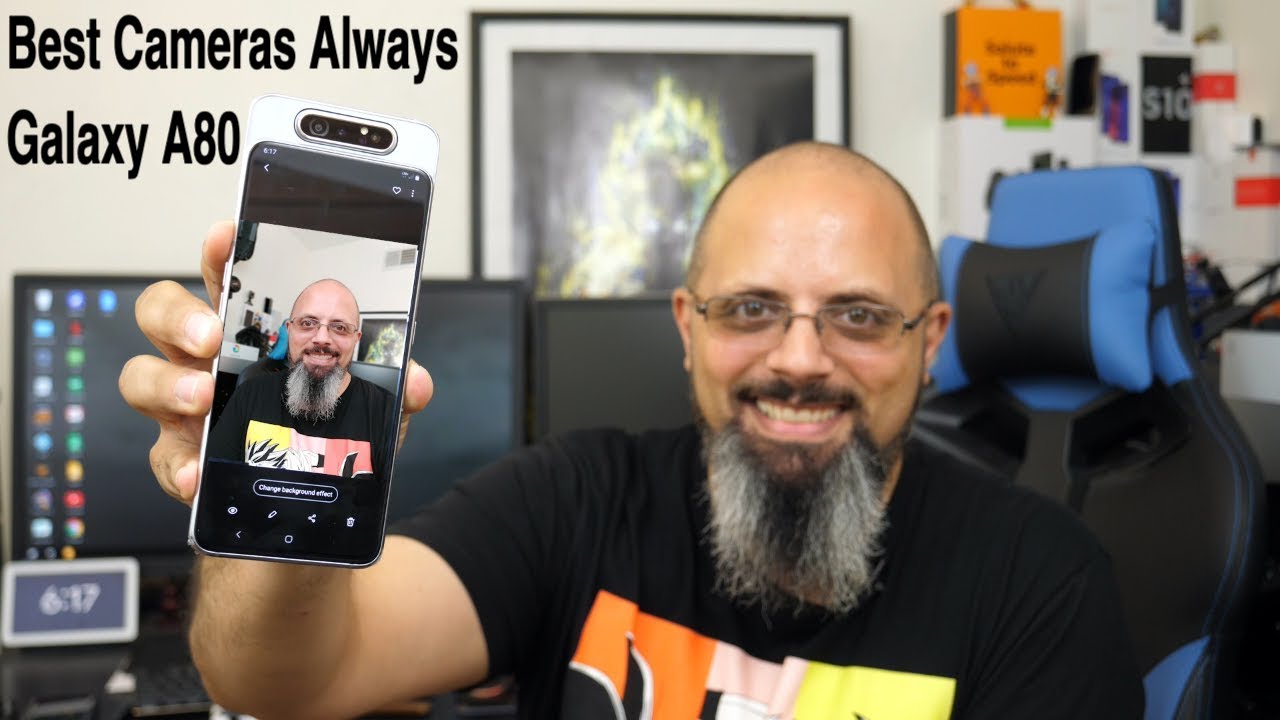LG G8X ThinQ - First 20 things you should do after buying the phone. By Versatile Knowledge
Hey guys welcome back to another very interesting video of our channel, versatile knowledge, and today I'm going to be doing the video on the first few things you need to do after buying your lg g8x smartphone. So this is my lg g8x thing: I've been using it since one week, and this is the video that we bring for almost all the smartphones. That is the first things that you need to do. Basically, this is like a tips and tricks, video guys and let's dive into the video straight away without wasting any time, and the first point that I'll be talking with you guys about the lg gate thing after buying the phone is about the wallpapers that you need to set the default lg wallpapers that come out of the box are just not satisfactory. They are, like you know, they're very bad quality wallpapers, so I generally prefer a third-party wallpaper app for my usage. I use two different.
What types of wallpaper apps guys? One is wally that I use and the second wallpaper app that I use is edge. Currently, I've been using edge as my go-to wallpaper application got this backdrop. That is the earth background from this edge itself. One important thing that you guys need to know that you can set different wallpapers on these two screens separately. So if you want to set a wallpaper over here, you can set for this particular screen.
If you want to set a wallpaper over here for this screen, only you can set that to. Let me just show you guys a quick demo of how to set wallpapers for two different screens go to wallpaper over here and choose any wallpaper that you want. You know set on home screen and lock screen just click on set wallpaper just set wallpaper over here and, as you can see, the wallpaper has been changed right now and if you want to just set the wallpaper separately for the screen, that too is possible. Just let us go over here and set wallpaper. It says, extend wallpaper, you just set cancel and then, when you set on cancel different wallpaper has been set over here and a different wallpaper has been set over here.
So if you just need not want to extend wallpaper, so the lock screen, wallpaper also would have been changed and also the home screen wallpaper has been changed. The second important thing that you need to know is about the gestures since uh. This phone is an android 10 based devices. This has the android 10s default, gesture support that is present over here. So now, let me go ahead and show you guys how the gestures are there and how you know you can set those gestures instead of this navigation, buttons, old school navigation buttons, if you're into that, if you want old school navigation buttons, you can certainly use that go to settings over here.
You need not do anything. Just click on gestures. As you see, there is an option, called gestures and buttons, just click on gestures and buttons and in the gestures and buttons. There are three different options: one is buttons only gestures and buttons. Third is gestures.
Back gesture sensitivity is also present over. Here you need to set gestures over here generally, it will be set to buttons only just set on gestures. I'll just quickly show you guys a demo on how to use the gestures just go to any application. If you want to go back just you can swipe from left, or you can swipe from right edge of your screen. So if you just swipe from the right edge or if you swipe from the left edge of your screen, you can go back.
If you want to go to recent apps start from here and leave in the middle, you can go to recent app screen. So that is very important thing. If you want to move back and forth between two different applications. Let's consider you are on twitter and if you want to, you know directly, go to the previous application. Just do like this, and just to just do like this, it will, you know, go back and forth between two different applications.
The third important thing is out of the box. This comes with uh, you know the dark mode will not be set on. So this is the night mode option that is present over here. Just go to the settings guys and just go to display and in the display there will be an option called night mode. Dark mode is the way to go, so I like dark mode, and I just have dark mode everywhere on all my devices, so this device also has the dark mode everywhere: option that is the android 10s default, dark mode which sets the dark mode everywhere.
So if you set it one set it to in one place, everything uh get becomes a dark turn on night mode. You can schedule night mode also. So this is how the dark mode is set on my device, so dark mode everywhere is set on all the applications that you use. The Google Play Store any third party application. It will automatically turn to dark mode.
So let's go to the fourth important setting that you need to do in your lg. Ga text think that is your display. Setting just go to the settings just go to display and there is something called as a screen color. This is where you can set the screen color to different options. There is also an option called video enhancement, make sure that you have done that as well.
Just go to screen color over here in the screen. Color generally, it will be set to auto. So if you just open the dual screen option, there is an option called as applied to dual screen. You need to actually turn it on because whatever setting you are making here should be present on this screen too. Generally, I make the color temperature of my screen the coolest, because generally it will be at middle.
I have set it to coolest. That is the cooler option that is present at the left end, so I have set it to cooler, color option, and I've set the expert color mode where the options are saturation hue and sharpness. I generally have kept the sharpness and saturation and shoe to the mid-levels that is at 50 percent. Now, let's go to the fifth point that you need to do on your lg d8 x. Think that is the animations, so uh, this phone is having the snapdragon 855.
This is not a 90 hertz or a high refresh rate screen, or something like that guys. If you want to have a little smoother a little faster experience, then animation. Reducing is the trick guys. When you go to settings over here just scroll down over here, we will have system. We have the about phone option in the about phone option.
There is something called as a software info, so in the software info there is something called as build number, so just tap on build number for seven times, and you will enable the developer options when you tap on build number for seven times, you'll enable the developer options just go to the developer options that is present right in the screen itself. In the developer options, just scroll down make sure you find an option called the animations window, animation, scale, transition, animation, scale and animator duration scale. So these are the three different scales generally. It will be set to one you have to just set it to 0.5 x type of animations, that it happens, reduces by 50 on the screen and because of which you feel everything is a little smoother just long press on the home screen. So there is an option called as home screen settings just go home, screen settings and in the home screen settings there is an option to set, which is the type of the home screen that you need.
So there is a home screen option without any app drawer. If you want to show the app drawer icon, that is also possible. If you don't want to show the app drawer icon, it's just fine app drawer will just work without the icon, also just set on this option and go back, and when you do that option guys. What will happen is you will get an app drawer that will be enabled just go home, screen settings and in the home screen settings you can also just check, which is the grid type that you want to set search by swiping down on the home screen option was present, but I generally prefer to have swipe down to have notifications instead of for the uh, you know search. So that's why just I've just disabled that option over here.
The seventh thing that you need to do on the lg g8x thing is about the icon, shape and theme setting. So when you go to settings and when you go to display over here, there is an option called wallpaper and theme just go to wallpaper and theme by default. This device actually comes with the uh. This theme guys this is there- are these two different types of themes. This stream will be present out of the box, but I generally like the, know, rounded icons, and hence it gives a little stock, android kind of feel.
That's why I've chosen the second theme there are actually tons of options are present. While we are in the option of theme, there is something called as icons that you can change. You can set the icons anything you want if you just set. The second theme that I showed this is the type of icons you get. It is pretty good, it is looking good uh, but if you want to change it to something like this, that is option present over here.
There are different types of icon packs that are already present over here in the lg theme store. The eighth important thing that you need to do on your lg g8x think is about the fonts out of the box. This comes with very dirty type of fonts. I went to display and there is an option called as font and here in the font there are different types of fonts that is available over here default, lg, smart, UI kind, Gothic, the one that I have set is kind Gothic, that is very good quality font and this font will be supported throughout the system uh, even in your chat applications. Now, let's go ahead and think about the ninth important point that you need to do on your lg gate, think that is the default file manager and the default calculator applications.
These two are very important apps that we use in our daily life right and the default calculator and the default file manager that comes out of the box of this lg g8x think is the Google's calculator and Google's files app. This is the Google default files app that is provided, and also they have provided the Google's calculator app by default, which are the two different applications, but what I was doing is previously on all my devices, irrespective of the device I use for file manager, I was using the Xiaomi's file manager that is me file manager and for the calculator application. I was using something called as me: calculator that is me calculator, so why I use a calculator is because there is currency conversion option and there are different types of options like GST split bill. You know investment loan and many other things as such. The tenth thing that you need to do for your lg g8x thing.
That is the app clone, so, as you can see, I'm using two different types of WhatsApp over here one is WhatsApp and one is WhatsApp clone. That is a dual app that I'm using just go to the settings, just search, dual just click on dual lap, and here it will automatically show which are the different applications that you can actually set dual apps for. If you want to install just click on install, it will ask you for a message: click on install and a copy of Facebook has been successfully installed. You just go to the home screen and Facebook's copy is installed successfully. You can, you know you can even uninstall that guys, Facebook clone you can do that.
The 11th option on your lg g8x think there's the app lock option. I tried to dig in a lot of settings guys, but I didn't find the app lock by default. So what I did is I went for one of the best third party app lock solutions, that is the Norton app lock. So this is completely ad free, and it has fingerprint support as well. So this is the Norton app lock that I'm using for my preference.
So this is not an app lock. You can go to the settings and use fingerprint to unlock is present over here. If you want to lock something just click on that application, and that will be locked, let me show you just click on Twitter and when I open twitter on my phone, it should be locked. As you can see, the app has been locked by Norton app lock. It says not in live lock and use your fingerprint, and it gets unlocked successfully.
The 12th important thing that you can do on your lg g8x think is about the audio settings that is available on this device, so this device comes with the dual stereo speakers. One thing that I've noticed in my first impressions of using this phone for one week is that the sound distribution is not as good as we see on other dual speaker devices. The sound that comes out of this is a little louder and the sound that comes out of this is little on the tinier side. So it is around 60 distribution here and 40 percent distribution over there. I think this can be tuned perfectly with the help of software update, and that is one thing that I've noticed so just go to the settings over there.
There is an option called as sound and when you go to sound just scroll down, there is an option called a sound quality and effects just go to sound quality defects. As you can see, uh there is an option called as DTS 3d sound. So this is a fantastic option, guys you can set the equalizer to custom as well. You can just set to what uh you know. Different types of sound options that you like when you just plug in an earphone and the default earphones that is provided by lg in the box is also fantastic, and this HIFI card that gets activated when you just uh plug in the earphones.
The 13th thing that you need to do on your lg g8x thing is to force the wide mode on any different application that you are using just go to the Google Play Store and in the Google Play Store. There is something called as wide mode for lg wide mode for lg is an application, and when this application is installed, you will not find it in your app drawer. Instead, what it will happen is it will come directly to your uh, no quick settings toggle. When you go to the quick settings toggle there will be an option called as wide mode as you can see when you just quickly open this. As you can see, the white mode gets activated, white mode gets activated when the dual screen is available, and you can use wide mode for any different application, guys, which is very cool.
Just let me go to Google Chrome right away, and I just want to view in wide mode. Just click on wide mode and cool. It happens. It works on every application, guys just I want to view in wide mode, just go to wide mode. As you can see, you just can see your notification and your tweets and everything in wide mode and just do this.
Your phone is completely feeling like a tablet, but there is a large hinge in the middle which we can't do anything about. So the 14th thing is about the dual screen settings so just go to the settings and just click on dual. There is an option called as dual screen over here. As you can see, there is an option called as dual screen and when you click on dual screen, there are separate options or separate settings that you can do your to your secondary screen. So if you want to use the same brightness as the first screen that you can do as well, if you want to keep separate brightness levels that can be done as well, there is an option called as a reverse fold.
So, if you just reverse fold like this, it will just turn off right. So, if you just want to turn on the reverse fold, let me show you how it works. Just go to dual screen, just like how did you observe right now? There are subtle software features, with the help of which this software experience also is fantastic. Just click on dual screen, a reverse fold: dim dual screen: keep the screen on. So when you just do a reverse fold like this screen is on just to prevent it.
Accidental touches that options will be turned off by default, guys, keep it to default to turn off. So when you just go to like this, it goes off, and this hinge is also giving me some certain sense of confidence. Whole time, I'm using this with the case attached, I'm not using the single phone at all, because the experience doubles when you're using the case. If you want to have a default application that should open whenever you connect the dual screen. That two is possible.
So, for example, if you are someone who are into mails all the time, then you can keep Gmail open all the time over here and rest of the things you can do it on your uh, the main phone screen. The fifteenth thing that you need to do on your lg text thing is about the floating bar in the settings. There is something called as extensions and in the extensions we have an option called as a floating bar just turn on floating bar, and you will get a floating bar that is available on the screen. Let's see over here, the floating bar comes, and you can just click on the floating bar and all the different options pop up over here. So the different options are, you can customize the different options guys in the floating bar.
You can set different things like screen capture. It is like a quick toggle guys. You can just do it like this, and it will go away. The next important thing that you need to do on your lg text thing while we are on the screen of this. Smart extensions are about the knock-on.
So when you click on when you just turn on the knock-on option, what happens is uh when you just do like this? The screen just locks, so that is a fantastic option, guys which I actually like from many lg phones in the past as well. So this knock on is also like a double tap to lock and double tap to unlock. So, as you can see, you can do this as well to lock and unlock, so both way around there is for locking and unlocking this actually works perfectly fine. Let me go to uh this and also show you something else which is that's sensitivity, so touch sensitivity is, if you want to increase the touch sensitivity. That too is possible.
I generally have turned that off. There is the option of screen recording that is present over here guys, the screen recording can be done, and you can set the default mic source if you have connected an external microphone. That, too, is possible include yourself in the video by uh using the front camera. The two is possible by an image. The two is possibly highest.
Video recording quality is full HD, that is the 2340 cross 1080. That is the highest screen resolution of this device, and also there is a recorder that comes default out of the box with this device that is in the essentials. There is a HD audio recorder, as you can see, HD audio recorder also supports the ASMR audio recording, which is fantastic guys. You just need to try this to experience how great the quality of audio is present and how great are the microphones that is present on this device. We'll do a dedicated video on the video recording capabilities of this device, guys so guys.
The 28th thing that you need to do on your lg g8 text thing is to know how to set the default applications. Just go to apps over here. Just go to default, apps that is present over here and in the default apps you can set. Whichever default app, you want in the messenger. You can set messages as your default app in the caller ID and spam.
Whichever app you have uh you can set for that, I'm using true caller in my you know, usage browser application. You can set it there if you're using the launcher. You can set it from home app over here and assist and voice input. Furthermore, you can set the Google Assistant so guys. These were the top things that you can do on your lg gate.
Think, right after you purchase this smartphone. This is like our trips and tricks, video guys. If you want to know more things about that, game pad and many other things just do, let me know in the comment section below guys, if you guys have liked this video, please hit the like button, share this video with your friends and subscribe to the channel for more interesting content as this one. Thank you for watching guys.
Source : Versatile Knowledge


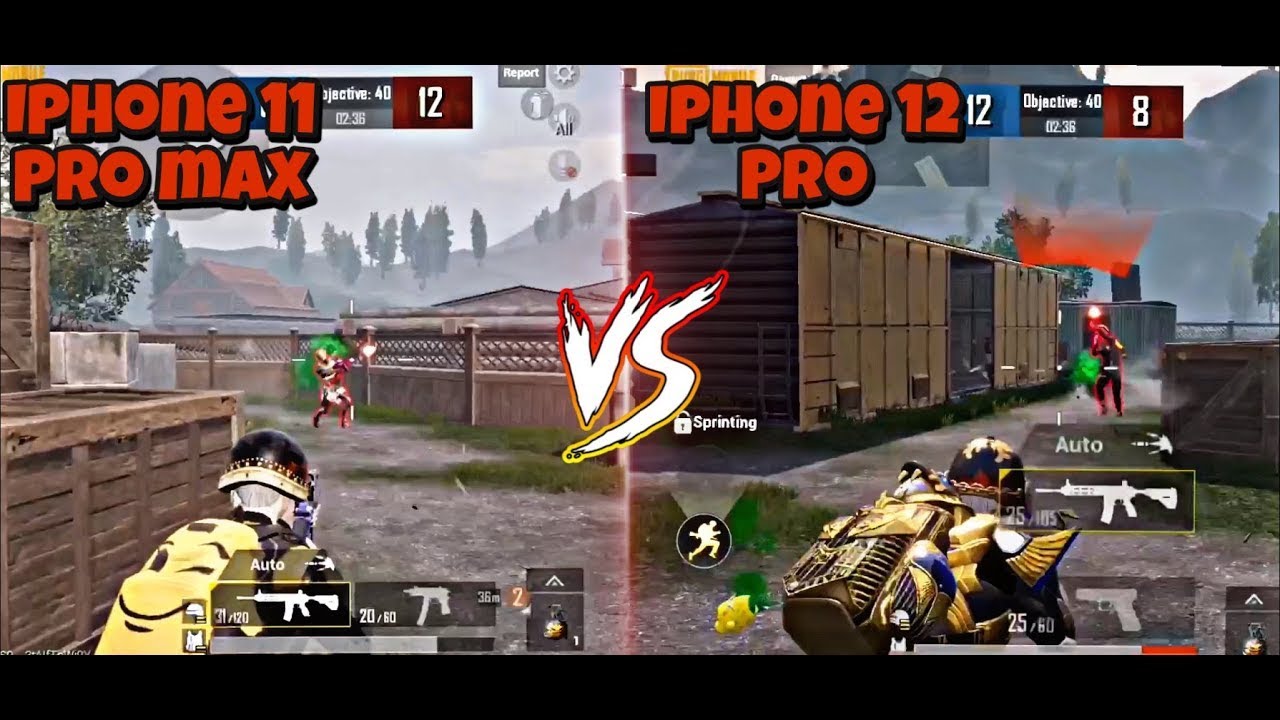

![iQQO 7 vs Oneplus 9R OTG Speedtest comparison Type C 3.1 vs 2.0 [350mb/s vs 30mb/s]🔥🔥🔥](https://img.youtube.com/vi/l2l9K5qG_AI/maxresdefault.jpg )

![Samsung Galaxy Z Fold2 5G Unboxing [4K]](https://img.youtube.com/vi/YZ3bMFj960M/maxresdefault.jpg )



![HUAWEI MATE 30 REVIEW IN 2020 | SKIP THE MATE 40??? [ML, Wildrift, COD, PUBG GAMING & CAMERA TEST]](https://img.youtube.com/vi/GYOjeRe5HEc/maxresdefault.jpg )