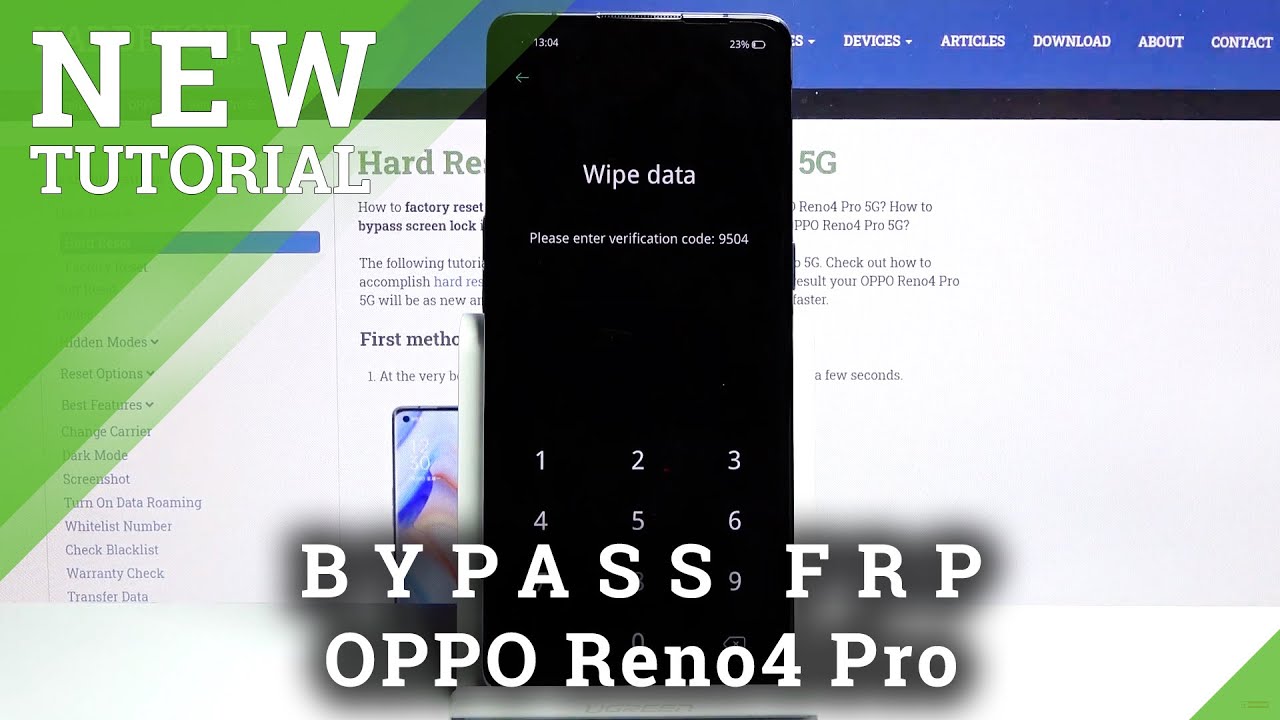Hard Reset OPPO Reno4 Pro – Wipe Data / Bypass Screen Lock By HardReset.Info
Welcome, I'm from the apple Reno, 4 pro 5g, and today I'll show you how to hardly set the device to recovery mode and to get started. Let's hold power key and from here you want to slide down to power off, wait until the device shuts off and once it has, you want to then hold par key and volume down both of the keys. At the same time, and soon after you should see recovery mode. No, there we go as you seen it automatically progressed further due to the power key press, but it can go back and from here you all need to select your language and then tap on wipe data, and it will give you some kind of randomly generated number that you need to insert here uh. This will only appear if you don't have any kind of other protection on your device. If you do, it will either tell you to put in your pen pattern password whatever it is.
You will need to confirm it here, but I do not have any of that. So just generate some kind of random number that I need to copy from here. Basically type it in now, as you can see it's right now, 9504. If I go back and tap on it again now it's 14 14. , so it gets changed every time you tap on the option.
So once you put in your code or the pin that basically was displayed here, you will have two options, so you have wipe data and format data. Now I recommend you to go for the format data, because web data isn't really wiping any data. It's still retaining contacts, messages and photos which defeats the purpose of wiping, if it's not wiping anything. So let's go for format, data and all user data will be erased. It's a message that will give you so format data, and it will begin now.
I will mention before you actually begin that this will remove all your data. So that includes your photos. Videos any kind of media, uh and anything that you have downloaded will be gone and if there's anything that you would like to keep, you might want to back it up beforehand, but assuming you've already done it, or you don't want to oh and the process, it's basically finished there we go, and after it finishes, and you tap on. Ok, it then goes through reboot, and it will continue the process in the background. So this will take a couple of minutes, and it will look like it's stuck, but after it's finished, I'm just going to show you the android setup screen, so I'll be back once that is visible and, as you can see now the process is finished.
Now you can set up your device as, however, you like. So if you found this video helpful, don't forget to like to subscribe, and thanks for watching.
Source : HardReset.Info