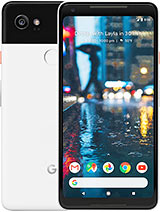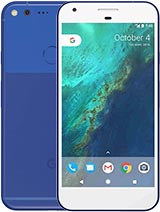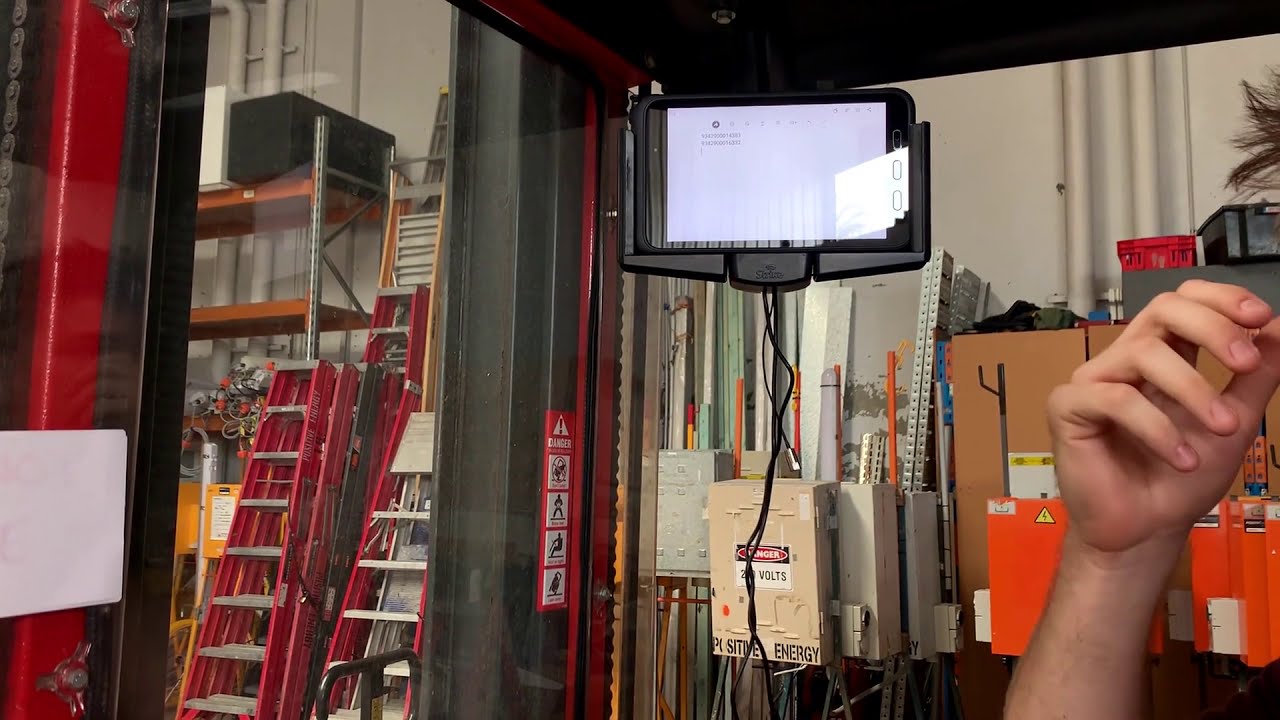Google Pixel XL Unboxing and Setup By Ricky's TechTalk
I've run I'm Ricky from Tech Talk, thanks always for joining me today with unboxing and taking a look at the Google Pixel XL. This is the first generation. This was released in 2016 so two years on, is it still worth it? Let's get into the unboxing and setup video, so this device is running Android at its purest and this even gets the latest update, and we can do the beta testing for Android P. So on the front here you have a picture of the pixel itself on the side. Here, we've just got a couple of bits of information. You got Google Assistant Google cast a dream VR, so you can use this with VR.
If you so wish to pull it out of its sleeve fold it open, it will reveal our phone on top. You have warranty information. We have our device here. This is the very Silver Edition that important information. Please read, you have your sim tool here.
If you'll get started guide as well, underneath here and talking about Google Assistant and then just a thanks underneath there you'll then have your charging cable. So this is USB to USB. See here so nice and reversible also have USB, see two USB, and this is full syncing and device over. You can connect them up and syncing it straight over, which is great. And finally, you have the USB, see two USB see here as well.
If you already have a USB-C connection device moving on here is the Google Pixel excel, so went for. The Excel version has a slightly bigger, so you do have two options in size like I: have a 32, gigabyte or 128 gigabytes. There is no micro SD in thickness wise as well. It's only eight point: five millimeters thick weighs a nice hundred and sixty-eight grams, which is not too bad, and it's a 5.5 inch display and the resolution is a lot higher than what you would see on the iPhone equivalent for two years ago. He likes rack in here.
Let's power advise on the screen is a 5.5 inch display it's an AMOLED panel. Its resolution is 1440 by 2560, which will give us a pixel density of 534. The rear camera is a 12 megapixel camera at the light shine. It has on the back there, and it also records in 4k. Frank camera has an 8 megapixel camera uses the Snapdragon 801 processor, and that was a quad-core processor and the battery is three thousand four hundred and fifty millionth our battery inside here it was very impressive.
Respect and we'll be doing is a comparison that say with a 2016 iPhone to show you where it was maybe pushing ahead of the market. So, let's go. First, you need to insert your SIM card and I do have a brain-eating card that has just ironic, so I need the smallest option, which is a NATO option. So I need to push this right out here on the side here, there's a little pinhole that we need to use awesome tool with make sure you push straight down. The SIM card will sit in here like so, and the gold plate is just underneath.
So now return this back to your device just push in so now. It's noticed that we have inserted a SIM card, so we can carry on, so I'm going to set up as new, and we can connect to the Wi-Fi here to set up Wi-Fi. Let's go for the sky, who's checking for any software update. Then it's going to ask you to sign in with your Google account as it's all about Google honor, this device. Next, you have terms and conditions you need to agree to.
Next is unlocking your device with your fingerprints, so I'm going to hit my turn. Around are back. You got fingerprint sensor right here in the middle, which is the ideal location for this. So it's not called up fingerprint. It's called a pixel input, and then you'll need a pattern pin or password as well for extra security, okay, so next I'm just placing my finger, so once that's done, you can choose some options here about backing up your device, free and some storage and then about locations and all other Google services that you can agree to here.
So you have Google assistance, then anything else that we can choose to set up here and there we are. We are ready to go so here is the Google Pixel XL I'm, really looking forward to using this first, there's going to be an update to Oreo, or it might have Oreo already pre-installed. It all depends on when it comes up from the manufacture, but then also I'm, going to show you how to upgrade an android P beta software. That is out as well that you can choose if you like, to feel a bit got quite big chins here, but that was normal two years ago, and now it's very small, and it's an all screen displays, but it's already to use. We can forward to using it as well got our notifications coming through.
We have a dedicated area to finish off. Let's have a look around the device, so at the top here we have our front-facing camera. We go to the top as well. You're going to see a 3.5, a headphone jack, but antenna bars running around coming down. You're going to find your SIM tray at the bottom to find your speaker, your USB-C charging and syncing ports and also microphone down the right-hand side.
Furthermore, you have a textured power button which is really nice to feel and then a smooth volume control systems there as well and the fingerprint sensor opens and works straight away on the back and that's joined by a 12, megapixel lens and also 4k recording, and we have a flash there as well. Thanks always watching. Please give the video a big like, as it does, help remember, to subscribe to channel and when you're doing that and hit that notification bell to stay updated with all my latest videos. Thanks always for watching I'll see you very soon bye. For now.
Source : Ricky's TechTalk