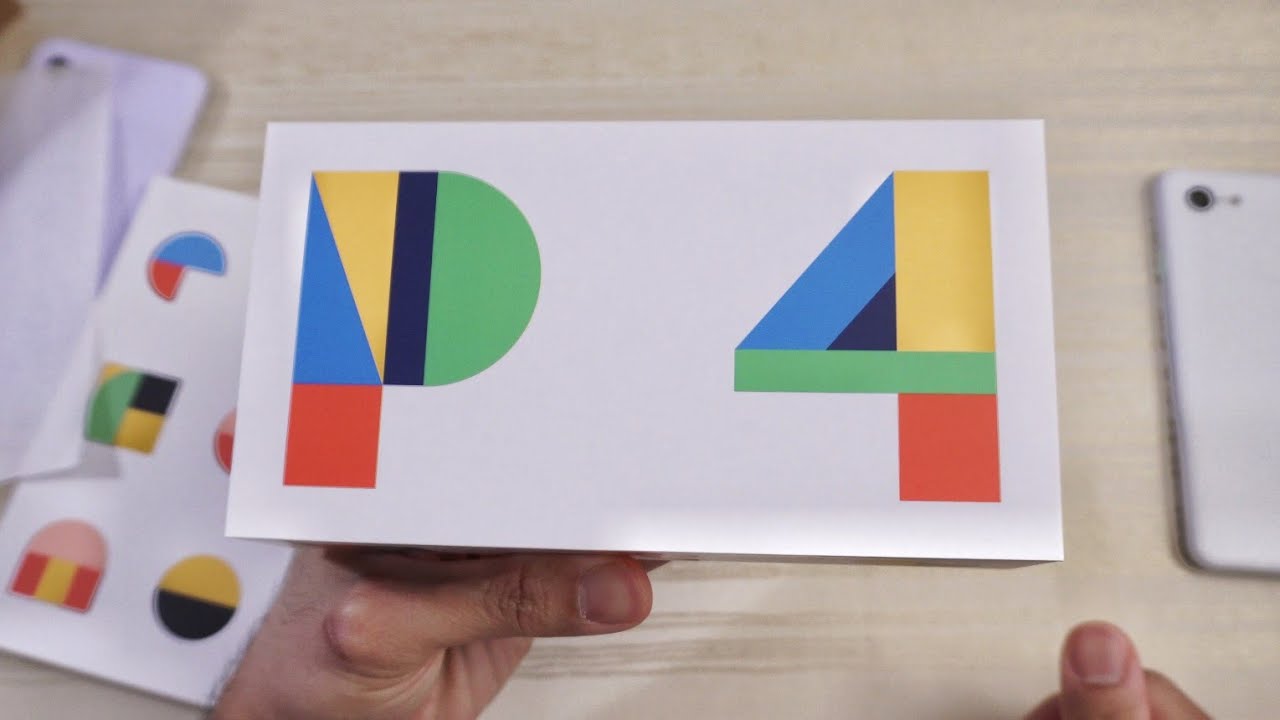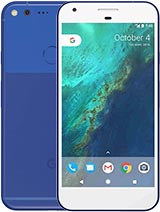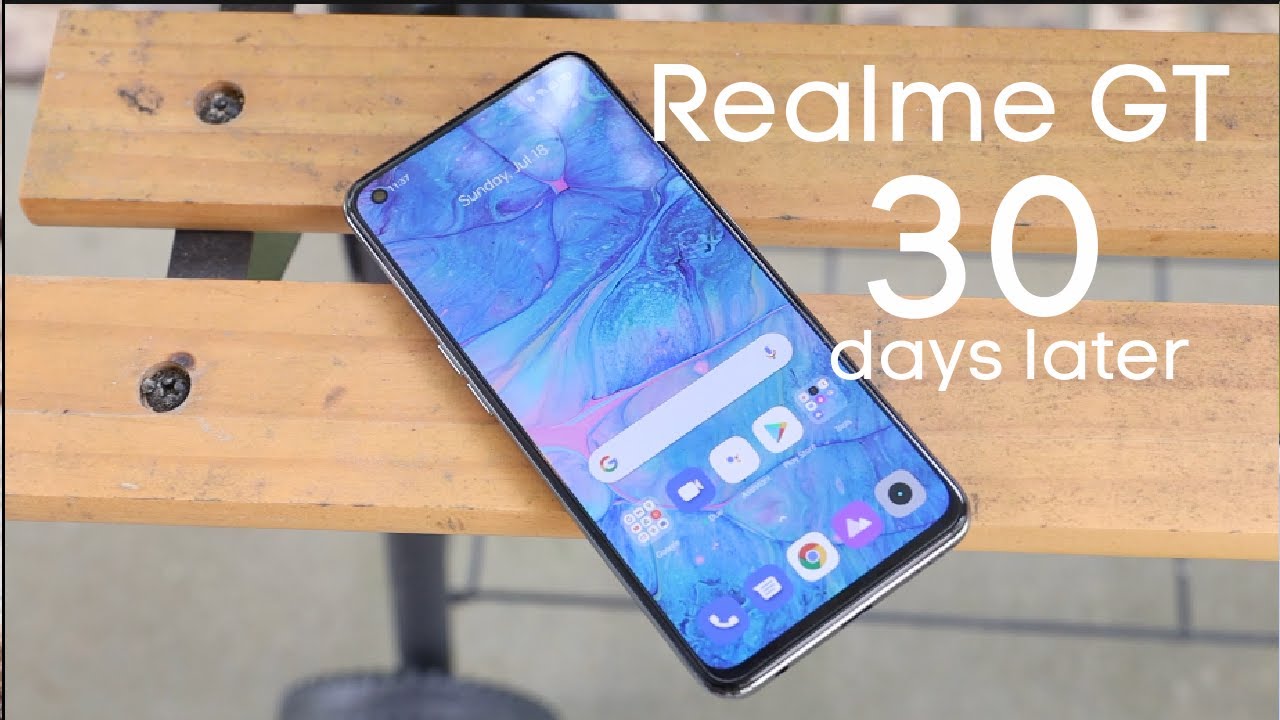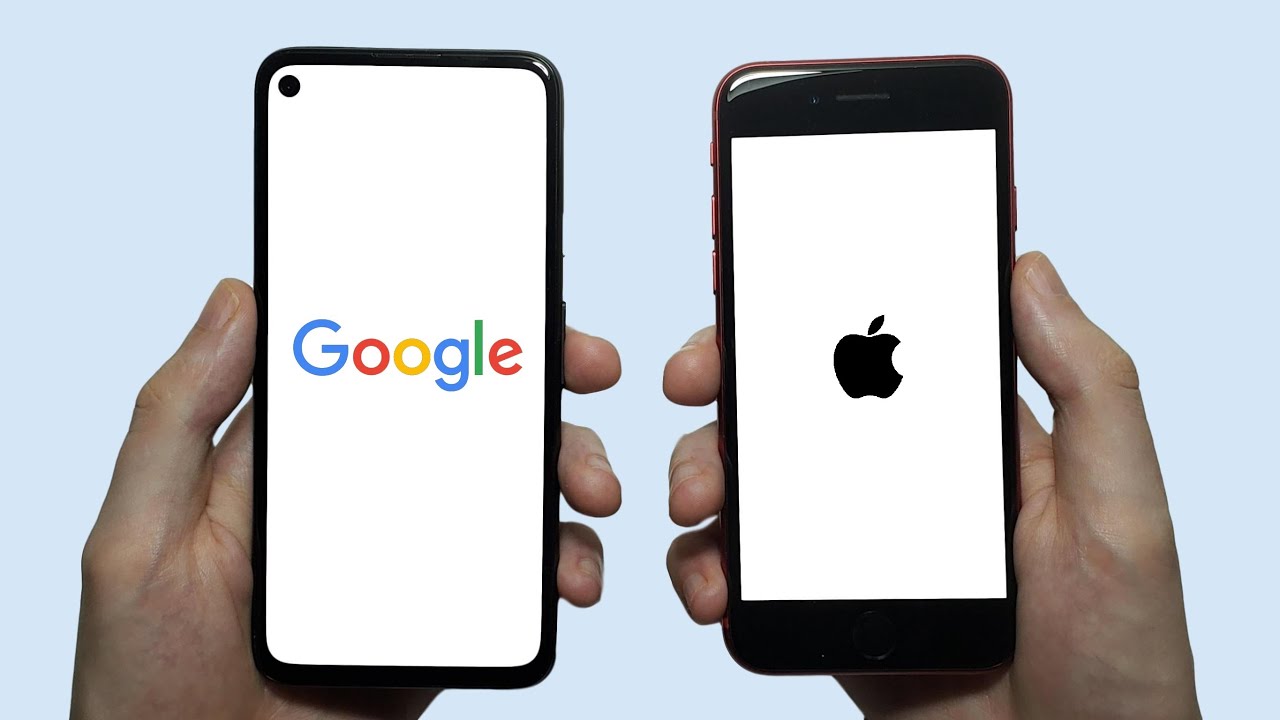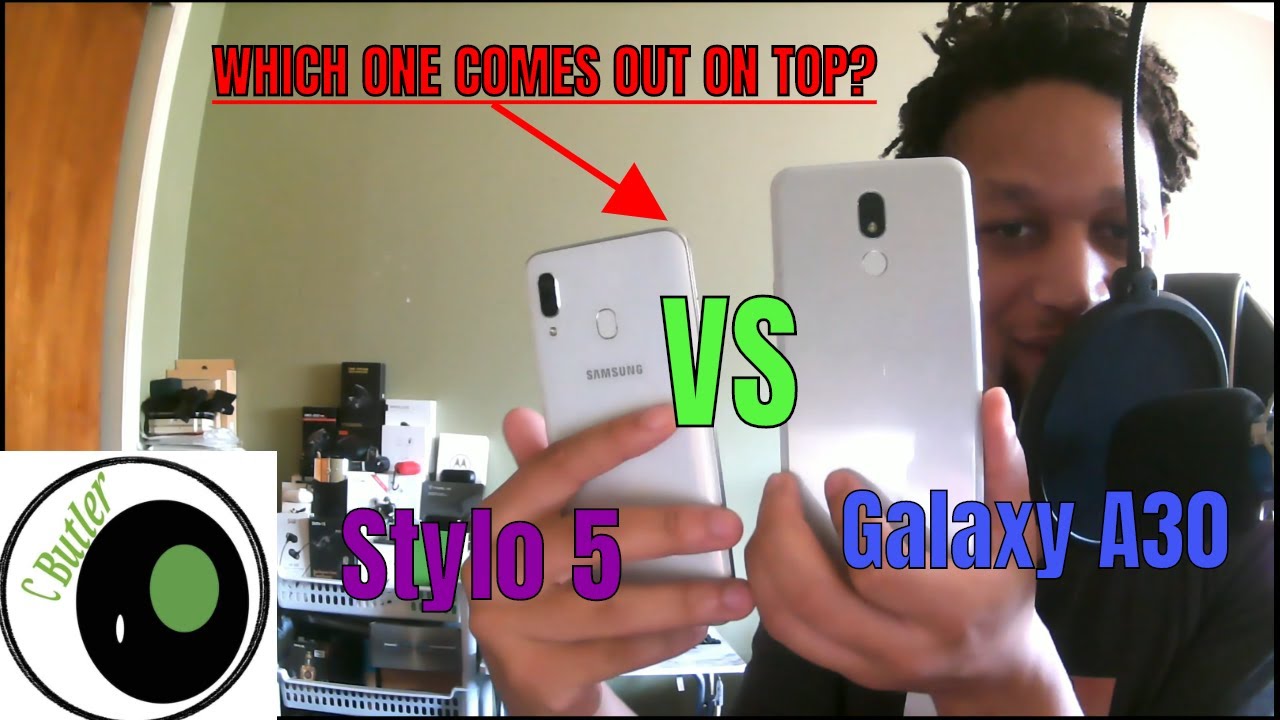Google Pixel 4 XL - Unboxing! By Tech Timmers
This will be an unboxing of the Google Pixel for Excel. Now, I want to give a special shout out to Google for sending this over hashtag gift from Google, let's dive right in making help magical hashtag made by Google. Now this is like the press kit that they sit, so you're unboxing might differ but check this out, how it opens pretty cool and then helpful gift for you check that out pause the video. If you want to read that and then another message on this part of the box go ahead and check that out. If I can get it to focus there, you go alright. So definitely a unique unboxing experience here.
Here's the pixel 4x so check that out put that to the side and then what do we have here? Wax paper put that to the side, and then here we have another item: I, think that says: Google. Oh, the pixel for Excel case nice, very nice back to the side and then alright cool put that to the side. And then, let's see, this is the packaging p4 that says goo and then GOE Google Pixel for Excel Google right there on the bottom is all blank. Alright. Do we have any do I need my blade or, if I remember correctly, yup these seals here you can just grab this tab and just pull on it like? So no knife is necessary for this I'm going to go ahead and just undo that and then here it is- and this is the looks like they gave me- the Panda version, the white: what's the unique name, I forget, is it clearly white or is it just cloud white or something whatever forgot, what they called it, but take that off? This is the phone nice check out that camera set up in the back Google branding right there matte black finish: yeah I'm digging, the matte black on the side, very nice, and I'm going to get in here and check out the camera.
Huh, got this orange or is it salmon colored power button definitely gives a nice contrast, pretty cool and then yes, your SIM tray on the bottom USB type-c and then one of this is the speaker and another one might be just for looks. And then you have your sensors up here for a facing camera, your radar sensor, etc. You're a piece as well mic up here. What else am I missing and a formation power button fly rocker feels perfect to hold nice I'm going to go ahead and turn this on pixel for Excel there you have it let that boot up and then let's explore the packaging, throw that to the side- and here seems like based on this logo, sim ejection tool. So let's have a look sim, ejection tool, some visual instructions on how to use the tool and then pamphlets and stuff which nobody reads: there's your adaptor to transfer stuff from another phone to the pixel charging cable, see to see right, yup, USB, C to C, and then this is the brick.
You must be type C, and then I'm going to try to get in here. If you want to read the specs there, you go cool, that's it in the box would have been nice to get some headphones, but it's all good or a dongle at least, but that's alright. Here it is pretty big forehead, as you can see, but I have to be honest. Oh, what's this little thing yeah, but I would have to be honest, though I rather have a forehead than a knot. Yeah, I'd much prefer this.
If I'm being purely honest, okay, hi there I'm going to go ahead and do start and then connect the mobile network. I don't have that right now, so I'm just going to skip, but I will connect to Wi-Fi can I just a brightness nope. Not yet so. Hopefully, you can see that in the camera, all right we're going to go ahead and type in my password. This may take a few minutes here.
We go copy apps and data. I want a fresh, clean start, so I'm going to say don't copy anything. Checking information, okay, I'm going to go ahead and type in my stuff, all right, we're back in it back up the Google, Drive nope use, location nope without scanning nope, now on the Diagnostics except, and then I guess I have to accept this and then let's skip the screen lock for now. We'll do that later and what is this continue setup even get reminder uncheck all of this just because I checked that too I can always add it later. If I want to add finishing touches and then go home, so I put from the bottom of your screen, yeah, the new gesture would Android 10 switch apps there you go a little tutorial.
Next, go back! That's how you do it next all set you're ready to start using your phone and then swipe up to get started. So you can see welcome to your new pixel, and we are in alright, so I'm going to go ahead and turn on the brightness just a little, so you can see a little better right there as you can see all right cool, so I want to go to settings real, quick to check out a storage right out of the box. So let's do that right now and go ahead and go to storage and this one it's a 128 gig model and 13.3 used out of the 128. So do that's how much space you get out of the box for the 128 gig model, which I highly recommend you get 64 gigs and may not be enough in 2019. Get the 128 go back so go ahead and check out the Android.
Now. Obviously this is a pixel, so the latest version of Android 10. So let's go check that out real quick. You can see Android version 10 now, if I click on that Android 10 and then let's go here, so you can see you can move the numbers around. Can you move the Android around? Yes, you can, so you can have fun with this, and the phone I can feel the vibration going crazy when you do this, so pretty cool alright.
So this phone has no fingerprint scanner of any sort, not under the display and not your capacitive scanner. On the back of the phone any longer, the only biometric is face. Unlock radar sensor here does the face unlock, so just go ahead and test that out right. Meow are so here's the face on Knox. You can see, so I'm going to go ahead and do that right now scanning my face telling me to rotate my head, which I am doing right now, so it gets a full 360 off your mug and then check this out looks good and gives you a little happy face where they're going check mark that's funny, and then here we go unlocking your phone apps item in apps sign-in in payments and the skip the lock screen so after face unlock, go directly to last view screen, so you can set that aren't off if you want I'll, just leave it on for now and that's pretty much it.
So let's go ahead, and we'll give this run right now, so here's the phone and then all you have to do is go like this turn on, and I'm gonna look at it right now, and it's unlocked. So you can see do that again, so here's the phone off, and I'm just gonna look at it heading the fast very nice, so the phone is completely off with always-on display, so I'm just gonna, look at it right now and the phone turns on like that. So do I like it and not have a fingerprint scanner at all. Well, I! Don't know if I'm going to take it out for, yet I mean it's nice to have a second biometric like fingerprint scanner, etcetera. But first impressions of this face unlock it's pretty nice.
It's pretty cool! Pretty nice I like it all right. So just a few things and settings that I like to tweak always on display, so I'm going to go ahead and click on this and then always on, go ahead and turn that on, so that's your always-on display I'm going to go back and also now I'm going to search for the demotion sensing. So motion sense. So here it is, as you can see, motion sense, and I'm going to turn that on so with this, you can skip songs, and also you can silence the phone by when your hand approaches it. So that's pretty cool, so go ahead and turn that on.
So of course, we have to test out the camera on this phone. So let's go ahead and open the camera app, and then I'm going to deny this. And then here we go, go ahead and take some shots here of just whatever's on my desk thick shot of that take a shot at this and then let's see and take a shot at that too. Here's a real, quick video sample of the pixel for Excel. This is in 4k, 30 frames per second, so you can see, so I'm.
Just here on my unboxing table. You can see all this stuff. Let me know what you think of the audio and the video quality taking it back here, etc. There you go one had to turn on the system-wide dark mode, which is pretty cool, and I have to say that 90 Hertz display on this just scrolling through the app drawer. This motion right here and then, let's see, let's go to settings, go to settings, so I can like scroll, and it's very smooth, I love, it yeah the difference between 60 Hertz and the 90 yeah.
It's the substantial difference. Super smooth makes the user experience or using this phone that experience just wonderful yeah yeah that 90 Hertz definitely a major factor in the enjoyment of using this phone. I love it, so I went ahead and went into YouTube and let's go ahead and test out the speakers and play the song I always play. So you do have a dual speaker setup on this phone earpiece and the bottom firing speaker, and I'd have to say from that short clip sounds pretty clean. I like it and I'm.
Also digging this matte white finish on the back means no fingerprints, very nice. Take a closer look at the camera array. Here you have two cameras: one normal camera and 1/2 X optical zoom. Flash would have liked to seen that wide-angle camera lens, though oh well, maybe next year we have to check out the case that Google gave me so go ahead and box this one as well. It's cool that they include tabs on the tape.
So you don't have to like to use a knife and whoa check this out back to the side that pretty cool design right here. Wow, I've got a fabric finish. So no fingerprints on this case, which is a benefit you've, got the salmon-colored power button and the Google logo, nice contrast and then on the inside whoa. Look at that. I've got this felt material here very soft.
It will not scratch your phone and then here it says: Google, pixel, 4 and then whatever that is, and that Stalin color I'll be honest, I kind of dig it and then let's check out the power button yeah that matches perfectly then go ahead and just slap the 4 in and just slides right in the phone test out. The power works as it should feel good to hold, and then we'll take a look at the front lip, and it gives you a nice amount of lip and then the bottom is wide open, though so easy access to your charging port and center and then in the back, we'll take a look cut out for your camera array cool. So that's the case for the pixel for Excel. So let's compare it real, quick to the pixel three Excel from last year, so you can see much different design language on this year's phone. They went away from the one third of the glass, clear glass and the frosted glass that they've been doing in the first three to this design right here same Google logo on the bottom, though so, from the back and from the front prepared to displace from the side roughly about the same thickness, same height, put that to the side, and then, where did I put my three a here's? My three a here is against the three AXL a little of a differentiator for white on the three, a like a blue tint to it and again with the three a has the one-third, clear, glass and then the rest is frosted.
Look your capacitor fingerprint scanner on the three, a'm going to flip it over go ahead and compare to displace and go ahead and put in my pattern. Go ahead and compare the display, and I'd have to say I'd much prefer The Naturalist look! Even, even though, if it has like a nice forehead, much preferred a naturalist. Look then the Android notch on the XL can reach. I have dark wallpaper noise. Why I have a dark wallpaper but yeah? So let me know in the comments below what you want me to do with the pixel for Excel speed tests, camera tests for sure versus maybe last year's pixel phone's camera test, also versus the iPhone 11 Pro Max do a camera test also with that also a camera test, this phone versus the milk-can plus, let me know in the comments below, if you want to see that comparison, and before I forget, let me go ahead and grab my 11 Pro max.
Give me a second alright. So here's my 11 Pro max as you can see there similar design language as far as the location of the camera array, etc. So, let me know in the comments: if one wants a camera comparison between this for Excel and the 11pro max so once again, I want to give a special shout out to Google hashtag team pixel hashtag gift from Google for sending this phone over I love the matte black border, I love the contrast. The power button they've been doing that for years, yeah overall I kind of like it yeah it's cool. Thanks for watching peace out.
Source : Tech Timmers