Galaxy S20/S20+ : Forgot Password to Factory Reset? (Bypass Password, PIN, Pattern) By iLuvTrading
So, you have a Samsung Galaxy, S, 20 s, 20 plus, or the s 20 ultra, and you're, trying to do a factory reset because you forgot your password and in order to do a hard reset use, no hard keys and do a factory reset. The first thing you got to do is turn off your phone right. However, when you try to turn off your phone, it's asking you for a password that you forgot, so I'm going to show you how to bypass this. It may ask you for a pin a password or maybe even a swipe code, anyways. It's pretty easy to bypass this okay. Now, in order to bypass this, what we're going to do.
First, is we're going to force it to restart as soon as it's about to restart we're going to go ahead and switch key combinations here to actually boot into the Android recovery menu so that we can do a factory reset. Okay, so first thing is: we need to force a reset force, a restart, so how you do that? Are you want to press two buttons? You want to press and hold simultaneously. It's going to be the power button and volume down button, we're gonna press and hold for about, like maybe 15 seconds as soon as the 15 seconds is up. We want to quickly go ahead and let continue to hold the power button, but let go the volume down and then press and hold the volume up until we see the Samsung logo. Okay.
Now it may take you a few times. They may take me a few times right now: I'm going to head and try it okay. So let's try this okay ready! It's going to be the volume down power, button press and hold both buttons, wait about 15 seconds, so it's about to reboot and then go ahead and just let go the volume down button and then press and hold the volume up button while always holding down the power button. Okay. So let's do this? Okay, ready volume down power, ready one, two three about 15 seconds: 6 7, 8, 10, 14, 15! Let go and then now I'm, pointing the volume up, and I'm still holding on to the power button, so I'm holding on to the volume up and the power button.
I'm not sure if I got it I'm just going to continue to hold on to this. Let me see: ok, I can go and let go Samsung logo I got it on my first try got pretty lucky again: I waited about 15 seconds, but sometimes it maybe 30. My other Samsung s 20. It was like 13 seconds and this other one here was like 17 seconds. Anyways around, like 15 seconds, keep trying to the few times.
Anyways we booted up to the Android recovery menu here and only going to do from here. You can use the volume rockers that go down just go down to where it says: white data / factory reset. So you can see right. There use the volume rockers to move up and down so wipe data. / back Teresa, don't forget once we do a factory reset, it's going to be as if everything is going to be wiped out.
You're going to lose everything on your phone and then once the reset is complete, It's going to be as if you bought the phone brand new and took it out of the box anyways its own white data, / factory, reset to select it I'm going to go ahead and press on the power button right here. Let's press it, and now it's basically asking me. Are you sure you want to do this because it cannot be undone I'm going to go ahead and use the volume down rocker to go down to factory data reset now I'm going to go ahead and click on power button right here, and now you can watch the bottom, my phone soon as I press on power. You can see this right here. Okay, white data, complete okay, so it's done now by default.
It moves back up to here where it says reboot system now, so we're going to go in just reboot it so just going to simply tap on the power button here to restart it, and this may take a few minutes to boot back up and then once it boots back up we'll be in the beginning of the setup process, where you got to choose your language and all that other good stuff. So it's on Samsung logo. Here, let me just go ahead and put on pause. This may take two or three minutes on this logo right here. So it's been about three minutes.
It's still stuck on this Samsung logo still gotta go ahead and let it wait. Okay. Finally, that took about three minutes three and a half minutes. Now it's starting to boot back up- and here we go back in the very beginning. So if you guys have any questions or any issues or anything just comment below see you guys in the next one.
Source : iLuvTrading
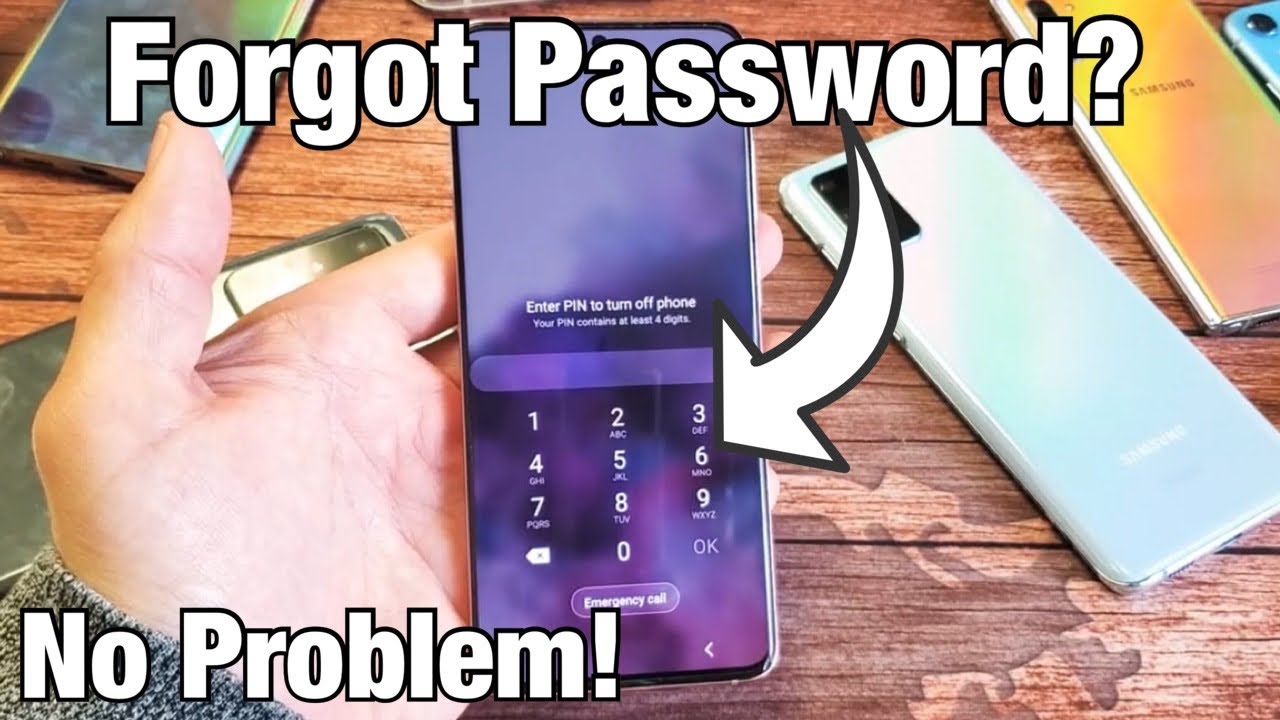








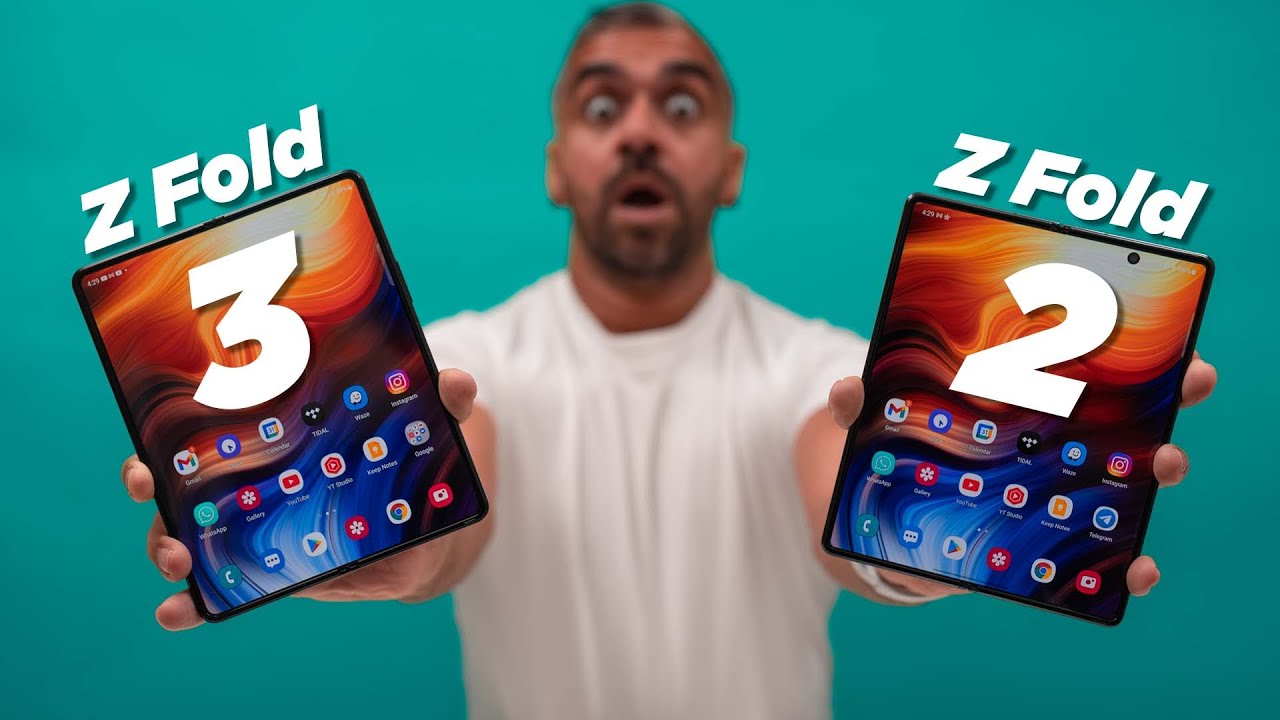



![[Hindi] Samsung Galaxy J2 Core Unboxing and Quick look | Latest Android Oreo Go Phone | Price?🔥](https://img.youtube.com/vi/tFrWip8dek0/maxresdefault.jpg )











