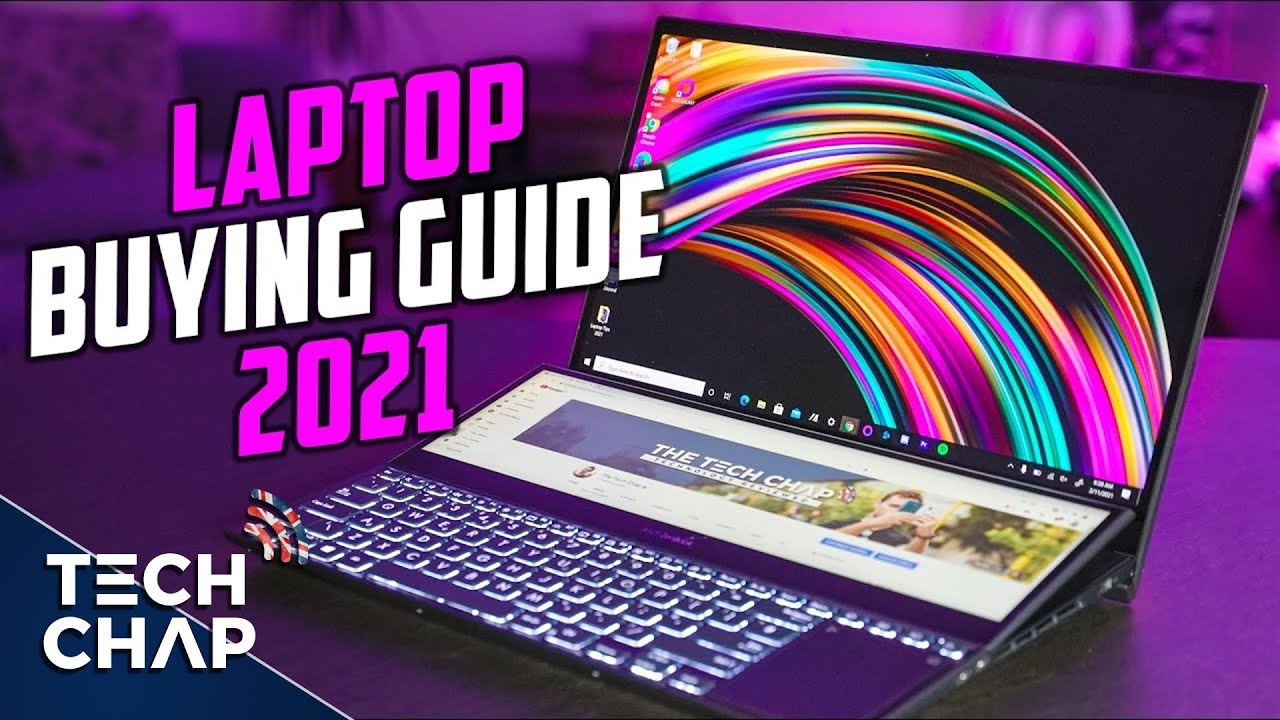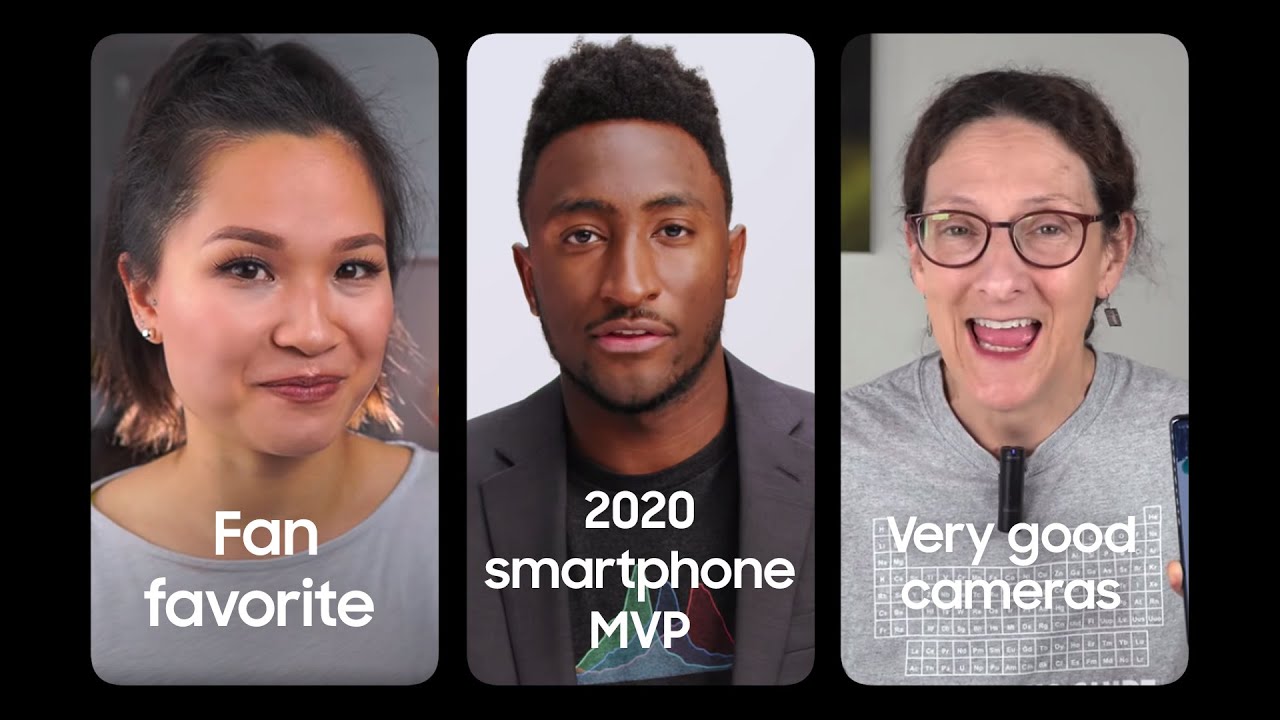Fix Samsung Galaxy TAB 3 Wont Charge or Turn on By Britec09
What, you guys good another video here for you in this one. We're going to be looking at diagnosing this Samsung Galaxy Tab 3 10.1 inch now what's happening. Is it's not charging, and it's not booting up under power, so you put a power cord in, and it's not booting up at all and the charging light comes on as you can see here, and then it doesn't go to that next stage, and then it just goes to the Samsung Galaxy Tab 3 logo, and then it will shut them and into a spontaneous reboot. Now whether you've got a Samsung, Galaxy, Tab, 1, 2 or 3 7 inches, 8 inches or 10 inches any of those types of things. Sometimes these relate to either lose cables or whether it'll be an issue with the battery and stuff like that. So we're going to take a look at all this stuff and try to diagnose it and replace what we need to replace to get it working again and as you can see, it's just continually rebooting and shutting down and rebooting, and it won't charge either.
So we've got the power in, as you can see here, and the actual power cord that goes to the board, that from the battery that gives it power is there, as you can see, I'm just going to quickly show this now. Sometimes you want to remove the power cable and then just remove this little connector here on the battery that goes through the board and leave it for 30 seconds, and sometimes that will start to in charge, but normally it leads to the actual battery starting to fail. So we're going to do is take a look at this battery looks very puffy and very bloated, and sometimes that means it's failing. This is a spider, and this is what I used to get the back of the tablet plastics off. As you can see, or you can use a nice s amount or something like this depending on what you want to do.
Maybe the plastic one is a good way to go if you're not so familiar with its source stuff. Now these are held on by little clips and if you don't have to remove these, you can watch my previous video on the tablet on how to replace the screen, and it shows you how to remove the back. But you can see these little plastic tabs, and you need to get underneath these and lift them up and price them off. Narrow is held down very tightly, and it will take a bit of patience. Okay, so don't force it I was you will snap the back plastics? Okay, you can also use guitar picks to help price this up to help it put pressure on it to make it pop off around this area.
Here is the camera area. You want to make sure that you don't prize too hard around this area, because you will damage the camera. Okay, now also we're going to remove the power here right now, so we don't get power to the device, and then we're going to lift this little power adapter. That goes from the battery to the board. So there's no power going to the device now just price up underneath whether the actual cables are.
You can see it there just price up with a plastic spider just like, so it's pretty straightforward, but once you get that off just price that up now, we can remove all the tape for these little ribbons. This is just to hold the clips down. Just pull this tape back. You can remove it if you wish and put it back on afterwards, but when remove this other tape as well. There's another big bit of tape on the other side and these free ribbon cables need to be removed, and they're held on with these little tiny clips, and I'll show that in a second let me just pull these back and keep this tape safe.
Now you can see the actual black hold it that holds the ribbon in there. You can see you want to lift these up, and you go one way, so you just want to get your spider on there. Some people like to use their now if they've got along now, smudge is okay. You can see it's held in, and you just pull that back out. There's another one: you'll get a close-up shot here, for you just get that underneath and price it up, don't go too mad with it, because you will break that off.
Okay and then that will be it. So you just pull those up and then the cable should be released just like. So you don't have to put a lot of pressure. They just hold down to hold that little ribbon in this tiny little ribbon. Okay, try not to break these! Now we need to remove all these little tiny screws here.
I will show you a couple of screws to remove, and then I'll speed the process up, and you can see the battery looks a bit puffy there already in that picture, so we're going to do is get a little screwdriver and remove these. Now all these parts you couldn't buy it on eBay, buy these little screwdrivers. You can buy guitar, picks and also smudges and stuff like that on eBay as well and or any cheap. So we're just going to remove this I would advise you to use a better screwdriver than one I'm using here, but it's okay. So to speed this up, as you can see there I'm just going to lift this battery out now, let's just pry this up like so and that's out, and you can see by looking at the battery, it does look puffy that normally a sign of it's, it's actually blown, and it's gone now.
You can see the maker here, and you can put the model number into eBay and you will be able to get that battery here. Is a new battery from eBay can see it's very flat, and it's an brand new now be careful because there's a lot of clones on eBay as well. You don't know end up with on those clone versions. You want to get the original version, we're just going to slide that into place and then reverse the process, so we're just going to put our screws back in and then just once you get the screws back in. We can put our ribbon cables back on, and hopefully this will resolve the issue, so we'll just quickly put these screws in here.
I'll speed this process up, okay. So now what we need to do here now is put the ribbon cable in now. These slide in you just hold them flat to the battery down just slide them in there's a little tiny line that lets. You know that you've pushed it in far enough and then clip that little clip down and then just put the tape back down, just like, so I'm just going to push this down here for a second I'm going to put that in just yet just want to put these other ribbon cables in first again, try and keep them flat to the battery like so and then try to get it, so it just flips underneath there it's a bit tricky sometimes, but they do go in pretty easy. You can see that little line now that won't push all the way up, but just push it as far as it goes and then push that little clip down.
Furthermore, you can either use your finger or the spider whatever you feel comfortable with just do this to the next one as well, just make sure that it's pushed up and then push that down now. If these aren't pushed right in then the screen might not come on, and you may have issues but make sure you push them right in now, we're just going to push the power connector in, be careful, you don't bend any pins or anything just push that down, and that's pretty much that done now. We can add the back on. You may want to test it at this stage. If you wish just going to put this bit of tape back as well, or you can test it before you put the plastics on I would advise you to do that.
Save you having to take you all off again. If it doesn't work- and you can see here- the ribbon is nice and flat, and you can see that little line there where it goes up to so, let's put the back on and then fire this baby up and see if it works, and then these just clip back on your hear it snap into place and then just push this down. Okay and once we got that down we'll add a bit of power now it may take a bit of time to come on just to get some power to it, but then it should kick straight in and start to charge happy days. So that's how you can quickly fix a Samsung Galaxy, Tab 3 10.1-inch screen, and it also works with other Samsung Galaxy tabs as well. So I hope this one helps you out guys.
My name is Brian from bright, a computer scout UK. If you enjoy these videos, guys then hit the like button. It really does help me out also at the subscribe button. If you want to get notified when I upload new videos, if you've got any problems with computers, or you just want to chat or anything like that or got any questions you can head over to my forums. The information is on the screen right now and if you haven't joined my Facebook fan page, and you can also do that as well.
Ok, so thanks again for watching guys, and thanks for support bye for now.
Source : Britec09