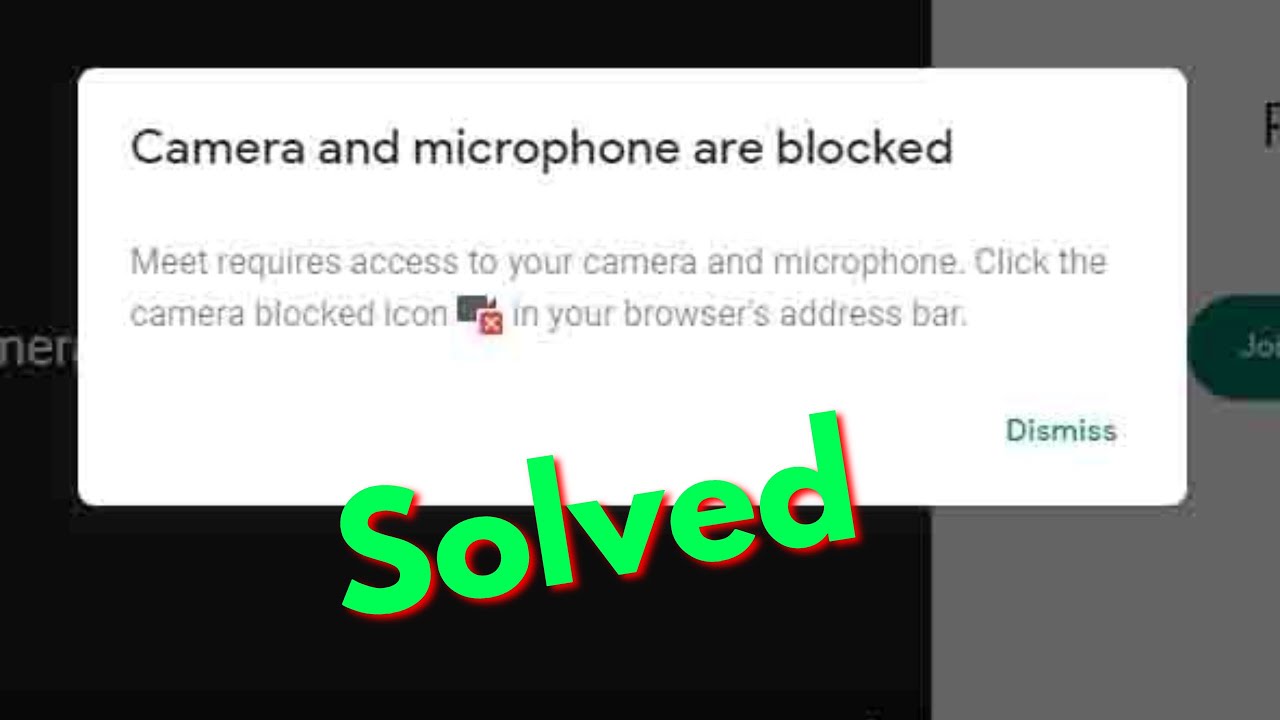Fix Google Meet Camera And Mic Not Working Problem - Camera And Microphone Are Blocked By Teconz
Hello guys and welcome back to my youtube channel "Teconz". So today i get the following one error notification while i try to make a google meet video call and it shows camera and microphone are blocked. So how to fix this kind of error notifications on your pc and this method common for all windows and mac platforms at same time if you're using the google chrome web browser. So anyway let's goto our tutorial... And this error is mostly occurred due to the camera and microphone permissions are denied. So how to give the permission so by simple method is now in this search bar section you can simply press this video icon and it is placed at the right side of your search bar.
So here you can select "Always allow" this site to access your camera and microphone. And then click to save this changes so once you done this process and then restart this webpage. And also try to connect your web camera and this is simple method. So the next method is if this error is occurring just press this lock icon and it is placed behind that url section. And then goto "Site settings" and it shows all the permissions for this website but in this section simply you can press "Clear data" option and then select "Clear".
So once you done this process so same way you can reload that google meet official webpage. And then start your meeting. Finally you can see now my camera and microphone are works very smoothly. So this is the way you can easily fix your camera and microphones not working problem by watching my tutorial. For more tech videos you can subscribe my beautiful tech channel "Teconz" and thanks for watching...
Source : Teconz
Phones In This Article
Related Articles
Comments are disabled
Filter
-
- All Phones
- Samsung
- LG
- Motorola
- Nokia
- alcatel
- Huawei
- BLU
- ZTE
- Micromax
- HTC
- Celkon
- Philips
- Lenovo
- vivo
- Xiaomi
- Asus
- Sony Ericsson
- Oppo
- Allview
- Sony
- verykool
- Lava
- Panasonic
- Spice
- Sagem
- Honor
- Plum
- Yezz
- Acer
- Realme
- Gionee
- Siemens
- BlackBerry
- QMobile
- Apple
- Vodafone
- XOLO
- Wiko
- NEC
- Tecno
- Pantech
- Meizu
- Infinix
- Gigabyte
- Bird
- Icemobile
- Sharp
- Karbonn
- T-Mobile
- Haier
- Energizer
- Prestigio
- Amoi
- Ulefone
- O2
- Archos
- Maxwest
- HP
- Ericsson
- Coolpad
- i-mobile
- BenQ
- Toshiba
- i-mate
- OnePlus
- Maxon
- VK Mobile
- Microsoft
- Telit
- Posh
- NIU
- Unnecto
- BenQ-Siemens
- Sewon
- Mitsubishi
- Kyocera
- Amazon
- Eten
- Qtek
- BQ
- Dell
- Sendo
- TCL
- Orange
- Innostream
- Cat
- Palm
- Vertu
- Intex
- Emporia
- Sonim
- YU
- Chea
- Mitac
- Bosch
- Parla
- LeEco
- Benefon
- Modu
- Tel.Me.
- Blackview
- iNQ
- Garmin-Asus
- Casio
- MWg
- WND
- AT&T
- XCute
- Yota
- Jolla
- Neonode
- Nvidia
- Razer
- Fairphone
- Fujitsu Siemens
- Thuraya