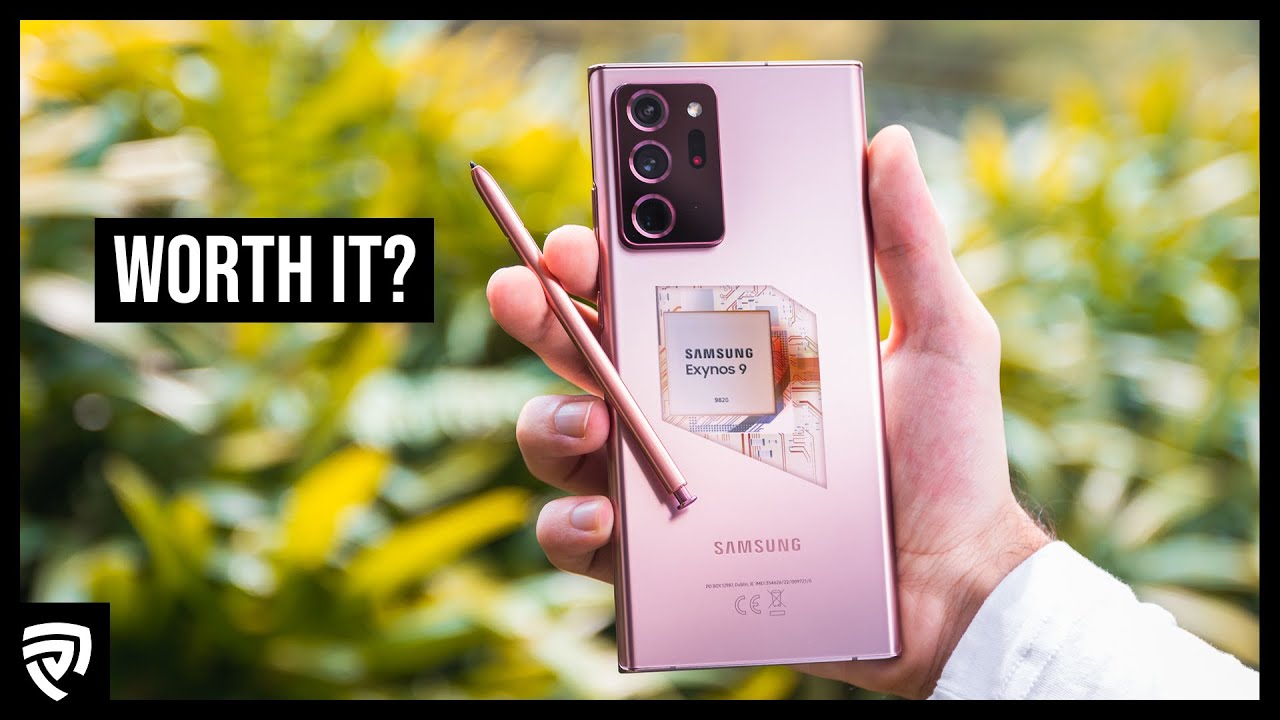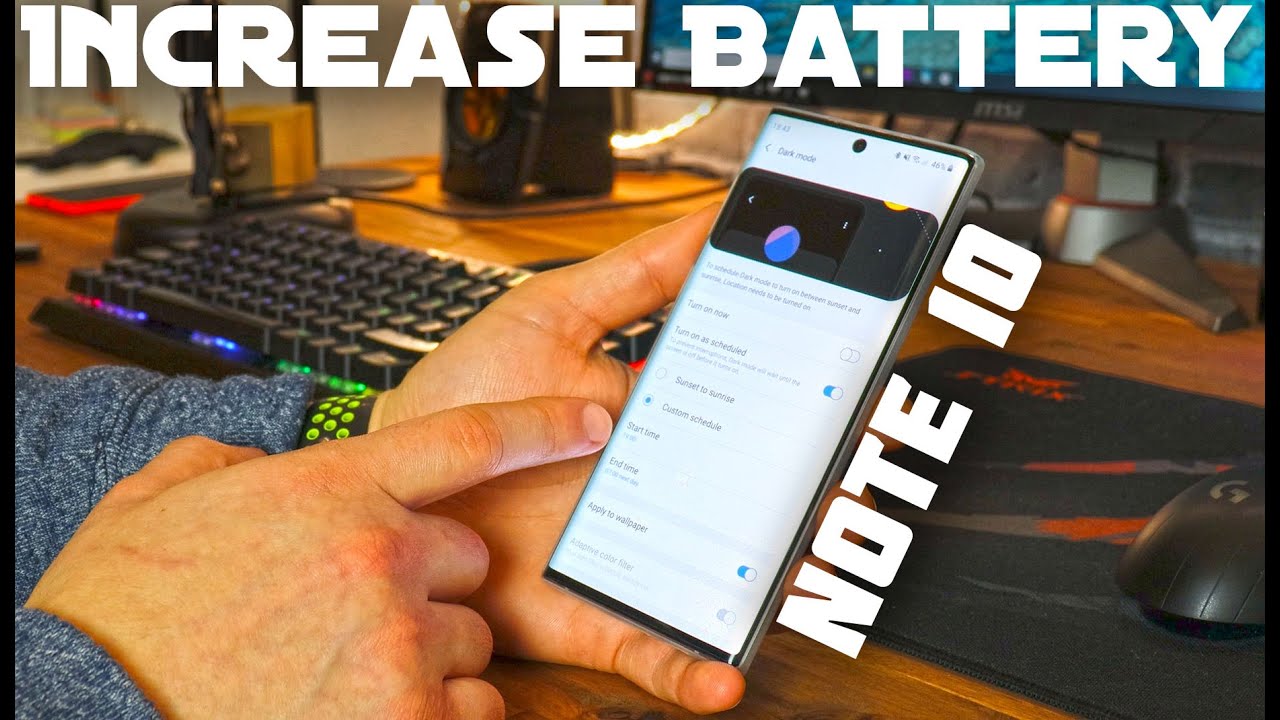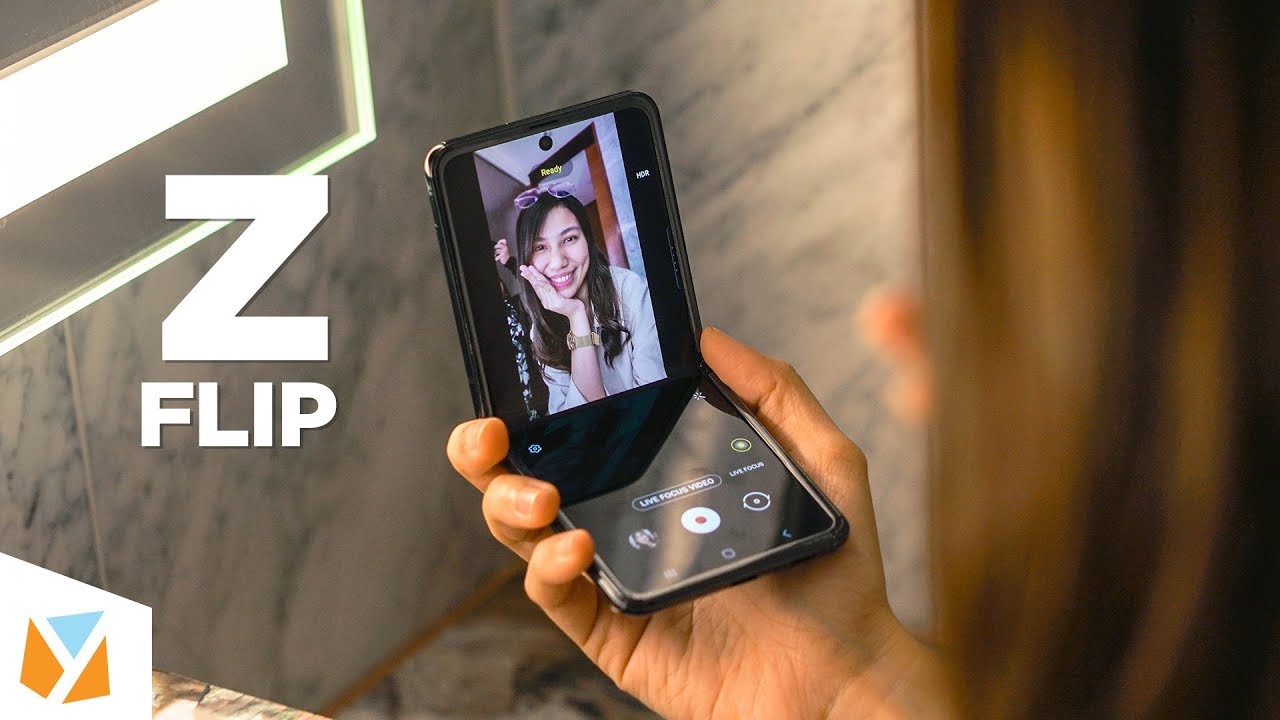Can you connect a USB webcam to an iPad/iPhone? (No) By Pete Johns - Studio Live Today
Can, you connect a USB webcam to your iPhone or your iPad, using a lightning to USB adapter in this video you're going to find out, let's go hi, my name is Pete. This is StudioLive today. Welcome to my series: will it USB, where I plug a bunch of things into a lightning to USB 3 adapter, to see if they'll work here in iOS and in this one we're taking a look at a USB webcam to see if there's any way that we can use an external camera with our iPhone or our iPad? So, let's jump in now and take a look now if you're not familiar with the lightning to USB 3 adapter, what it allows you to do is plug USB devices in one end, and it's got a lightning connection at the other end, it also has a lightning power port, so you can keep your iPad or your iPad charged while you're using your USB devices, it's very cool for things like typing keyboards, audio interfaces, USB, microphones, etc. , but can it actually work with a USB webcam? Well, that's what we're going to test out in this video I'm, not confident I'm gonna, give you the download right up front, but yes, we're gonna! Try it out anyway, so we'll plug in the USB into one end of our adapter. Here the other end is going to go into our iPad, we're going to hold our breath and drumroll. Please a little a little a little plugged in nothing's happened.
Oh, that's it there we go, cannot use accessory Microsoft, Lifeway, HD 3000. This accessory requires too much power. Okay, too much power is something that we can work around, because we also have a powered USB hub that I can connect up to this to test out. If it works, if we give it a little more juice and let's test that out now. So here is our powered USB hub.
Now this is plugged into AC power, which means we can actually power up all of these USB ports plug this into our iPad or our iPhone, and then any device we plug in is going to get the required amount of power, which means we won't get. This message we may get another error message, but we won't get this one. So let's plug this in now and take a look, so we're going to unplug our webcam from that one, and we're going to plug in the powered USB hub. Now, if you want to learn all about how awesome powered USB hubs are, there's a video linked up at the top and down in the description that you can check out, but they are an almost essential piece of kit if you're gonna start plugging a lot of USB devices into your iPad or your iPhone, so that's plugged in there now we're going to grab our webcam, which I've conveniently put on the floor, and let's plug this now into one of the ports here on our powered USB hub again we're going to cross our fingers and our toes that's plugged in there. The blue light is flashing and on, so that's unexpected.
We have power coming through here, but we don't have any error messages, nothing about accessory, not supported or anything like that. So here's where the problem comes in, we don't have any apps here in iOS that are going to support an external camera. Io's just simply doesn't support it, so you might think I've buried the led here, but I didn't expect this to work, and I did say that up front, but there's really nothing that we can use here. That is going to use this now. If you know of an app that can actually use this, then let me know because I'm all ears, because it's definitely powering up.
It's definitely not giving us any error messages that it's not recognizing, or it's not compatible with the iPad, but I just don't know that there are any apps that can use an external camera. So there's my question to you: if you have used this before, if you've connected a webcam and if you've been able to use it with an iOS device, drop a comment down below or maybe test it out yourself with your own webcam and see if it actually does anything, that's going to do it for today, if you'd like to me to check out any other USB devices in this series, also leave a comment down below I'd love to get your suggestions about any wacky and crazy USB devices that we can test out here in iOS. Thanks for watching this to more video is linked down below you can also subscribe by clicking or tapping on the StudioLive. Today, icon and I'll see you on the next video.
Source : Pete Johns - Studio Live Today