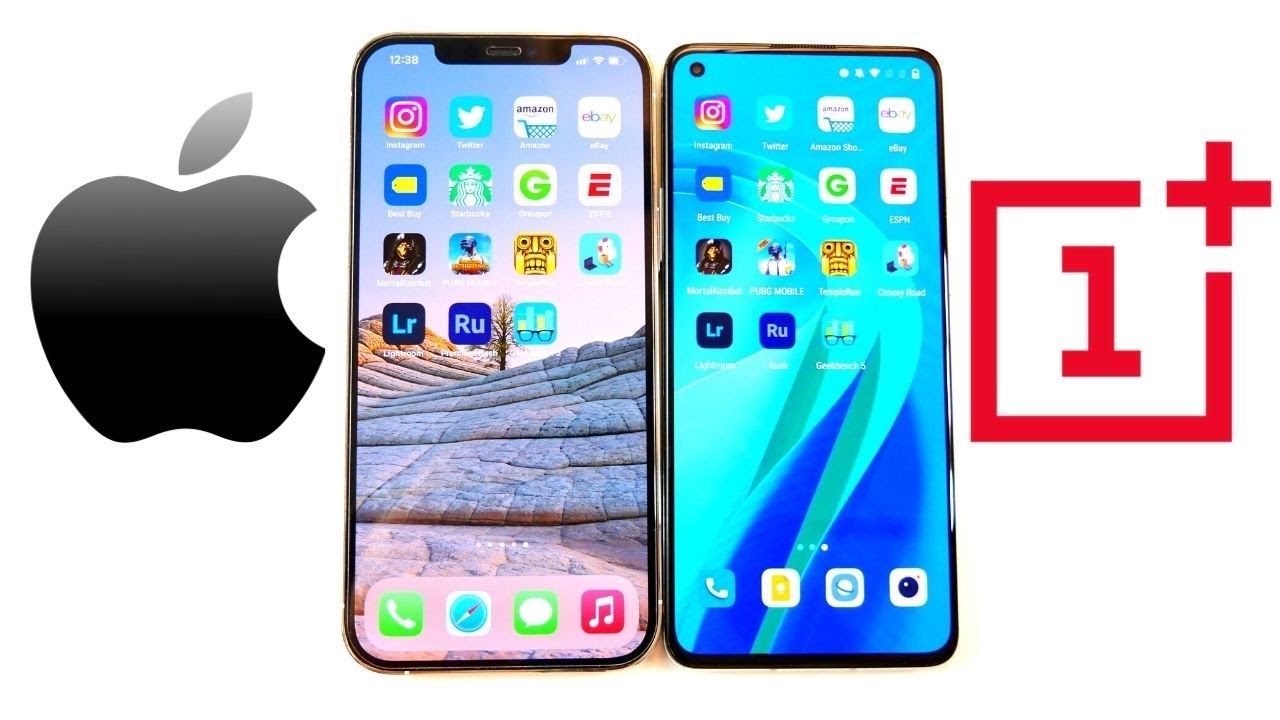Camera Pro Mode in TCL 20 SE – Allow Camera Advanced Options By HardReset.Info
Welcome here I've got TCL 20se, and I'm going to show you how to use the camera promote at this device. So at first we have to tap on the camera button to open it and for now we are on out of auto mode. So let's change it by using this settings bar and just simply going to the right to the end. Here we have the pro mode. So here we are, this mode gives us possibilities to do some shooting parameters by ourselves, and this is useful when we want to learn photographic skills or making experiments with photography. So let me start with this settings bar: let's go from the left.
The first one button here is the ISO, so we can control now camera sensitivity to light by using this slider we can make it less density from 100 and more sensitive to 1 and 5 000 of it. So this is wide choice and at the beginning, from the left, we have auto ESO. So there's no problem to go back to auto settings. Now, let's move to the next one option: here we have the shooter speed, so we can manage the time of taking picture. We can make it shorter from 1 8 000 of seconds.
So this is really short time, and it should be definitely better to objects, for example in move to frozen them at the picture. By going to the right, we can make our time much longer and the longest here is one and four seconds, so this should be definitely better to objects that are stable and, of course, at the beginning of the slider. We have auto settings, so we can easily go back to auto shutter speed. Now, let's move to the next one option: here we can manage the light of our picture and so the exposure compensation, as you can see, by going to the left, we can make our photo more dark. By going to the right, we can make it more bright and at the center we have zero parameter, but we can go back to the left to go to auto exposure compensation.
So this is how to use this. Let's move to the next one option, and here we have the white balance, so we can change the temperature of our picture in Calvin the crease and by using this slider going to the left on it, we can make our photo more cold, more blue. By going to the right, we can make it more warm more orange, so this is kind of balance between the blue and the orange side. The warm and cold tones of our picture and, of course, we can easily go back to out white balance by sliding to the beginning to the left. Now, let's move to the next one option: here we have the focusing now we are on autofocus by using this slider.
We can manage this and use manual, focus like that and at the beginning, of course, we have auto settings now. I want to show you the last one option so when we manage all of these settings and use them manually and want to go back to auto, we don't have to separately go in each of these parameters on insiders to a letter from the left. We can tap to the last one button from the right here and all of this goes back to the auto settings, so we can easily start using this from the beginning and now let me use these settings to take a picture so, for example, let's start with ESO and stay here. You should are speed, maybe here- and I want to say now- that the exposure compensation button is locked, because the important thing here is that these two parameters together are kind of exposure compensation. So here by using the ISO and the shutter speed, as you can see, we can manage the light of our picture.
So, for example, let's stay on these settings and move to the white balance. Maybe let me go to some warm toms and the focusing let's stay on auto, because I don't have really well conditions to take the picture so uh. Let me take a photo and let's move to the left, to the button that follows us straight to the gallery, and this is how it looks like I suggest you to making experiments with all of these settings and just have a good one. Thanks for watching subscribe our channel and leave the thumbs up, you.
Source : HardReset.Info