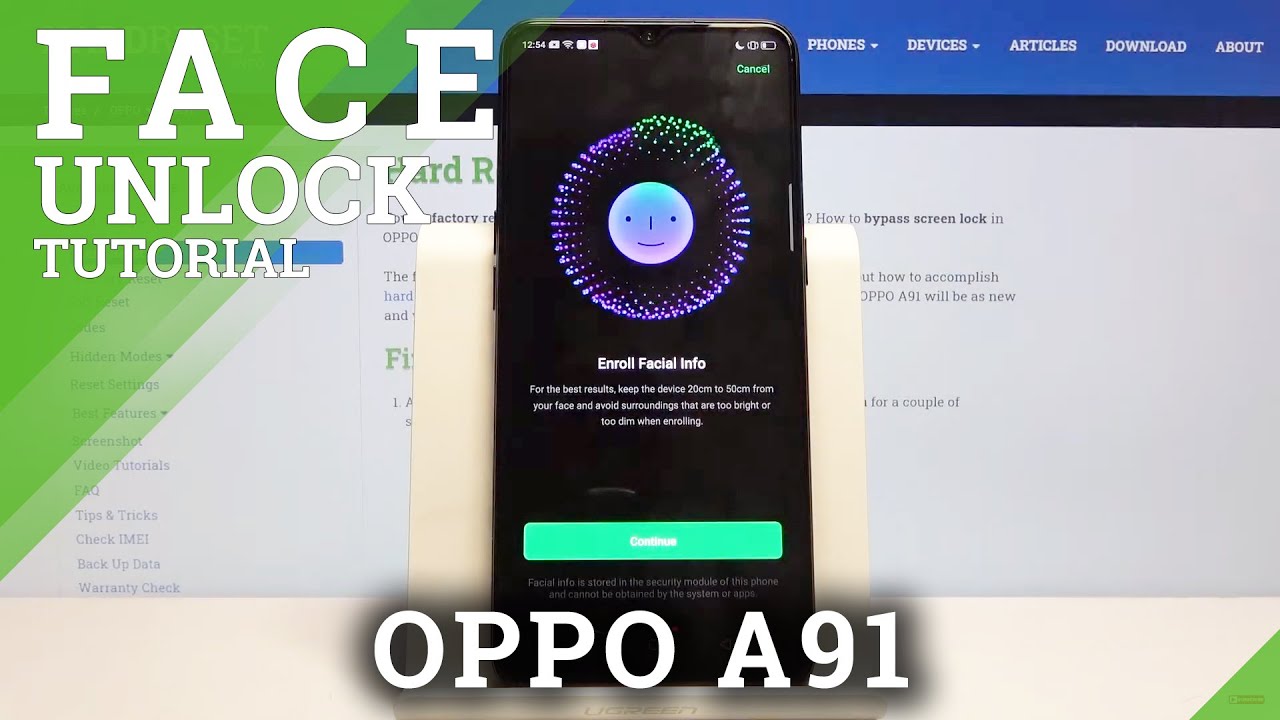Best iPhone 12 Camera Settings for Photo & Video. By TechZG
Hey guys in this one, you're going to learn the best camera settings for the iPhone 12 in both video and photo. I'm going to go through my camera settings and why I use those camera settings, so you can afterwards just choose what you think is best for you and get the absolute best results from your iPhone 12. , I'm going to first get into all the video settings and I will leave a ton, more information in the links below other tutorials and everything like that check those out. But we're going to start with the resolution for video that I use, so we're going to come into the camera settings in the iPhone 12 and then choose our resolution, and really it's a choice between 1080p or 4k. Actually, the iPhone itself will tell you and give you a kind of guide as to what the benefits are of each. So, as you can see, there's a space saver option.
That's a lower resolution. You have a default, and you also have smoother here as well, which, as you can see, is the 60 frames per second. So we have to differentiate between resolution, which is how sharp your image is going to be, and also the frames per second, which is how many photos are captured per second to create the video. So when apple says that 60 frames, a second is smoother it's technically true, but it can also be misleading. Smoother is, I guess, assumed to be better, but that's not actually the case.
As I said, I use 4k, and I also use 24 frames a second, so this is default for me, and this is actually what apple called cinematic on the iPhone 12 or cinematic video. So with 4k resolution, you just get a lot of benefits. You get a higher resolution, so images are going to appear sharper, but also when you shoot in 4k, you actually shoot at a higher bit rate. So that means the amount of information that is captured when you're shooting video is way higher than 1080p. It's not just higher resolution.
You get larger files and larger files means more information, more detail, better colors in 4k. You get amazing image stabilization. There are no downgrades there. You also get all the amazing HDR for video that apple used, that's the dynamic range and all the computational photography that they use that's all available in 4k as well. The only thing you have to consider with choosing 4k is how much storage you have on your phone.
The file sizes are bigger, and so, if you don't want that, then maybe switch down to 1080p, but 4k really is the standard and Apple do a good job of trying to make those files as small as possible, whilst preserving as much detail as possible HDR video. This is something for the pro and pro max. So this is what you may have heard: apple called Dolby Vision, so this is actually a feature just for the 12 pro and 12 pro max. It's not on any of the other phones before the 12 series, or even on the mini or the normal 12. If you do want to edit your videos after then you're going to need programs that support all of this and the Dolby Vision, iMovie does Final Cut Pro, I think, will or will do very soon and also double vision can only be seen on displays that support it.
So all the iPhone 12 displays do support it. So if you're, shooting video on the iPhone and viewing video on the iPhone yep go ahead and turn it on it's going to give you a much better experience, something else you get with. Dolby Vision is 10-bit, video recording, which is in relation to the amount of colors that are captured, 10 bit records over a billion different colors, whereas that's compared to 8-bit, which shoots about 17 million. So 10-bit has a lot more information. It's gonna look better as long as you have all the hardware to actually watch Dolby Vision coming back to frame rates.
Now, do you choose 24 frames, a second or 60 frames, a second well 24 frames. A second is: what's used in the movies, it's a classic film look! It gives slightly more blurry movement and I use 24 for my video 60 frames. A second has more than double the amount of photos per second of video. This isn't better. It just creates a smoother motion, so motion appears smoother and more lifelike and more realistic.
That isn't always a good thing. It's just a different look. I personally prefer 24. Some people prefer 60. , there's no right or wrong here.
It's just slightly different styles. As long as you know the difference you can choose what's best for you coming down to formats, I always choose most compatible. I've had issues here and there with the high efficiency image compression. So I just go to most compatible because I'm sending videos off to other places to edit them slow motion. I choose 1080p at 120 frames a second and that's because I don't really have many use cases for 240 frames, a second, it's almost too slow.
You just get too many images per second of video, it's very, very slow! You don't really get any movement at all, and I don't really have many uses for that also with 240 frames a second. Furthermore, you also go down in resolution, and so the quality of the video isn't really going to be there now coming to photo and yeah. There's some really cool things that you can turn on or off when it comes to taking photos with the iPhone 12. First thing I do is actually turn on the grid, so this allows me to line up shots just normal shots, but also a perfect feature when you do have the grid on is that you can take photos from directly above, and it's going to tell you when you're square on, you can see when you lift the phone up and actually shoot downwards. This crosshair comes on the screen, and it just allows you to line up the yellow crosshair and the white crosshair.
So when they're lined up, you are perfectly level to what's beneath you, and you can take a perfectly level shot. It's a really great feature that you don't have if the grid isn't there, it just saves me and I just leave the grid on. Do you want to mirror the front camera? I leave this one off. You can change this in the photos app really easily by flipping the photo anyway, so on or off it doesn't really matter photo capture, scene detection. Now I have this off for most of the time.
This is actually going to make your photos look a bit different depending on what you're shooting, so there are loads of different modes. Maybe if you're taking pictures of some food or some flowers, it's going to change the style of the images it may bump up the saturation and the colors if you're shooting a flower, for example, it might make everything a little more saturated and punchy if you're taking photos of food to make that look a bit better. I turn this one off because personally, I just like to shoot very normal, very flat images out of the camera, and then, if I want to change them later, I can really easily edit these put them in the Photoshop app or just use the photos app to change. Some styles prioritize faster shooting. Yes, I have this on.
If you need to take a bunch of images in quick succession, you're going to want this on, so that you don't miss the shot, lens correction works really well too. So, if you're going to the ultra-wide camera, because the lens is so wide, you may get a lot of distortion around the edges of the photo. It's not going to look good, especially if you're shooting buildings they're going to look like they're built at an angle and so having this on, just tries to sort that out. I don't really see any downsides of this, so I definitely put it on smart. HDR is also an absolute no-brainer.
This is the reason why photos look so good on smartphones, the computational photography. It takes multiple images at different exposures, stitches them all together and makes something absolutely incredible. Looking that even a DSLR can't really get. This is the reason why smartphones are so good, so definitely have it on now coming inside the camera app itself, there are some things we can change the first I have flash off. I don't need it on.
It gives a very specific look that I don't usually need the iPhone 12 at least has night mode on the ultra-wide and the main camera. So you just don't need it and I turn it off live focus. I also turn off, but there's actually loads of benefits to this. So the light focus you get a few seconds of video before you actually press the shutter button, which is really great. The biggest benefit of this is really going back into the photos app, and then you can just swipe along and basically choose a still frame from that three seconds of video.
So this would be great if maybe the main image was a bit blurry, because your subject moved or something, or you can flick through and find one that isn't blurry. So you may want to turn it on. I personally just have it off. I don't really know why I just never really use it, and then we come to aspect ratio, so you can do a 16 by nine, which is a taller or a wider aspect ratio, obviously, depending on how you're holding the phone. If you want to upload to Instagram, 16x9 is probably going to work for you.
It takes up the whole display. It's not going to give you a wider image. Furthermore, it's just going to zoom in on the image to fill up the display and give you that taller or wider aspect ratio square is also perfect for uploading to Instagram. Actually, the 4x3 standard that photos are sized in, isn't good for Instagram you're gonna either have to zoom in to make it square or try and zoom out to make it longer, but you can choose what's right for you and then coming to filters in the camera app, I make sure all of these are turned off. Like I said before, I just like to shoot a flat image and all of these filters.
You can actually go into the photos, app and put all of these on afterwards. You don't need to shoot them in camera to get them. Furthermore, you just go into the photos, app choose which one you want to put on after you've taken the image, and I want to share a pro-tip with you. If you didn't know on the iPhone these days, when you open the camera app, you can just set it to open on photo. If you want to really quickly shoot a video, you can press the shutter button and then slide the shutter button off to the right, and it's actually going to start recording video.
It means that you don't have to swipe and then press video and then possibly have missed what you want to record. It's really quick, easy way of getting the camera app open and getting video if you need it, but they were my iPhone 12 camera settings for video and photo hope they were helpful for you. Let me know what you think and all your settings in the comments below, as always. That's it for this one, though, thank you for watching thumbs up. If you liked it, and I'll see you in the next one.
Source : TechZG








![[Tamil]iPhone 11 Pro Max vs iPhone 11 Gaming Review |PUBG Mobile Gameplay with Heat Test](https://img.youtube.com/vi/utRWzCP_SaA/maxresdefault.jpg )