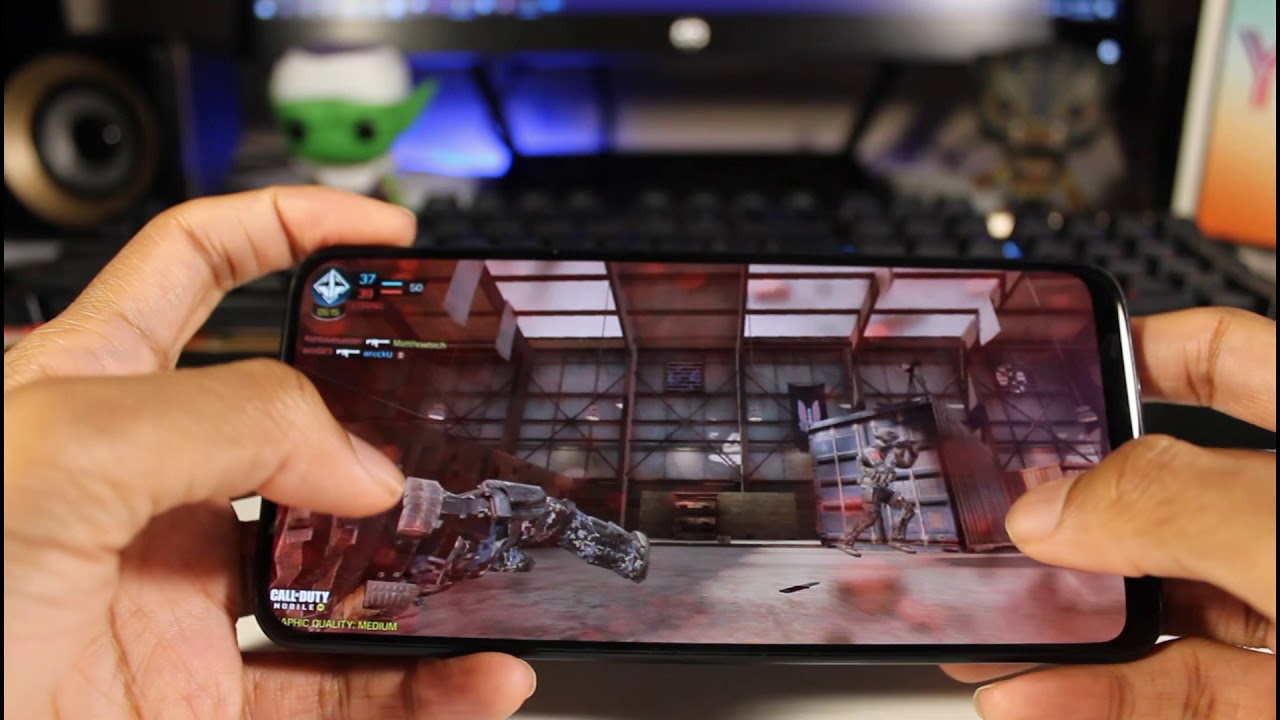Activate Long Battery Life + 120 Hz Refresh Rate on Samsung Galaxy Note 20 Ultra (S20) - ONE UI 3.0 By sakitech
Hey guys sock here from Saki tech and in today's video I'm going to show you guys something really cool, so anybody that has updated their phone to one UI 3.0 from a previous version does know that they have lost the ability to have the medium power savings mode, plus the 120 hertz, refresh rate on at the same time. So with one UI 2.5, for example, you could have had 120 hertz, refresh rate and also medium power savings mode, at the same time which a lot of people were enjoying now with one UI 3.0 that was patched, but now we do have a workaround and of course a huge shout out goes to Mr officer 81 from Instagram for bringing this to my attention and letting me know that it is in fact possible. Now, if you guys have any tips and tricks you want to share, you can simply go to twitter. Follow me send me a message we'll make a video, and you will get a shout-out now. First and foremost, let me go to my settings real, quick, and I'm going to go down over here. I'm going to go into my battery and device care, and then I'm going to go into my battery and then what I'm going to do is I'm going to go down over here, I'm going to tap on power savings mode, okay, I'm going to just enable this and look at what happens.
The 120 hertz is gone okay. So when I go back into my display, okay, there we go display, motion, smoothness is now in standard and the adaptive option, or the 120 hertz option on the note, 20 or the s20 is not going to be clickable because we have the battery on medium. So now let me show you the workaround, so you can actually have them at the same time. So the very first step actually is to turn on the medium power savings mode which I have just done. So simply just go to your um battery tap on the battery here and just enable the power savings mode, or you can go to your quick toggles, and you can do it right from there.
No problem it's over here on and off, so we're good with that. So make sure that is turned on, and the next step is going to be you are going to go into your settings, okay, what you can do is you can go into the uh general management. You can go into reset, and then you want to look for this option. You want to look for the reset all settings option. Now you want to make sure you don't do a factory data reset.
All you want to do is reset all settings now, once you reset these settings, you are going to reset any configured settings in your entire settings apparatus here so just be prepared for that. That's the only price you're going to pay, but then you can reconfigure them to your needs after we uh activate these 120 hertz, plus a medium power savings mode. So I'm going to do this right. Now, that's step number two reset all settings. Okay, by the way, if you don't find these just go to the main settings, tap on search and just type in reset all settings, and it's going to show up right there, it's going to take you straight into that screen.
So I'm going to tap on this one, and it's going to ask me to reset the phone. So, let's tap on reset settings, okay, I'm going to dump in my pin, which is something it's going to ask you to do and then tap on reset. Okay, restarting the device to reset the settings and what's going to happen, is once the phone restarts, and it might take a couple extra seconds: okay, it's normal for it to take a couple extra seconds to restart when you use the reset all settings option. Okay, so the phone has now restarted, I'm gonna actually unlock it. I can already feel the 120 hertz refresh rate.
We have it right now. This is fantastic. It's a nice little workaround, I'm going to go to my settings just to confirm it. I'm going to go to display I'm going to go into motion smoothness and, as you can see, we have the adaptive option and if I go back to my battery just to make sure we have the power savings mode, enabled I'm going to go to battery I'm going to go into battery again and then at the bottom. The power savings mode is in fact enabled, so you got your 120 hertz and your power savings mode.
It's fantastic all right! So if you found this video useful make sure to subscribe to Saki tech by clicking that button and also click that bell icon on the side to make sure you get notified every time. I upload a new video and if you do use Twitter, Instagram or Facebook, you can follow me at switch online to get the latest updates as well. Alright have a fantastic day.
Source : sakitech